All newly activated GitKraken accounts will automatically start a free 7-day trial of all GitKraken Desktop paid features.
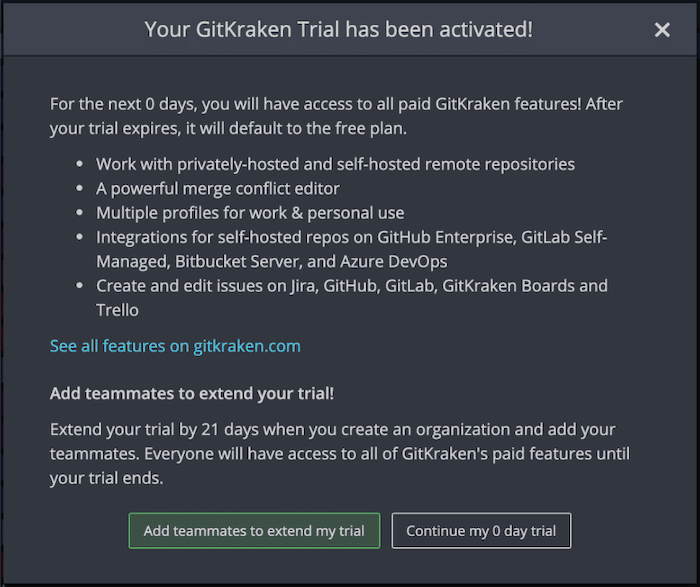
Hitting the Continue my X day trial will dismiss the prompt and return you to the application.
Add teammates to extend your trial
You may add users at any point during your 7 day trial to add 21 days to your trial period by clicking button.
If you have already dismissed the prompt, you may access the option from your notifications icon or by clicking the TRIAL flag in the bottom right of the UI.
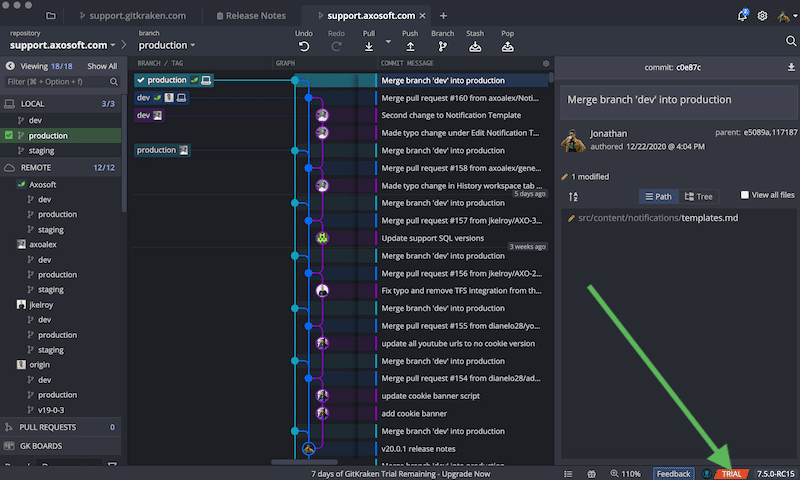
The app will open a new window and prompt you for the name of the trial organization. You may change this name later from the organization’s Settings.
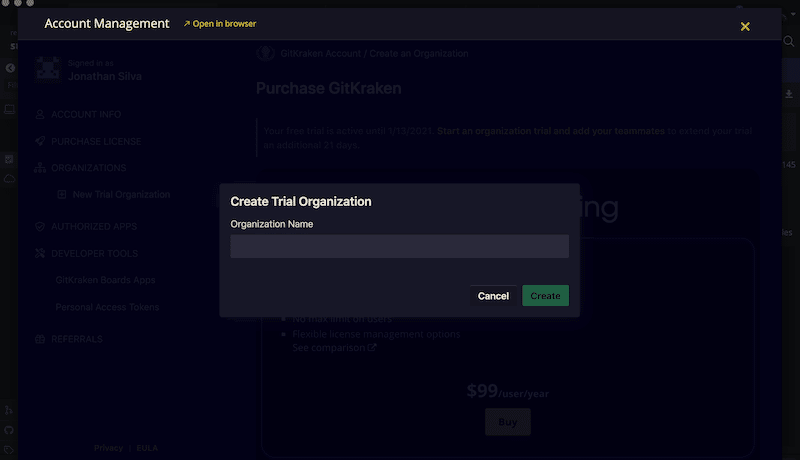
After setting the name, add your user(s) by clicking the button.
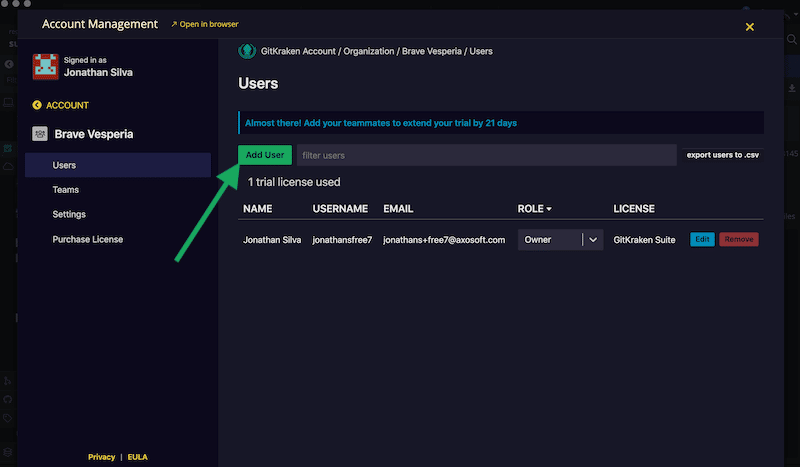
Once you add user(s), you may dismiss the window. The app will automatically update with the new trial extension:
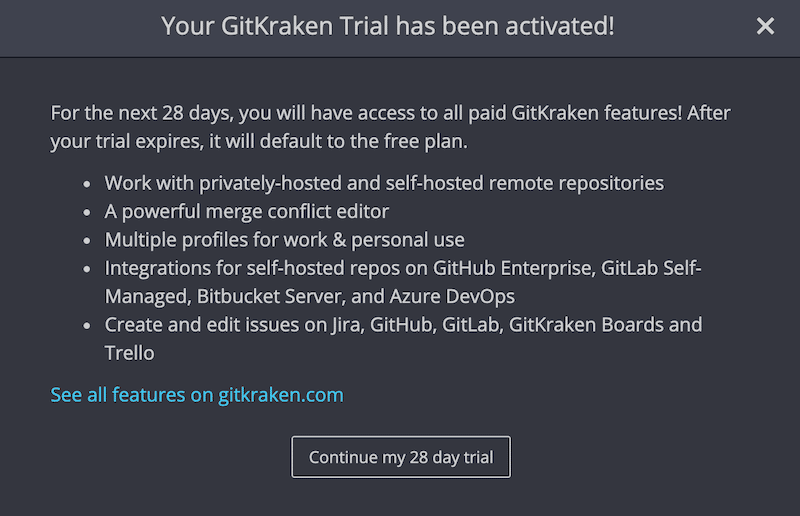
Trial end
A trial organization will continue to exist after the trial period ends. However the organization will be marked Expired and any users that are part of the organization will lose access to the paid features.
When the trial ends, the Owner will be prompted to purchase licenses:
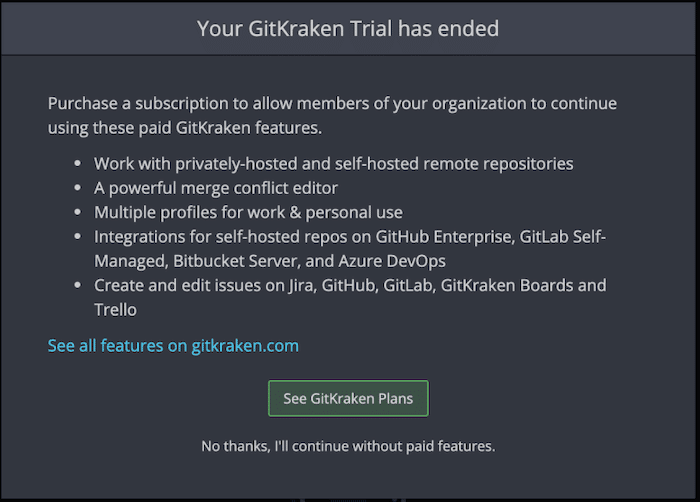
The trial organization may be converted to a paid account at any time by logging into https://app.gitkraken.com and navigating to Organization [Your organization name] Subscription and then .
The Reactivate action will convert the trial organization to paid account with all the users previously added. There is no need to re-add users.
Learn more about our GitKraken paid plans or check out our FAQ.
Note: Limit 1 trial period per account.
