Follow this reseller guide for purchasing additional licenses on an existing account.
The customer is currently using GitKraken Desktop and would like to expand their account by purchasing additional GitKraken licenses.
If you are listed as an unlicensed Admin to the account:
- Log into https://app.gitkraken.com
- Click on Organizations [Customer organization name]
- Navigate to the Subscriptions tab
- Under Subscription Details, increase Total # of Users to reflect the total user count including the additional licenses you are purchasing for the customer
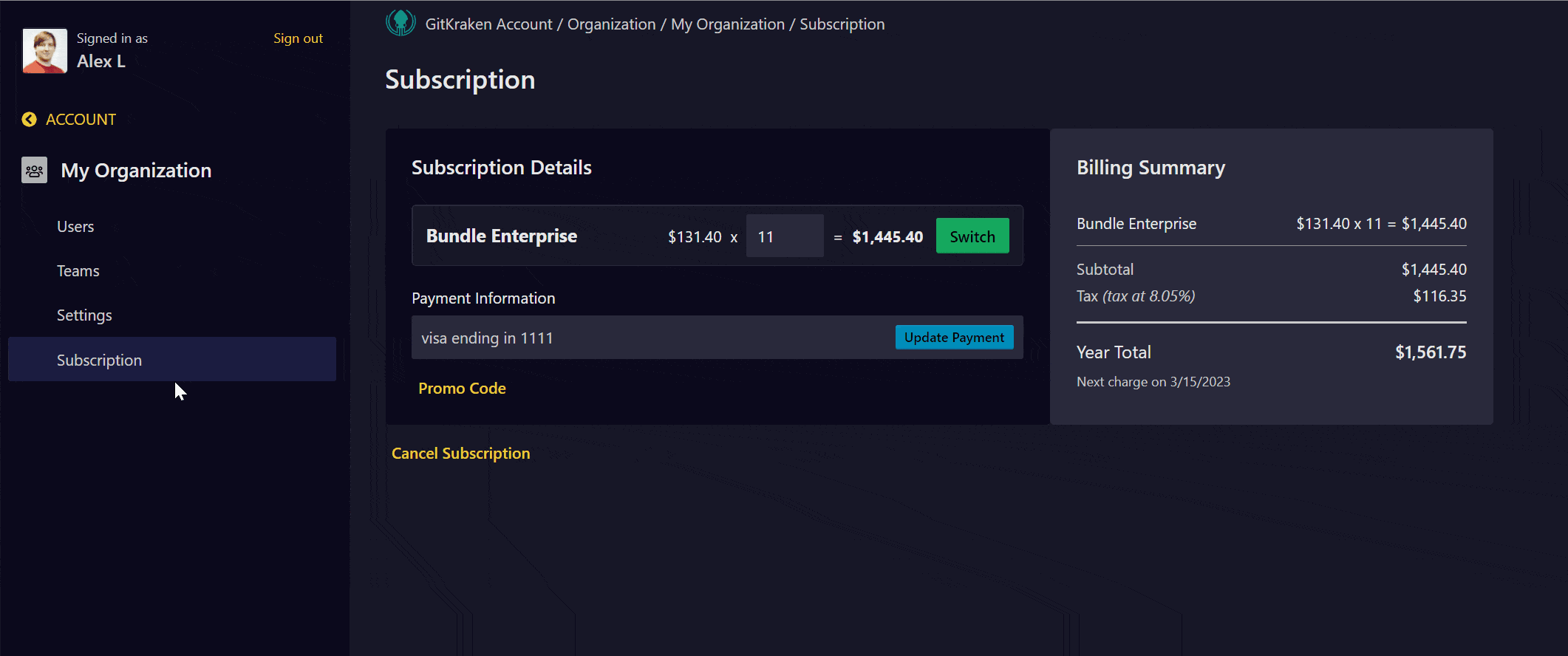
The Billing Summary will populate the cost of add additional users to the customer account. Please utilize this to provide the customer an official quote for adding users.
The cost to add users to an existing account is prorated against the billing cycle of the initial purchase of the account.
Update billing details if necessary, and .
The customer will have immediate access to allocate the additional licenses.
If you are a reseller and NOT listed on the customer account, please reach out to our Sales team for assistance.
