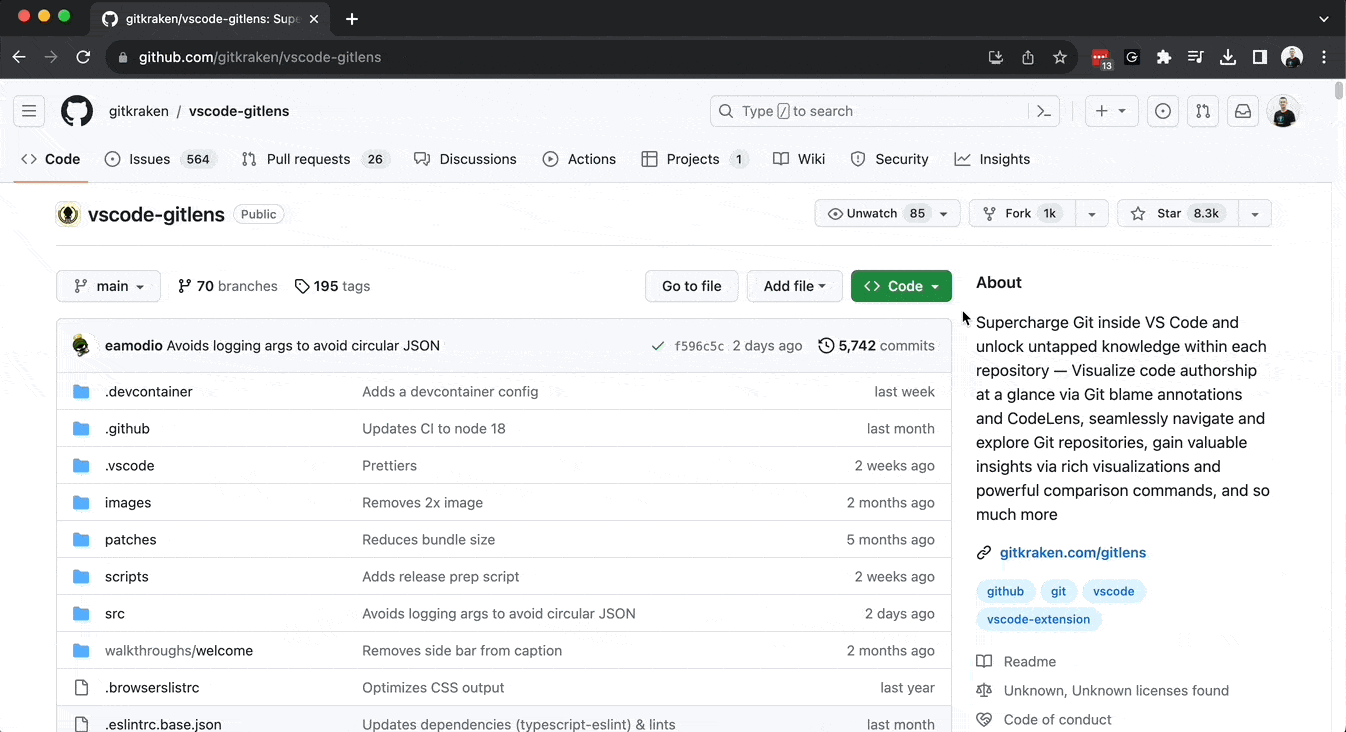Last updated: June 2025
The GitKraken Browser Extension connects your Git repositories on GitHub, GitLab, Bitbucket, or Azure DevOps with the GitKraken DevEx platform. It helps you track and manage pull requests with a unified view in Launchpad, simplifying what to work on next.
Requirements
- Google Chrome, Mozilla Firefox, or Microsoft Edge
- GitKraken Desktop or GitLens for Visual Studio Code
How to add the extension
To install the GitKraken Browser Extension:
- Go to your browser’s extension store:
- Select Add to [Browser] or Get.
For Firefox, you must manually allow permissions for each Git service. Select the extension icon while on the service’s site, click the gear icon, then choose Always Allow on {service}.
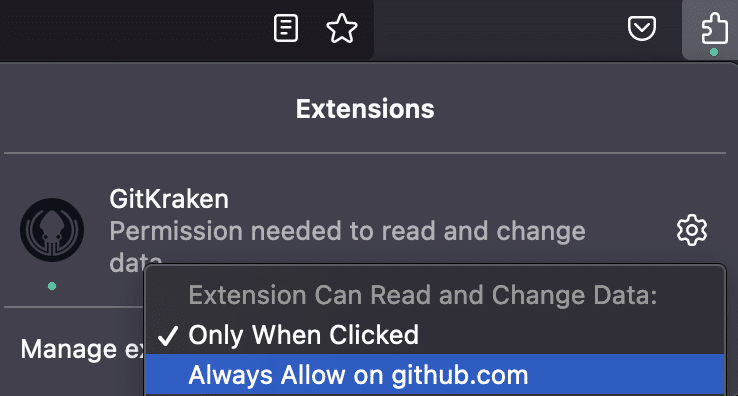
Features
Code Suggest
Code Suggest allows you to suggest and edit code across the entire project—not just changed lines—when reviewing pull requests in GitLens, GitKraken Desktop, or gitkraken.dev.
You can:
- Suggest code changes in open pull requests.
- Review and accept suggestions in:
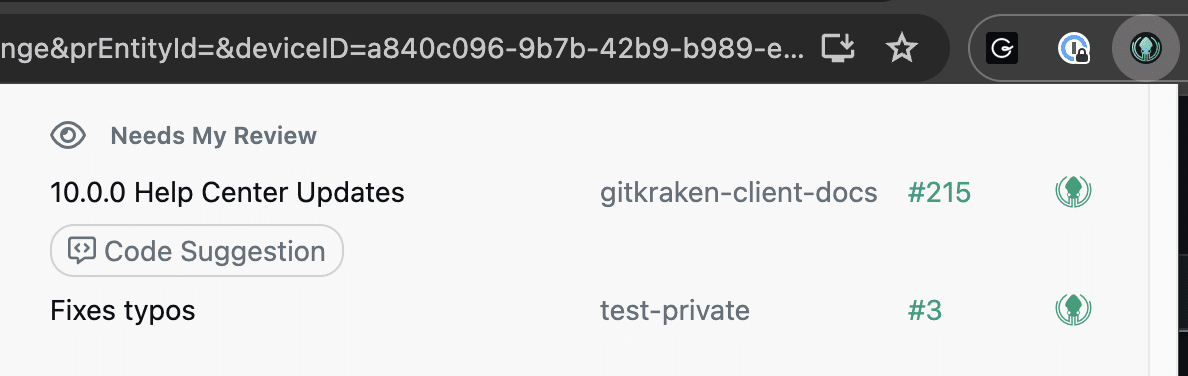
Launchpad
The Launchpad dashboard groups pull requests by status: Ready to Merge, Needs My Review, Draft, and more.
You can:
- Open the pull request on the hosting service by selecting the PR number.
- Open the repo in GitKraken Desktop or GitLens by selecting the GitKraken logo.
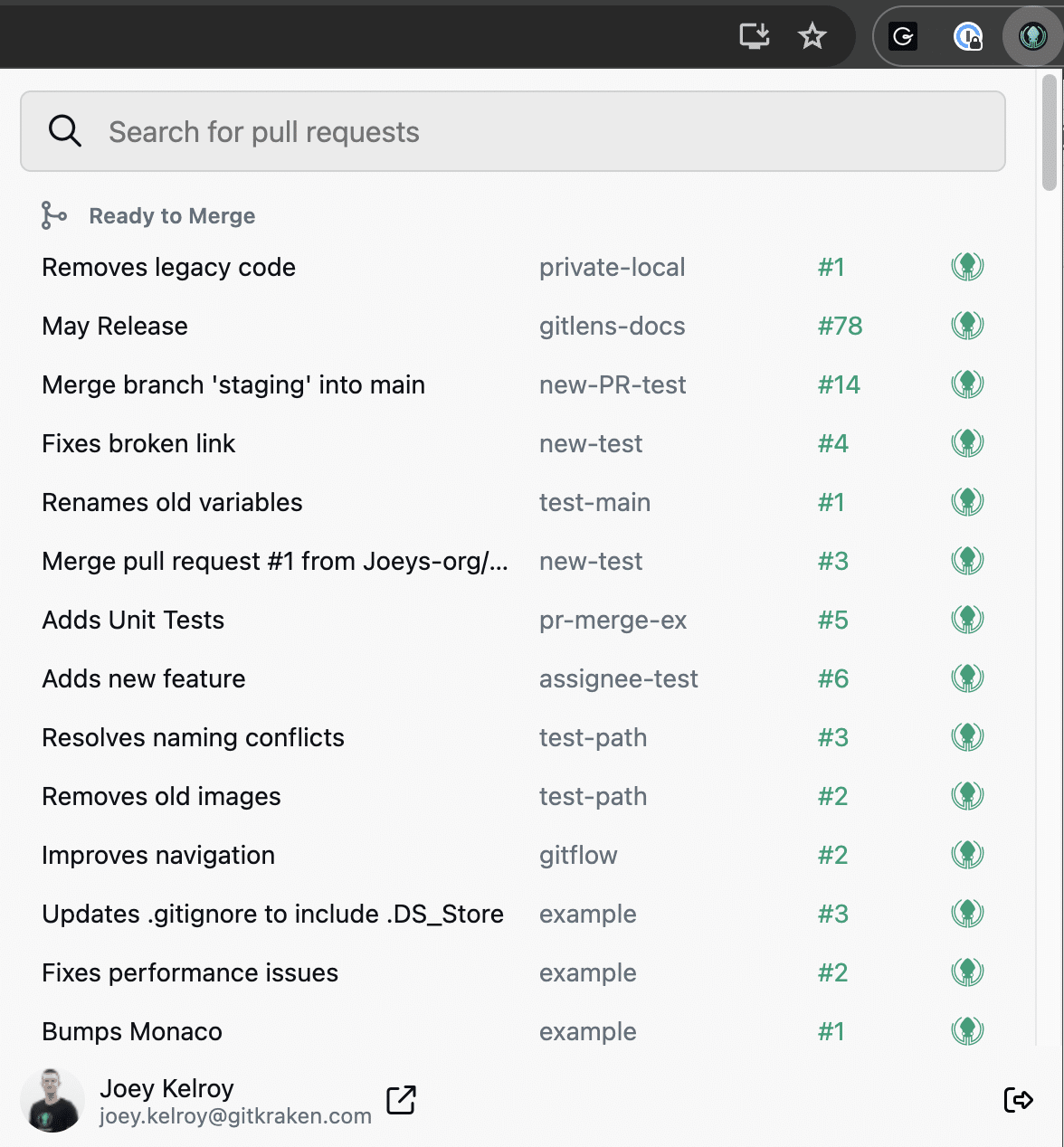
Open repositories, comparisons, and commits
Open with GitKraken: Use GitHub’s and GitLab’s Clone dropdowns to open the repository in GitKraken Desktop or GitLens.
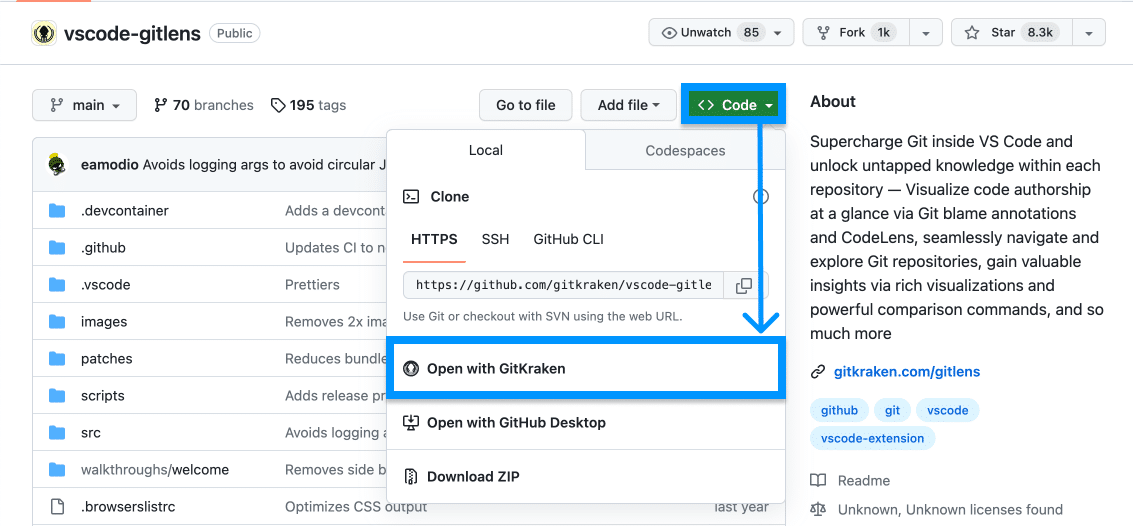
Open Comparison in Visual Studio Code: From a pull request view, select “Open Comparison in VS Code” for a seamless transition into GitLens.
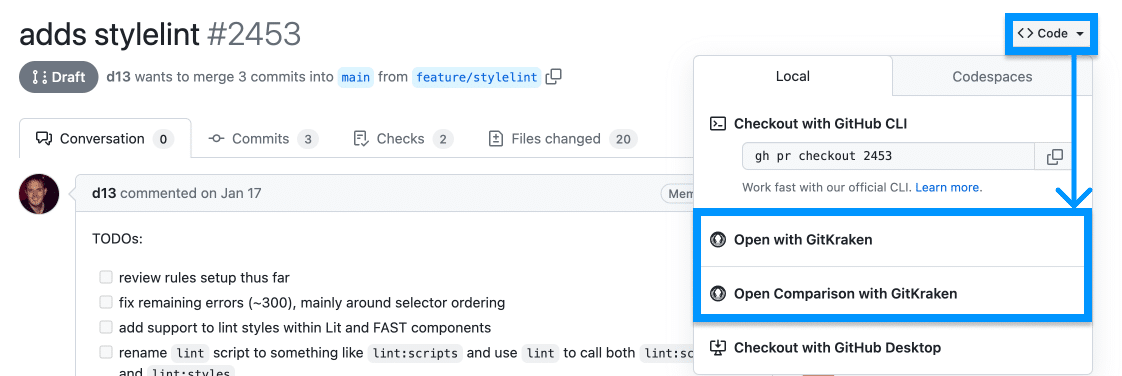
Open with GitKraken on commit pages: Adds a button on commit pages of supported Git services.
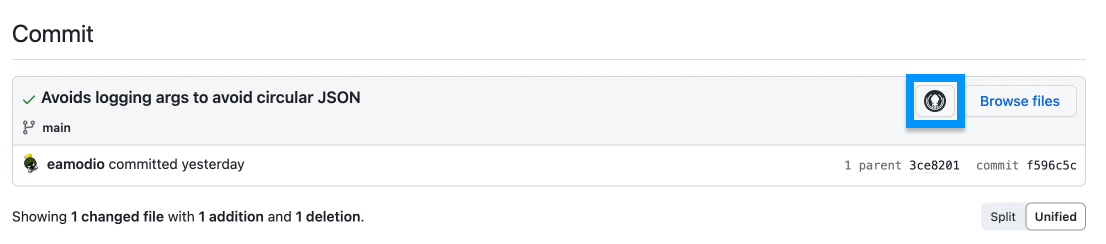
Opening in GitKraken Desktop
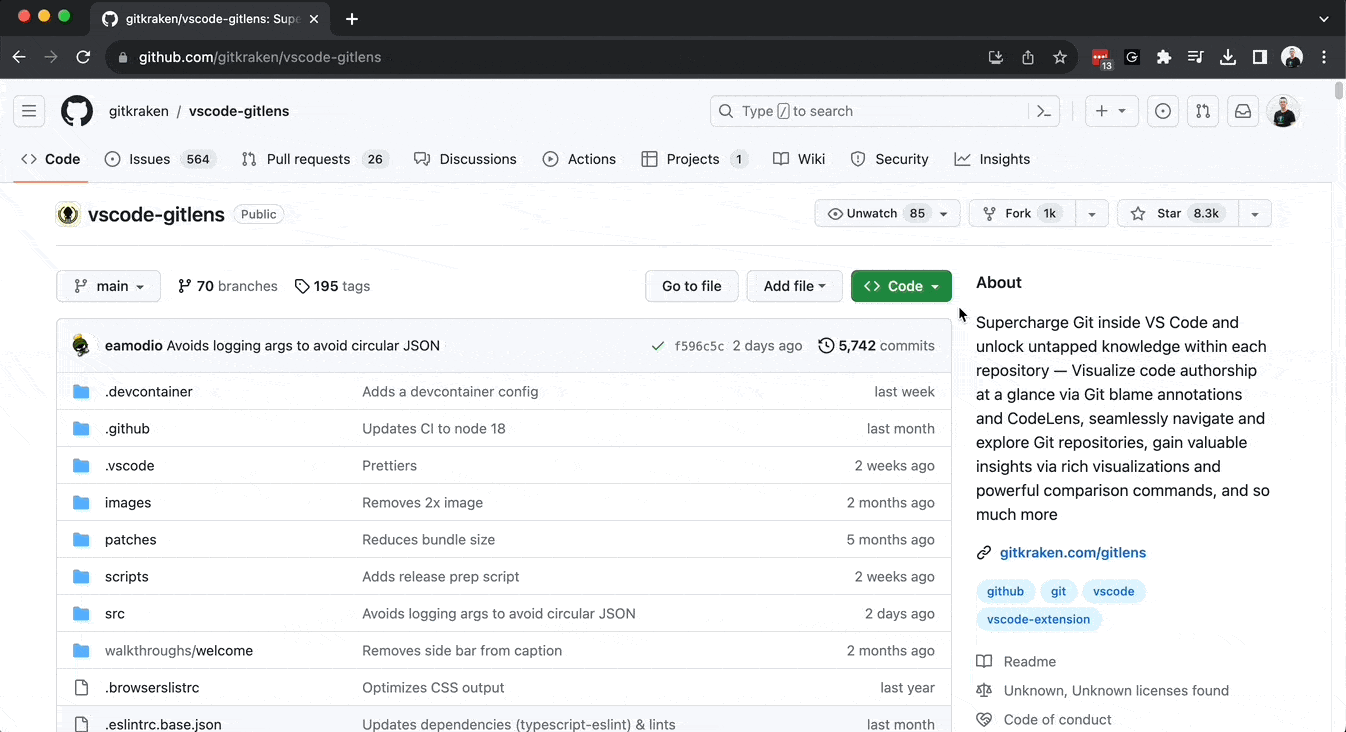
Opening in GitLens