Last updated: May 2025
Managing Work Items with GitKraken CLI
The gk work command suite provides a unified workflow for managing a work item throughout its lifecycle—from task initiation to cleanup. This command streamlines development tasks, enhancements, and bug fixes by automating actions like branch creation, committing changes, pull request creation, and workspace cleanup.
With the power of AI, gk work also enables automatic generation of commit messages and pull requests without leaving the terminal.
Boost Efficiency with Parallel Execution
Execute commands across multiple repositories in parallel to complete tasks faster and more efficiently.
Example Workflow
To create a work item, use:
gk work start <name>The <name> assigns a title to your work item. This initializes all repositories in your workspace and checks for any pending commits, pull requests, or open work items.
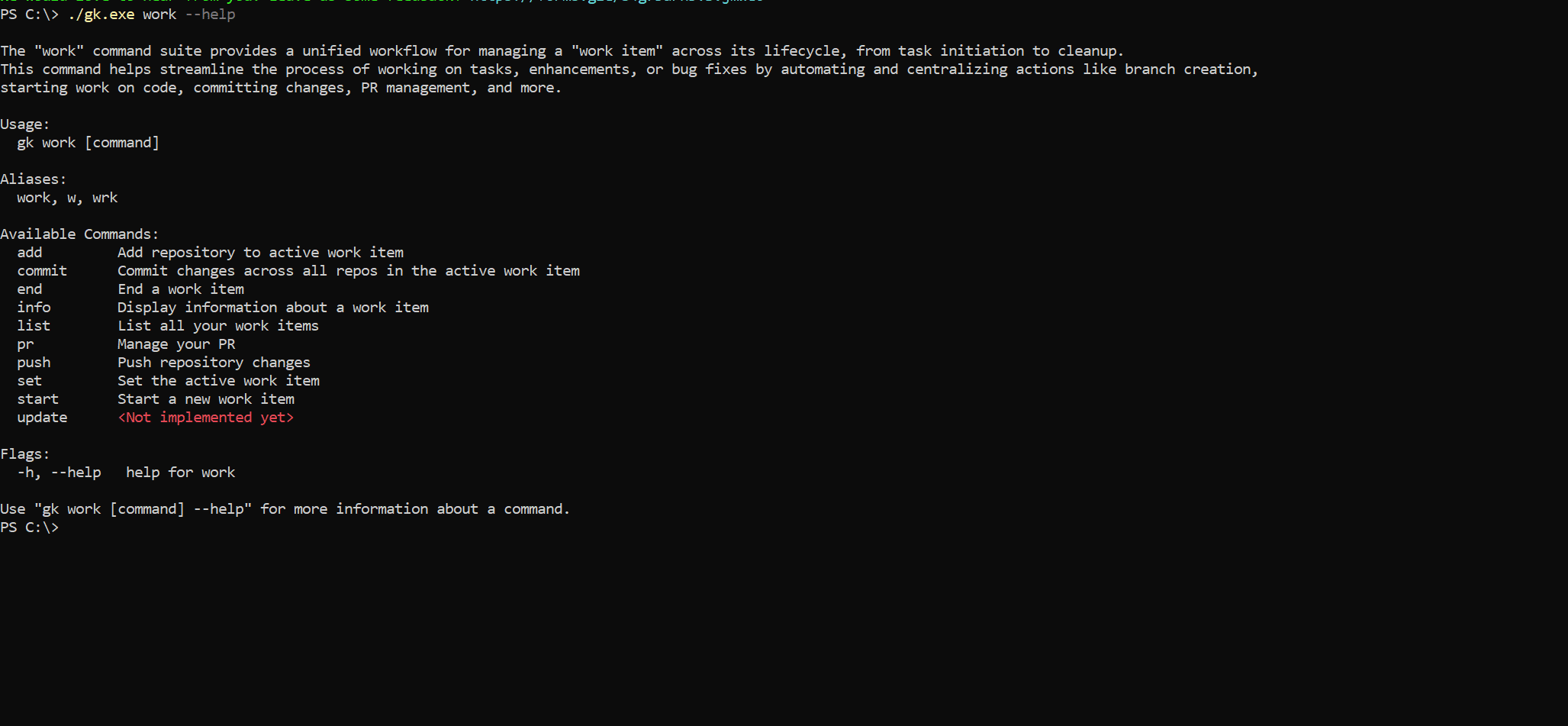
To view pending changes:
gk work info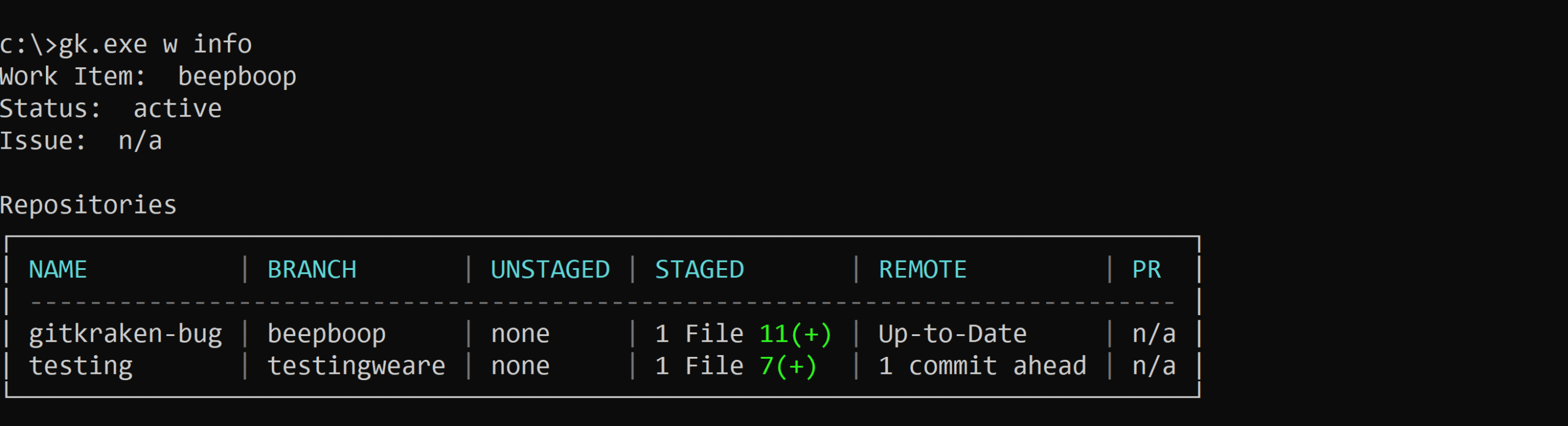
gk work info to review changes across all repositories.Committing Changes with AI
Use AI to generate commit messages and commit changes in parallel:
gk work commit --aiThis command:
- Analyzes staged changes using AI.
- Generates context-aware commit messages.
- Commits changes across all repositories in the work item.

Creating a Pull Request with AI
Generate pull requests using:
gk work pr create --aiThis creates pull requests for all changes in the current work item with AI-generated messages, streamlining collaboration and review.
Finalizing a Work Item
When your work is complete, end the work item with:
gk work endThis command cleans up your workspace and provides options to delete or retain local changes while removing temporary resources.
