Last updated: June 2025
GitKraken Insights is an interactive analytics dashboard that visualizes how pull requests are merged across your repositories. Use it to track contribution velocity, monitor merge patterns, and evaluate engineering efficiency over time.

Preview Mode: Insights is in Preview. Click the “Feedback” button in the top right to share your thoughts with us.
How to Get Started
Access Insights at gitkraken.dev/insights.
- Connect an integration at gitkraken.dev/settings/integrations
- Create a Cloud Workspace at gitkraken.dev/workspaces
Once set up, filter by workspace and date to explore pull request data.

GitKraken attempts to add webhooks to your workspace repositories to reduce API calls and improve data freshness.
14-day filtering is available on Teams plans; 28-day filtering is available on Enterprise plans.
Azure DevOps Requirements
To use Insights and Workspaces with Azure, enable Third-party application access via OAuth under Azure’s Organization Settings > Policies. Learn more.
Insights Metrics Explained
The dashboard surfaces actionable pull request metrics to help identify trends and blockers for the selected period of time:
- Cycle Time – Average time to merge a pull request.
- Average Throughput – Total number of pull requests merged.
- Merge Rate – Ratio of merged pull requests to total open.
- Open – Number of pull requests opened.
- Merged – Number of pull requests successfully merged.
Hover over the icons in-app to see detailed definitions.
Export Your Data
Insights data can be exported as a CSV file.
- Click Export CSV in the top right of the dashboard.
- Download and analyze data externally.
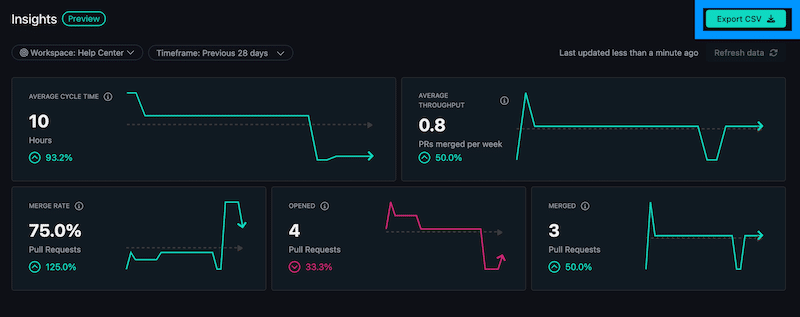
Note: Exporting is only available for Enterprise subscriptions.
Next Steps
Continue exploring GitKraken.dev analytics and collaboration features:
