Last updated: October 2025
You can install the GitKraken MCP Server through GitLens or the GitKraken CLI. This guide walks you through installation in supported IDEs.
Install via GitLens
The GitKraken MCP Server is bundled with GitLens for VS Code version 1.101.0 and later. No manual setup is required.
If you’re using an older version of VS Code (prior to 1.101.0), install the MCP Server from the command palette in VS Code, Cursor, Windsurf, or other VS Code–based IDEs.

You can also install the MCP Server directly using the following deeplinks:
Each link handles all required configuration automatically.
Verify installation
- Ensure you are in Agent Mode.
- Click the gear icon in the lower-right corner of the Copilot side panel.
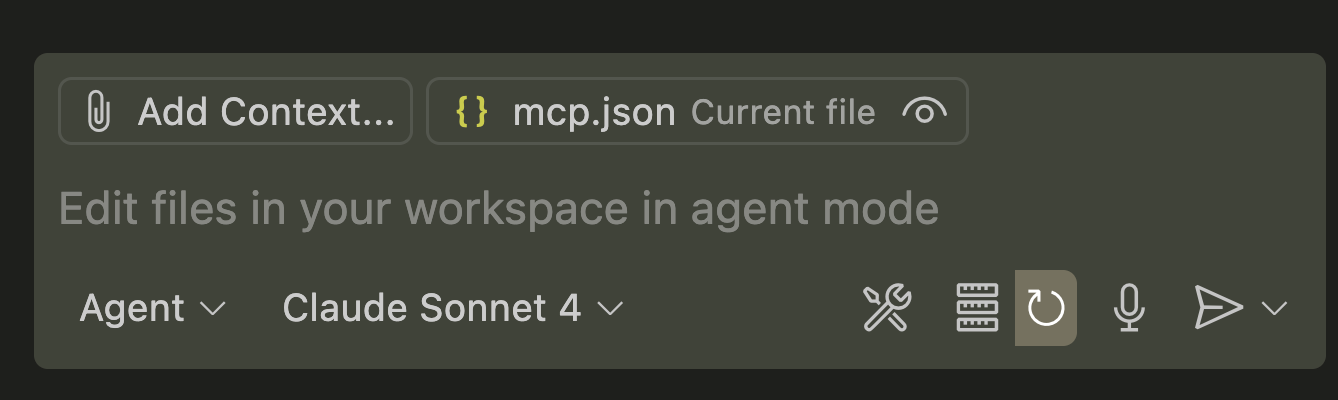
- Scroll through the list of available MCP servers.
- Locate MCP Server: GitKraken (bundled with GitLens).
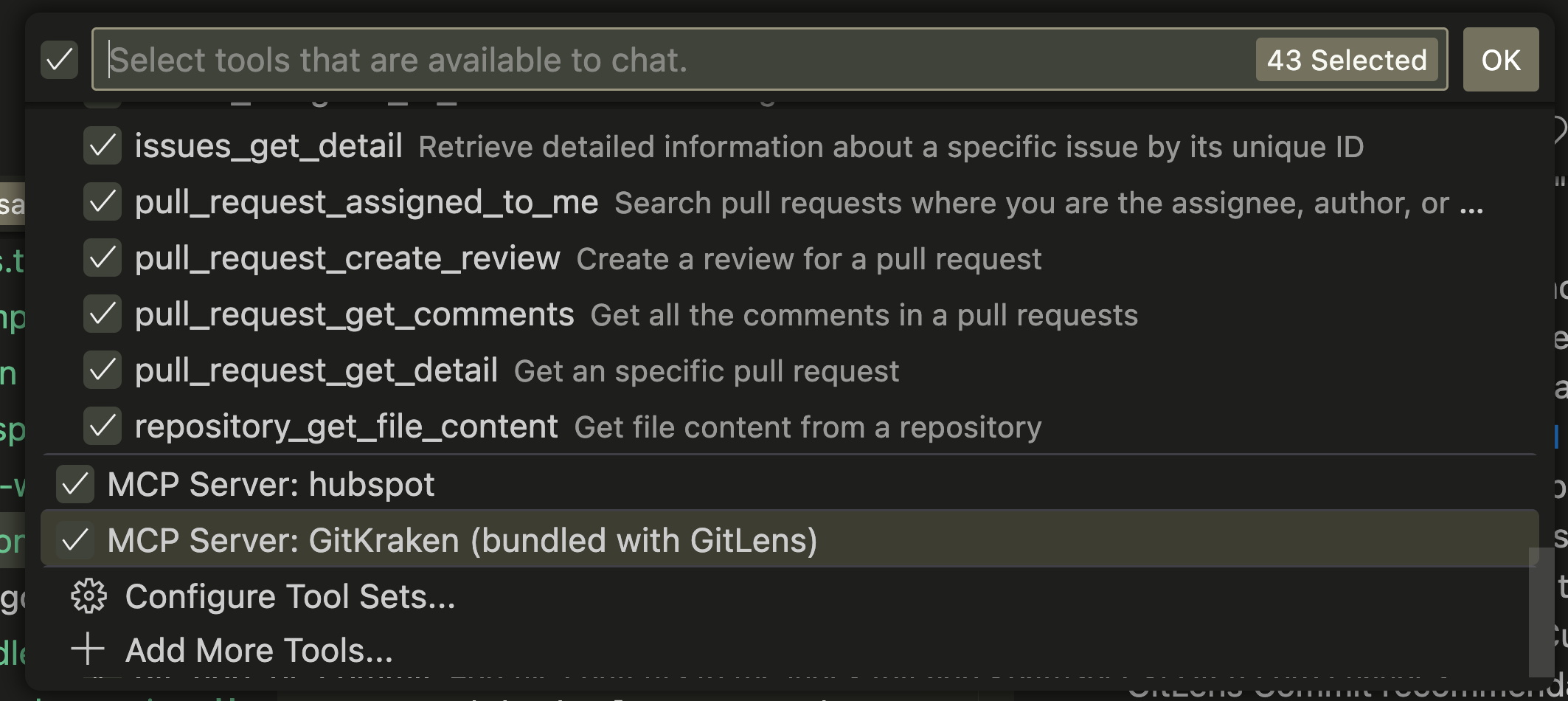
GitKraken CLI
You can also install the GitKraken MCP Server using the GitKraken CLI. Follow these steps to set up the MCP Server across different IDEs.
After installation, run the following command in your terminal to authenticate with your GitKraken account:
gk auth loginOnce authenticated, add the MCP server to your preferred agent.
Third Party Tools Manual Setup
VS Code
To install the MCP server in VS Code, use the command palette:
- Open the command palette and select MCP: Add server…
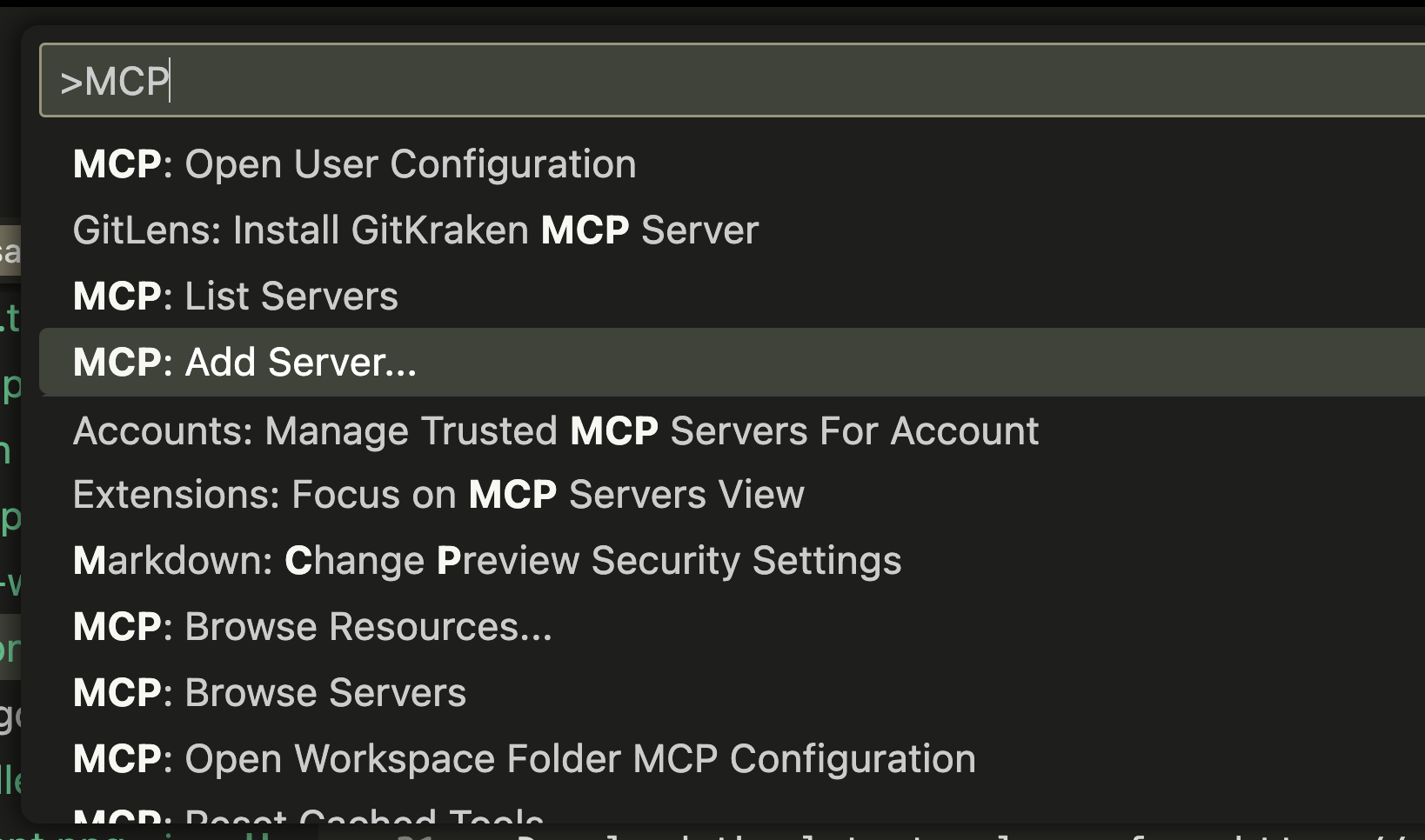
- When prompted, select stdio as the server type.
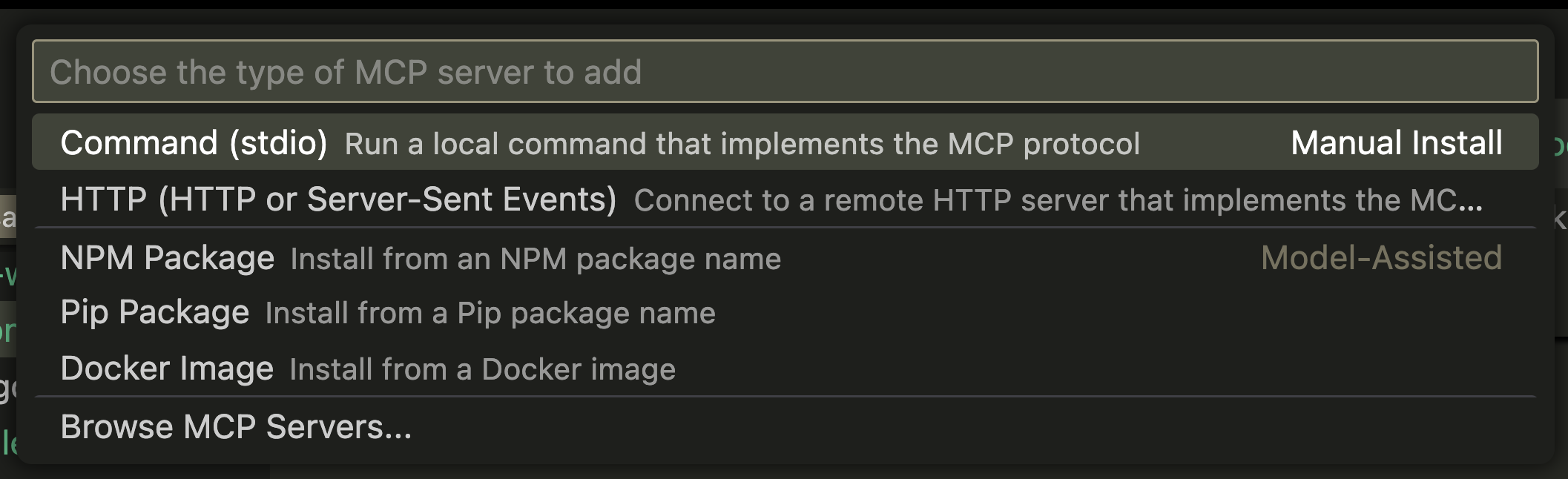
- In the next prompt, enter the following command:
gk mcp
gk mcp as the server command.- Provide a name for the server and press Enter.

- To verify, make sure you are in Agent Mode, then click the gear icon in the lower-right corner of the Copilot side panel.
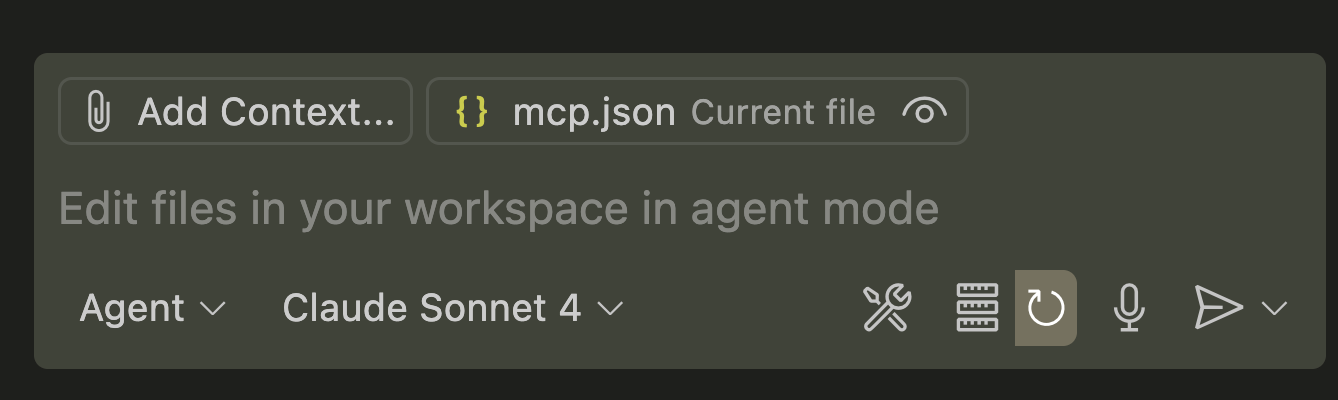
Note: MCP Tools must be enabled in VS Code settings for the server to function.
Cursor
To install the MCP server in Cursor:
- Open the command palette and select View: Open MCP Settings.
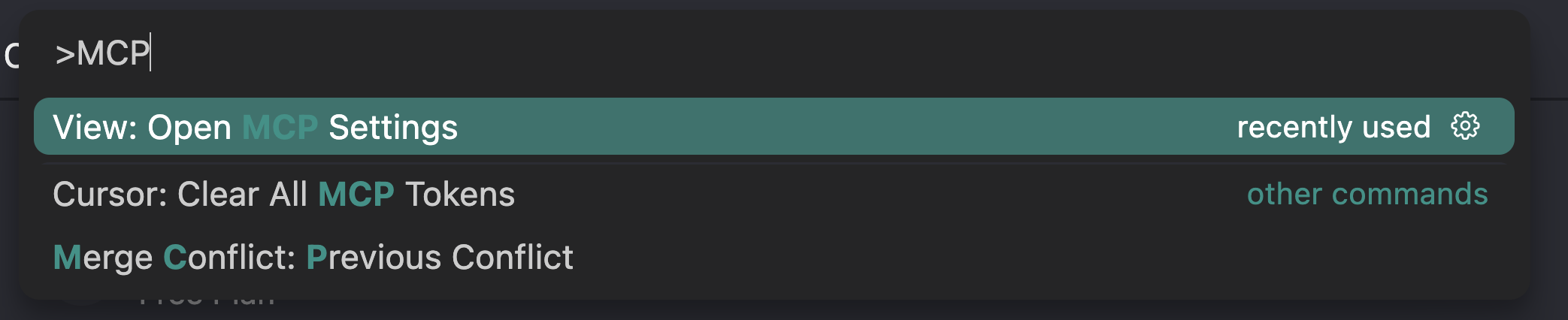
- If no servers are installed, click Add Custom MCP to begin setup.
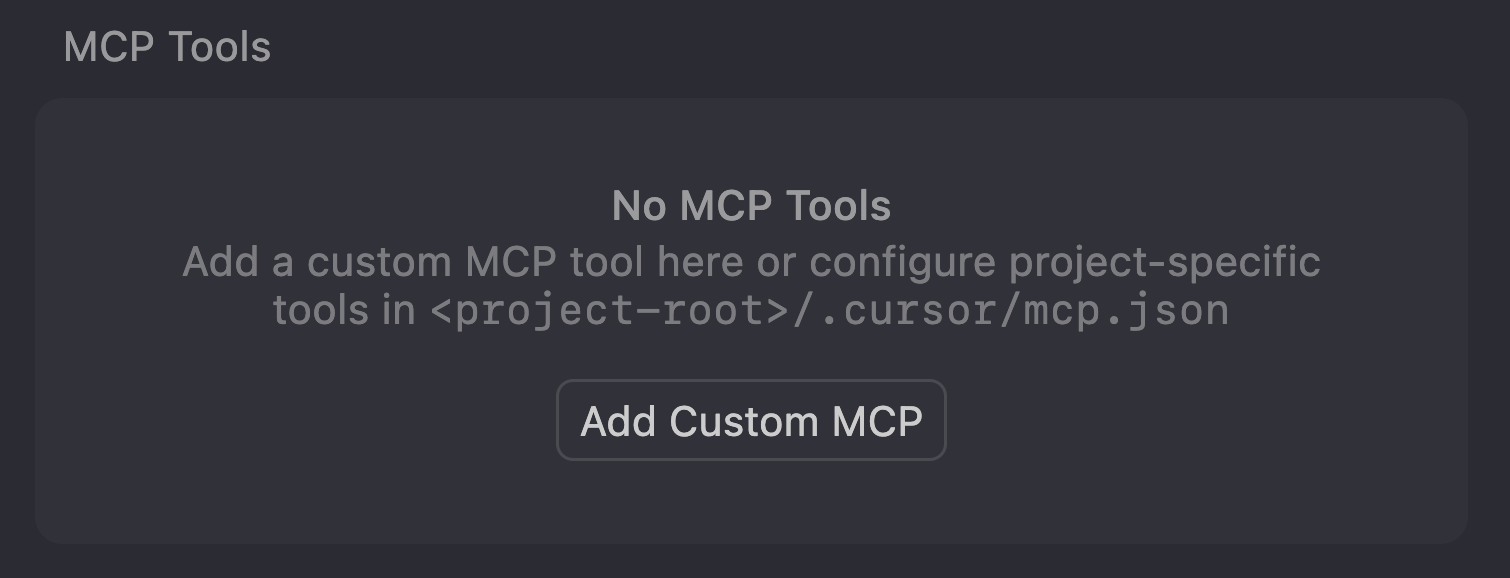
- Add the GitKraken MCP server configuration to the JSON file:
{
"mcpServers": {
"gitkraken": {
"command": "gk",
"args": ["mcp"]
}
}
}Note: Windows users must have the latest Microsoft Visual C++ Redistributable installed.
Claude Desktop
To configure the MCP server in Claude Desktop:
- From the app toolbar, open Settings, then navigate to the Developer tab.
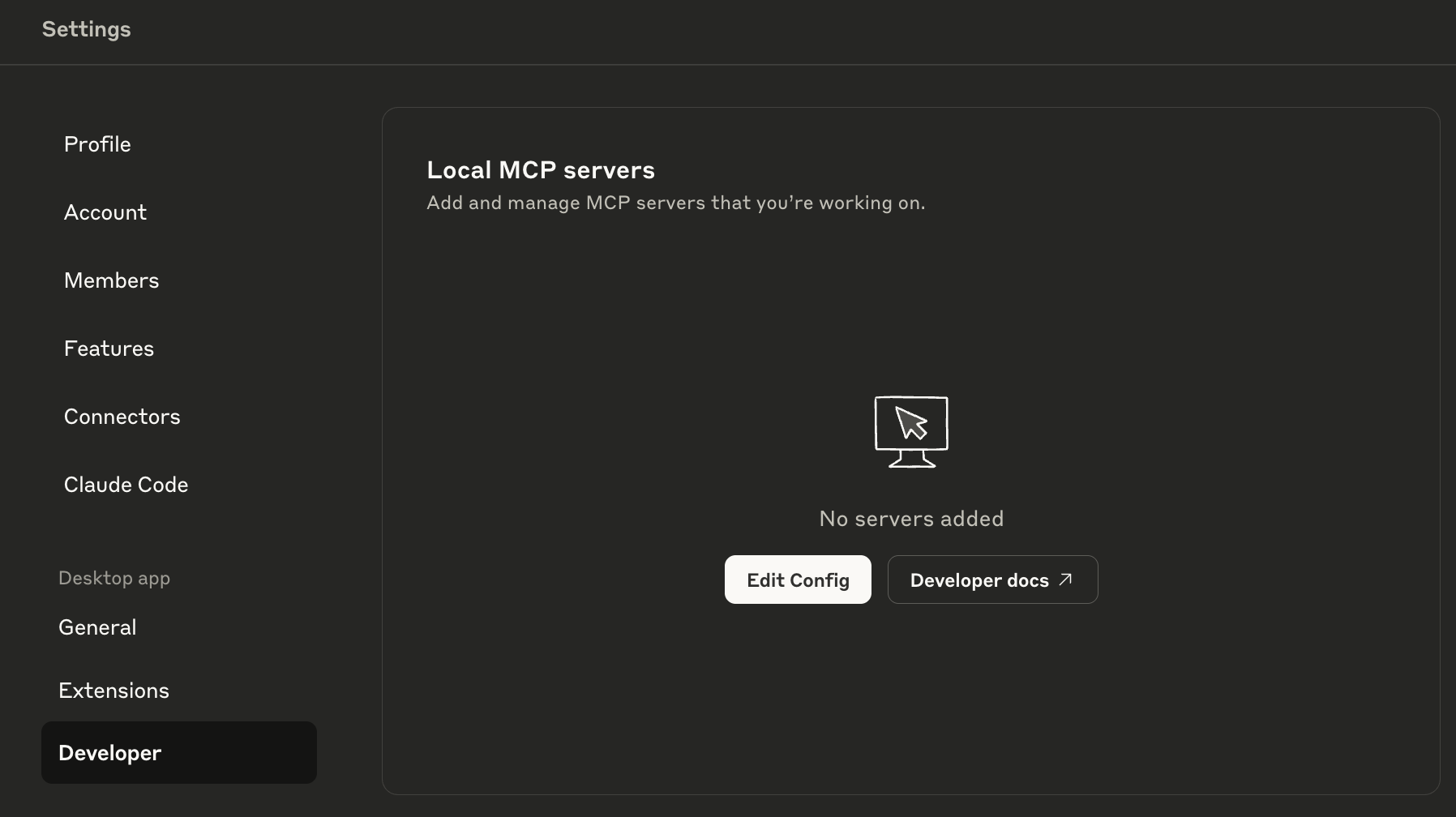
- Click Edit Config to open the
claude_desktop_config.jsondirectory. - Edit the file and paste in the following JSON:
{
"mcpServers": {
"gitkraken": {
"command": "gk",
"args": ["mcp"]
}
}
}- Save the file and restart Claude Desktop.
Amazon Q Developer
To configure GitKraken MCP in Amazon Q Developer:
- Inside of the Q Chat window, click the Configure MCP Server icon.
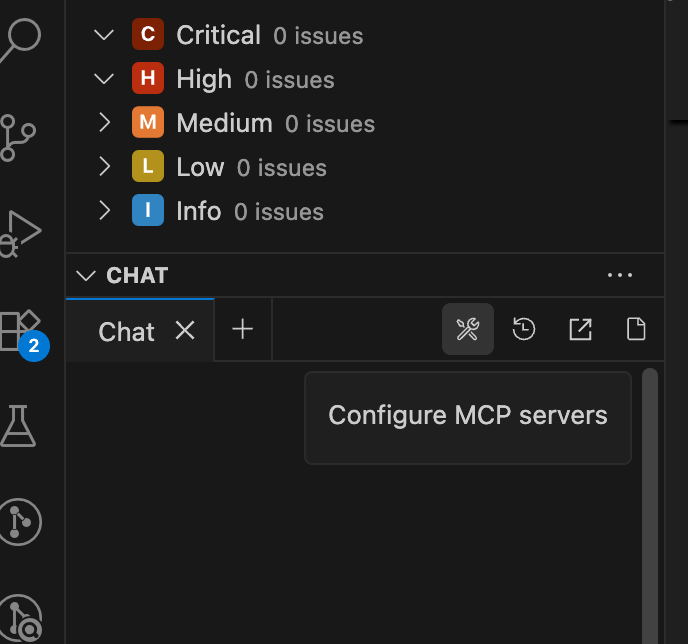
- On the new MCP Servers pane, click the + icon on the top right.
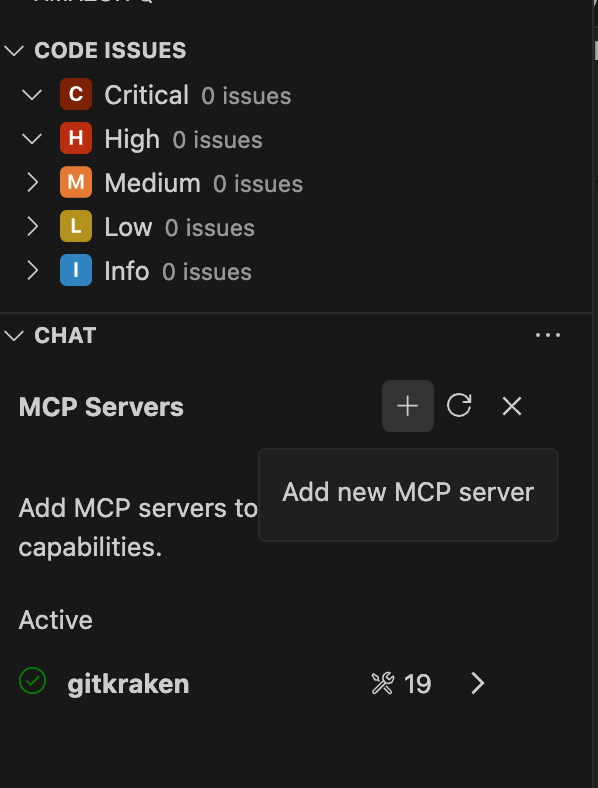
- Please insert the following:
| Field | Value |
|---|---|
| Name | gitkraken |
| Transport | stdio |
| Command | gk |
| Arguments | mcp |
-
Click Save to finish adding the MCP server.
-
After completing the setup, or as you need, you can edit permissions for individual toolsets to either Ask, Always Allow or Deny. By default, Q will always ask in the chat.
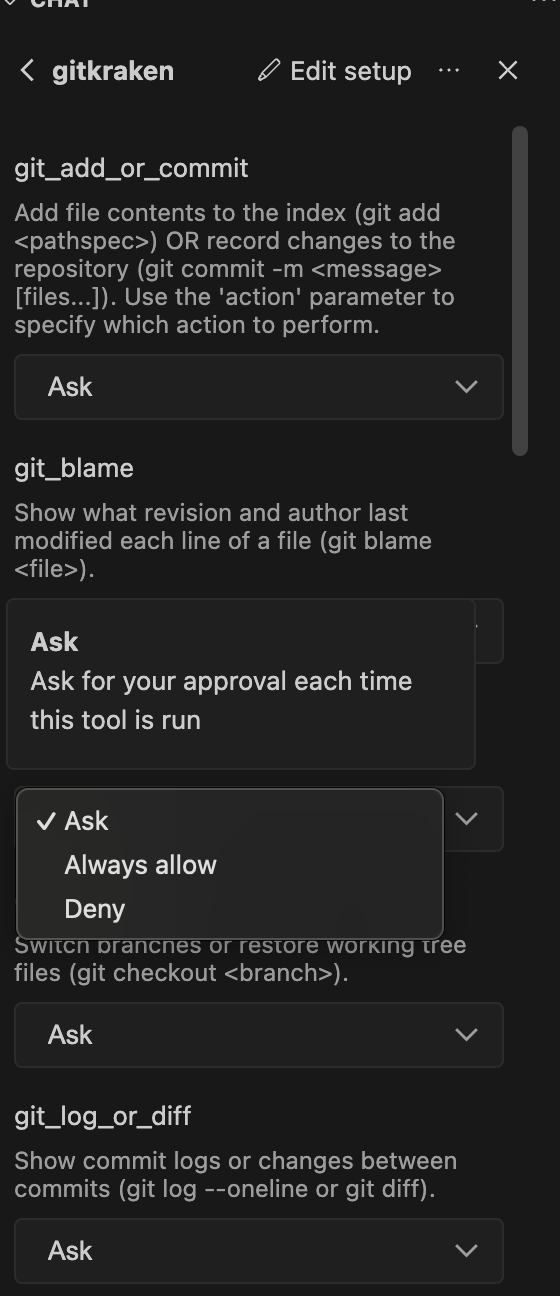
Kiro IDE
To add MCP to the Kiro Agentic IDE:
- Click the Kiro icon in the left panel.
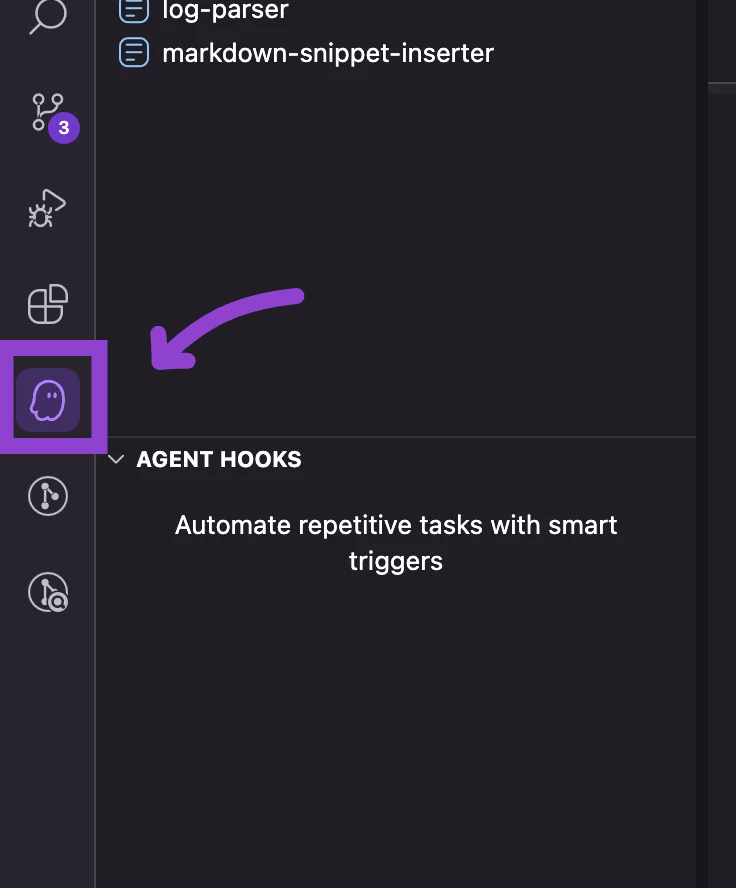
- In the Kiro chat window, at the bottom, navigate to the MCP panel and click the Open MCP Config button.
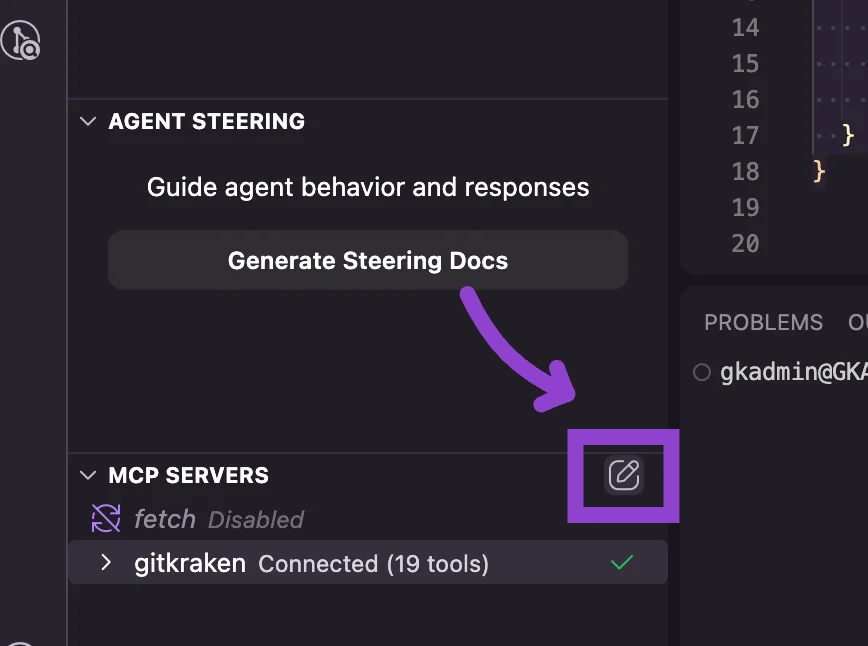
-
On the mcp.json window click User Config
-
Below the uvx entry (the default kiro environment) please add the following and save:
"gitkraken": {
"command": "gk",
"args": ["mcp"],
"env": {},
"disabled": false,
"autoApprove": []
}Your final json should look like the following:
{
"mcpServers": {
"fetch": {
"command": "uvx",
"args": ["mcp-server-fetch"],
"env": {},
"disabled": true,
"autoApprove": []
},
"gitkraken": {
"command": "gk",
"args": ["mcp"],
"env": {},
"disabled": false,
"autoApprove": []
}
}
}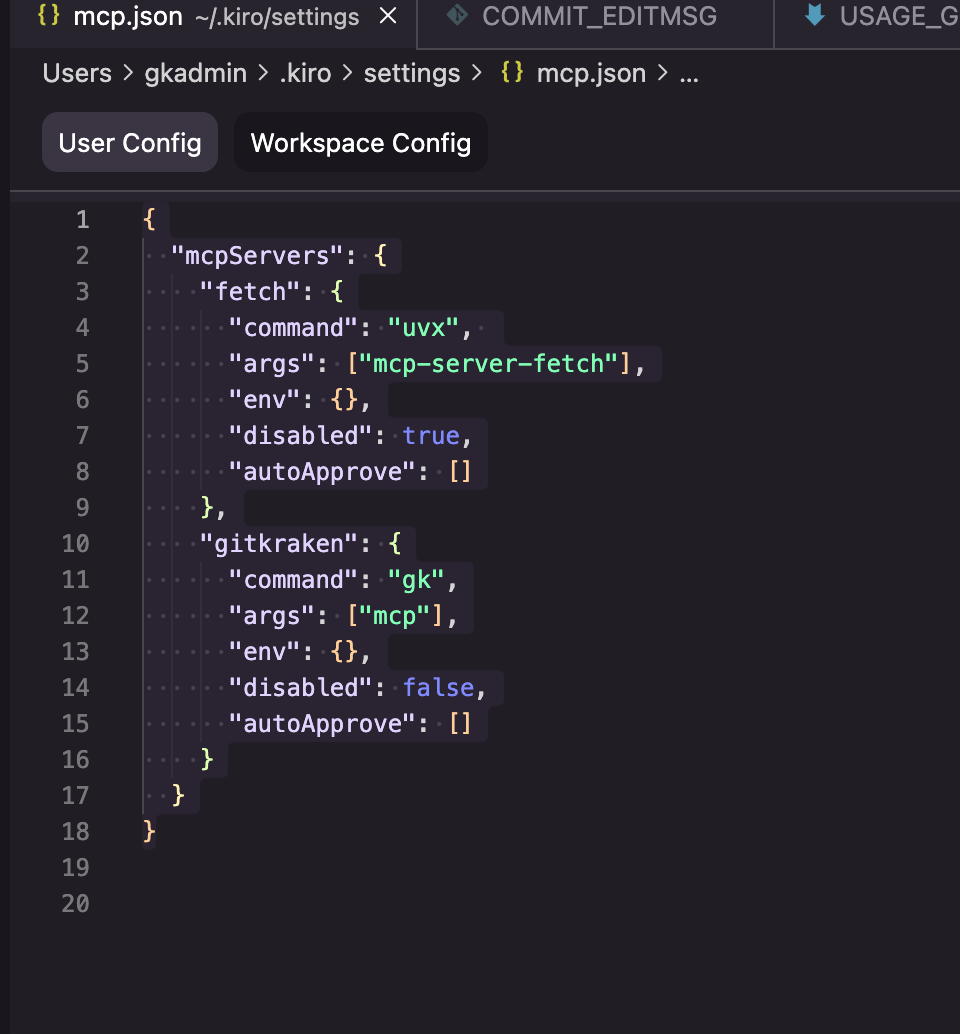
JetBrains IntelliJ
To add the GitKraken MCP Server to JetBrains IntelliJ:
- Navigate to Settings > Tools > AI Assistant > Model Context Protocol (MCP).
- Click Add to create a new MCP server configuration.
- In the dialog, select As JSON from the dropdown.
- Paste the following configuration:
{
"mcpServers": {
"gitkraken": {
"command": "gk",
"args": ["mcp"]
}
}
}Google Antigravity
To add the GitKraken MCP server to Google Antigravity IDE:
- Navigate to the agent pane, located to the right of the workspace, and click the ellipsis ….
- Select MCP Servers from the drop down.
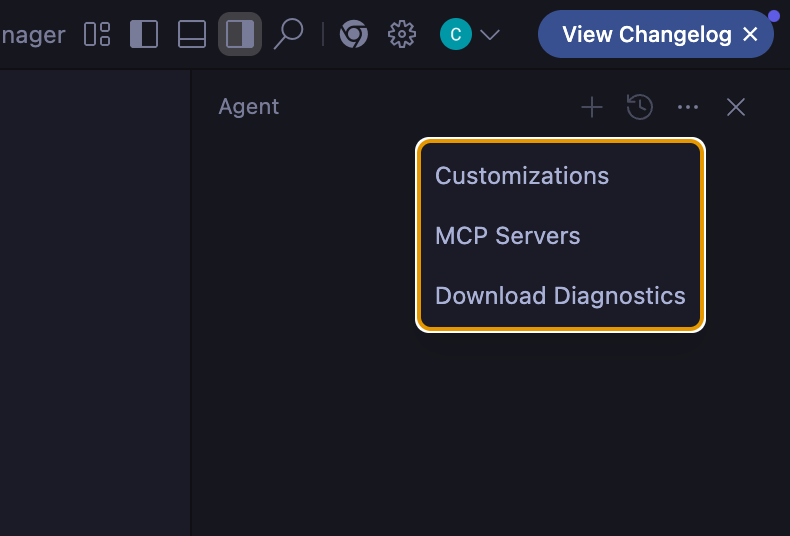
- Remaining in the agent pane, click Manage MCP Servers.
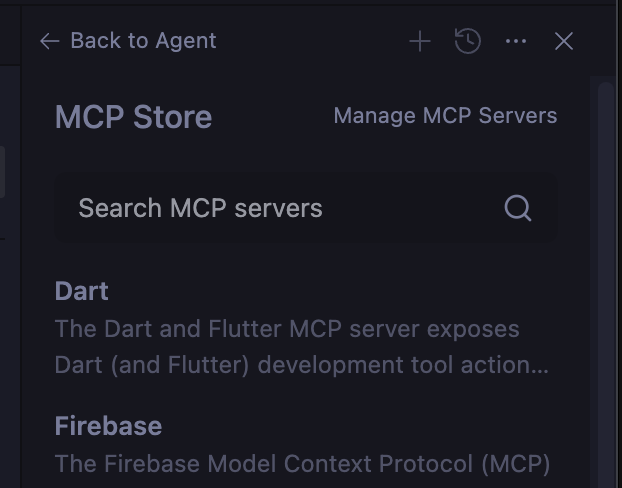
- On the new Manage MCPs file window, in the middle pane, click View raw config.
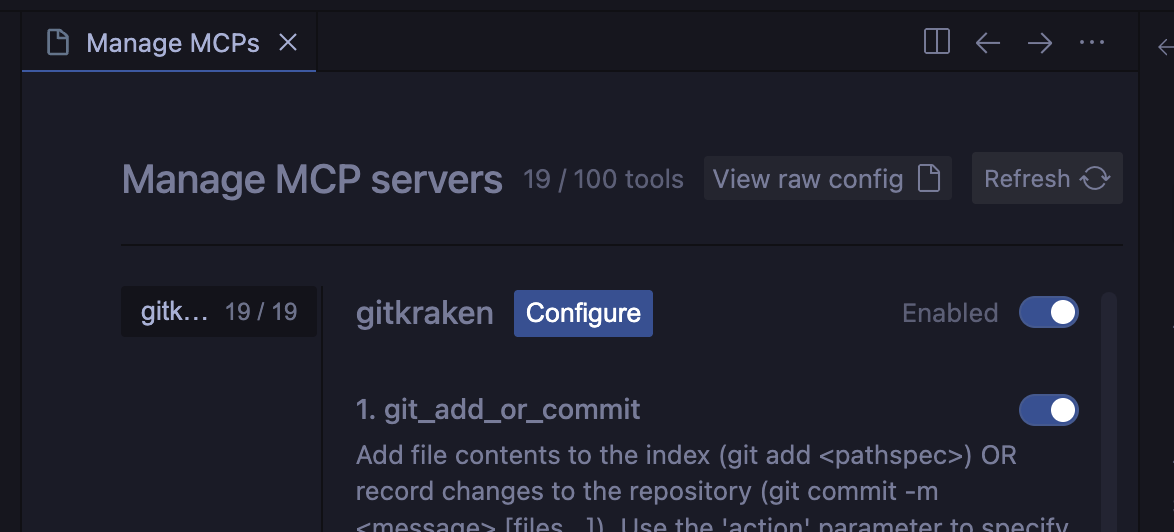
- Paste the following json to the config file.
{
"mcpServers": {
"gitkraken": {
"command": "gk",
"args": ["mcp"]
}
}
}- Verify the GitKraken MCP Tools are enabled.
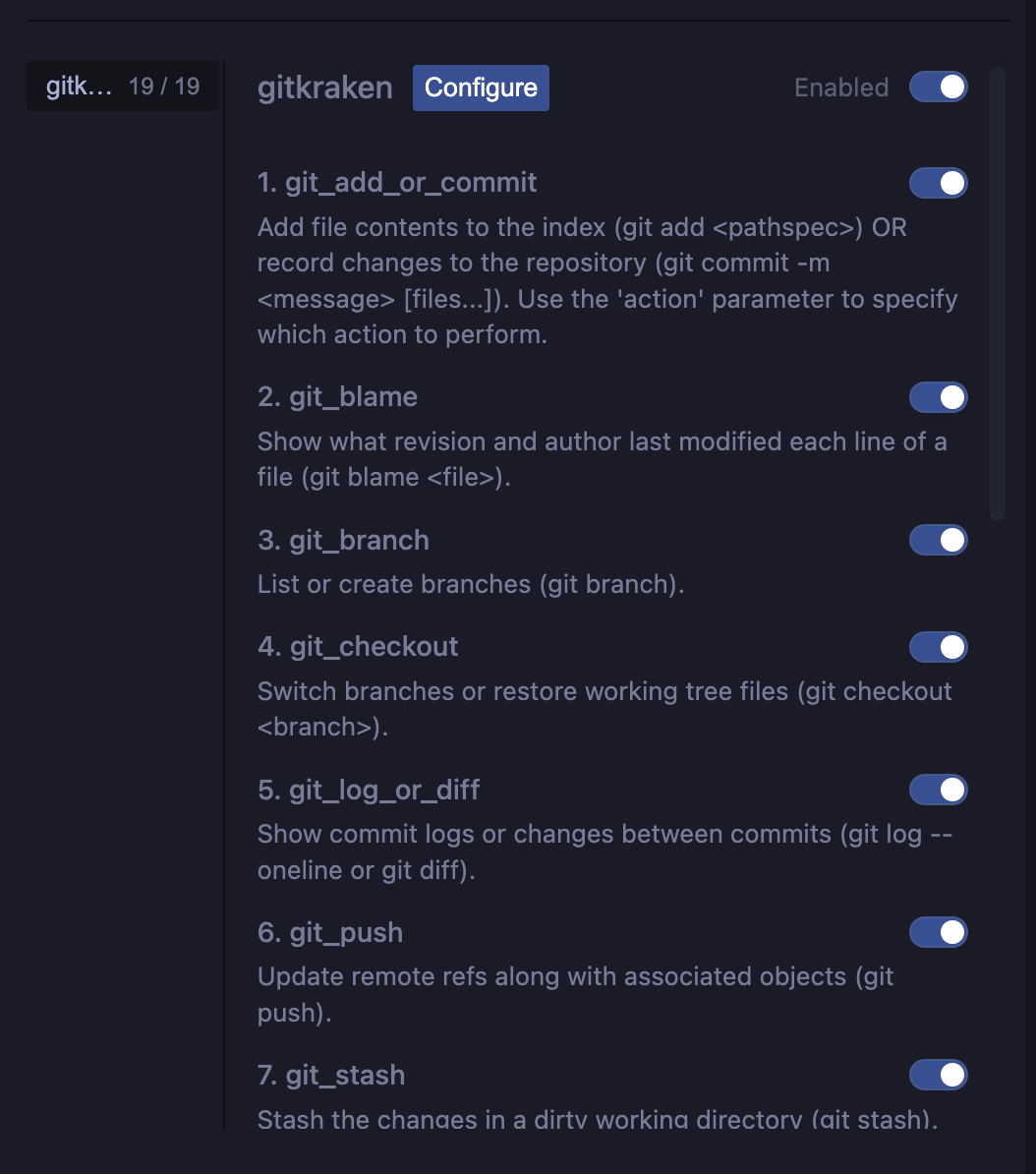
Next Steps
After completing installation, visit our Example Workflows to explore how the GitKraken MCP Server can simplify your daily development tasks.
