title: GitLens FAQ
description: Frequently asked questions about GitLens and GitKraken account integration.
taxonomy:
category: gitlens
Last updated: July 2025
Get answers to frequently asked questions about GitLens features, sign-in options, and GitKraken account integration.
What is GitLens Community vs GitLens Pro?
Learn about the differences between the two versions on the GitLens Community vs GitLens Pro page.
How Do I Sign In or Out of GitLens?
Sign In to GitLens
To sign in with your GitKraken account:
- Click the GitLens icon in the sidebar.
- Under GITKRAKEN ACCOUNT, select
Sign In.
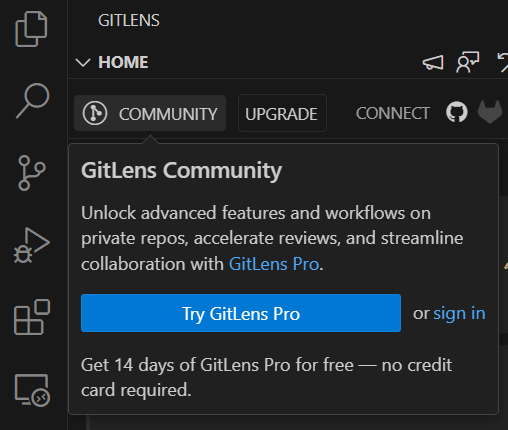
You can also sign in via the VS Code Command Palette:
- Open the Command Palette (
Ctrl+Shift+PorCmd+Shift+P). - Type and select
GitLens: Sign In to GitKraken....

Sign Out of GitLens
To sign out:
- Click the GitLens icon in the sidebar.
- Under GITKRAKEN ACCOUNT, select
Sign Out.
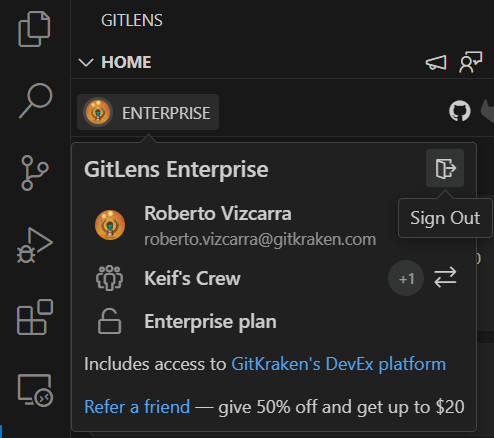
Or use the VS Code Command Palette:
- Open the Command Palette (
Ctrl+Shift+PorCmd+Shift+P). - Type and select
GitLens: Sign Out of GitKraken.

How do I enable debug logging?
You can enable debug logging by opening the Command Palette (ctrl+shift+p or command+shift+p) and running the command GitLens: Enable Debug Logging.

To view logs, open the Output Window (View > Output). The logs will be listed in the GitLens and GitLens (Git) channels. These channels can be toggled from the dropdown.
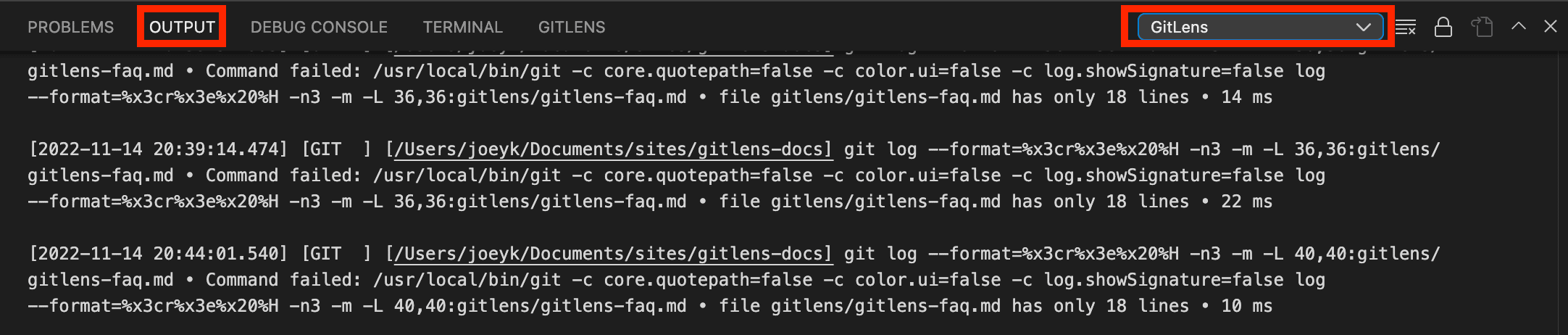
How can I export logs?
You can export logs using the actions in the overflow menu of the Output view.
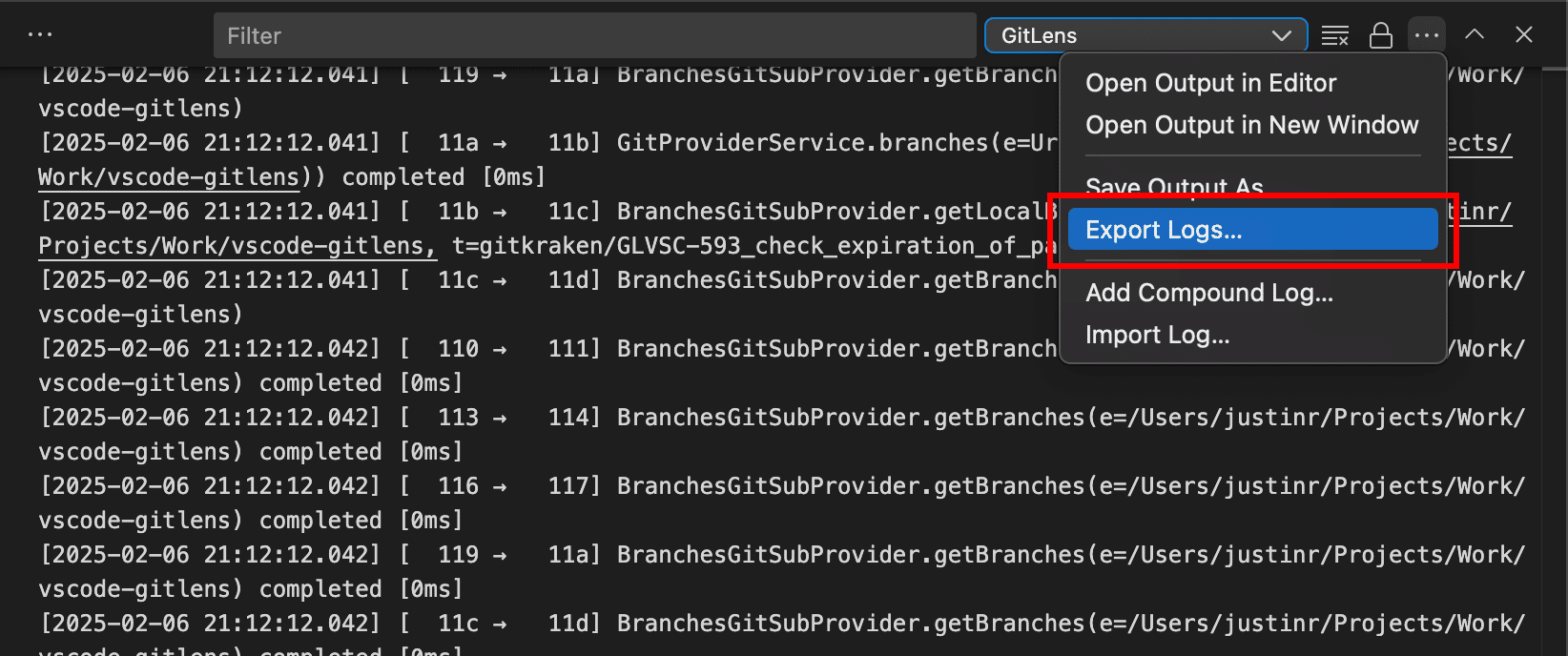
Can GitLens or Visual Studio Code Work with a Proxy?
Yes, you can configure proxy settings from the Visual Studio Code settings. To open these settings, use the keyboard shortcut command/ctrl + ,. Then, search for “proxy” to see all related settings.
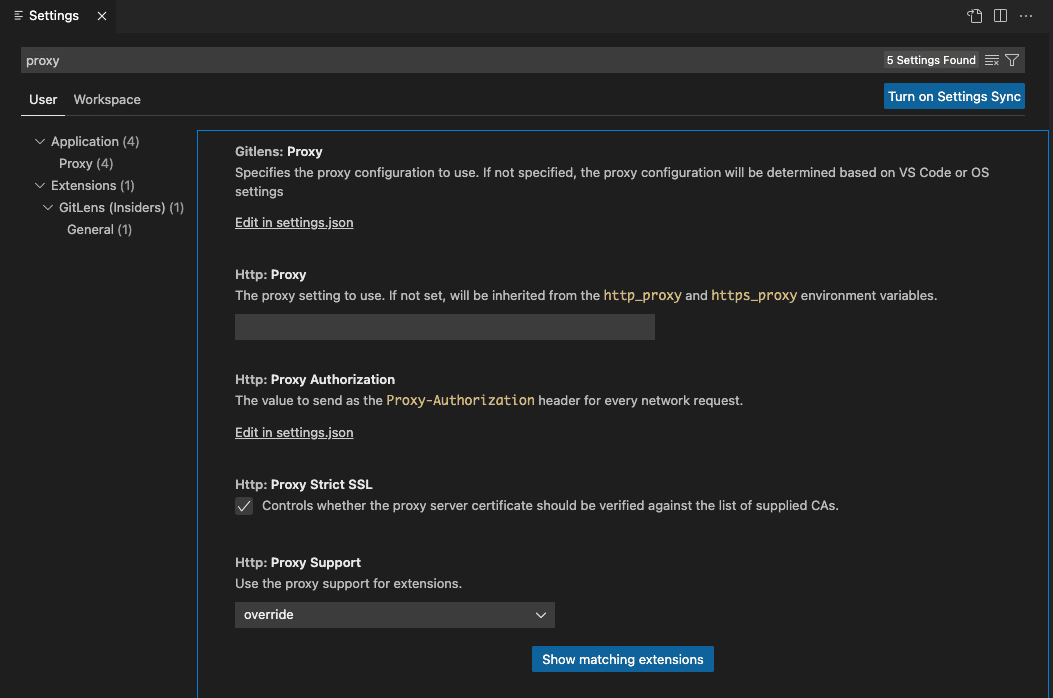
Can I Use My GitLens Paid License on More Than One Computer?
Yes. Your GitLens Pro license is tied to your email address, not a specific device. You can activate and use GitLens on multiple computers using the same account.
