Last updated: August 2025
What Are Cloud Patches?
A Cloud Patch is a Git patch securely stored by GitKraken so it can be easily shared across GitLens, GitKraken Desktop, and the GitKraken CLI.
The patch is transferred directly from your machine into secure storage.
Cloud Patches let you collaborate with your team before creating a pull request. You can share work in progress, gather feedback early, and minimize delays in pull request reviews.
Set Up Cloud Patches
To enable or disable Cloud Patches per client:
- Open the Command Palette:
- macOS: Cmd + Shift + P
- Windows/Linux: Ctrl + Shift + P
- Search for Preferences: Open User Settings (JSON).
- Set the value of
gitlens.cloudPatches.enabled:true= enabled (default)false= disabled
Create and Share Cloud Patches
You can manage Cloud Patches from the Cloud Patches view in the GitLens sidebar.
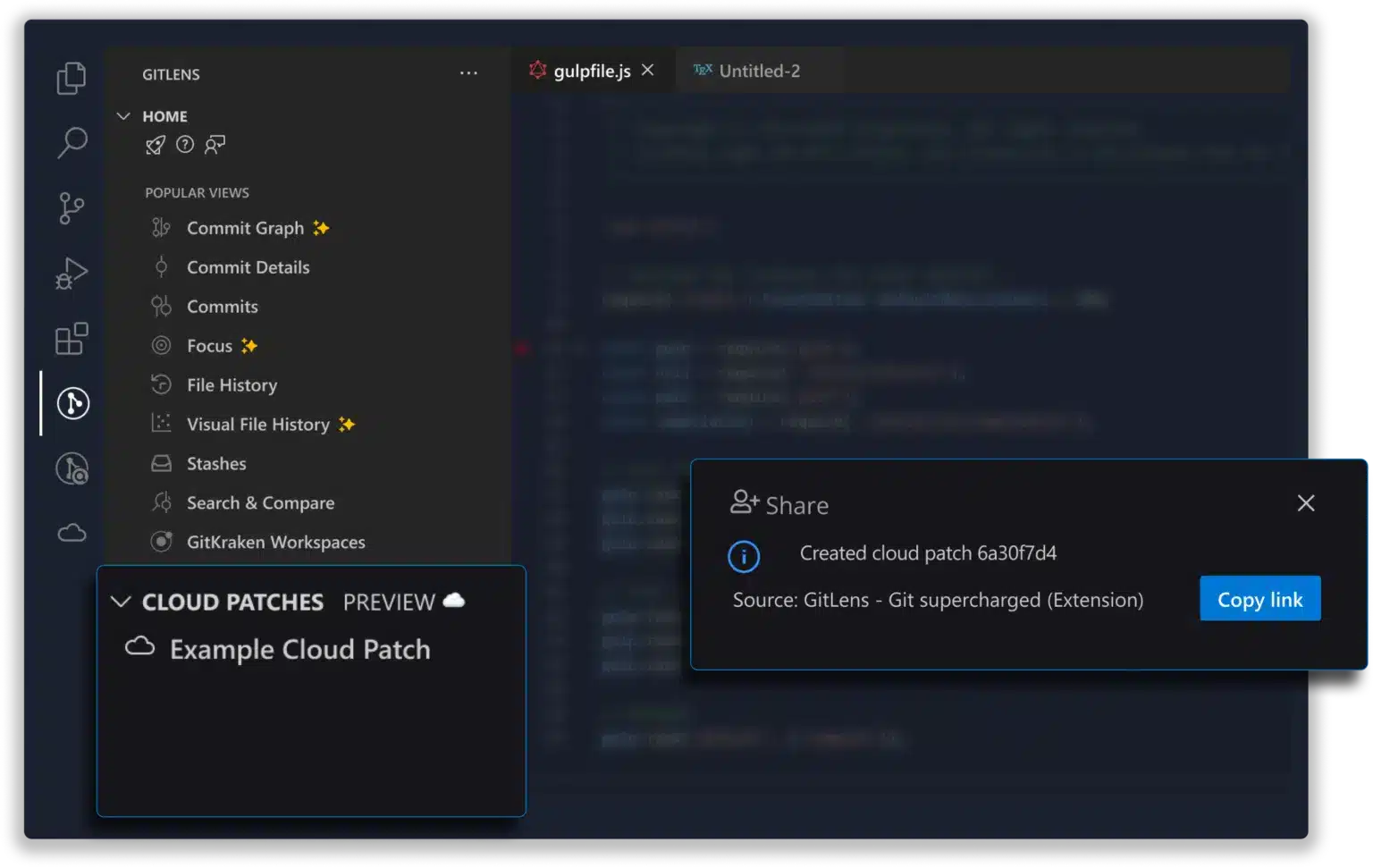
A Cloud Patch can be created from Working Changes, Commits, Stashes, or Comparisons by selecting Share as Cloud Patch from either:
- The Command Palette
- The Share submenu in applicable GitLens views
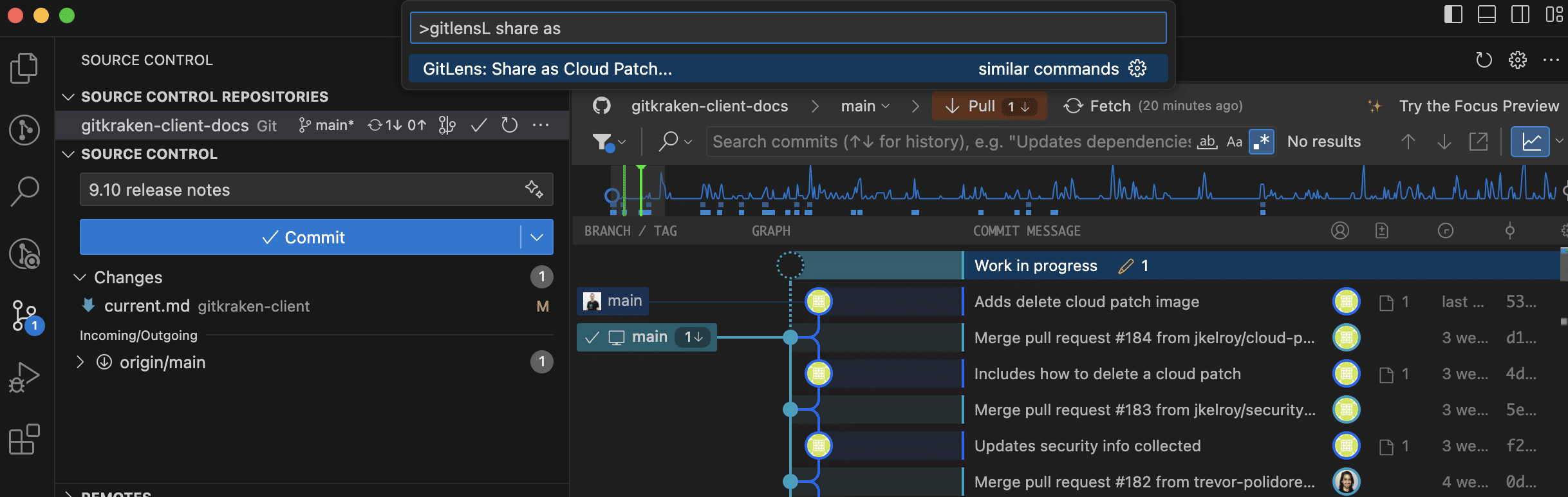
Sharing Options
When creating a Cloud Patch, choose one of the following:
- Anyone with the link: Public access for anyone with the link.
- Anyone in my org: Accessible to members of your GitKraken Organization (authentication required).
- Only collaborators: Restricted to selected GitKraken Organization members (authentication required). Use Invite to select members.
Cloud Patches shared with you appear under Shared with Me in the Cloud Patches section.
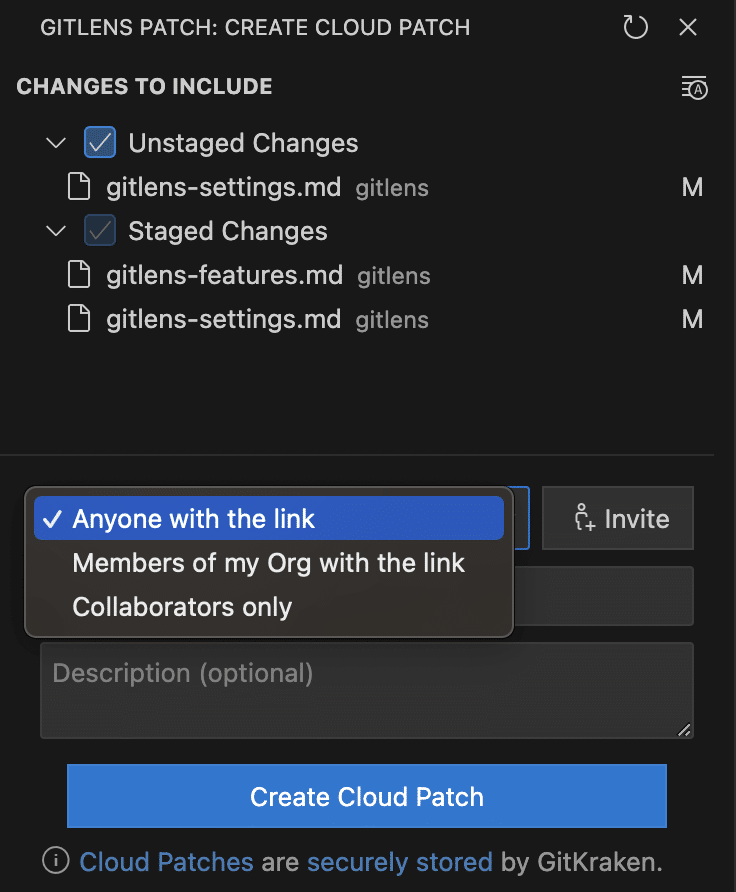
Apply and Manage Cloud Patches
- Open a Cloud Patch from a shared URL to view it in GitLens.
- Apply it to your working tree or to a new/existing branch by following the prompts in GitLens.
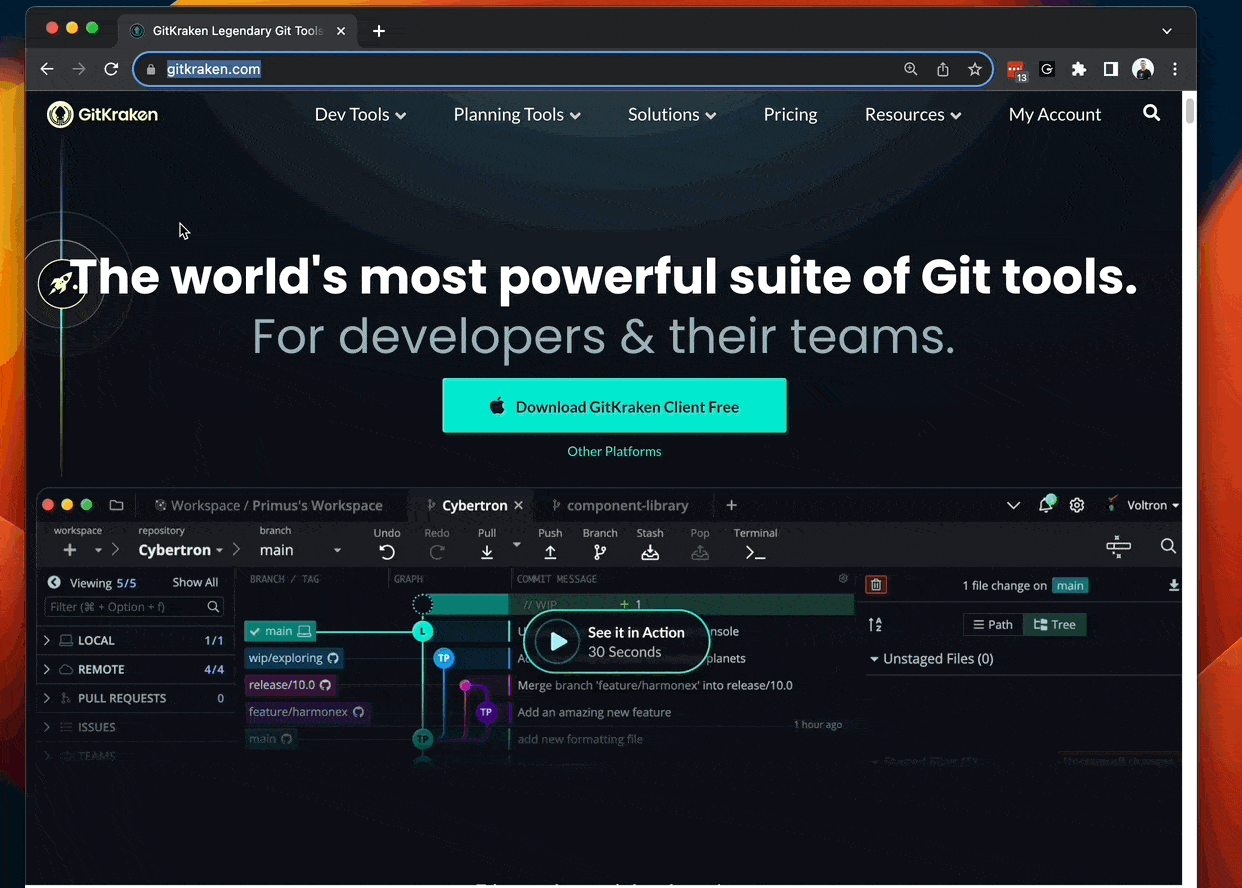
Delete a Cloud Patch
- Right-click the patch in the Cloud Patches view.
- Select Delete Cloud Patch…
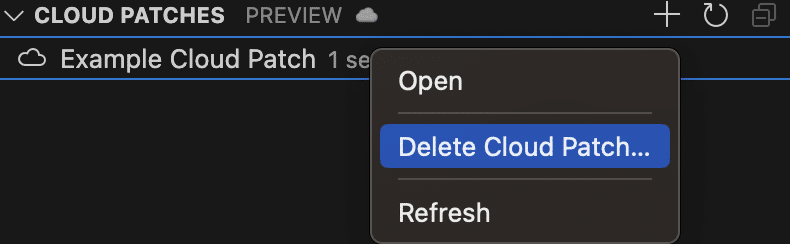
Self-Host Cloud Patch Data
If you do not want Cloud Patch data stored on GitKraken servers, you can host Cloud Patches on your own AWS S3 storage instance.
For configuration instructions, see Self-Hosted Documentation.
Note: If you belong to multiple organizations, you can switch between them from the GitKraken Account view.
