Last updated: July 2025
Your GitKraken account is your key to unlocking the most personal experience across GitKraken products.
Note: GitKraken accounts are not compatible with Git Integration for Jira.
We recommend creating and using a single GitKraken account per person. Avoid creating duplicate accounts or sharing your account with others.
Sign In or Create an Account
You can create a GitKraken account at gitkraken.dev or directly within GitLens.
When prompted with the login screen, select Create an account to begin. Choose one of the following seven identity providers:
- GitHub
- GitLab
- Bitbucket
- Azure DevOps
- Single Sign-On (SSO)
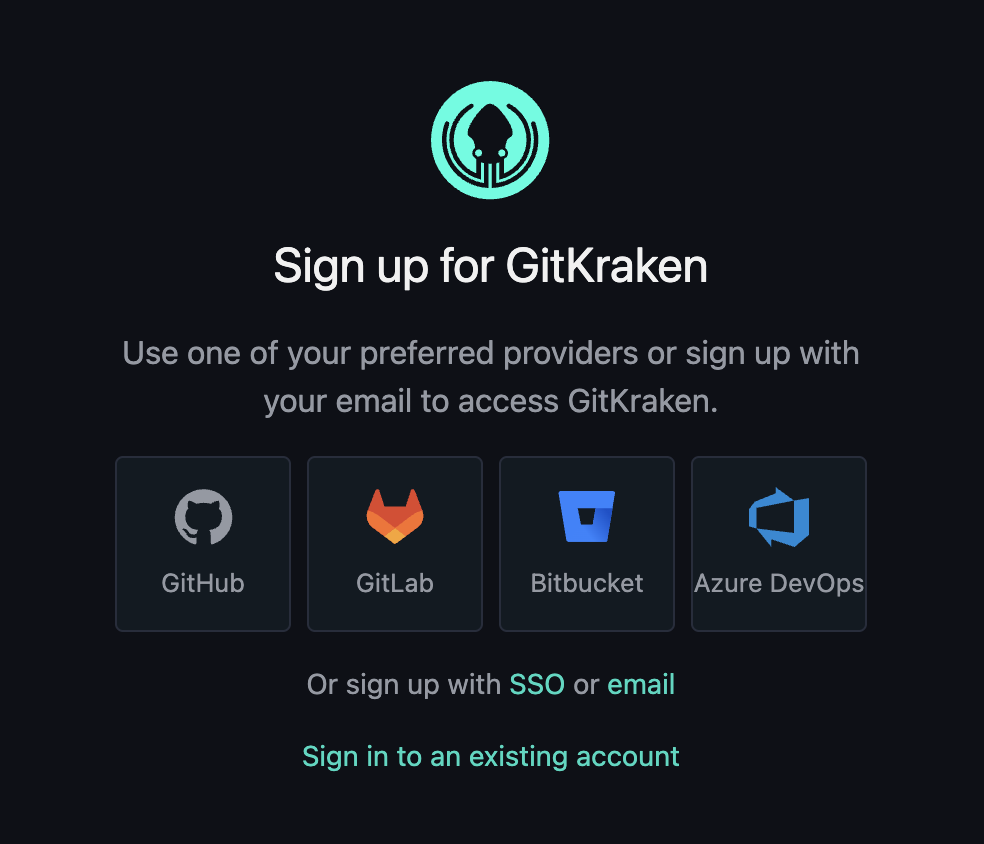
Once your account is created, it is linked to the primary email associated with your selected login method. If you choose Sign up with Email, check your inbox for a verification link to complete the process.
Personalize Your Account
You can personalize your GitKraken account to control how your profile appears to other users within any associated organization. Visit gitkraken.dev/account after logging in to:
- Update your avatar
- Edit your name, username, and email
- Change your password
To change your avatar, click your profile picture. This will redirect you to Gravatar, where you can manage the avatar linked to your email address. GitKraken retrieves your avatar from Gravatar based on the shared email between accounts.

Delete Your Account
To delete your GitKraken account:
- Go to gitkraken.dev/account.
- Select Delete my Account (highlighted in red).
- Follow the on-screen confirmation steps.
- Select Delete your Account to confirm deletion.
Important: If you’re a non-admin member of a GitKraken organization, you must ask an admin to remove your account before you can delete it. Organization admins have control over employee accounts.
GitKraken complies with GDPR. Once deleted, your account cannot be restored. This action permanently removes your subscriptions, Cloud Workspaces, Insights data, and organizations.
