Last updated: August 2025
Launchpad PRO
The GitLens Launchpad helps you manage pull requests by status, so you can quickly identify bottlenecks, prioritize work, and take action.
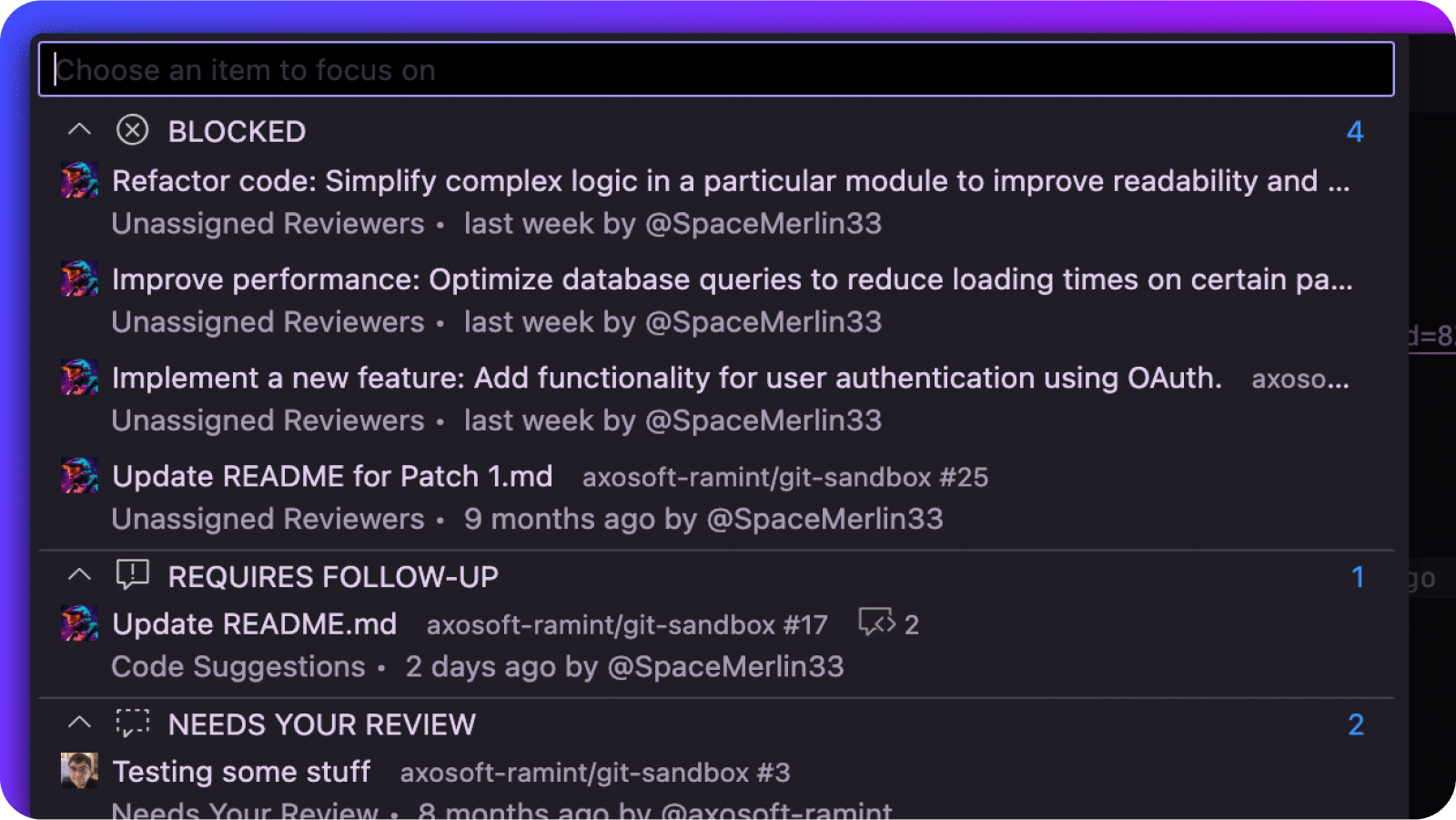
Open the Launchpad
- Open the Command Palette:
- macOS: Cmd + Shift + P
- Windows/Linux: Ctrl + Shift + P
- Search for GitLens: Open Launchpad, or select Pull Request from the status bar in VS Code.
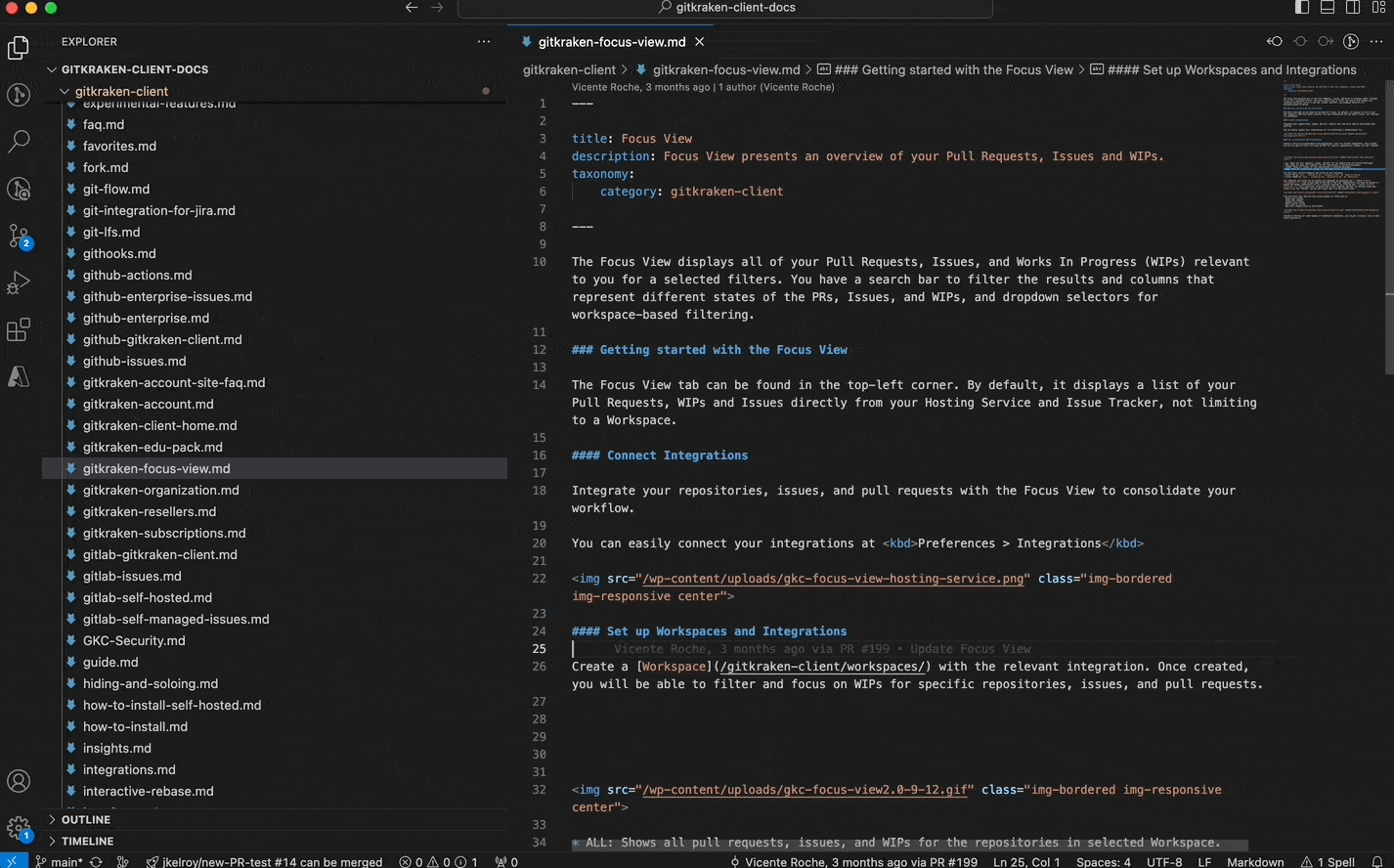
Review Pull Requests
The Launchpad displays pull requests for your repositories, grouped by status:
- Ready to merge
- Blocked
- Requires follow-up
- Needs your review
- Waiting for review
- Draft
- Snoozed
Select a pull request to:
- View detailed information
- Open it in a browser
- Merge it (if ready)
- Switch to the branch or worktree
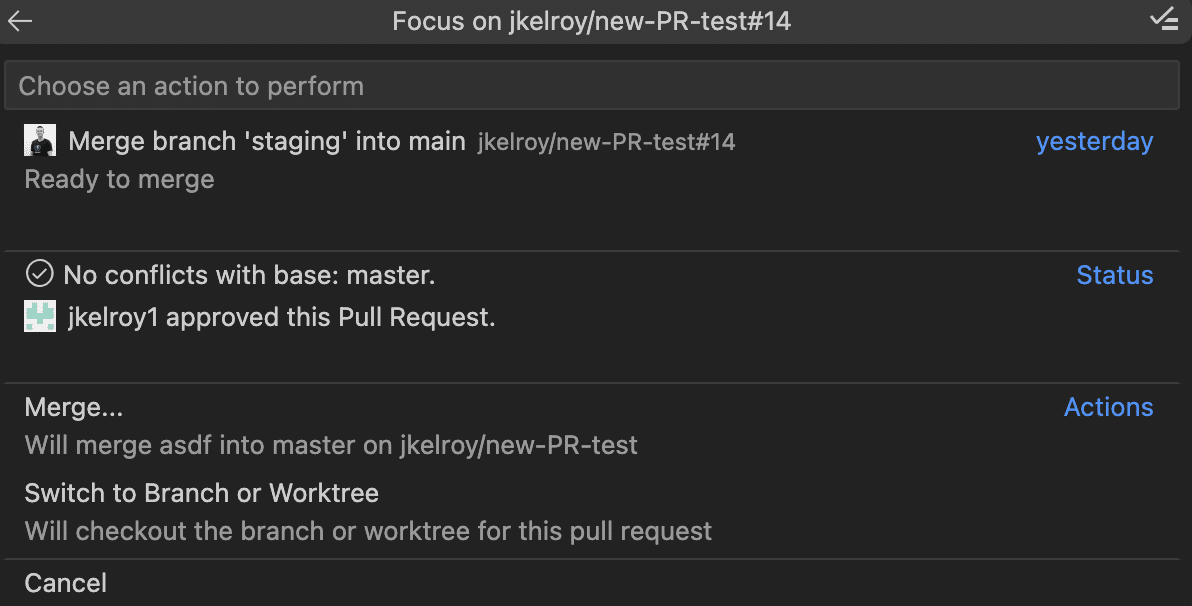
Code Suggestions
You can start or review Code Suggestions directly from pull requests in the Launchpad.
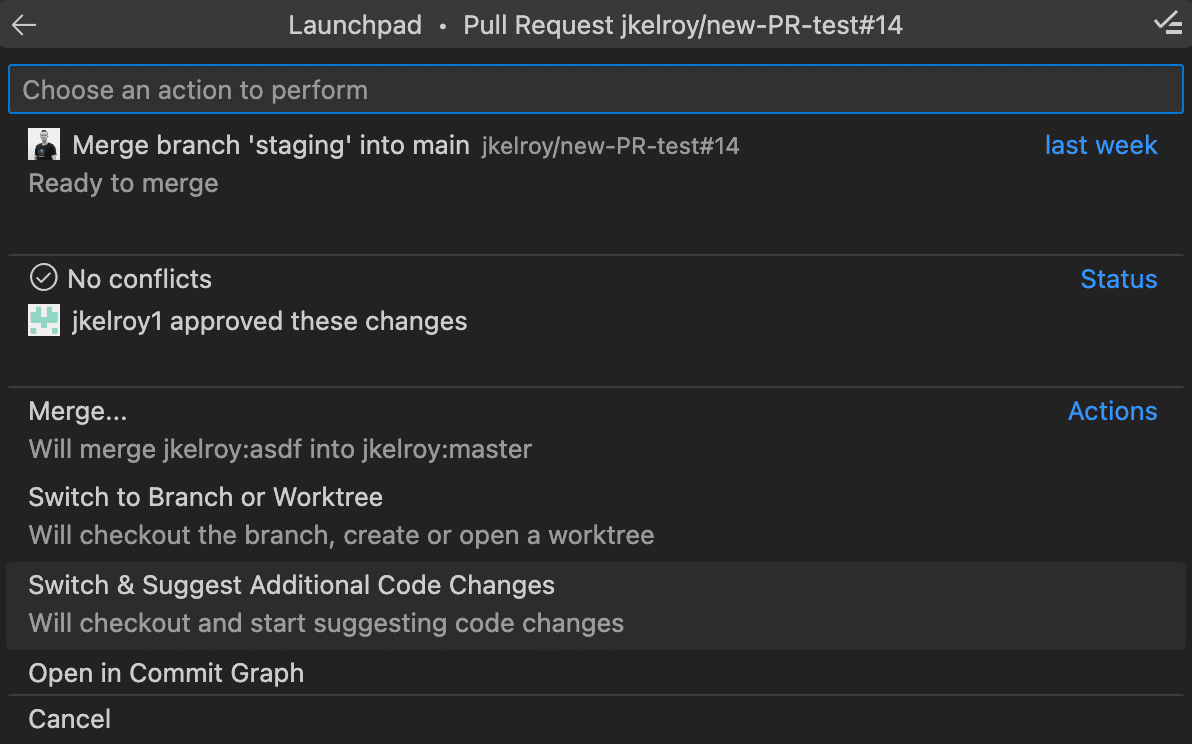
Pin or Snooze Pull Requests
- Pin: Use the pin icon to move a pull request to the pinned group.
- Snooze: Use the snooze icon to move it to the snoozed group.
- To unpin or unsnooze, select the same icon again.
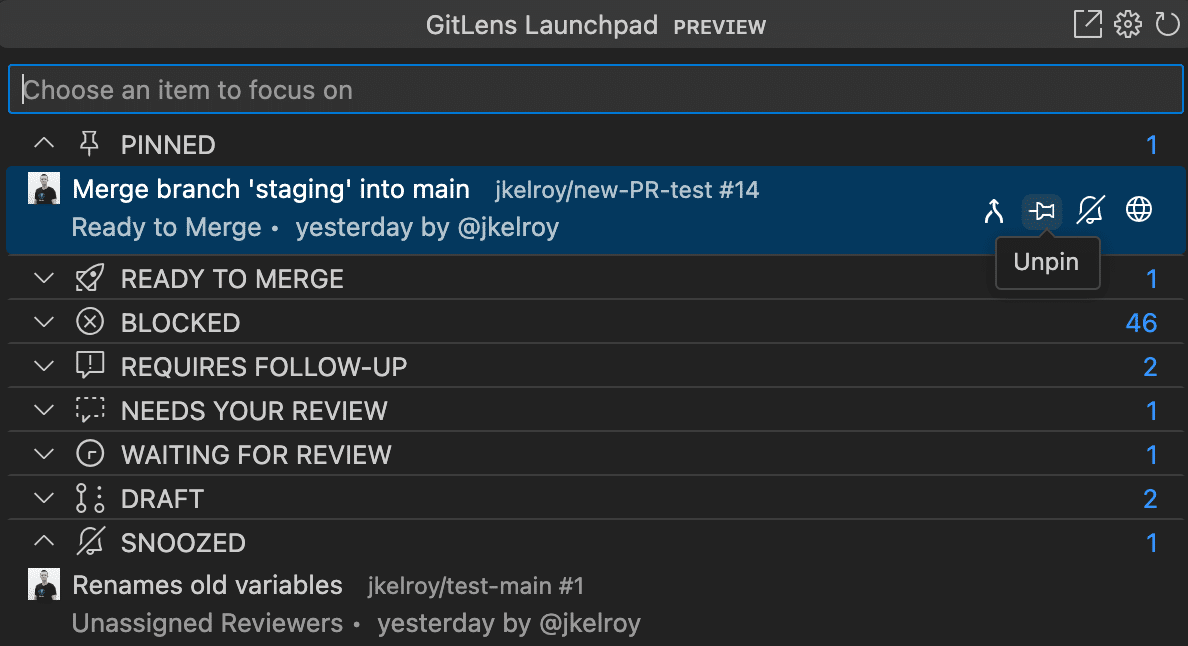
Availability
- Supported for GitHub.com and GitLab.com repositories only. Connect the GitHub or GitLab integration to use Launchpad.
- Launchpad prioritizes items that require immediate action, placing them at the top. (This may change in future updates.)
- This feature is available with a Pro subscription tier or higher.
