Last updated: August 2025
Visual File History
The GitLens Visual File History shows how a file has evolved, including when changes were made, the size of those changes, and who made them.
Open Visual File History
You can open the Visual File History view in two ways:
- From the GitLens Inspect sidebar.
- Open the sidebar, then select the Visual File History view.
- From the Command Palette:
- macOS: Cmd + Shift + P
- Windows/Linux: Ctrl + Shift + P
- Search for GitLens: Show Visual File History View.
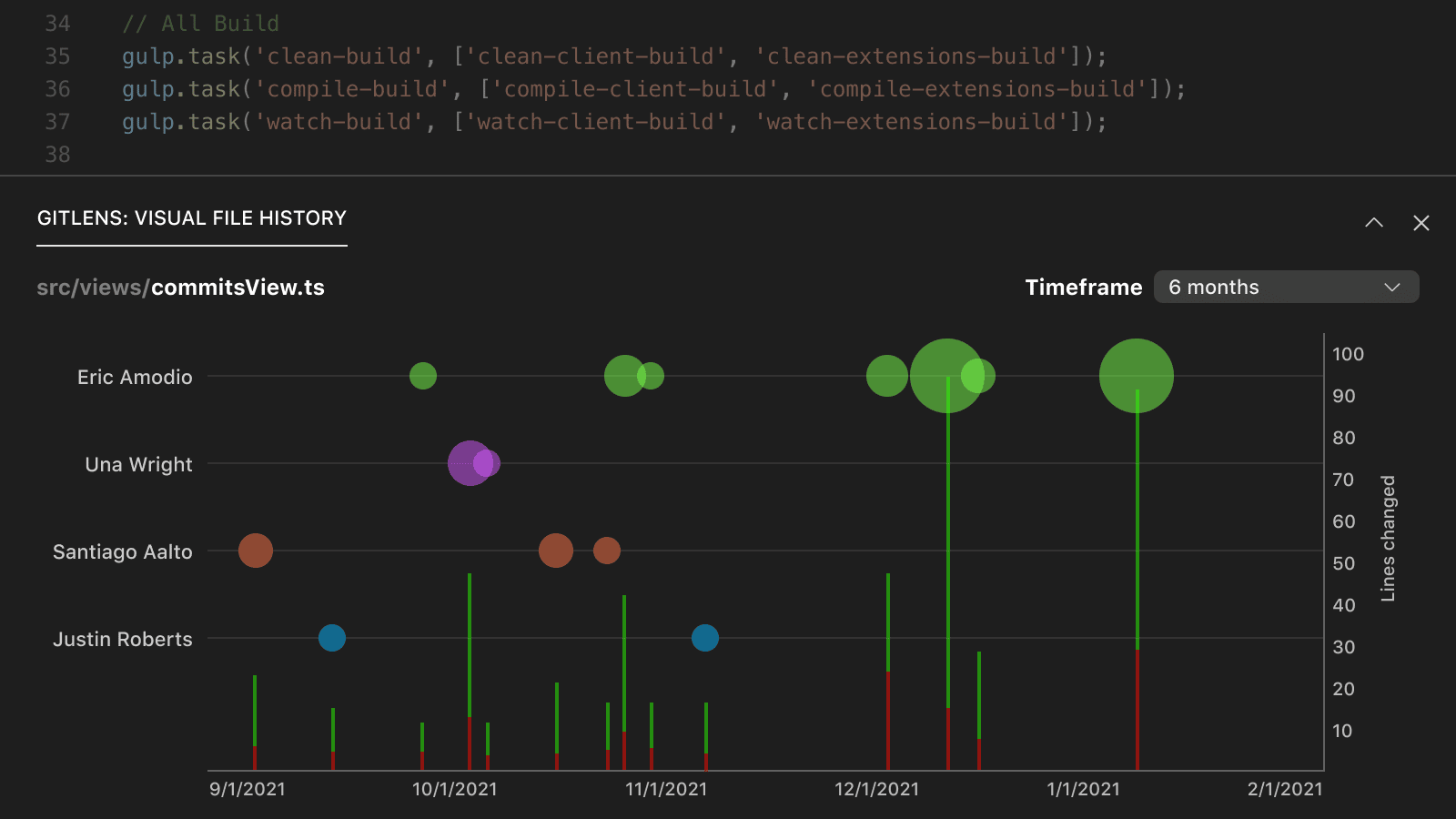
Understand the Graph
- Authors (y-axis, left): Each author is shown in a swimlane, mapping their commits over time.
- Commits: Plotted as color-coded bubbles by author. Bubble size represents the relative magnitude of changes.
- Changes (y-axis, right): Each commit’s additions and deletions are shown as stacked vertical bars.
- Green = added lines
- Red = deleted lines
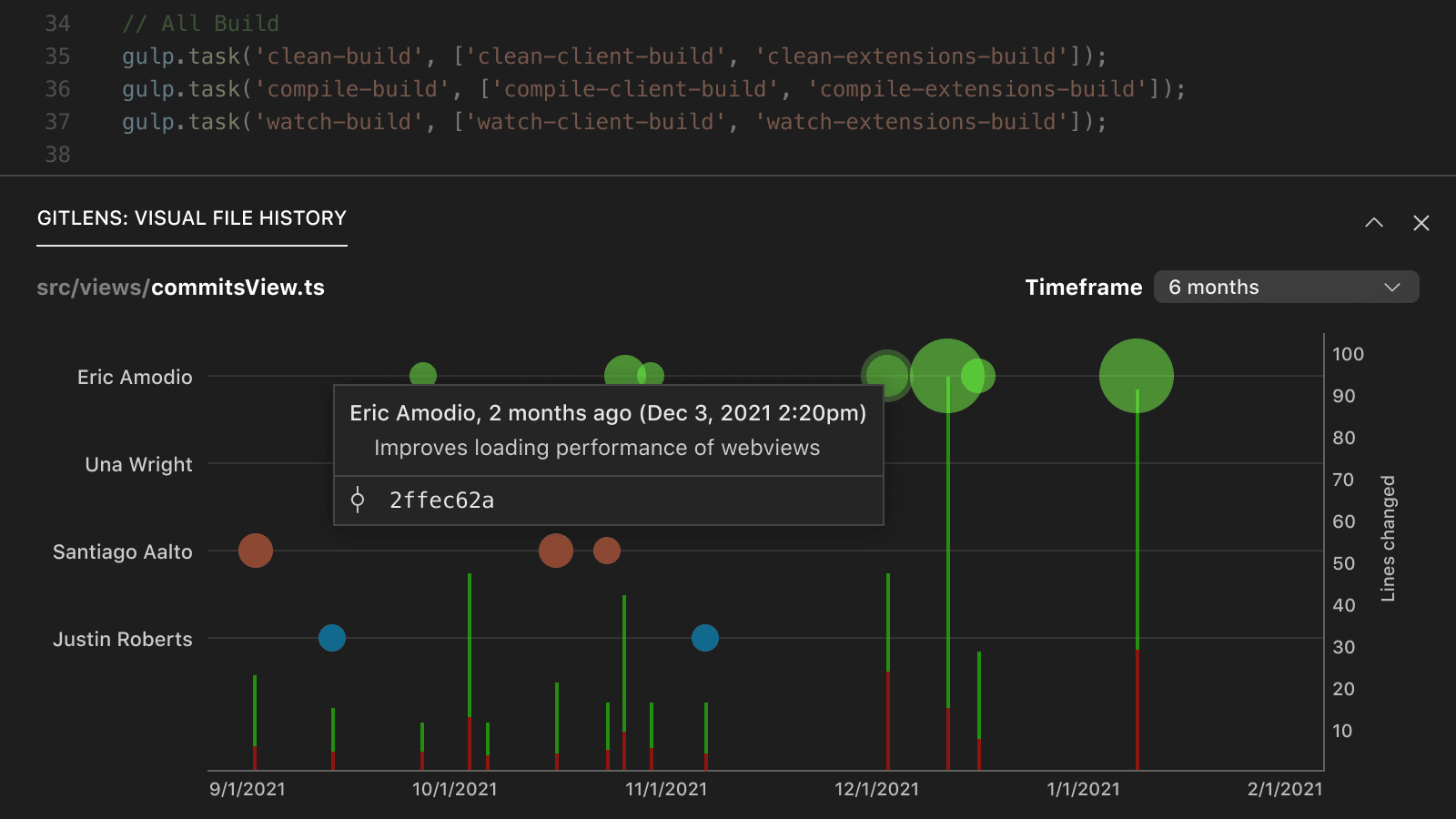
Gain Insights on Hover
Hover over any commit bubble or bar to see details about:
- Author
- Commit message
- Number of additions and deletions
Availability
The Community plan supports Public and Local repositories only. A paid GitLens subscription is required for private repositories.
