Last updated: August 2025
Account, License, and Entitlement Issues
My account shows Trial/Free/Community despite being a paid customer
In GitKraken Desktop, verify you’re logged in with the correct account:
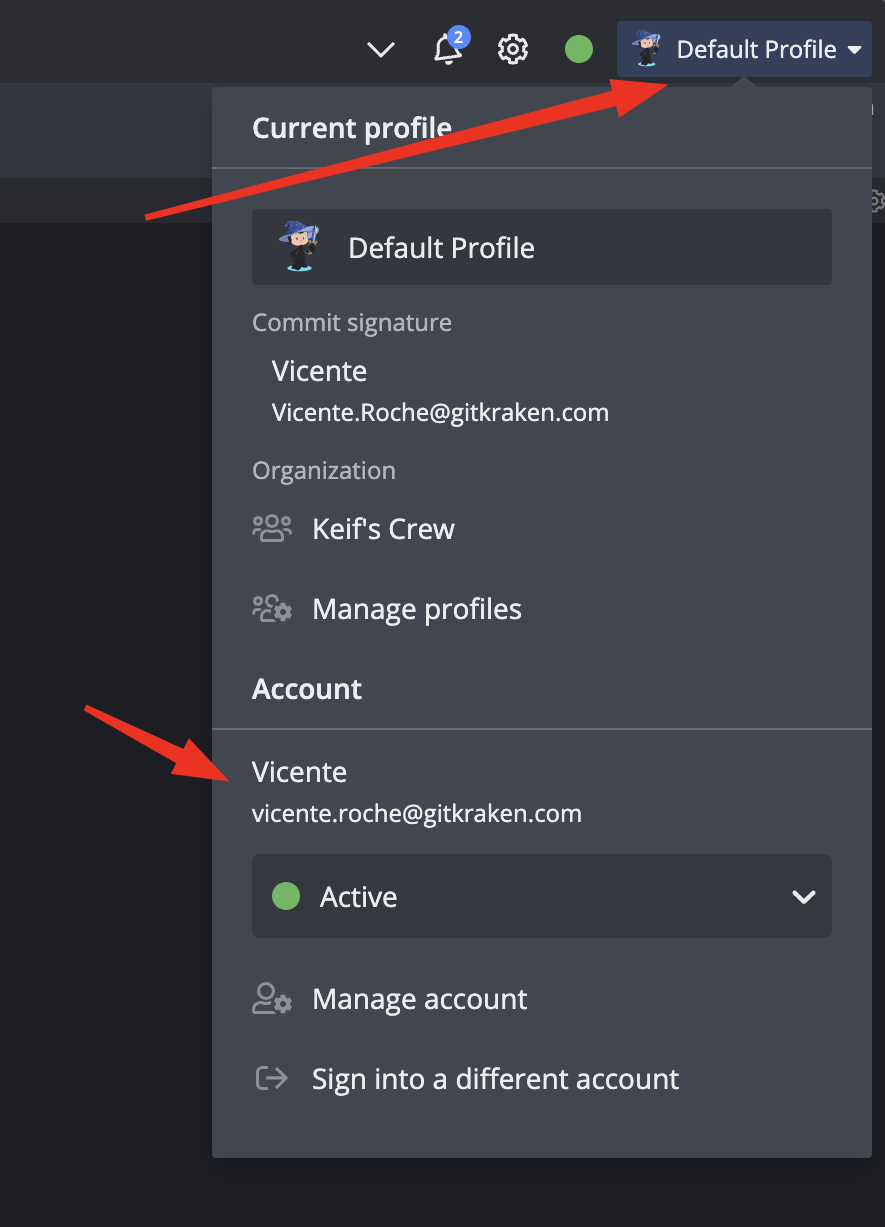
The account is correct but it says I don’t have AI tokens
Make sure the correct organization is selected:
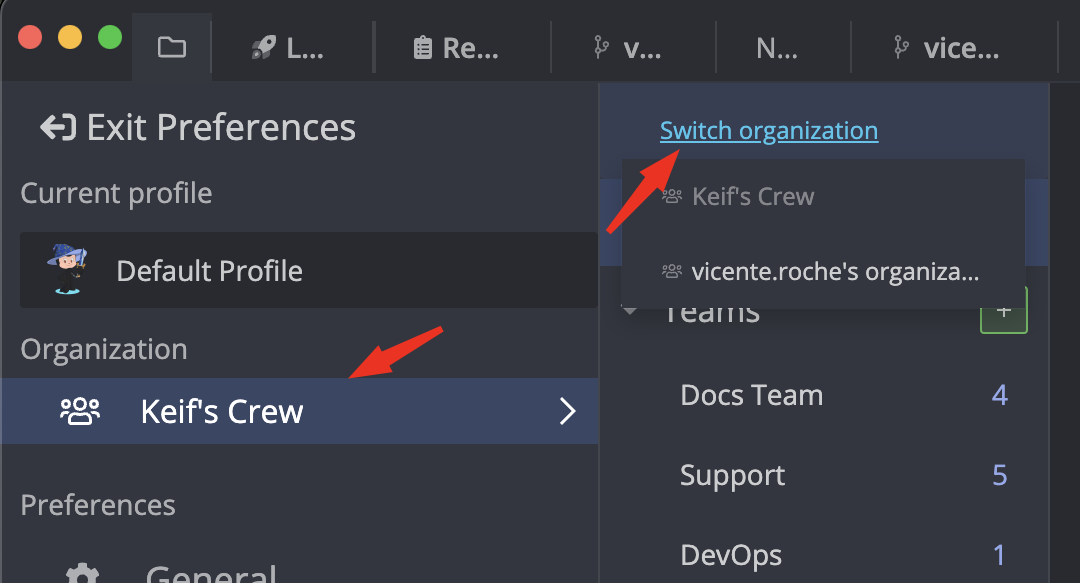
GitKraken.dev shows my account as TRIAL / COMMUNITY
Select the correct organization:
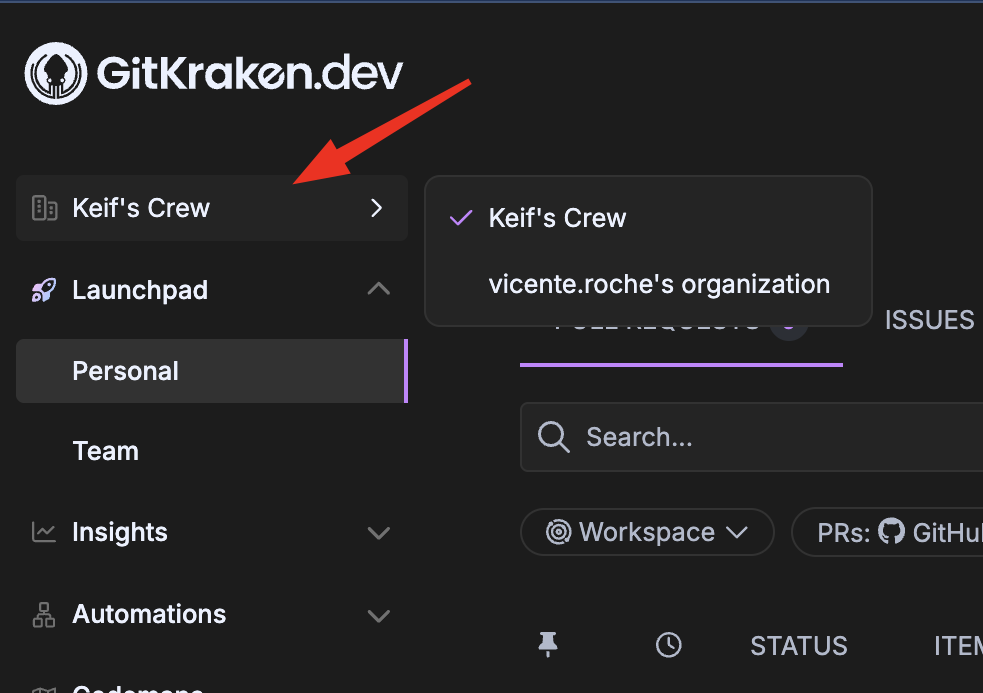
GitKraken Desktop Issues
Clone repo always uses HTTPS instead of SSH
GitKraken Desktop defaults to HTTPS. To use SSH:
- Go to Preferences > Integrations > [INTEGRATION]
- Add or generate an SSH key
- Restart GitKraken Desktop
Issue tracker error appears on repo startup or tab switch
This happens if a disconnected issue tracker is set as default.
- Go to Preferences > Issue Tracker
- Select None
- Check Use this as the default for all repositories
Commit details panel is missing
To re-enable it: View > Show Commit Details panel
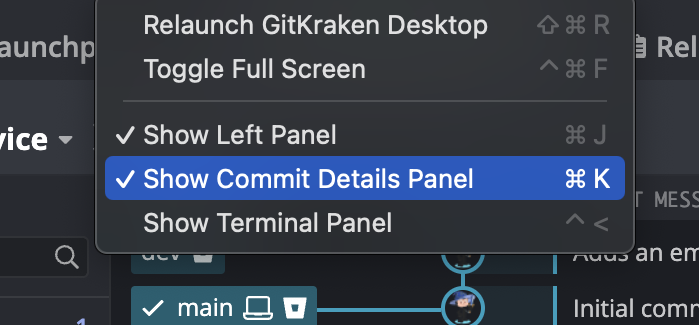
Can’t minimize/maximize or exit full-screen mode
Toggle full-screen mode with F11 (for Windows/Linux) or Ctrl + Cmd + F (for macOS)
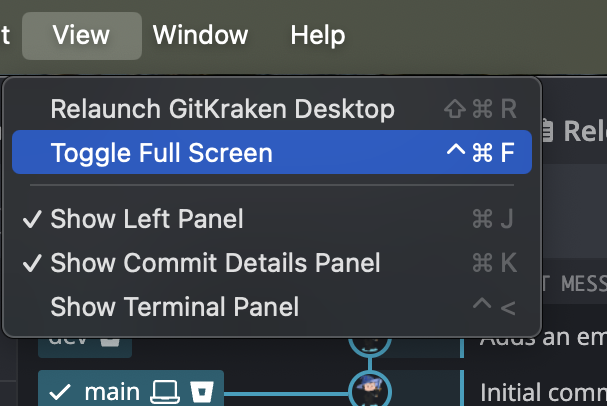
Diff shows entire file instead of changes
This can occur due to differences in line endings or encoding.
- Enable “Ignore trailing whitespace”
- If the message changes to “File contents are unchanged,” the files are identical
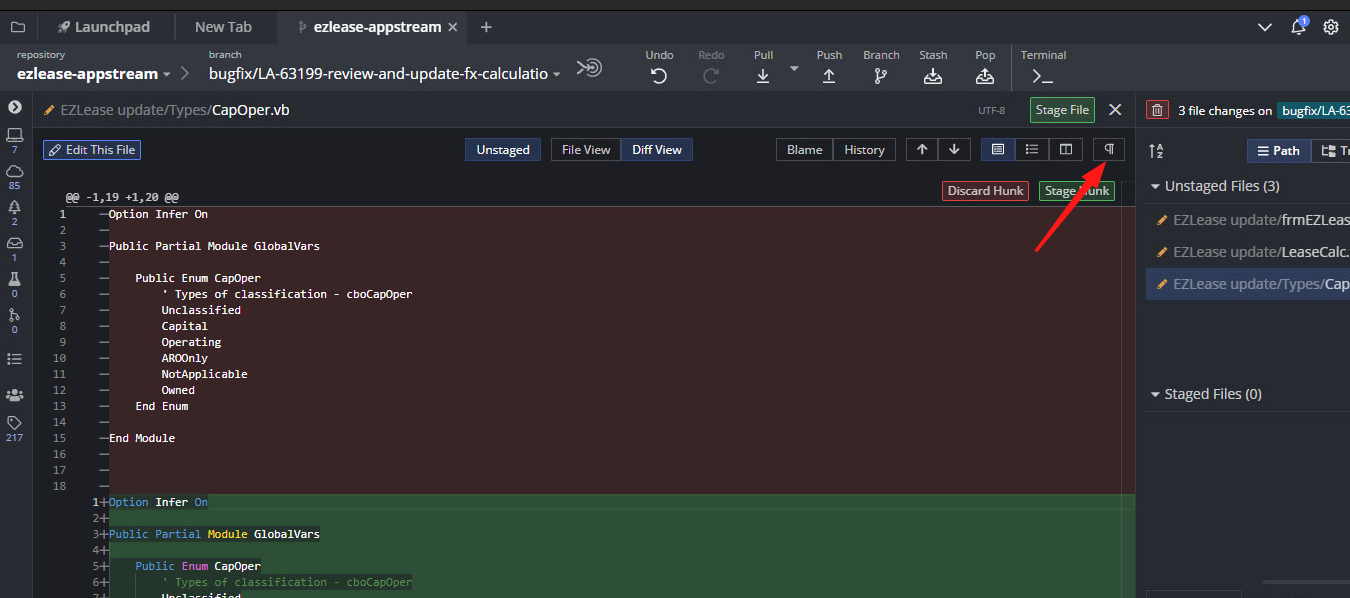
Line ending or whitespace differences may cause misleading diffs.
Private organization repositories not visible (GitHub)
Ensure GitKraken Desktop has organization access:
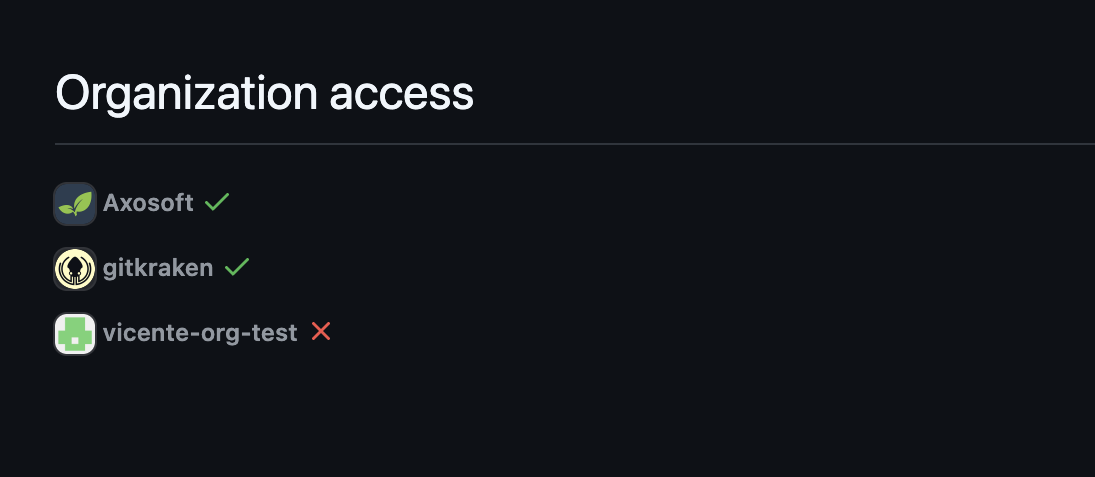
GitHub Application Access Settings
WSL Issues
GitKraken window is too small
GitKraken Desktop may not respect Windows DPI scaling when running in WSL.
- Use this workaround:
gitkraken --force-device-scale-factor=1.5
GitKraken doesn’t launch from the console
Avoid running GitKraken as root. Switch to a regular user.
GitKraken closes suddenly and won’t reopen
This is a known WSL issue triggered by network changes.
- Terminate GitKraken:
pkill -f gitkraken - Launch another GUI app (e.g.,
gedit) to restore GUI functionality
GitKraken GUI does not launch or scales incorrectly under WSL2 with XServer
- XServer is not required. Use native WSL2 GUI support instead.
Linux (Ubuntu)
File explorer does not open
GitKraken’s Electron window may be hidden behind the app.
- Minimize GitKraken or use Alt + Tab
GitKraken does not load my environment variables
- GitKraken sources
.bashrcor.zshrcfor environment variables
File watching failed to start
Increase file watchers in /etc/sysctl.conf:
fs.inotify.max_user_instances=8192
fs.inotify.max_user_watches=524288Windows
Use GitKraken Desktop with PuTTY/Plink
- Set
GIT_SSHorGIT_SSH_COMMANDto point to Plink - Or configure
core.sshCommandin.gitconfig - Also update Git Executable under Preferences > Experimental > Git Executable
macOS
Git hooks fail with command not found
GUI apps on macOS do not inherit shell environment variables.
- Try launching GitKraken from terminal
- Use
launchctl setenv YOURVAR valueto set GUI-accessible environment variables
General Troubleshooting for GitKraken Desktop 9.4.0+
The Git Executable option may affect Git behavior.
Steps to modify:
- Go to Preferences > Experimental
- Choose system Git version instead of the bundled one
- Download Git if needed
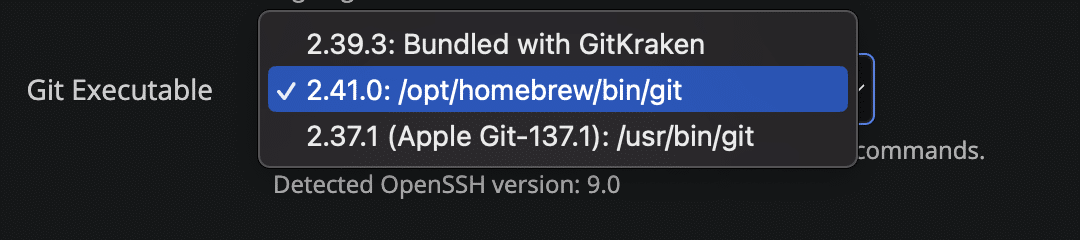
Disable the executable if problems continue:

Report persistent issues via GitKraken Support.
Blog post on migrating to Git Executable
Integration – 1000 Series Errors
Error codes include:
- 1002
- 1003
- 1005
- 1007
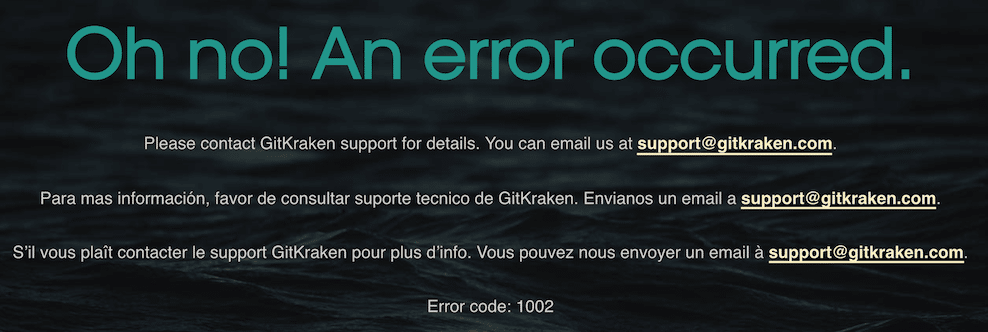
Solution:
- Check credentials
- Sign out from your browser, then try again in GitKraken
- Clear browser cache
- Try a different default browser
Still stuck? Contact Support
Push Failed: Cannot read property 'fullName' of undefined
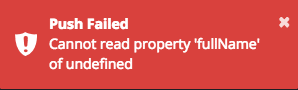
Solution:
Rename the local branch to match the remote branch exactly. Use an intermediate name if necessary:
git branch -m Test-branch temp-branch
git branch -m temp-branch test-branchBranches or Files Missing – Capitalization Issues
On case-insensitive file systems like Windows, branches or files differing only by case may not appear correctly.
End of document.
