Last updated: June 2025
Use deep links in GitKraken Desktop to share or open specific remote repositories, commits, branches, or tags. This allows your team to quickly access relevant project context with a single click.
Copy a Link from GitKraken Desktop
Right-click on a branch, commit, tag, or repository to copy a deep link.
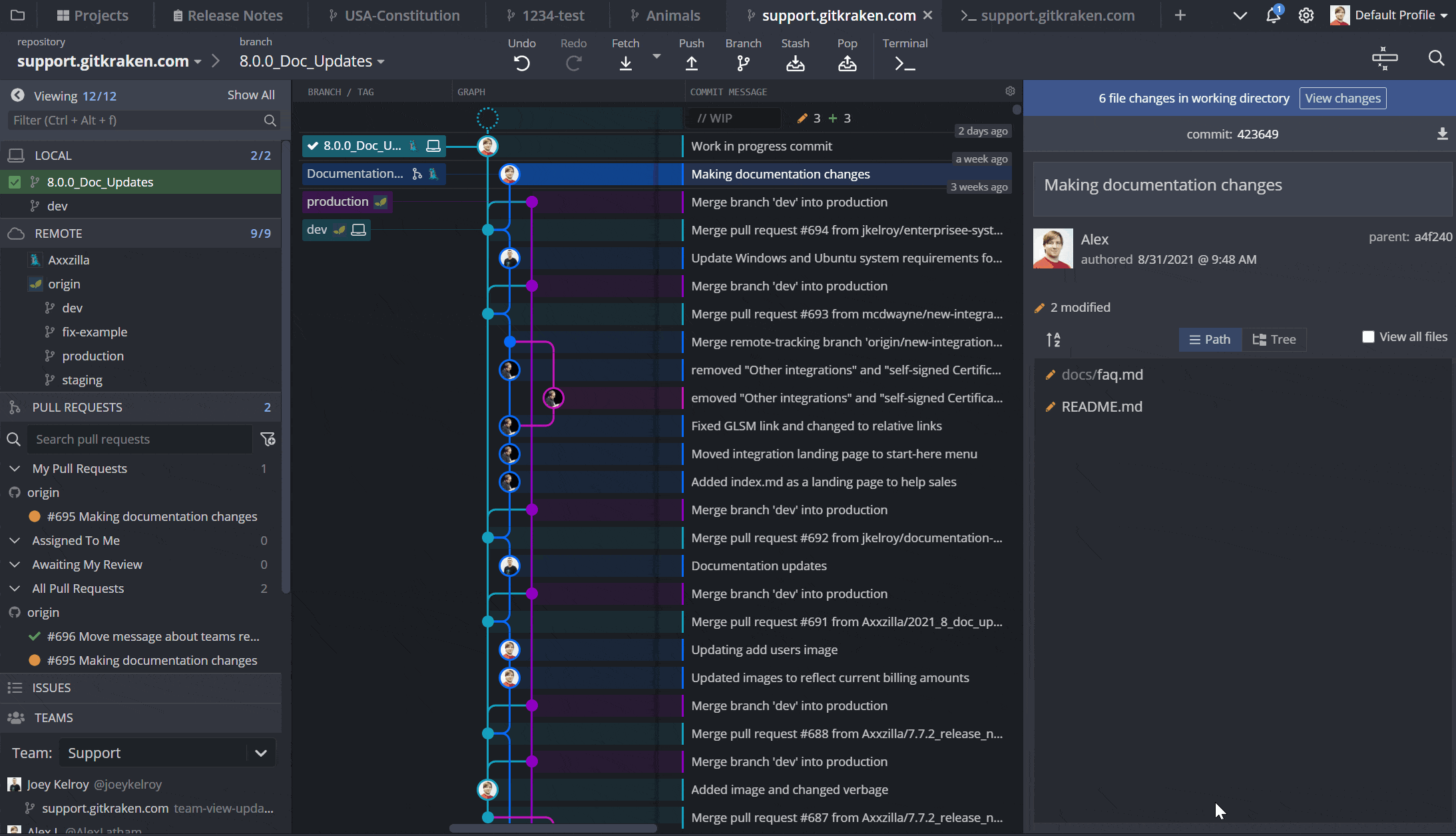
These links can be pasted into tools like Jira, GitHub, Slack, or Microsoft Teams.
Open a Deep Link
If someone sends you a GitKraken Desktop link:
- Click the link
- GitKraken Desktop will open and navigate to the specified item
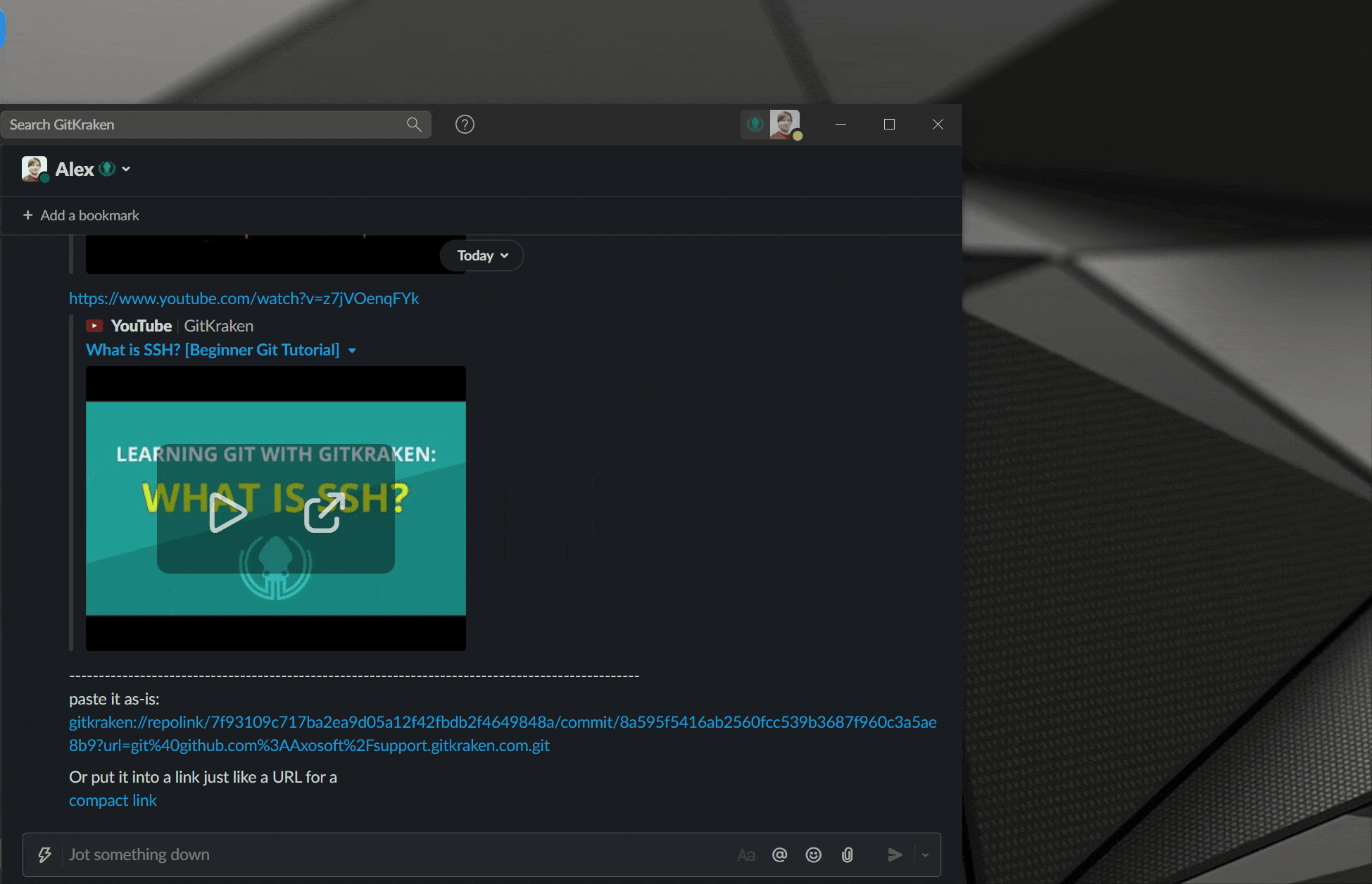
What Happens When…
GitKraken Desktop handles links dynamically depending on your local setup:
- Repository is not open: The app will try to open it automatically.
- Repository is not cloned: You’ll be prompted to clone and the modal will be pre-filled.
- Multiple copies of the repo: You’ll be prompted to choose which local copy to use.
Deep links streamline collaboration by ensuring you and your teammates view the same Git objects instantly, even across different environments.
