Last updated: June 2025
General Troubleshooting for GitKraken Desktop 9.4.0+
GitKraken Desktop 9.4.0 introduced an experimental Git Executable feature. This option can impact how Git operations perform.
To adjust this:
- Go to Preferences > Experimental
- Switch from the Bundled with GitKraken Git version to your system-installed version
- Download Git if needed from git-scm.com
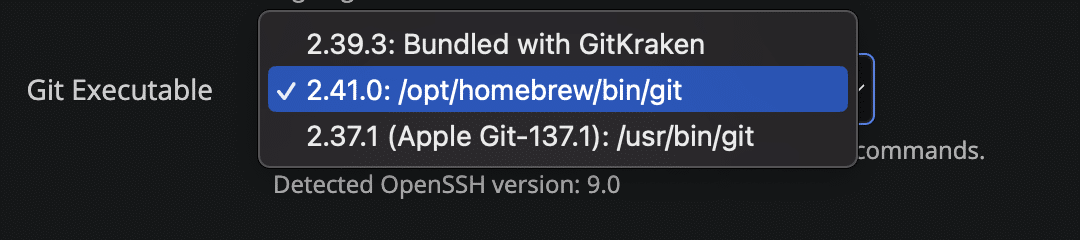
If issues persist, try disabling the executable by unchecking Use Git Executable.

This feature will become the default method for Git operations in future releases. If you encounter any issues, contact support to report them.
Read more in this blog post.
Integration – 1000 Series Errors
When connecting to a service, you may see:
- Error 1002
- Error 1003
- Error 1005
- Error 1007
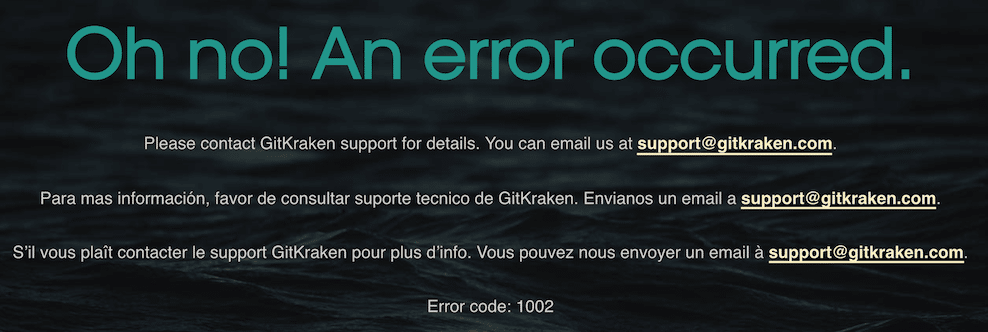
Solution
These are authentication-related errors. Try the following:
- Confirm your credentials are correct
- Sign out of the service in your default browser, then retry in GitKraken
- Clear browser cache and sign out of the hosting service
- Change your system’s default browser and retry
If none of these resolve the issue, contact support.
Push Failed: Cannot read property 'fullName' of undefined
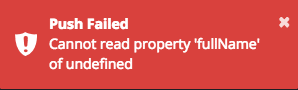
Solution
Rename your local branch to match the casing of the remote branch exactly. If needed, use an intermediate name:
Example:
Test-branch→temp-name→test-branch
Branches or Files Missing – Capitalization Issues
This typically occurs on case-insensitive file systems (e.g., Windows) when multiple branches or files differ only by case.
Symptoms
- Only one version of a similarly named branch appears
- Files with differing capitalization may disappear, appear deleted, or misbehave
- Staged files may not show as staged via
git status
Recommendation
Use unique naming for all branches, files, and remotes to avoid conflicts.
Cannot Log In: Cannot read property 'email' of null
This error usually results from interference by proxy, firewall, or security tools such as Zscaler.
Solution
- Sign in using GitHub authentication
- Approve GitKraken
- Continue as Free user with 0 days
- Click the Free badge in the bottom right to trigger authentication within GitKraken
- Restart GitKraken and log in normally
Missing Taskbar Icon on Windows
This happens when the shortcut path changes from:
C:UsersUSERAppDataRoamingMicrosoftWindowsStart MenuProgramsAxosoft, LLC- to
C:UsersUSERAppDataRoamingMicrosoftWindowsStart MenuProgramsGitKraken
Solution
Delete the old folder, then launch GitKraken from the Start Menu and re-pin to the taskbar.
GitHub Remotes or Permissions Issues
If GitHub repositories or remotes are missing, and you see errors about organization permissions:
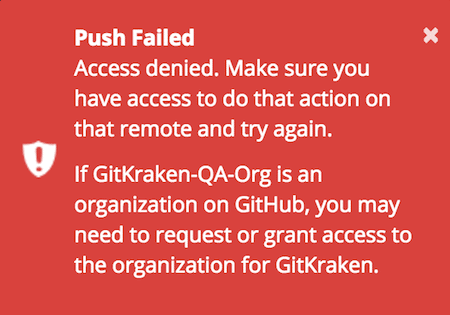
Checklist
- Check GitHub application access
- Ensure the organization approves GitKraken under Organization Approval
- If using another person’s repo, fork it or ask them to install GitKraken and connect GitHub
- Learn more from GitHub’s app restriction guide
Rust Socket Bridge Error
You may see this error during Git actions like push/pull/clone/fetch:
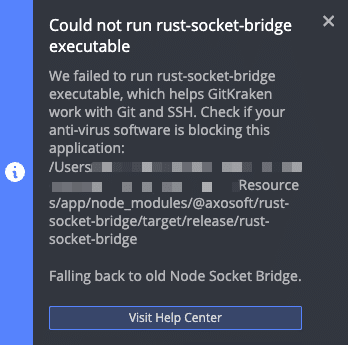
Solution
Ask your IT department to allow the Rust Socket Bridge executable or add an exclusion for GitKraken Desktop’s installation directory.
