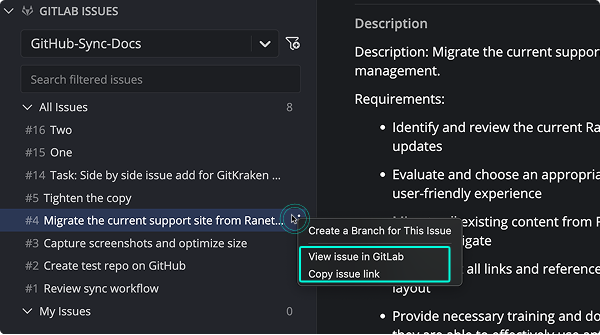Last updated: June 2025
GitKraken Desktop makes it easy to integrate with GitLab Issues for seamless issue tracking and repository collaboration.
The GitLab Issues integration is restricted to public repositories for Community users. To unlock all features, consider upgrading to a paid GitKraken license.
Connect GitLab Integration
The GitLab and GitLab Issues integrations share the same connection. Set up the integration from the ISSUES section in the Left Panel or from Preferences > Integrations.
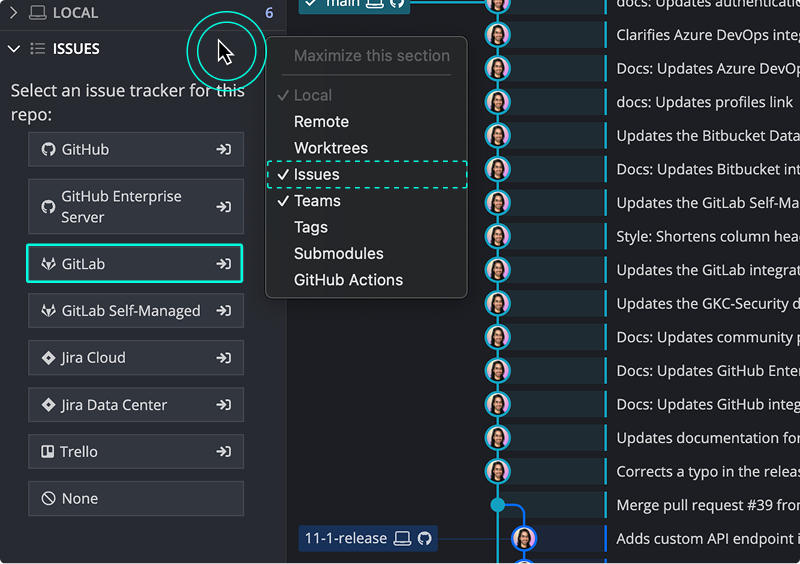
From the Integrations window, select GitLab.com and click Connect to GitLab.
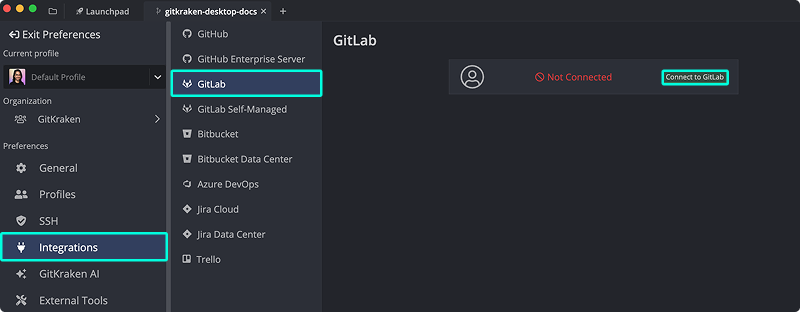
A browser window will open to authorize the connection. Log in with your GitLab credentials and click Continue authorization.
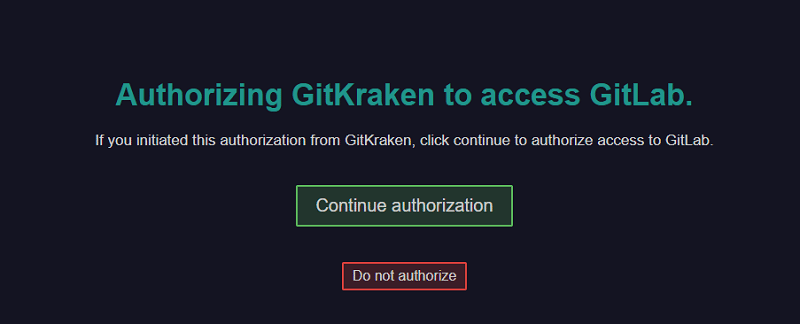
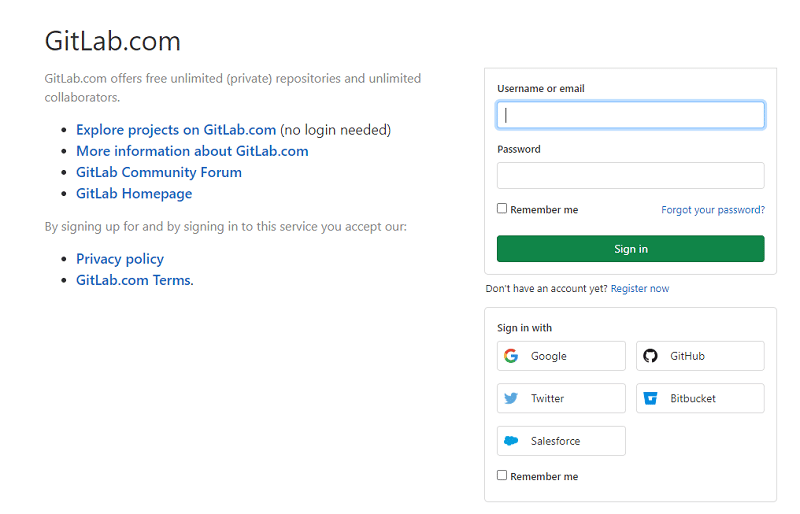
Once authorized, GitKraken will display a success message.
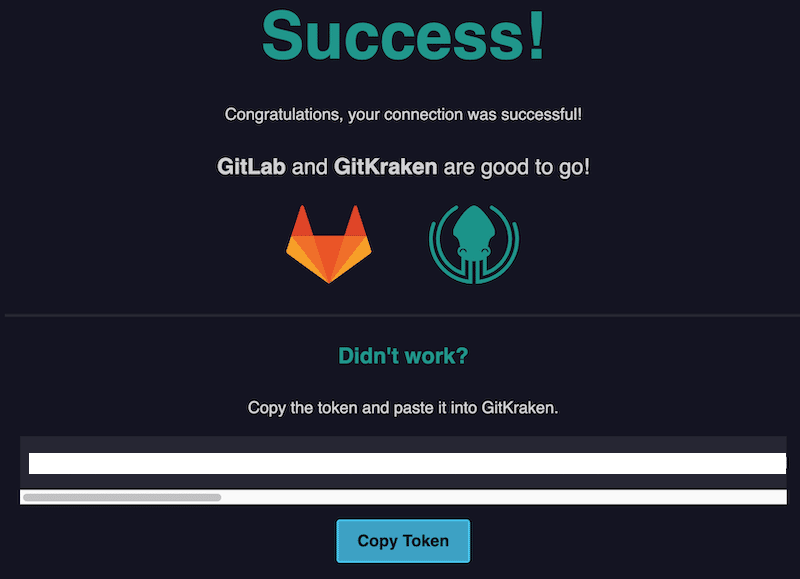
Preview GitLab Issues
After connecting, your GitLab issues will appear in the Left Panel. Default filters include My Issues and All Issues.
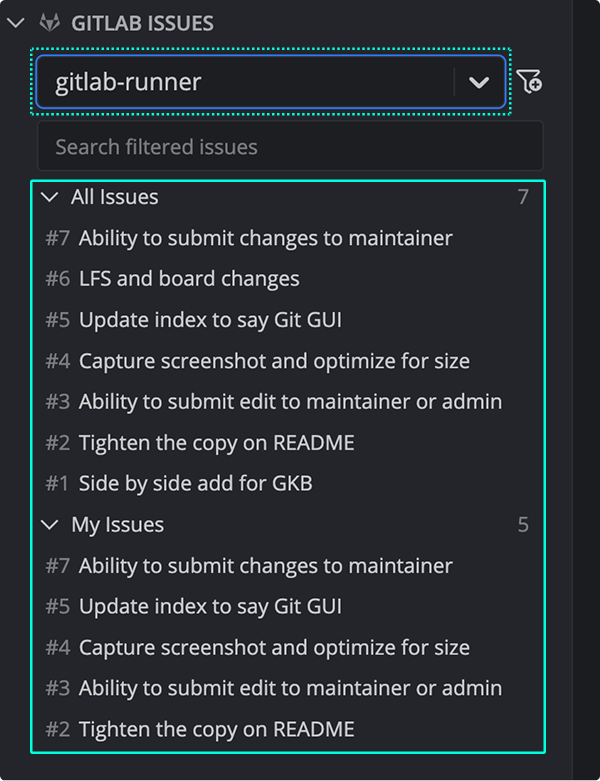
Hover over an issue to preview the title, description, labels, milestones, and assignee.
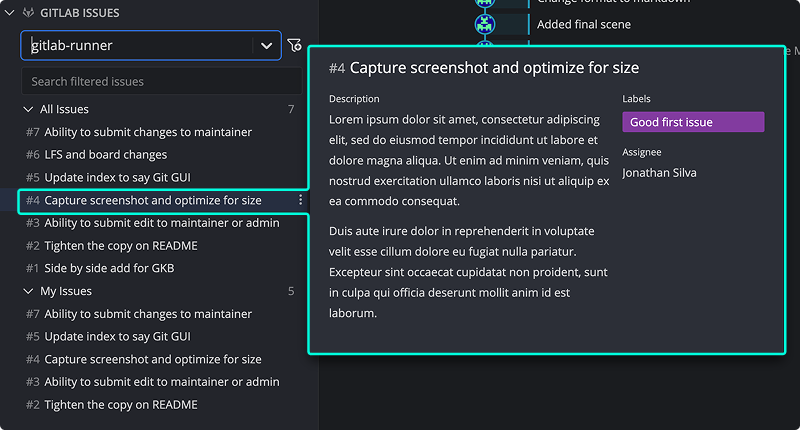
View and Edit Issue Details
Click an issue to view its details.
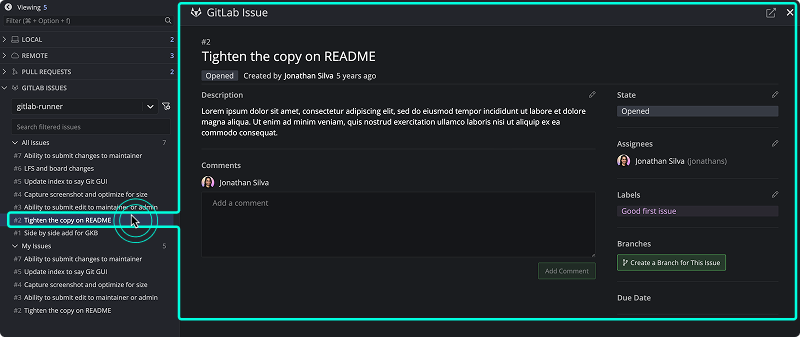
Edits made here will sync with your GitLab issue tracker.
Create a New GitLab Issue
Click the + icon from the Left Panel to add a new issue.
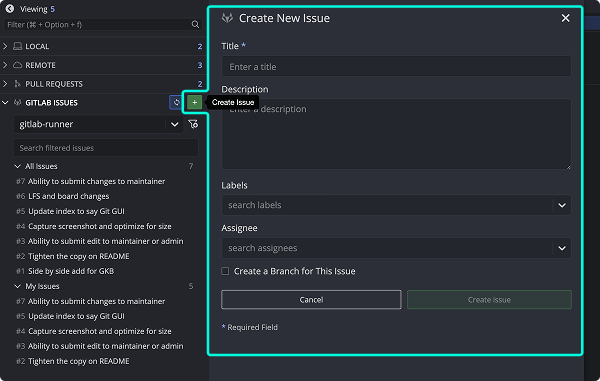
Required fields are marked with *. The issue will sync automatically to your GitLab repository.
Create Filters
Use GitLab’s issue syntax to create filters and narrow your view.
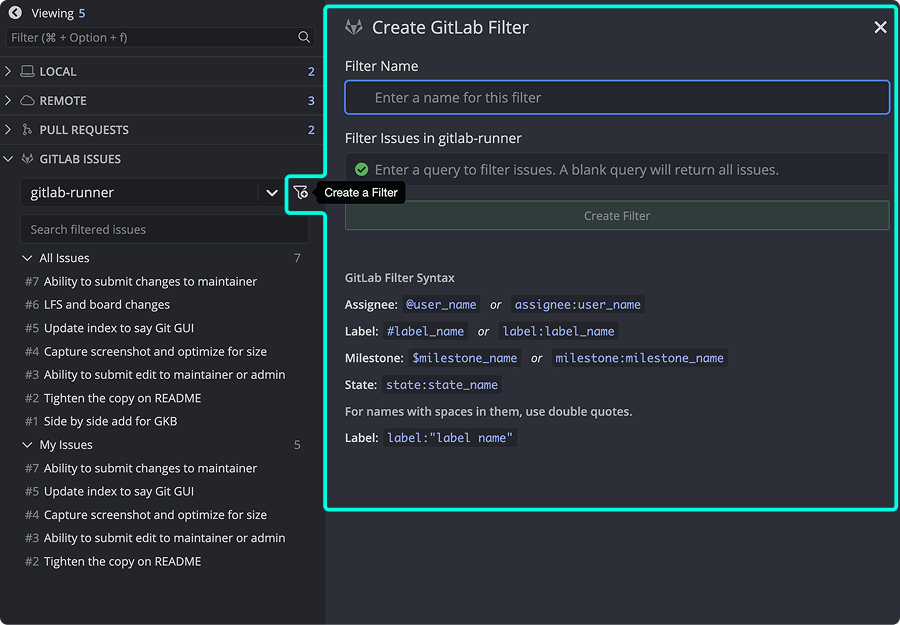
Refer to GitLab’s issue filtering guide for examples.
Create Branches from Issues
From the issue detail view, click Create a branch for this issue. You can also right-click the issue or use the menu.
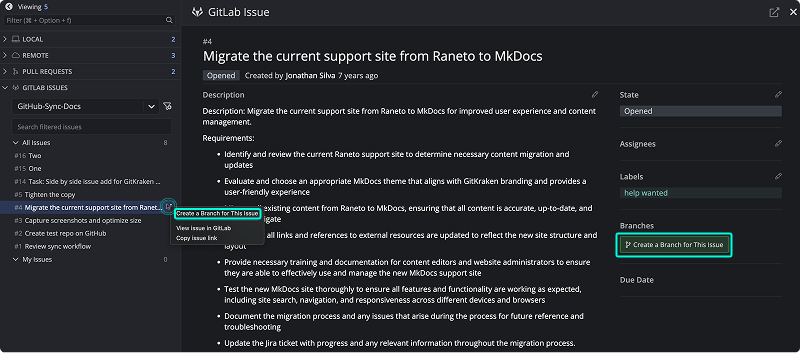
The branch name is auto-filled based on the issue title. These branches show the GitLab icon to indicate the connection.
Copy Issue Link or View in GitLab
Use the menu or icon to open the issue in GitLab or copy the link.