Last updated: December 2025
Learn how to edit, save, and manage files using GitKraken Desktop’s built-in editor.
Enter Edit Mode Automatically
If you create a new file, GitKraken Desktop opens the file immediately in edit mode so you can begin editing right away.
Ways to Edit an Existing File
1. Use the Context Menu
Right-click a file (from a previous commit or via View all files) and select Edit file.
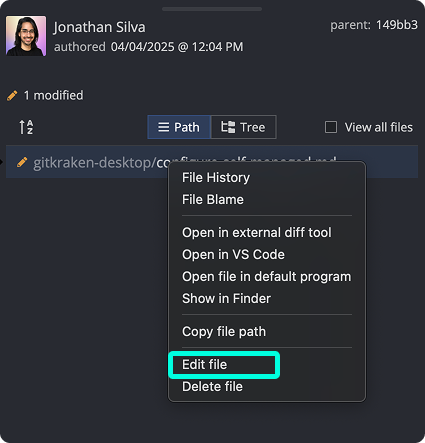
2. Use the Command Palette
- Press Ctrl/Cmd + P
- Type
Edit Fileand press Enter - Type the filename and press Enter
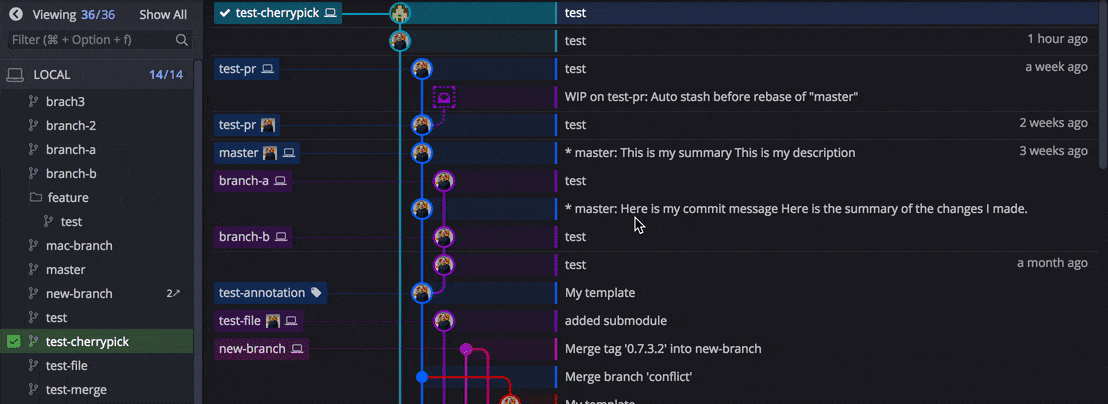
3. Use the Diff or File View
Click the button from a file diff.
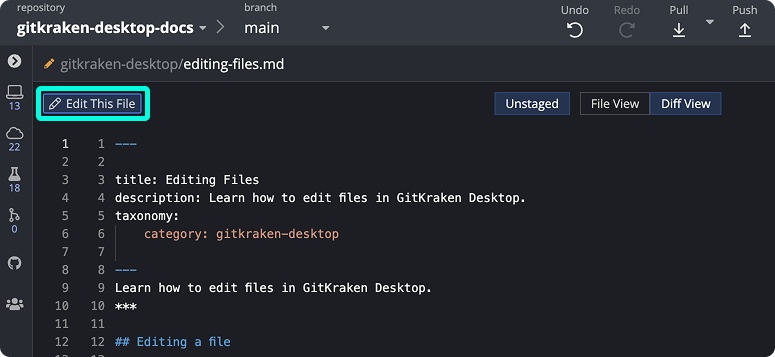
Note: If viewing a file on a different branch, the button will read Edit in working directory. It opens the file version from your current branch.
File Edit Indicators
The upper-left corner of the file editor shows:
- editable tag: Indicates the file can be modified
- blue dot: Indicates unsaved changes
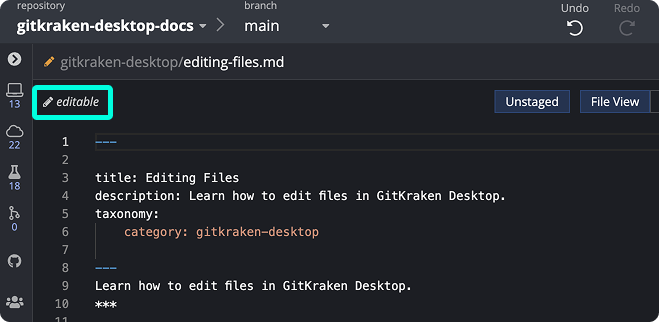
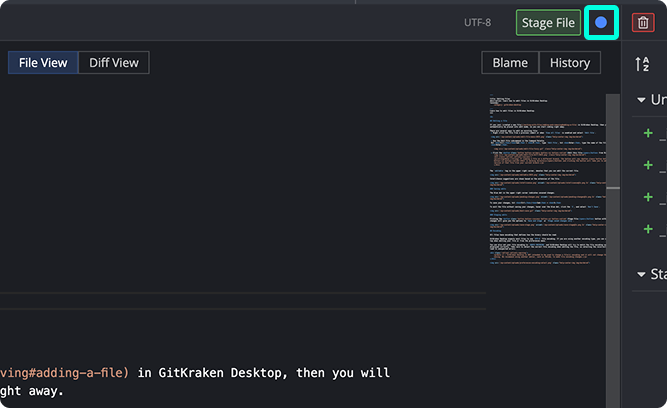
Save or Discard Changes
- Press Ctrl/Cmd + S to save
- To discard unsaved changes:
- Hover over the blue dot
- Click the X
- Select Don't Save
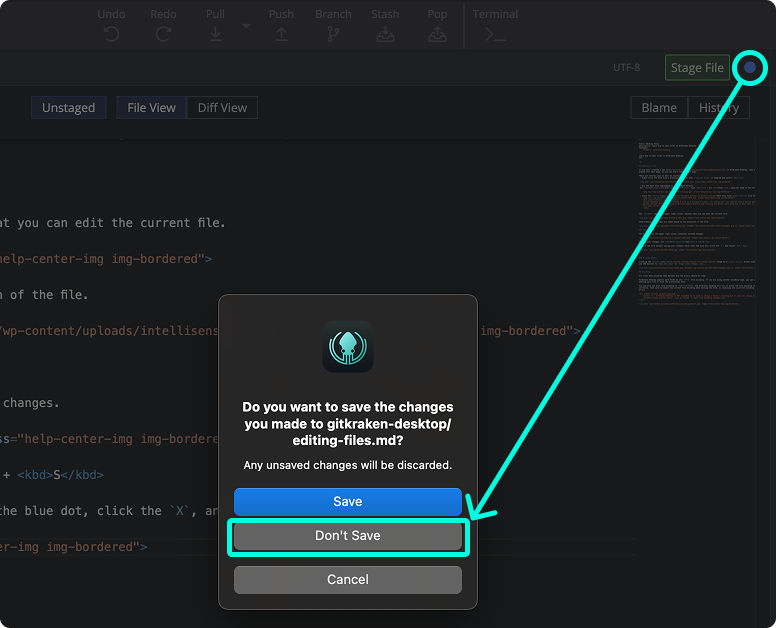
Stage Your File Edits
After editing, click to commit your changes. Options include:
- Save and stage
- Stage saved changes only
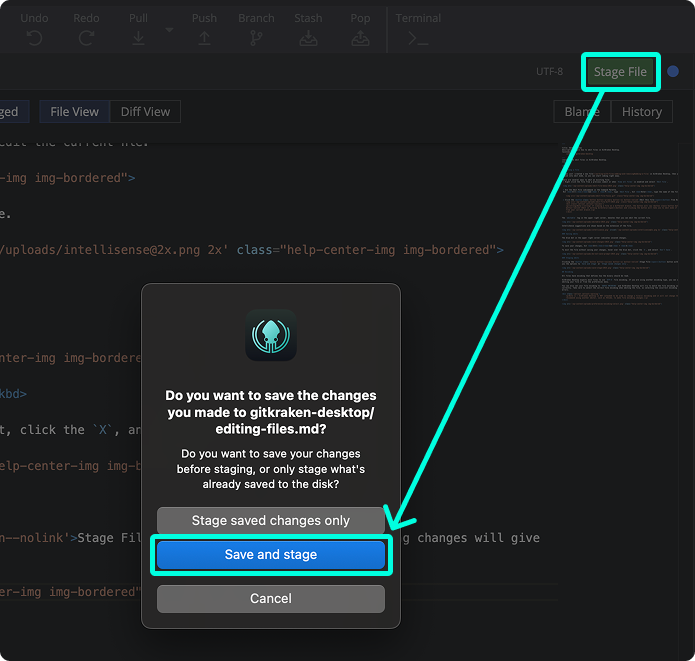
File Encoding
GitKraken Desktop expects most files to use UTF-8 encoding. To review or adjust encoding:
- Use the dropdown at the top of the editor
- Visit Preferences > Encoding
- Or select Guess Encoding to let GitKraken match it automatically
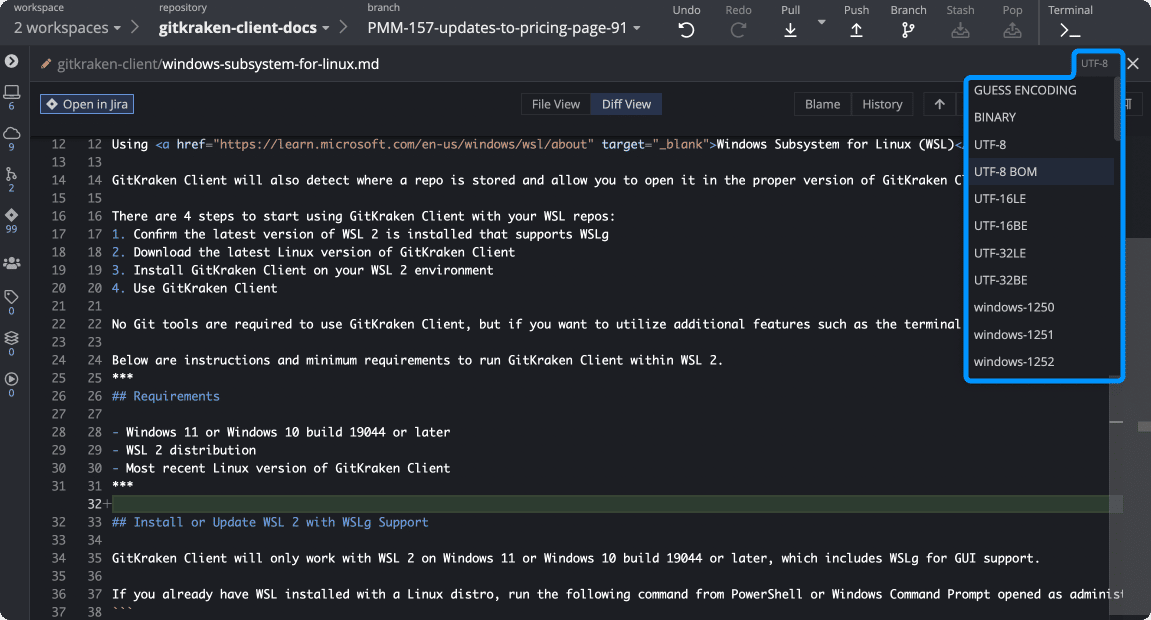
Note: GitKraken Desktop does not change a file’s encoding upon save. Use an external editor like VS Code if you need to convert encodings.
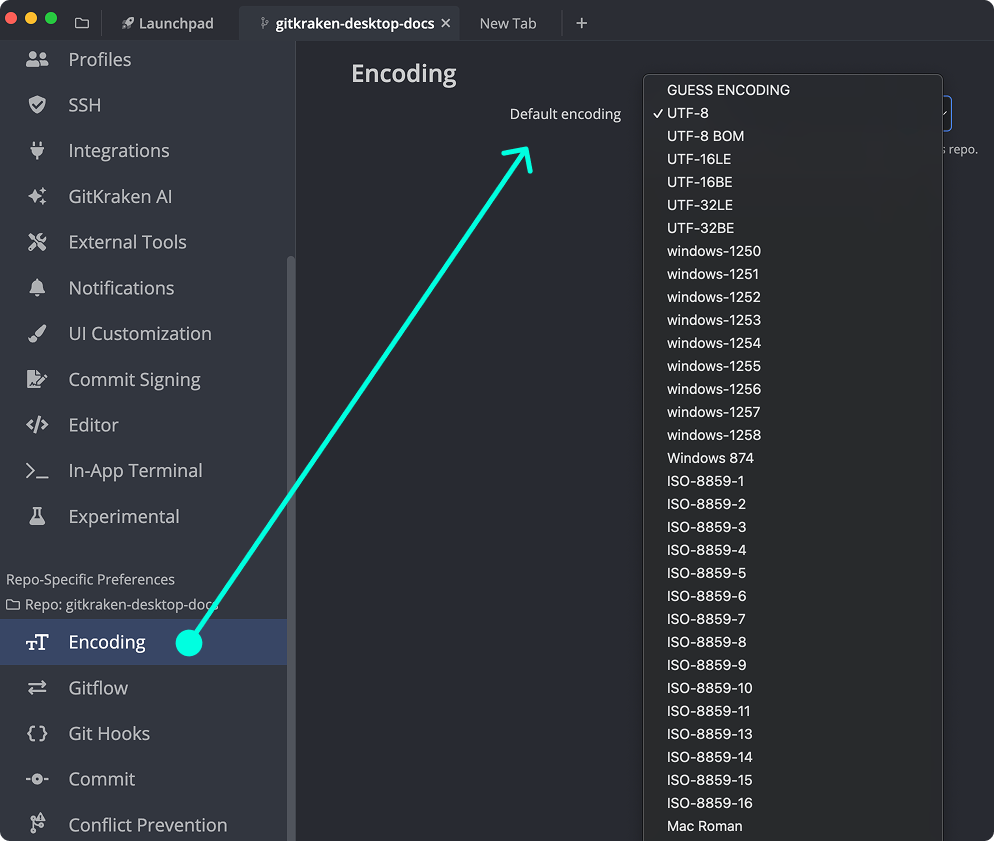
Markdown Preview
GitKraken Desktop includes a built-in markdown preview for .md files. To access the option, first click to edit a file in the upper left of the file diff.
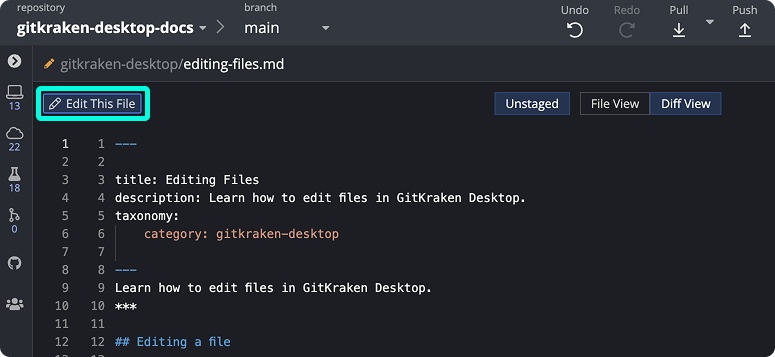
From here, toggle the preview pane by clicking the button in the top of the editor.
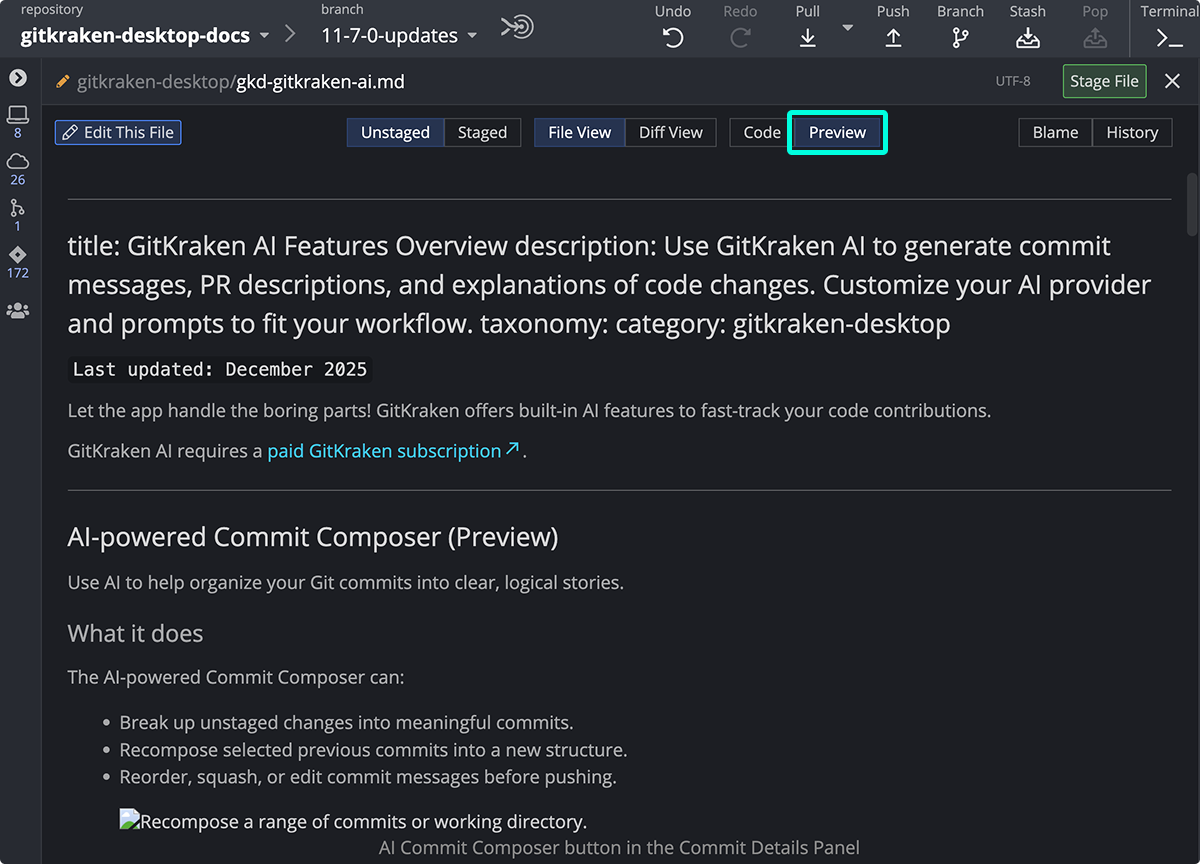
You can switch between editing and previewing the markdown content.
