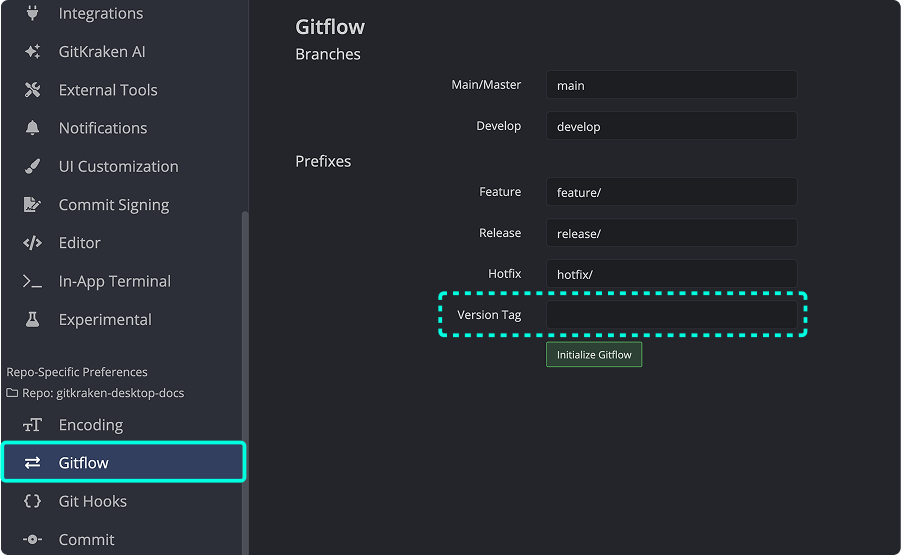Last updated: June 2025
Gitflow helps organize your repository history, making it easier to manage releases, bug fixes, and features.
Configuration
To configure Gitflow in GitKraken Desktop:
- Navigate to
Preferences > Gitflow. - Optionally, change the default branch names.
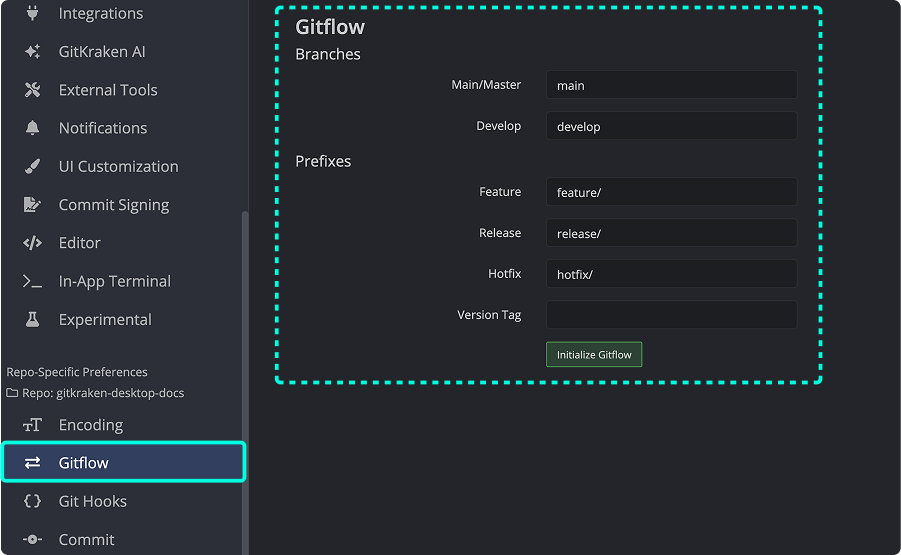
Once initialized, two branches will always be present:
main: the version in production.develop: the current development version for the next release.
If these branches don’t exist locally, GitKraken Desktop will create them when Gitflow is initialized.
Usage
After initializing Gitflow, a Gitflow panel appears in the left sidebar. Use it to start or finish Gitflow branches.
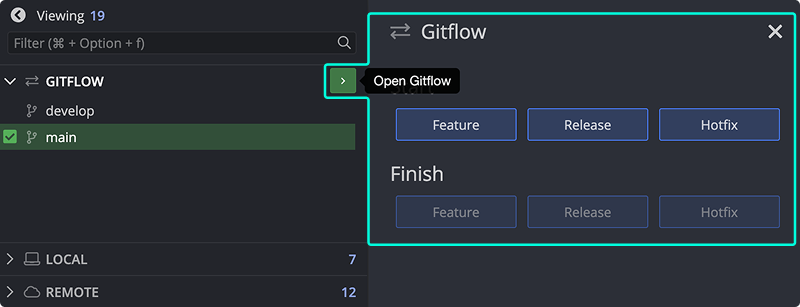
To create a Gitflow branch:
- Click the green button in the Gitflow panel.
- Or name a branch with a Gitflow prefix (e.g.,
release/branch-name).
Branches with a Gitflow prefix appear in the Gitflow panel. Others appear in the local repository section only.
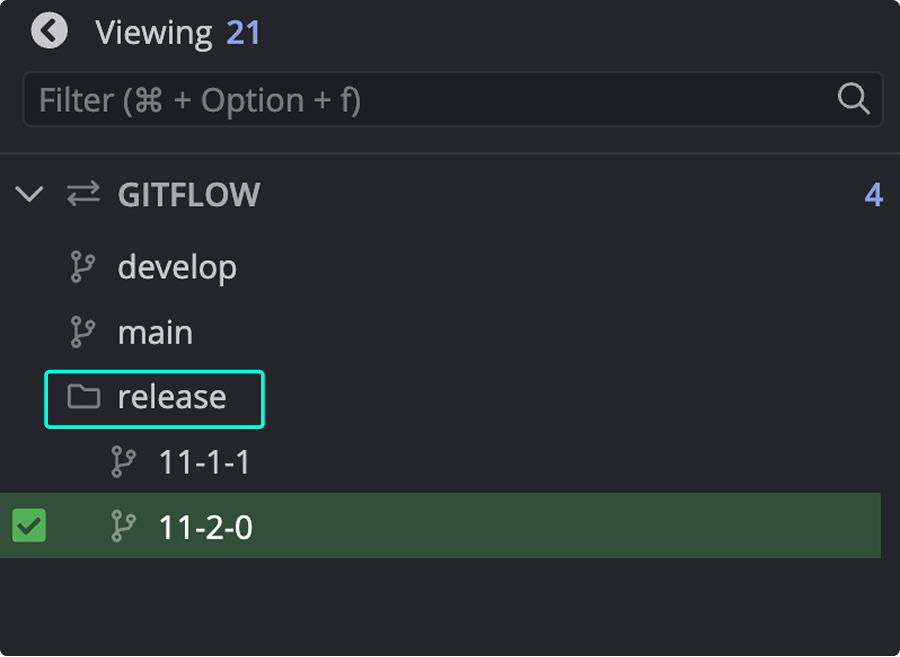
Note: Gitflow organizes features, hotfixes, and releases into separate folders.
Publishing a Gitflow branch (i.e., pushing it to a remote) works the same as with regular Git branches.
Feature
Feature branches are for new features or bug fixes. They’re typically local and not shared.
When you finish a feature branch:
- It’s merged into
develop. - It’s deleted from the local repository.
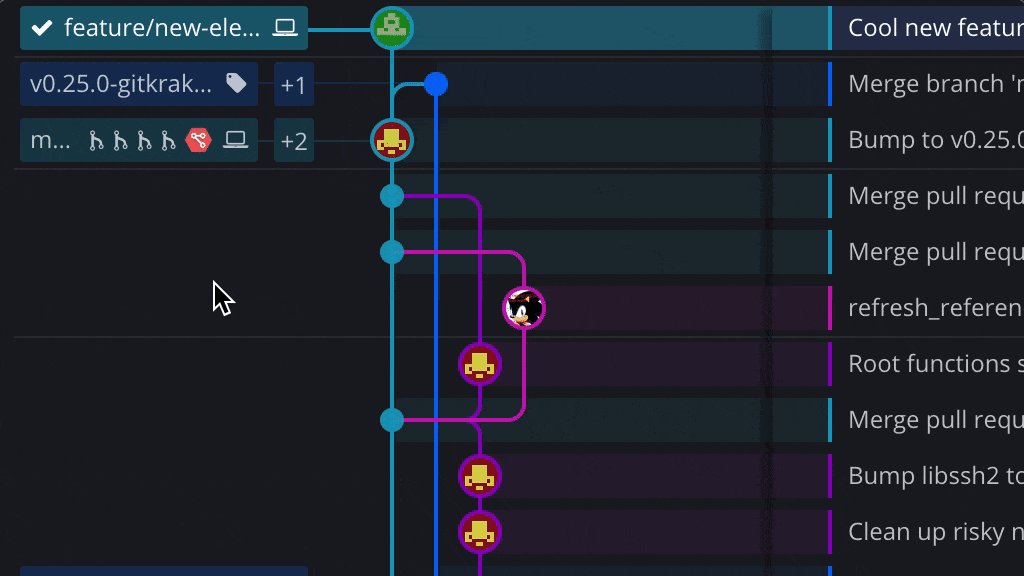
Optionally, rebase the feature branch onto develop before finishing.
Release
Release branches represent versions shared with collaborators.
When you finish a release branch:
- It’s merged into both
mainanddevelop. - A tag is created with the release name.
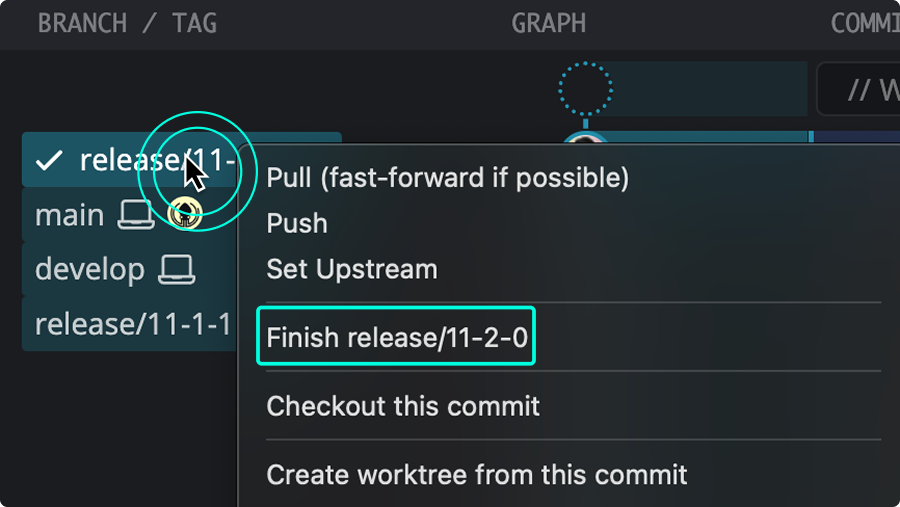
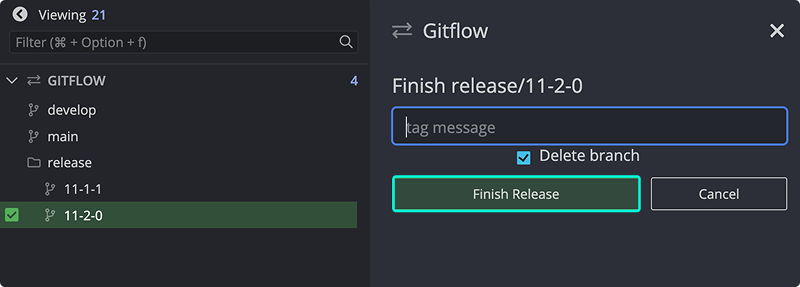
Hotfix
Hotfix branches are similar to releases but created from main. Use them for urgent production fixes.
Examples include bug fixes or typos that must go live immediately.

When you finish a hotfix:
- It’s merged into both
mainanddevelop.
Tag
Tags mark specific points in your repository’s history, such as releases.
Create tags from the Gitflow panel or the command line. When tagging from the Gitflow panel:
- The tag name matches the branch name (e.g.,
release/1.0.0→1.0.0). - You can add a message to the tag.
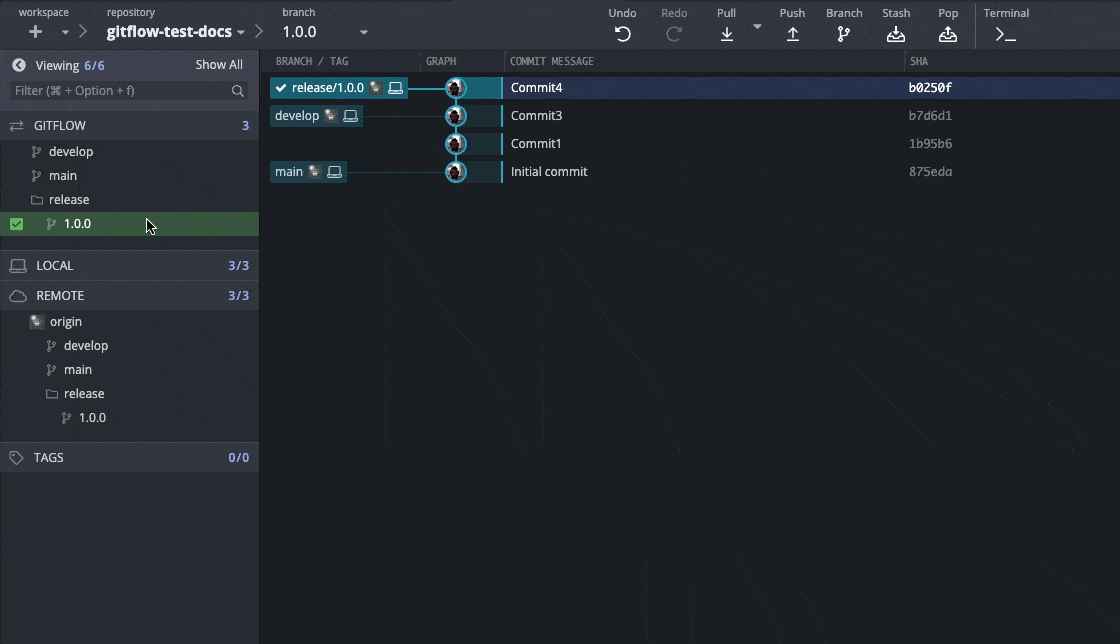
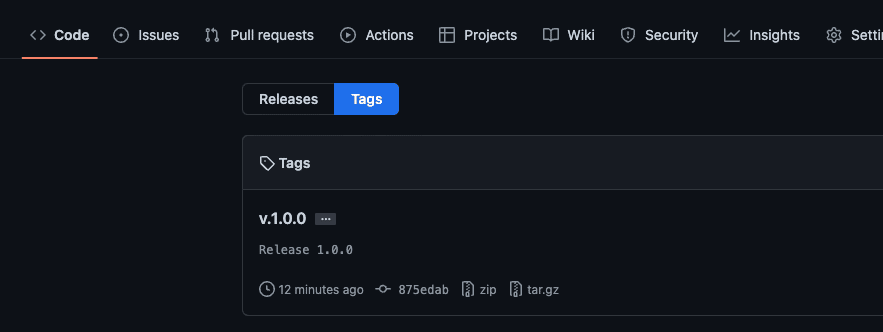
In Preferences > Gitflow, set a tag prefix (e.g., v). This prefix is added to tags (e.g., v1.0.0).