Last updated: June 2025
The Team View allows you to see what branches and files members of your organization are currently working on. This is helpful for avoiding and collaborating on merge conflicts.
Note: Team View is only available for Advanced subscription tiers or higher. See the Teams page for more information on managing teams.
Select a Team
Select any team you’re a member of from the Team dropdown. You can also choose a team for the repository in Preferences > Team, and optionally check Use this as the default for all repositories.
For each team member, Team View displays their checked-out branch and any files with local, uncommitted changes.
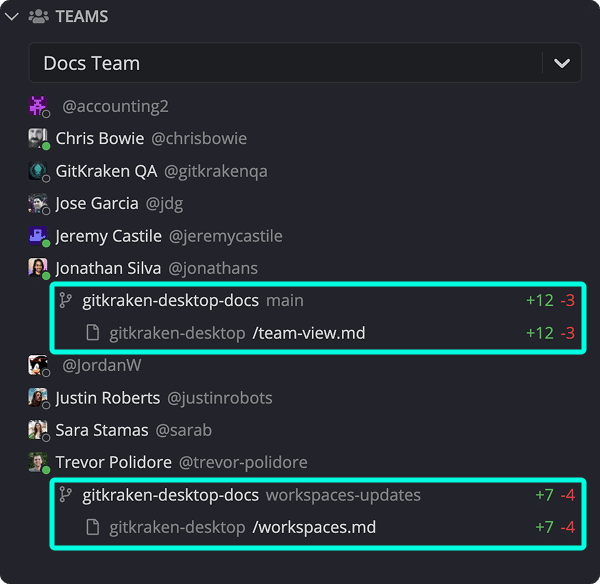
Lines added by a teammate appear in green, and removed lines in red. If you and a teammate have local changes in the same file, GitKraken displays an icon to signal a potential conflict.

Learn more about how to create a team.
Status Indicators
The status icon appears on team member avatars to show who is currently active in GitKraken Desktop. This indicator is visible in both the Team View and the Organization section of Preferences.
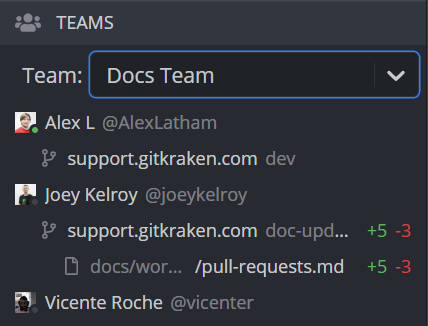
Users can set their own status to “Active” or “Away” from the circle icon in the top-right corner or via the Profile/Account menu.
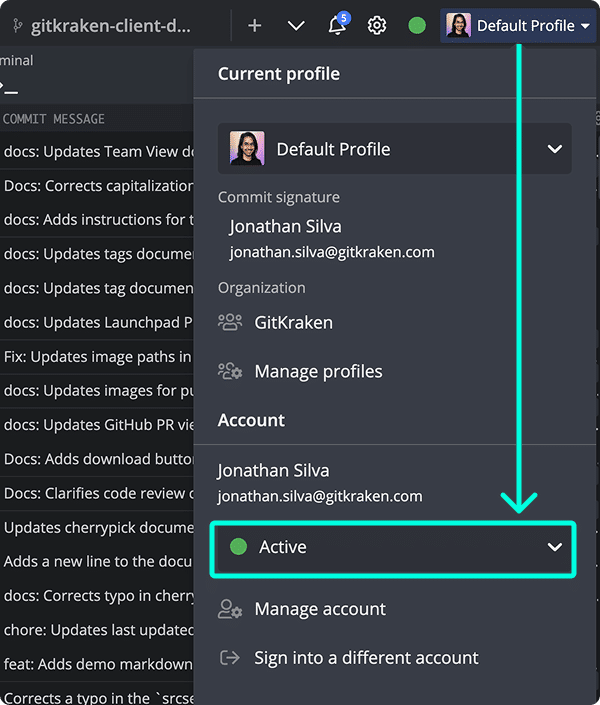
Opt Out of Team View
You can opt out of team sharing by disabling Share work-in-progress status with my team in Preferences > General.

More Team Features
Take advantage of these additional collaboration tools:
- Group users – Create and manage teams in your GitKraken organization.
- Share a Workspace – Manage and collaborate across repositories. Pro plan and above.
- Share a Cloud Patch – Send a patch file to teammates securely.
