Last updated: June 2025
Learn how to manage Git worktrees using GitKraken Desktop. Worktrees let you work on multiple branches at the same time, with each in its own working directory.
What Are Worktrees?
A Git worktree is a linked working copy of your repository. Each worktree:
- Has its own working directory and index
- Shares Git history with the main repository
- Lets you keep different branches checked out simultaneously
Worktrees are useful when you want to:
- Work on multiple features or fixes without switching branches
- Build or test alternate versions of your code
- Experiment safely while keeping your main branch clean
- Review pull requests without halting other work
Once committed, changes in one worktree become visible in others.
Using Worktrees in GitKraken Desktop
GitKraken Desktop has supported worktrees since version 10.5.0. From the Left Panel, you can:
- Create and switch between worktrees
- Remove or lock/unlock worktrees
- Hover over a worktree to see its full file path
Create a Worktree
To create a worktree:
- Right-click a branch in the Repository View
- Select Create worktree
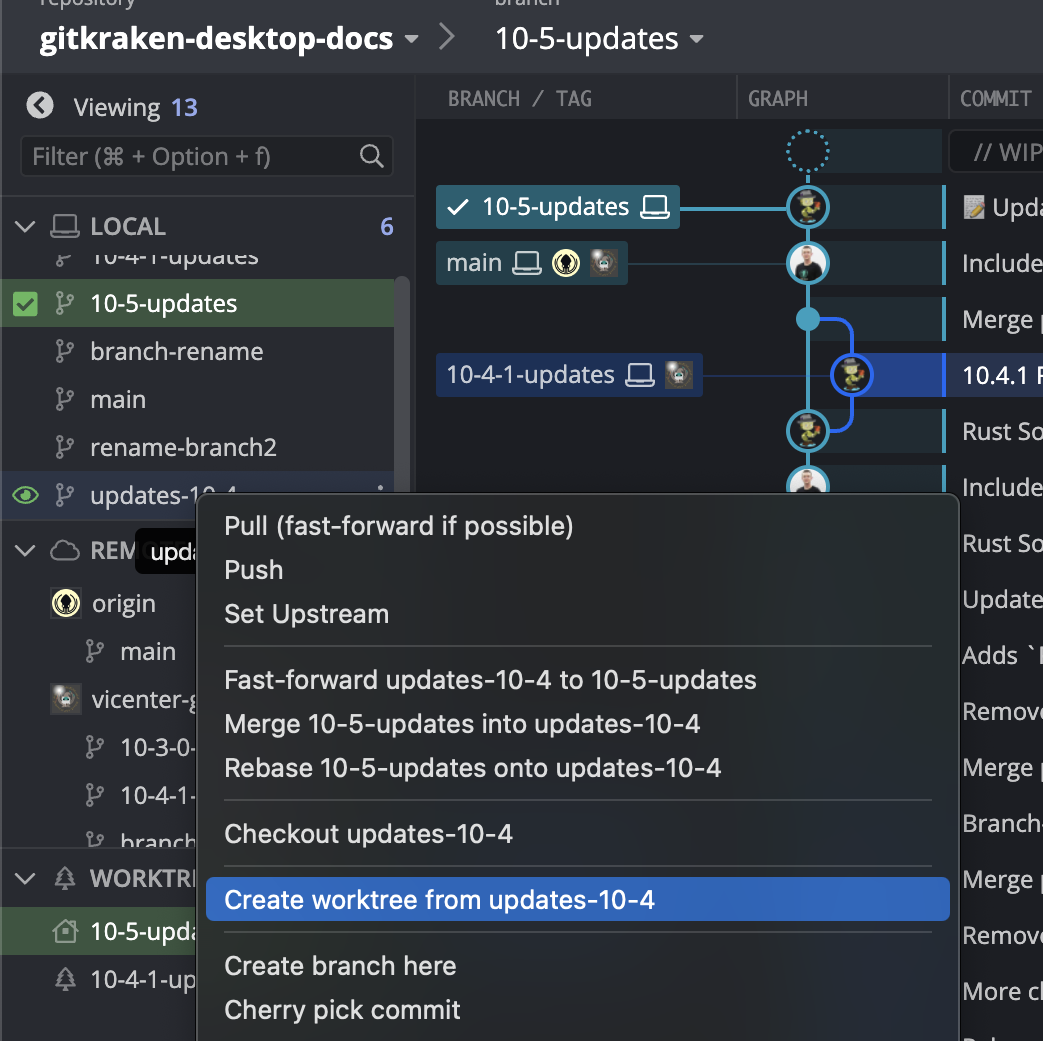
Switch Worktrees
To switch to another worktree:
- Right-click the desired worktree in the Left Panel and choose Open this worktree
- Or check out the corresponding branch from the Repository View
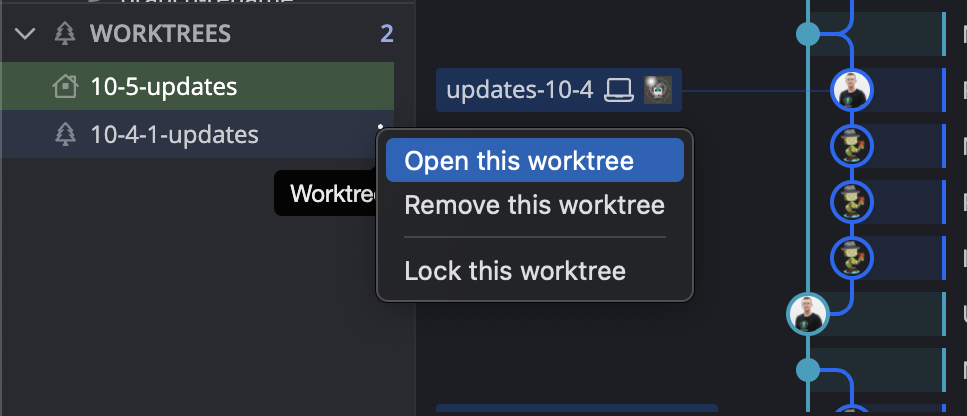
Delete a Worktree
To remove a worktree:
- Right-click it in the Left Panel
- Select Remove this worktree
Lock or Unlock a Worktree
To change lock status:
- Right-click the worktree and choose Lock this worktree or Unlock this worktree
Locking a worktree prevents accidental changes while you work elsewhere.
