Last updated: June 2025
The Command Palette provides quick access to GitKraken Desktop actions, files, repositories, and settings.
Open the Command Palette
You can launch the Command Palette in three ways:
- Use the keyboard shortcut:
- Cmd + P on macOS
- Ctrl + P on Windows/Linux
- Click the icon in the top-right toolbar
- Go to the Help menu → Open Command Palette
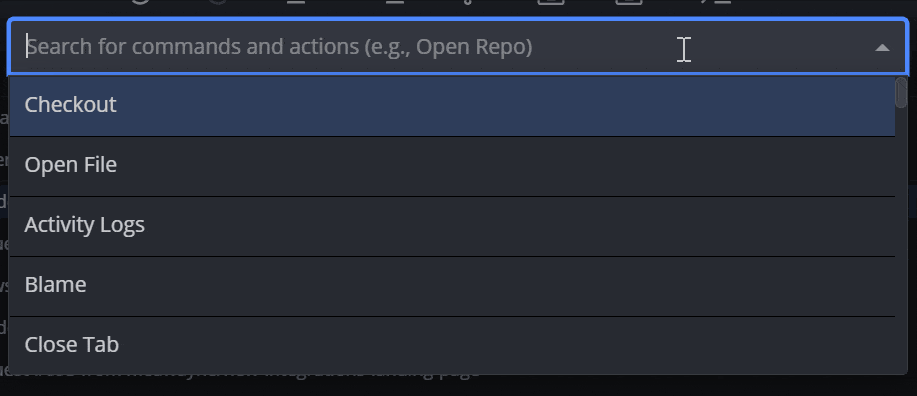
Available Command Categories
Below is a list of supported commands grouped by category.
Repo
Close TabOpen RepoOpen in file managerOpen in External EditorOpen in External Diff/Merge ToolOpen in terminalRepo Management: CloneRepo Management: InitRepo Management: OpenPerform Repo Maintenance
Settings
Configure Git FlowConfigure LFSConfigure GPG SigningInitialize LFS on this repoJoin the Light side/Join the Dark sideManage AccountSettingsSwitch to Profile+profile name
View
Decrease ZoomIncrease ZoomKeyboard ShortcutsReset ZoomToggle Left PanelToggle Commit Detail PanelToggle Syntax HighlightingToggle Theme
History
Blame+filenameHistory+filenameSearch Commits+message/sha/author
Core
RedoUndo
File
Create File+filenameDelete File+filenameOpen File+filenameView File+filenameEdit File+filenameDiscard all changesStage all changesUnstage all changes
Stash
Stash: ApplyStash: CreateStash: Pop
Branch
Create BranchCreate TagCreate Annotated TagFetch AllPullPushRename BranchStart Pull RequestView Working Directory Changes
Checkout
Checkout+{branch name}
Patch
Create patch from all working directory changesApply patch
Logs
Activity logsView Error LogsView Performance LogsView Release Notes
