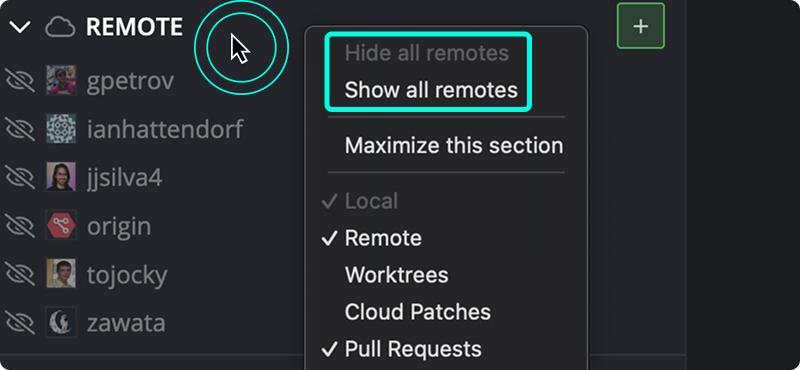Last updated: June 2025
The Left Panel lets you control the Commit Graph view for better focus. Use Hide to temporarily remove references, or Solo to spotlight specific branches.
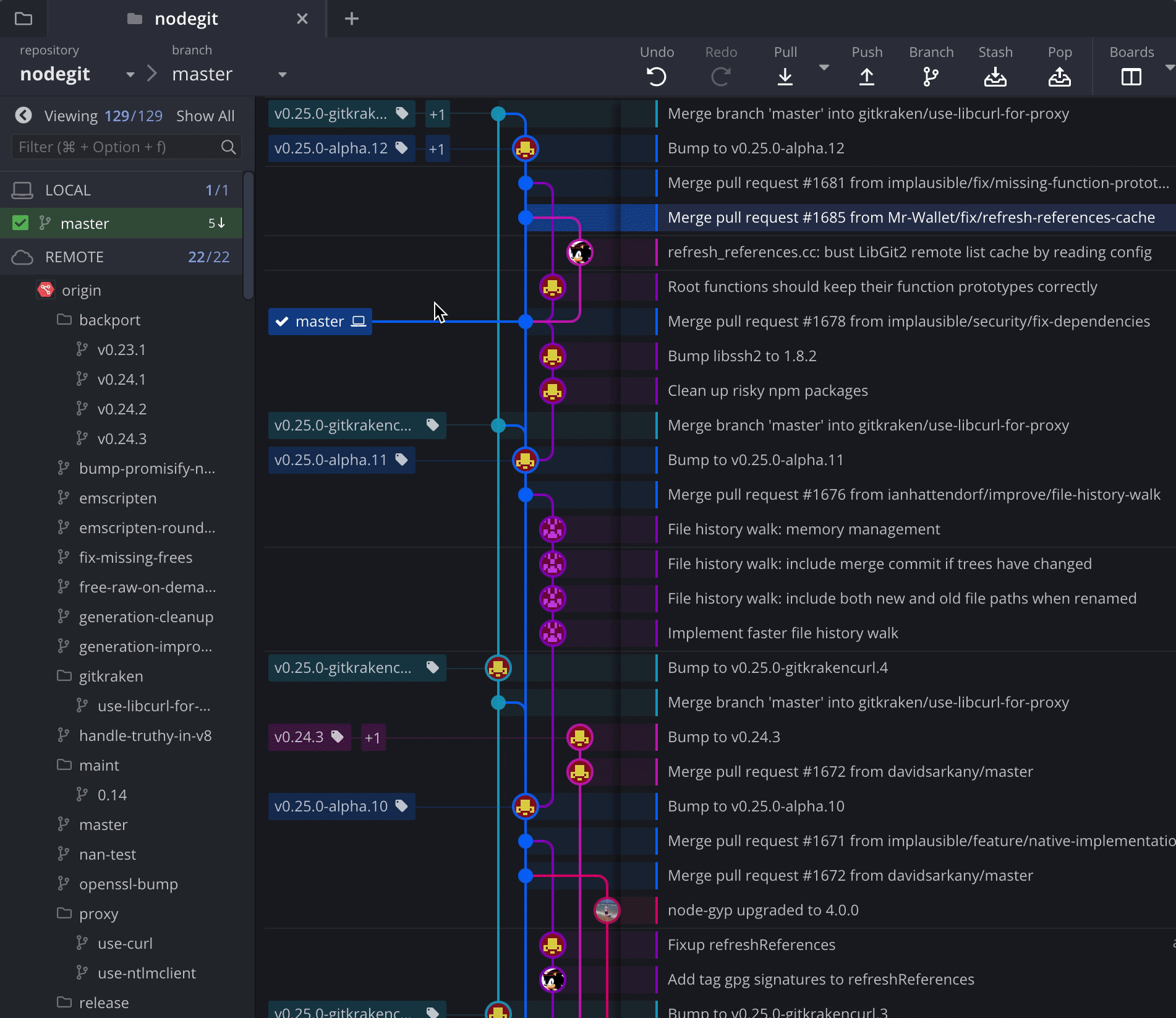
Hide
Hiding a branch removes it from the Commit Graph view without affecting your repository.
To hide a branch, hover over it in the Left Panel and click the icon that appears. Or right-click the branch and select Hide from the context menu.
Hidden branches are marked with a gray icon. Click the icon to show the branch again.
Solo
Soloing a branch hides all others that haven’t been explicitly soloed. This narrows your focus to selected references.
Right-click a branch and select Solo to enter Solo Mode. Soloed branches display with an orange icon.
To solo or unsolo additional branches, click the semi-opaque icon beside each name.
You can also hide or solo entire remotes to isolate just the few branches you need.
Hide or Show All References
You can hide or show all Remotes, Tags, Branches, or Stashes from the Left Panel. Right-click the corresponding header to access bulk options.