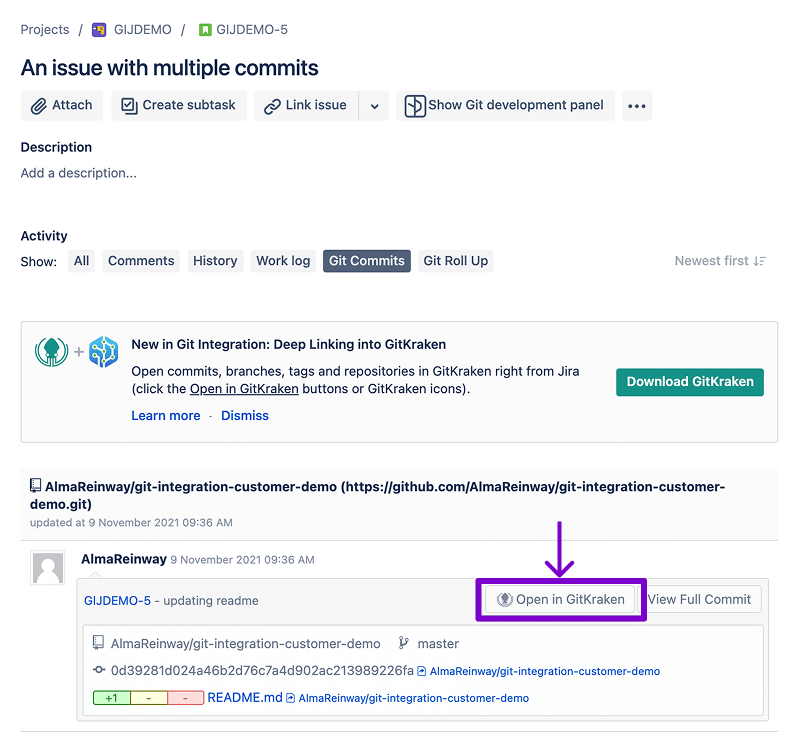Last updated: June 2025
GitKraken Desktop connects with the Git Integration for Jira app. This integration enables seamless navigation between GitKraken Desktop and Jira, letting you open commit and file diffs directly from your Jira issues.
Setup Requirements
Before using this integration, ensure the following:
- Connect the Jira Cloud Integration in GitKraken Desktop.
- Set Preferences > Issue Tracker to use Jira Cloud for the relevant repository.
- Select a Jira Project in the Left Panel.
- The Git Integration for Jira app must be installed on the same Jira Cloud instance.
Open File Diff in Jira
Once connected, a Open in Jira button appears in the file diff view. Clicking this opens the specific file diff in your Jira instance.
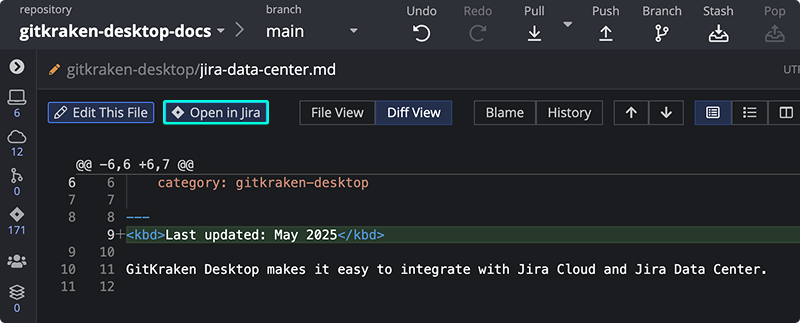
Open Jira to a Commit
Right-click any commit in the graph and choose Open in Jira. This launches Jira focused on the selected commit.
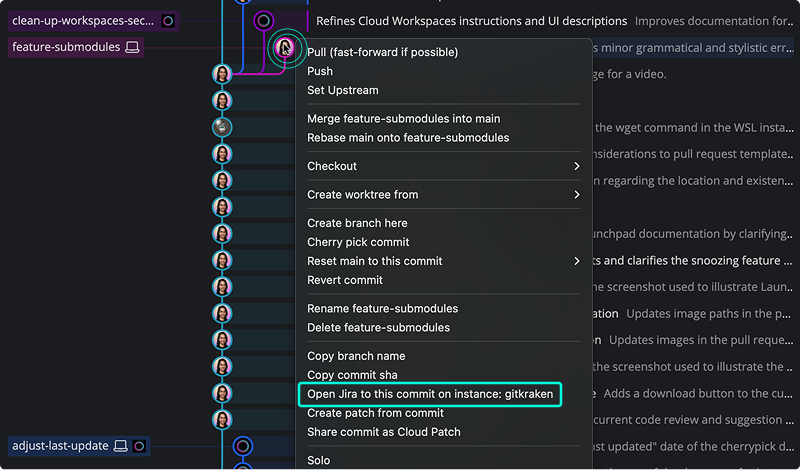
Open GitKraken from Jira
Within Jira, Git Integration for Jira adds buttons to open commits and diffs in GitKraken. Look for the GitKraken logo to launch GitKraken Desktop for a deeper view.