Last updated: October 2025
If GitKraken Desktop is running slowly, it’s often due to the size or complexity of the repository. Try the steps below to improve performance.
Improving Performance
Performance issues are commonly linked to large repositories with many references. Try these steps to improve responsiveness:
Repository-Level Actions
- Use the Perform Repo Maintenance command from the Command Palette. This runs
git maintenance run, which may take several minutes on large repos. - Run
git gcin your local repository. - Clone a fresh copy of the repository to a new directory.
Interface Optimization
- Disable auto-fetch by setting the Auto-fetch interval to
0. - Reduce the number of commits shown in the graph by setting a lower Max Commits value.
- Solo or Hide branches and tags to reduce visual complexity.
Cleanup and Maintenance
- Delete unnecessary local branches.
- If using Git LFS, perform an LFS prune.
- Run
git statusto check for unexpected working directory states. - Restart GitKraken Desktop daily to clear any accumulated memory or cache usage.
Verify your GitKraken Desktop build on macOS
Some Mac users have noticed that GitKraken Desktop 11.5.1 may feel less responsive. In most cases, the Mac installed the wrong build for the machine’s chip (Intel vs. Apple Silicon).
It’s an easy check:
-
Open GitKraken. Navigate to the GitKraken menu from the top left of your machine.
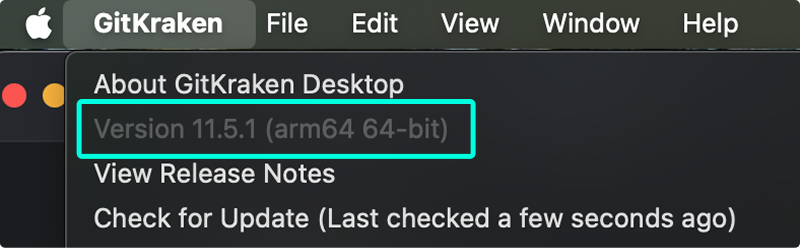
Check your version from the GitKraken menu. -
Confirm the build matches your Mac’s chip (Apple Silicon/arm64 vs. Intel/x64).
-
If it doesn’t match, download the correct version and reinstall.
Note: Performance issues may also be impacted by file system speed, antivirus scanning, or external integrations. If the above steps don’t help, reach out to GitKraken support.
