After successfully integrating a git host service or connecting git repositories via Git Integration for Jira, you can modify integration or repository settings depending on the connection protocol.
Getting Started
On the git integration configuration page, you can manage connected integrations by adding, editing, updating settings, or disconnecting integrations and repositories.
Manage Integrations Page
The Manage integrations page allows administrators to integrate and manage supported git host services in Jira.
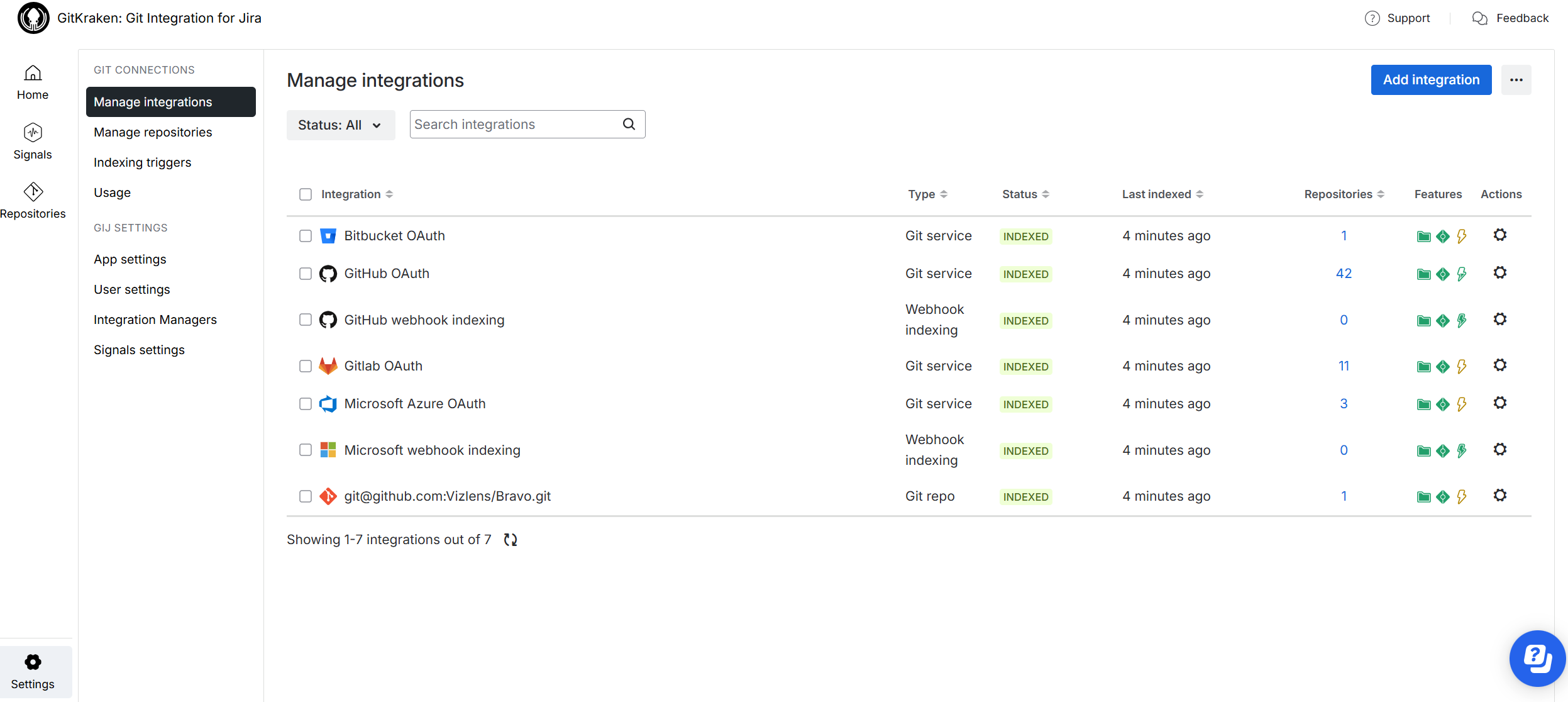
| Column | Description |
|---|---|
| Integration | Displays the integration display name or URL.
Click the integration name to open the integration connection settings. |
| Type | Displays the type of integration for the connected git host service.
|
| Status | Shows the index status of the integration.
|
| Last indexed | Shows the date and time the indexing service last checked if the integration repositories should be examined for changes.
For more information, see Jira Cloud: Classic indexing Explainer. |
| Repositories | Shows the number of repositories in the connected integration. |
| Features | |
| Actions | To the right of the Features column are actions for the selected integration.
Click the For more information, see Managing integrations via Actions. |
Manage Repositories Page
The Manage repositories page displays connected git repositories in Jira. All integration repositories appear here.

| Column | Description |
|---|---|
| Repository | Displays the repository display name or URL.
Click the repository name to open the repository settings. |
| Integration | Displays the name of the git host service the repository belongs to. |
| Status | Shows the index status of the repository.
|
| Last indexed | Shows the date and time the indexing service last checked if the repository should be examined for changes.
For more information, see Jira Cloud: Classic indexing Explainer. |
| Branch, Commits, Pull/merge request |
The counters for branches, commits, and pull/merge requests for the connected repository. |
| Features | |
| Actions | To the right of the Features column are actions for the selected repository.
Click the For more information, see Managing integrations via Actions. |
Introduction to Action Commands
Manage connected integrations or repositories using the ![]() Actions commands on the git configuration page. To learn more about these functions, proceed to the next page.
Actions commands on the git configuration page. To learn more about these functions, proceed to the next page.
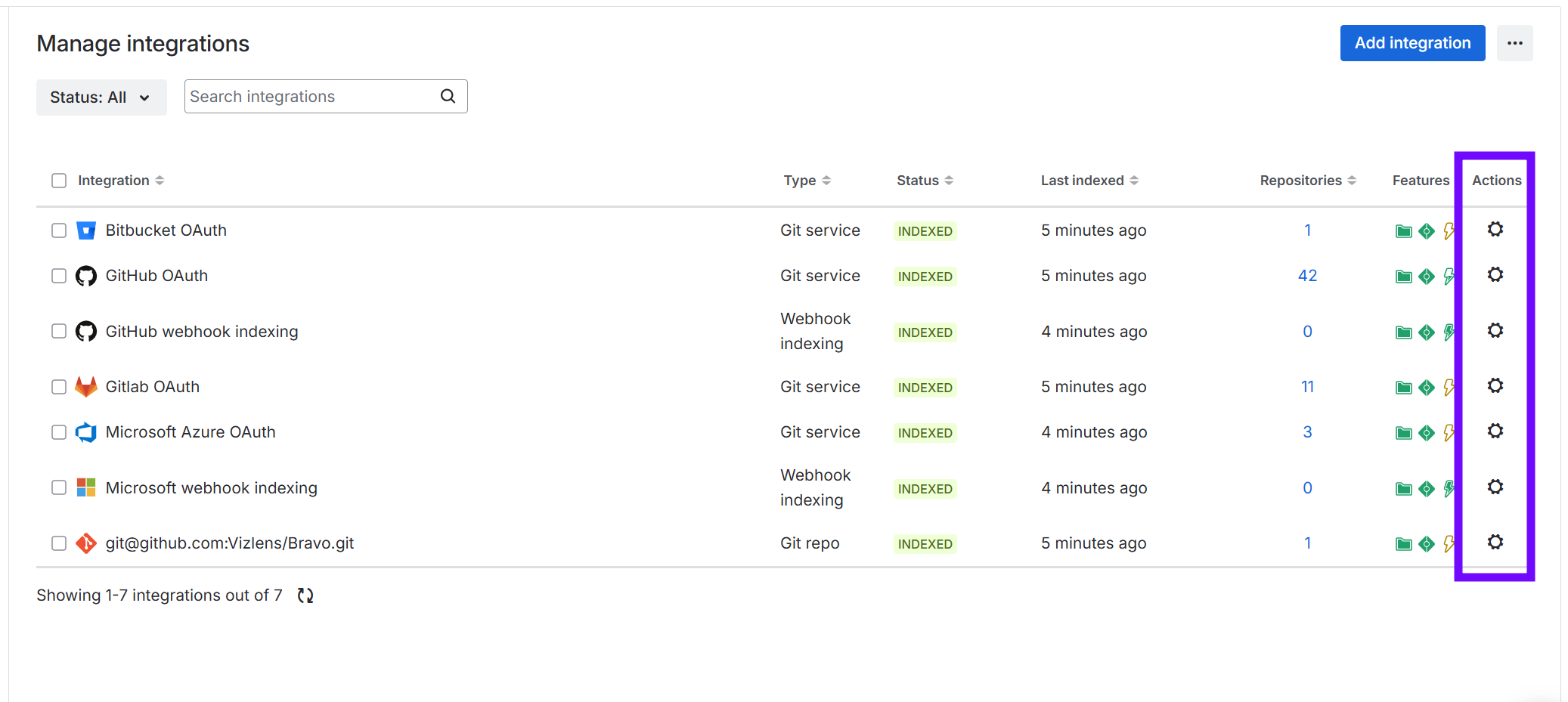
Prev: Self-signed HTTPS integration
Next: Managing integrations via Actions (Jira Cloud)
Last updated: December 2025
