This process requires an existing git host repository. Obtain the HTTPS git clone URL from the repository home of your git host service. The figure below is an example from GitHub:
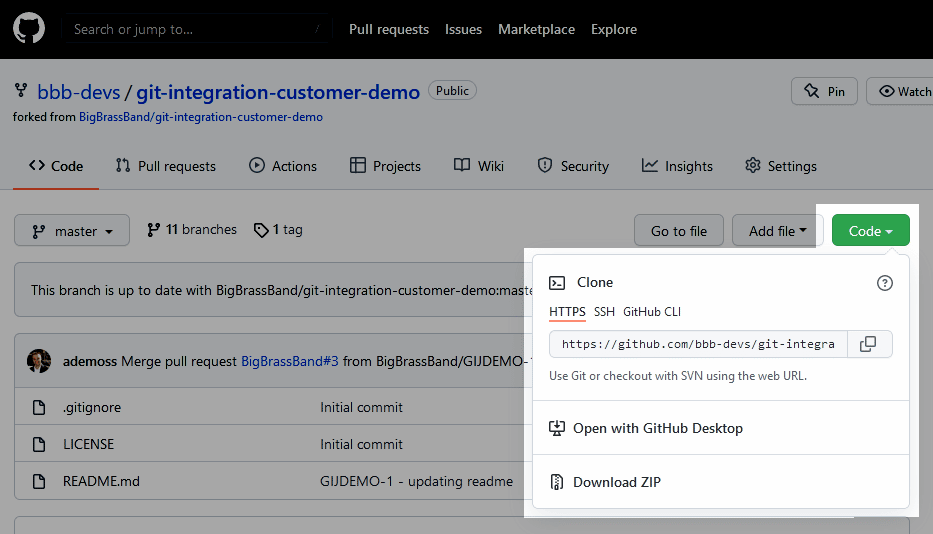
To connect a git repository to Jira via the Git Integration for Jira app:
-
On your Jira dashboard menu, go to Apps ➜ Git Integration: Manage integrations.
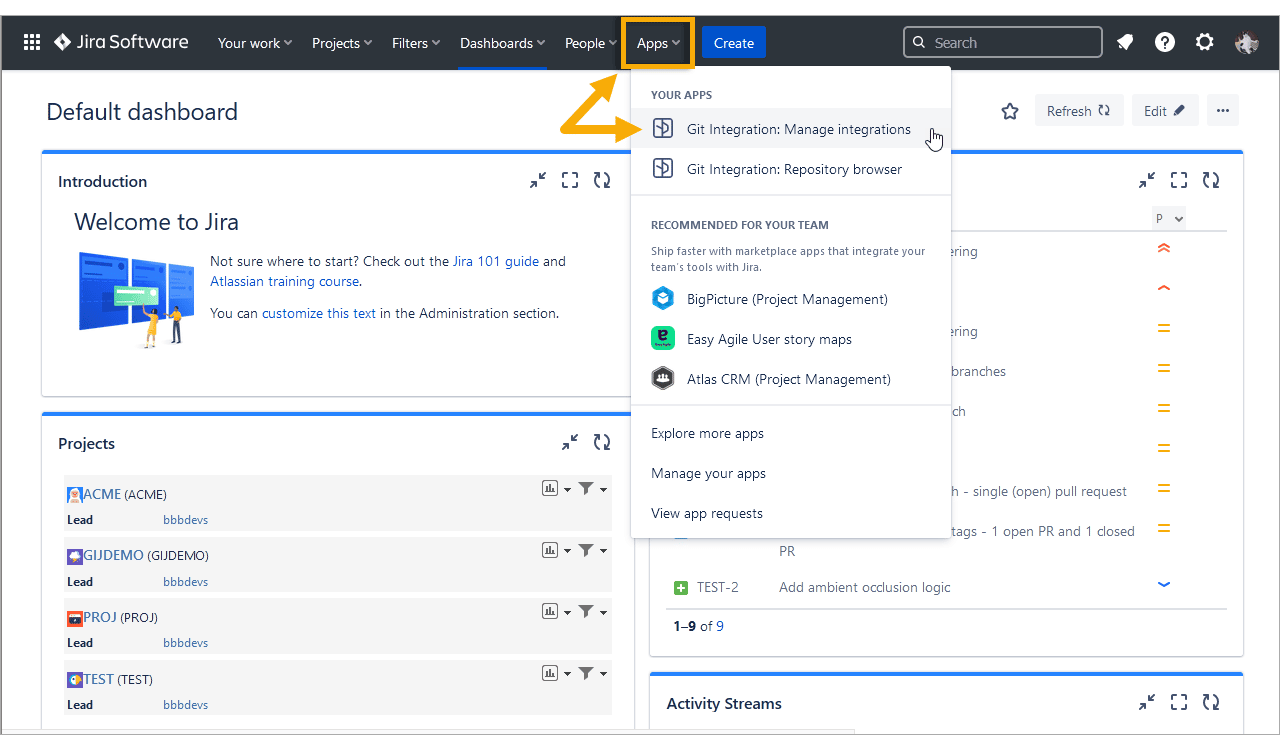
-
On the Manage integrations page, click Add integration.
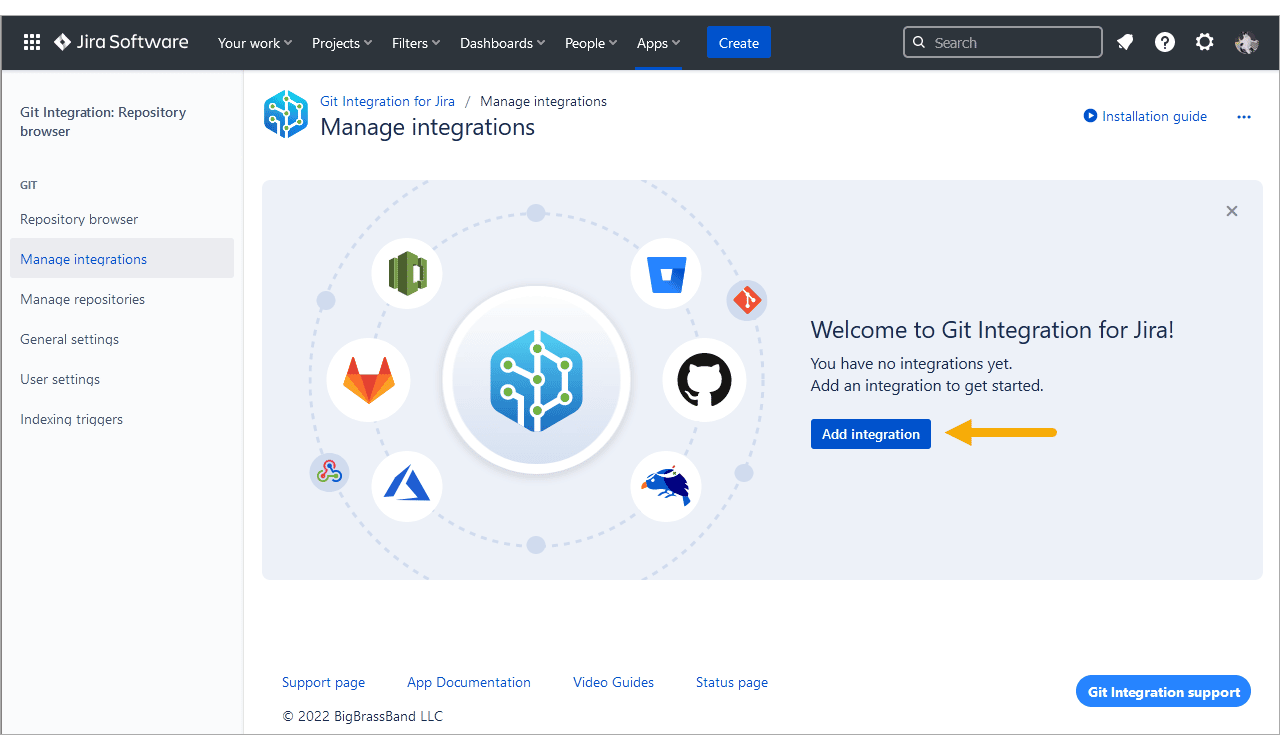
-
On the following screen, at the Quick start integration section of the page:
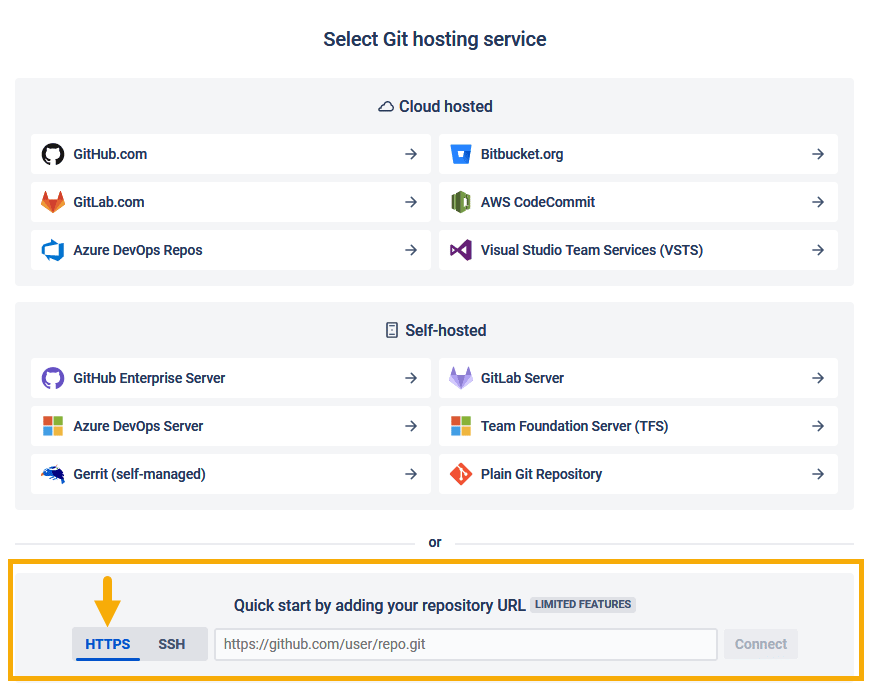
- Click on the HTTPS tab.
- Enter the git clone URL on the provided box.
-
Click Connect to complete this process.
-
If prompted, enter login credentials for this repository integration. If 2FA is enabled for this account, enter the personal access token (PAT) for the password instead.
-
Enable/disable SSL Verify for this repository integration.
-
The repository is now connected for use with Jira.
You may also configure repository settings for this integration via:
-
Manage integration page ➜
 Actions ➜ Edit integration ➜ Feature settings.
Actions ➜ Edit integration ➜ Feature settings. -
Manage repositories page ➜
 Actions ➜ Edit repository ➜ Feature settings.
Actions ➜ Edit repository ➜ Feature settings.
