JIRA CLOUD — AVAILABLE!
JIRA SERVER / DATA CENTER — AVAILABLE!
Jira automation allows teams and groups to control processes and workflows using a rule to automate actions within Jira based on criteria.
Automation rules have 3 parts:
-
Triggers – Listens for events and starts the execution of a rule when a set condition is met.
-
Conditions – Set the scope of a rule with specific events tailored for your team.
-
Actions – Set automated tasks to perform when a condition is met.
Permissions
Any user with Browser Project permissions can create a rule.
Git Integration for Jira app supported triggers
We currently support the following triggers:
-
Branch created
-
Commit created
-
Pull request created
-
Pull request merged
-
Pull request declined
And thus, we will support all of these triggers in the coming releases.
How to set up automation templates
Create a rule to configure triggers and actions for automating tasks. There are two levels:
Project level (projects)
-
Open a project to work on, then go to
 Project settings.
Project settings.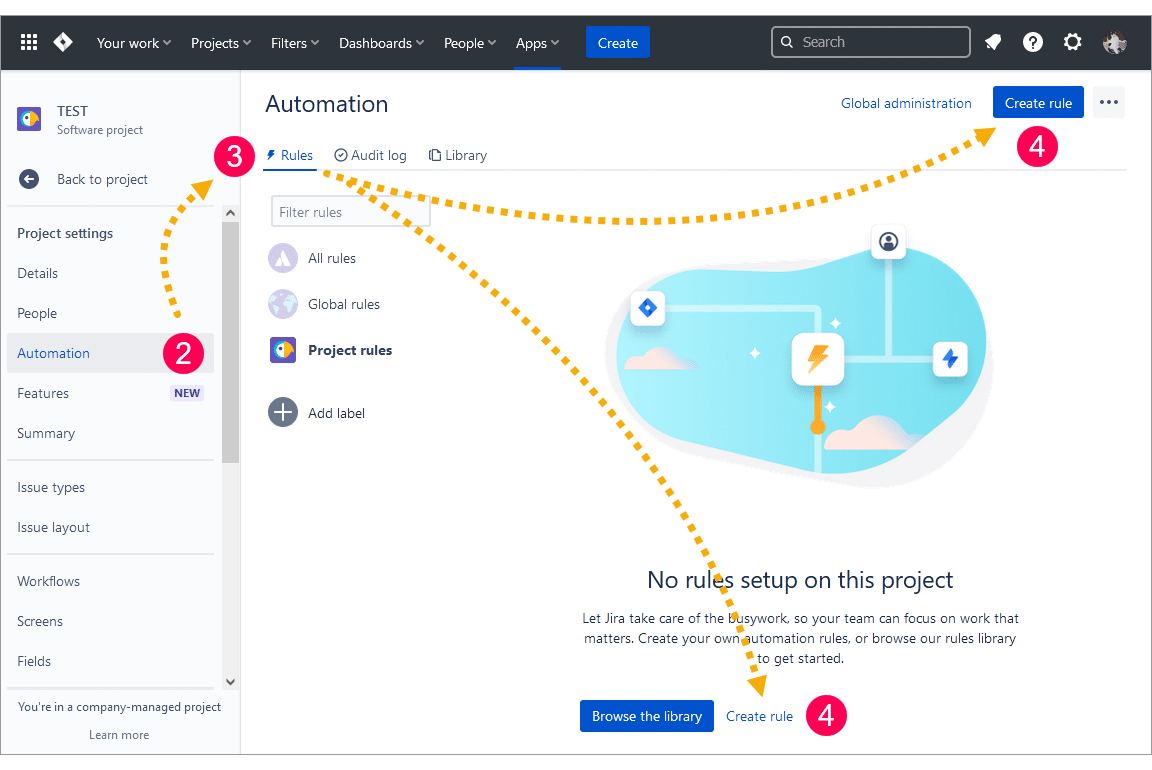
-
On the sidebar, click Automation.
-
Click the
 Rules tab.
Rules tab. -
Click Create rule to create a new automation rule.
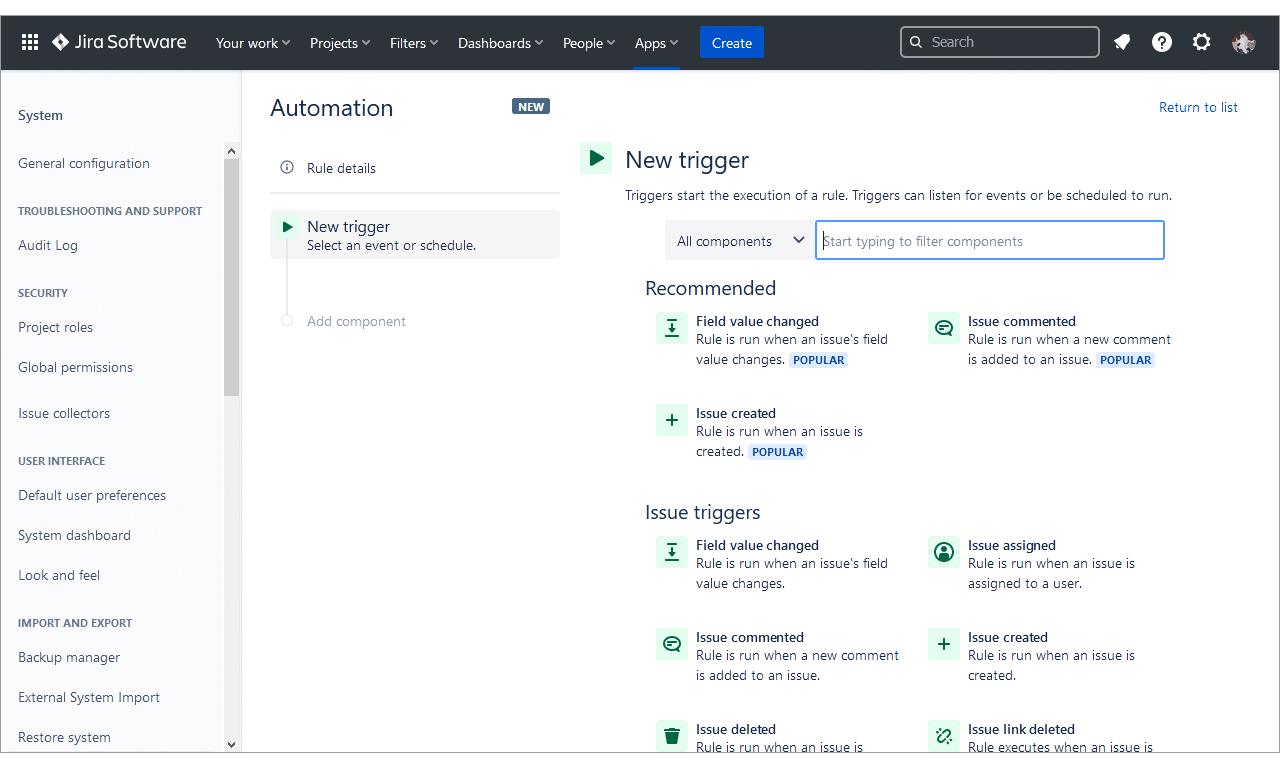
-
Configure triggers, conditions and actions for this rule:
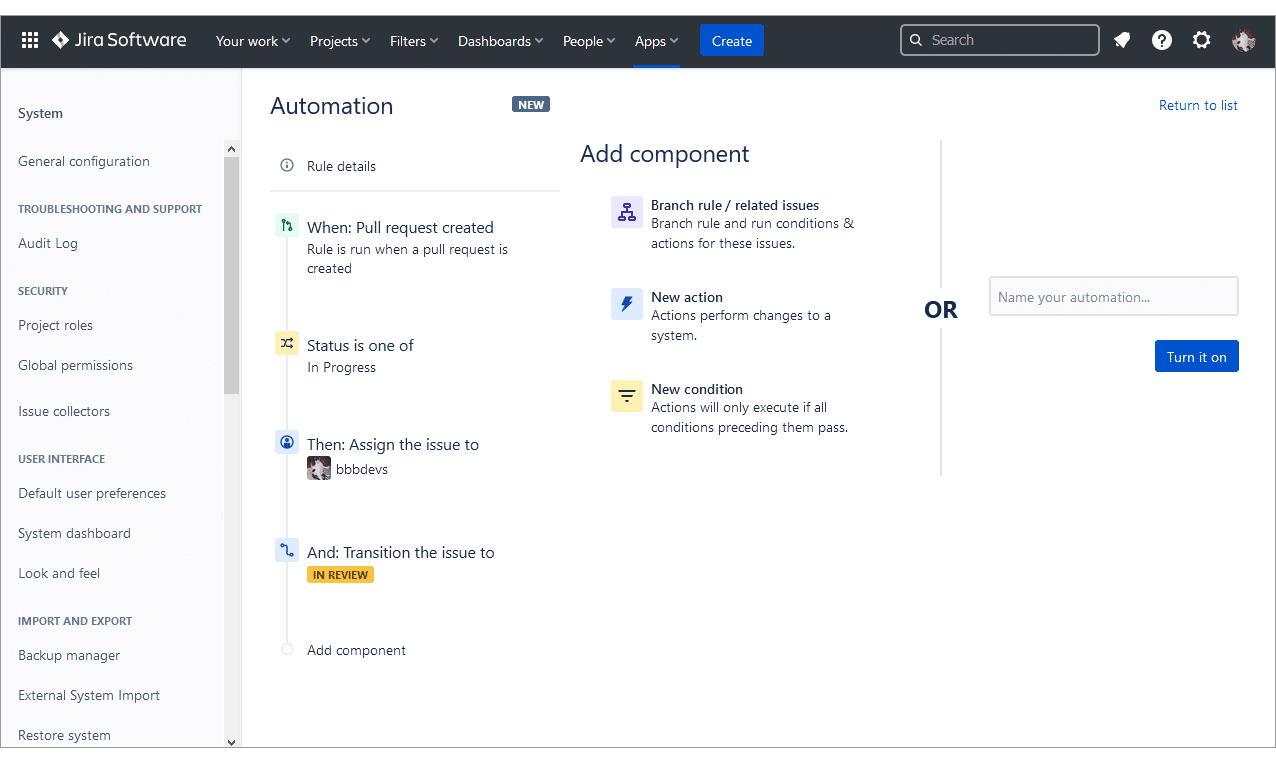
a. TRIGGER – This rule will trigger when a pull request is created.
b. CONDITION – When the status of the Jira issue is IN PROGRESS, it will perform the actions below.
c. ACTIONS – If the condition(s) are met, the rule will fire up the actions, assign the issue to a specific user and transitions the Jira issue to IN REVIEW.
-
Enter a descriptive name for this rule in the provided box.
-
Click Turn it on to publish and activate it. The new rule is added to the automation list.
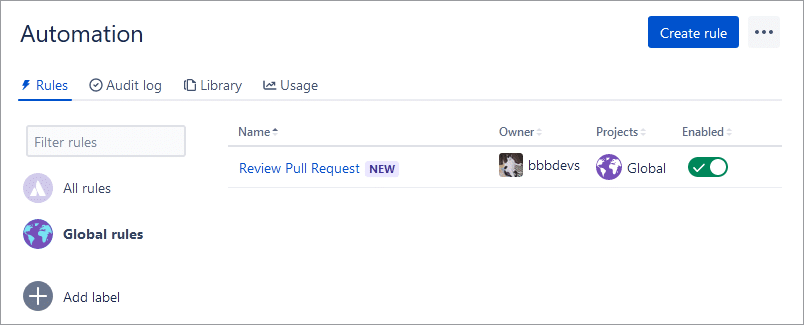
Global administration level (system)
-
On your Jira dashboard, go to menu Jira Settings ➜ System.
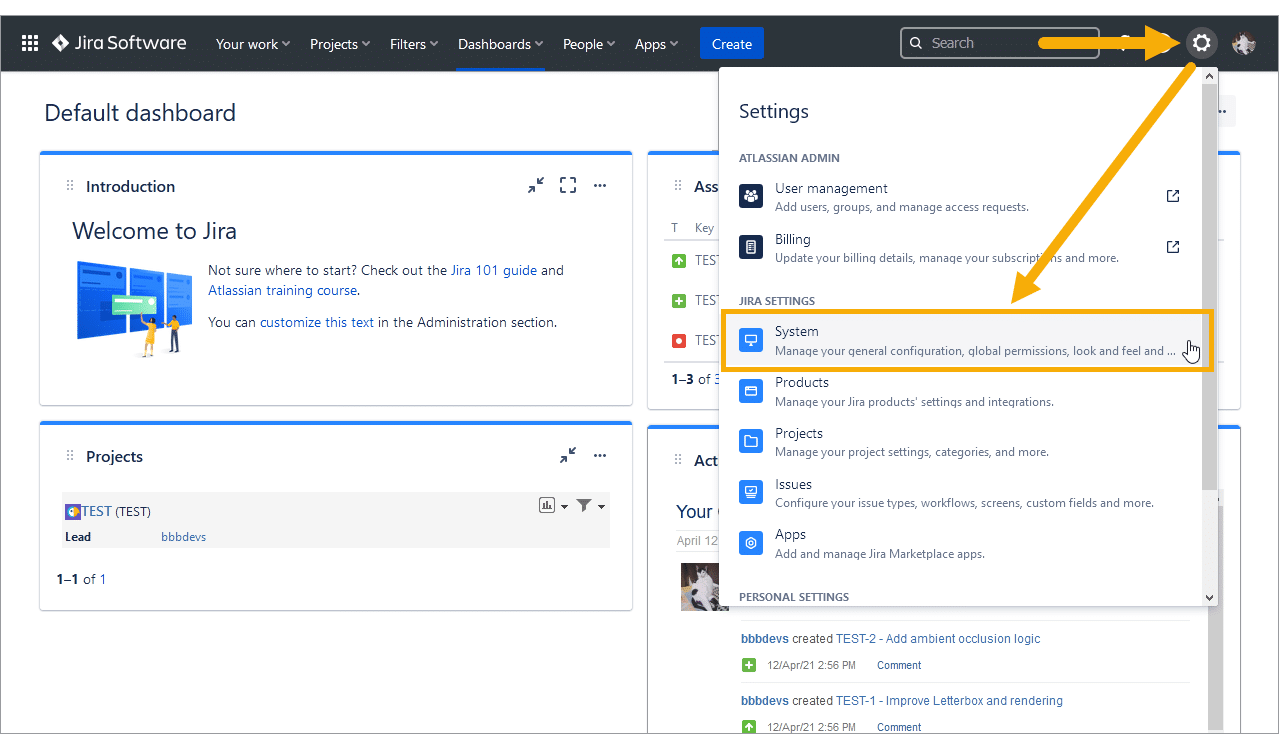
-
On the left sidebar, scroll to the bottom (Automation) and click Automation rules.
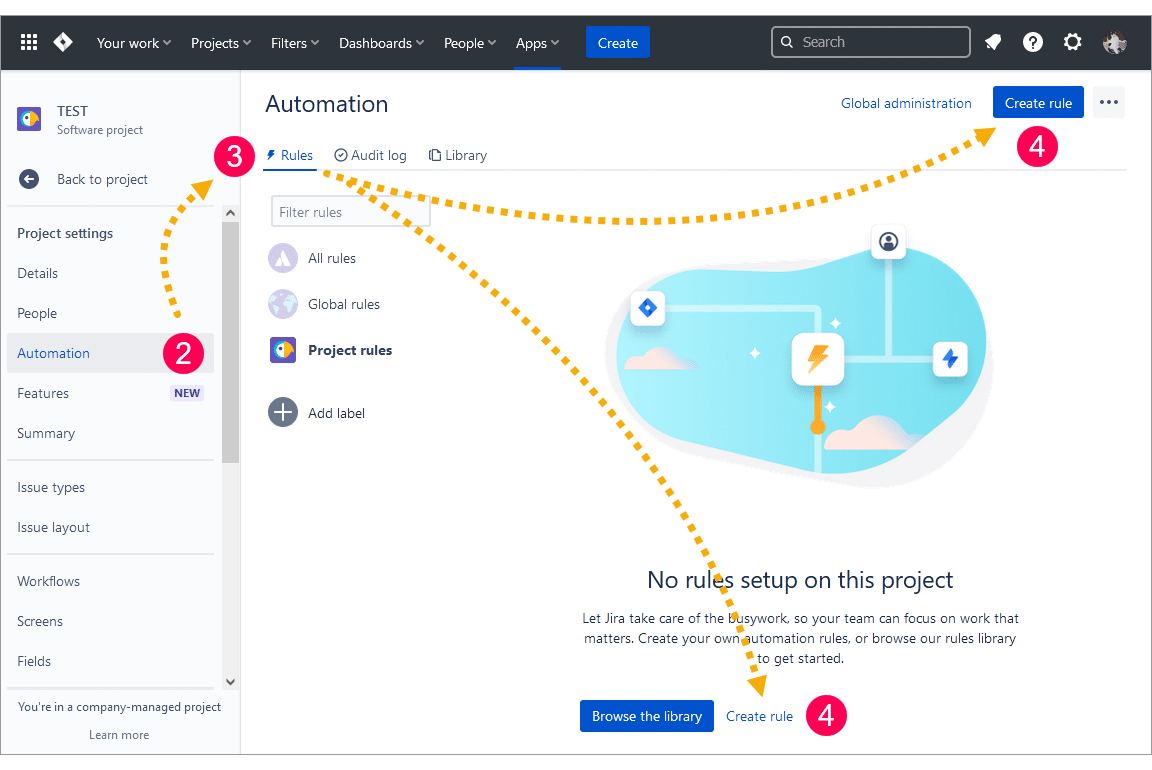
-
Click the Rules tab.
-
Click Create rule to create a new automation rule.
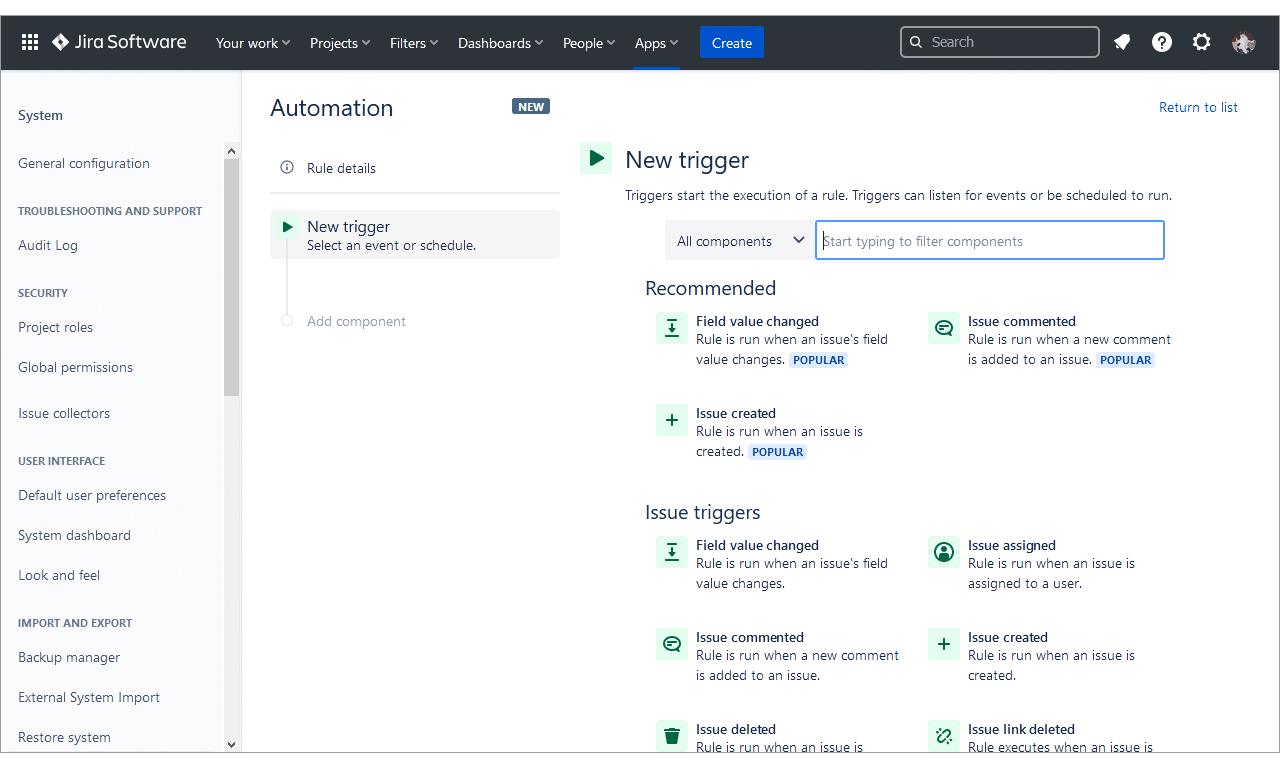
-
Configure triggers, conditions and actions for this rule:
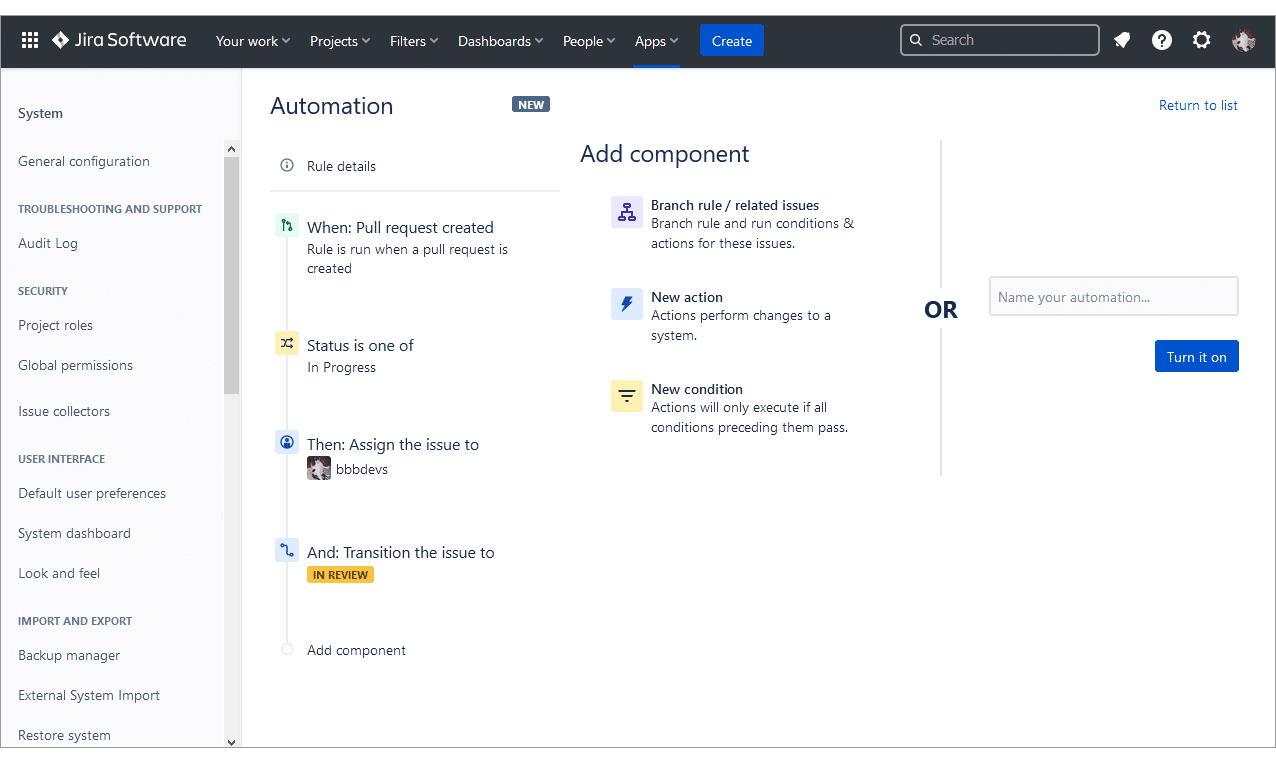
a. TRIGGER – This rule will trigger when a pull request is created.
b. CONDITION – When the status of the Jira issue is IN PROGRESS, it will perform the actions below.
c. ACTIONS – If the condition(s) are met, the rule will fire up the actions, assign the issue to a specific user and transitions the Jira issue to IN REVIEW.
-
Enter a descriptive name for this rule in the provided box.
-
Click Turn it on to publish and activate it. The new rule is added to the automation list.
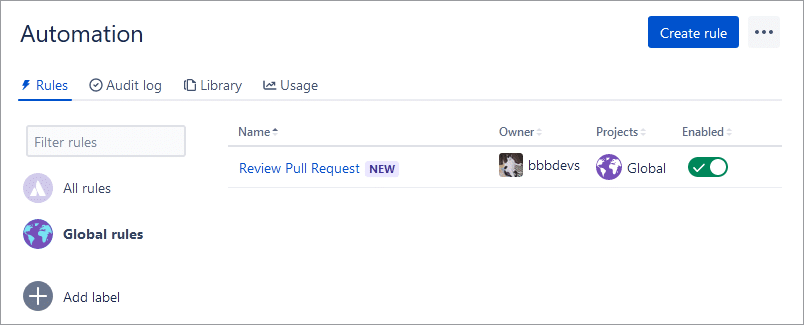
Known issue

Advanced Examples
For advanced examples, see sub-page Automation Advanced Examples.
