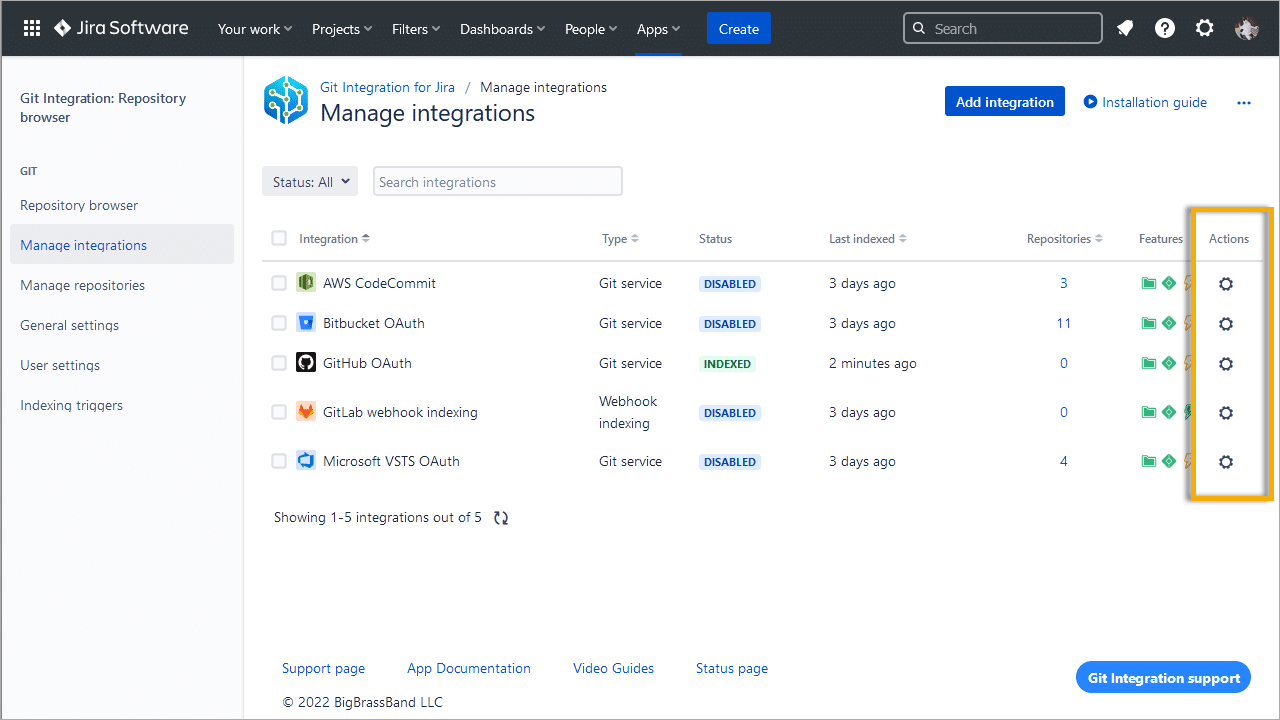After successfully integrating the git host service or connecting the git repositories via Git Integration for Jira app, modify integration or repository settings depending on the connection protocol of the repository or integration.
Getting started
On the git integration configuration page, you can manage connected integrations such as adding, editing, or updating integration/repository settings or disconnect integrations/repositories.
Manage integrations page
The Manage integrations page allows administrators to integrate and manage supported git host services in Jira.
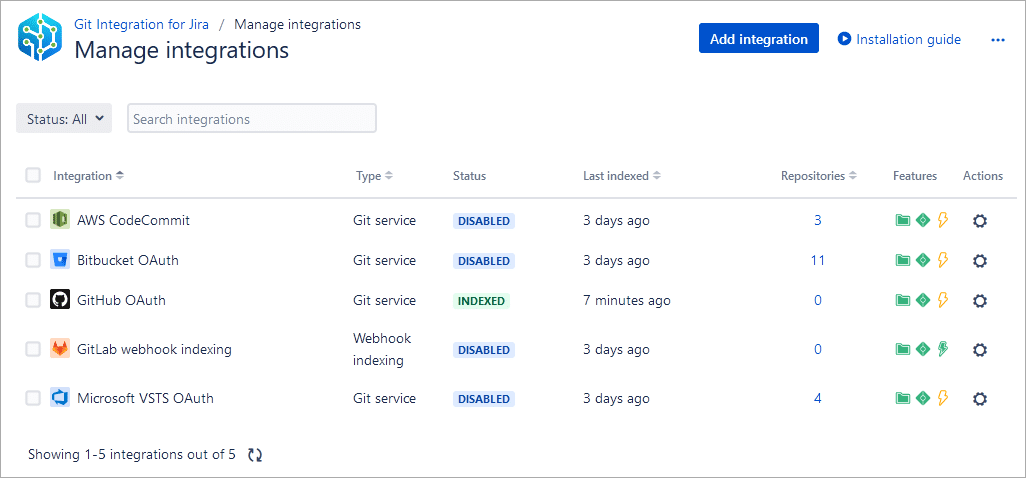
| Column | Description |
|---|---|
| Integration | Displays the integration display name or integration URL.
Click the integration name on the list to open the integration connection settings for the selected integration. |
| Type | Displays the type of integration for the connected git host service.
|
| Status | Shows the index status of the integration.
|
| Last indexed | Shows the date and time the indexing service has checked if the integration repositories should be examined for changes.
For more information on Jira Cloud indexer, see Jira Cloud: Classic indexing Explainer. |
| Repositories | Shows the counter for the number of repositories the connected integration has. |
| Features | |
| Actions | To the right of the Features column are actions that can be performed for the selected connected integration.
Clicking the For more information, see Managing integrations via Actions. |
Manage repositories page
The Manage repositories page displays connected git repositories in Jira. All integration repositories are displayed here.

| Column | Description |
|---|---|
| Repository | Displays the repository display name or repository URL.
Click the repository name on the list to open the repository settings for the selected repository. |
| Integration | This column displays the name of the git host service the repository belongs to. |
| Status | Shows the index status of the integration.
|
| Last indexed | Shows the date and time the indexing service has checked if the repository should be examined for changes.
For more information on Jira Cloud indexer, see Jira Cloud: Classic indexing Explainer. |
| Branch, Commits, Pull/merge request |
The counters for the number of branches, commits and pull/merge requests are displayed for the connected repository, respectively. |
| Features | |
| Actions | To the right of the Features column are actions that can be performed for the selected connected repository.
Clicking the For more information, see Managing integrations via Actions. |
Introduction to Action commands
Manage connected integration or repositories via the ![]() Actions commands on the git configuration page. To learn more about these functions, proceed to the next page.
Actions commands on the git configuration page. To learn more about these functions, proceed to the next page.