GITHUB ENTERPRISE GITLAB CE/EE
Perform full feature integration with HTTPS git repositories that have self-signed SSL certificates or other SSL issues.
For this guide, we will use GitLab Server as an example:
-
On your Jira dashboard, go to menu Apps ➜ Git Integration: Manage Git repositories. The following page is displayed.
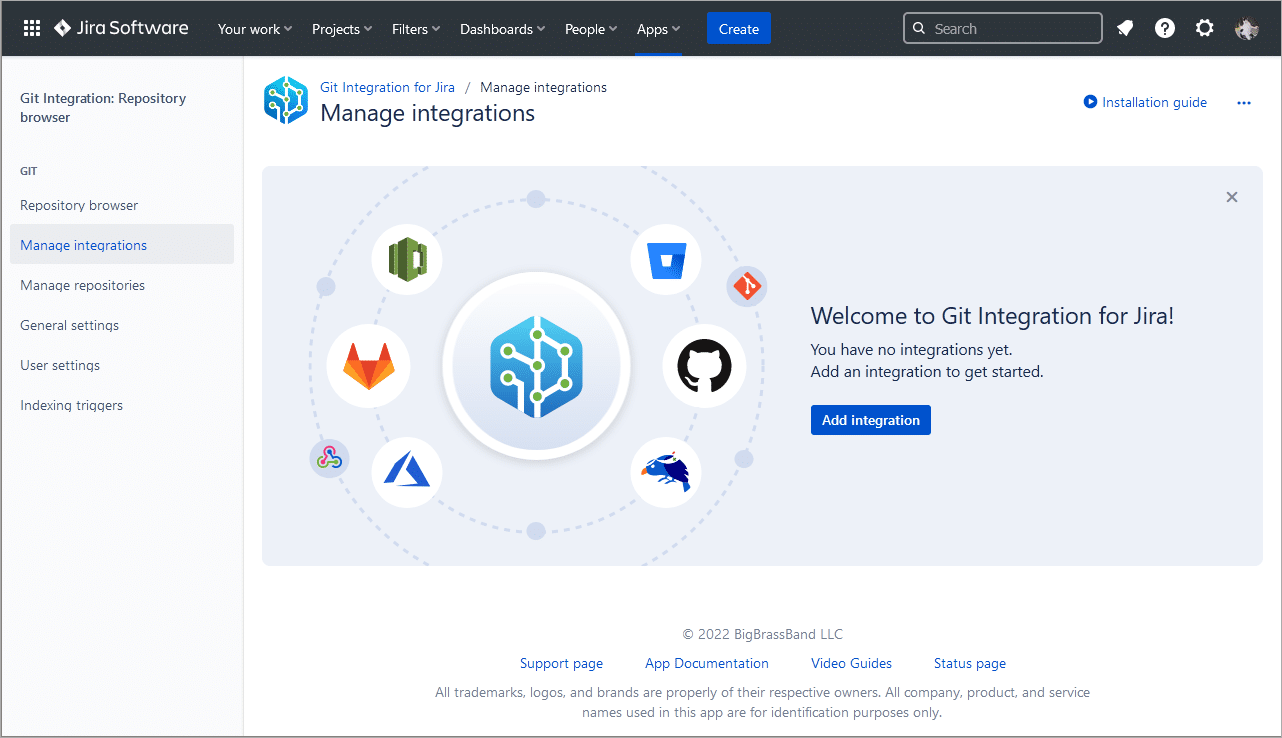
-
On the Git host service selection screen, click on GitLab server then click on GitLab Server (CE/EE) APIv4 to select this integration type.
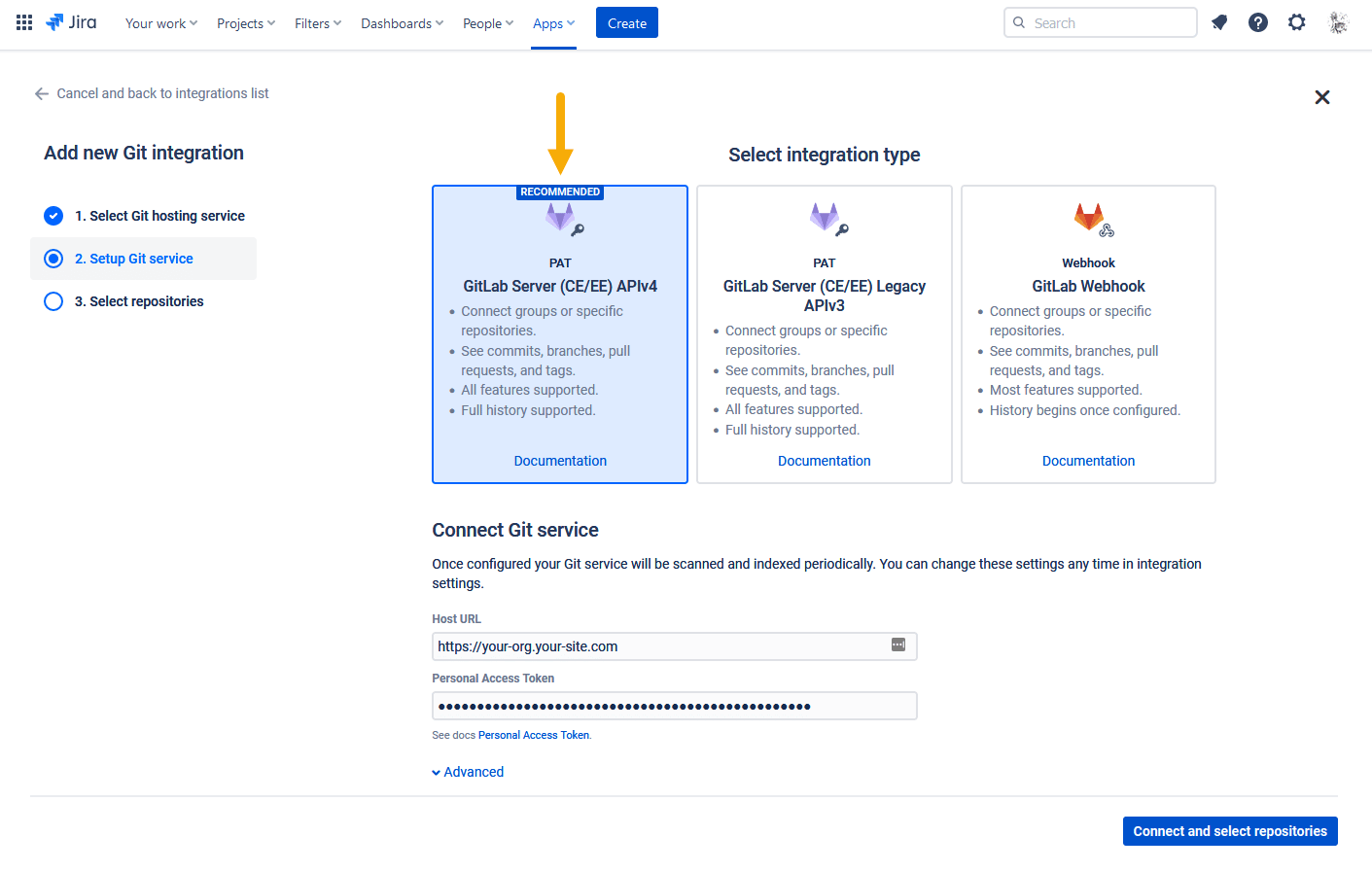
- Enter the Host URL of the private git server.
- Enter Personal access token for this server (APIv4). Support for APIv3 is deprecated.
-
Click Connect and select repositories.
-
If there is an indication of an SSL error, the following screen is displayed.
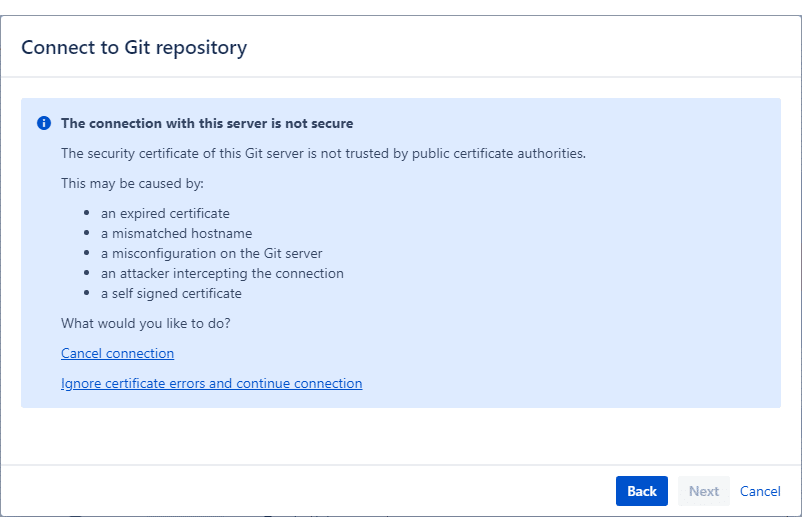
-
Click Ignore certificate errors and continue connection. This will ignore SSL verification if it’s self-signed or expired.
-
Select repositories or import all of them and then click Connect repositories to complete the setup.
This integration is displayed on the Manage integrations list. Go to ![]() Actions ➜ Edit integration if desired to make some changes to the repository settings.
Actions ➜ Edit integration if desired to make some changes to the repository settings.
