Smart commits allows your team to perform actions on Jira issues from a single commit. Users can enter the issue key and the desired action such as time tracking or closing an issue.
Getting started
The smart commit processing is active by default and can be enabled/disabled one of the following access locations:
-
Manage repositories page ➜
 Actions ➜ Edit repository ➜ Feature settings.
Actions ➜ Edit repository ➜ Feature settings. -
Manage repositories page ➜ click a repository — to open its Feature Settings page.
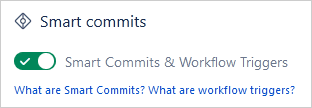
in the repository settings.
Smart commits support for all alphabet characters.
Smart commits support for case-insensitive smart commits.
Smart commits configuration checklist:
-
The Jira DVCS Connector Plugin is not required.
The Git Integration for Jira app has the functions of the connector plugin plus more integration support and features. -
Your Jira e-mail address and Git commit e-mail address matches. IMPORTANT
The commit author’s email should match exactly with a user’s email in Jira. If they do not match, the application will add the commit as the app. -
E-mail address is not shared by other Jira users.
Verify that this email address is used by only one Jira user. -
Advanced: Verify that the workflow conditions and validators are able to process successfully.
The Git Integration app supports smart commit by adding a simple syntax to a commit message.
The basic syntax for a Smart commit message is:

To know more about syntax, commands and examples on Smart Commits, see Processing Jira Software Issues with Smart Commit Messages at the Atlassian website or proceed to the next page.
