The Repository Browser permits users to explore the repository similar to browsing a folder in Finder or Windows Explorer. Enable/disable this feature via the General settings page.
Go to the Apps menu on Jira dashboard then select Git Integration: Repository browser (or specific repository if it appears under the Apps menu.)
The Repository Browser page is displayed.
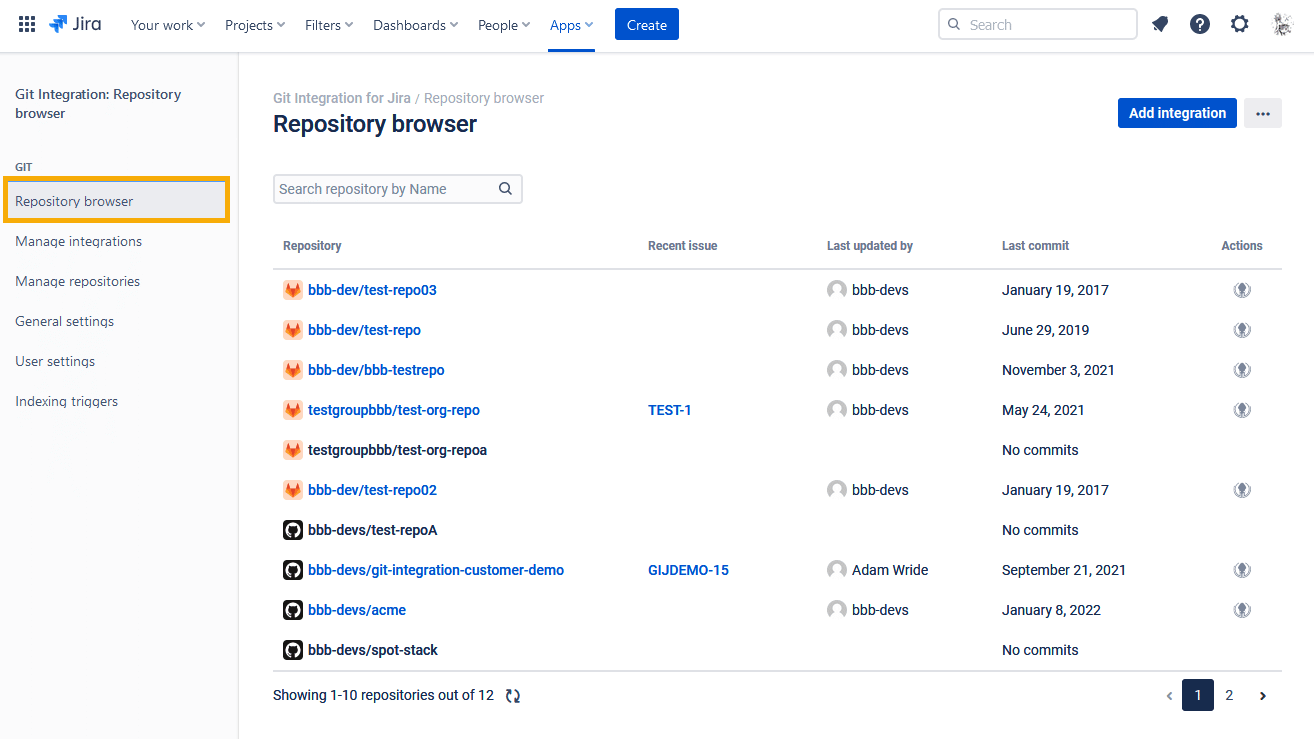
-
Click a repository to take you to the commit list for the selected repository:
-
Click the
 Edit icon to set/change Jira issue commit association.
Edit icon to set/change Jira issue commit association. -
Use the Compare tab to view commit diff for compared branches.
-
-
Under the Actions column, click the GitKraken icon to open the selected repository in GitKraken git client app.
The personal access tokens configuration is moved to the User settings page.
