Smart Commits enable users to perform actions on Jira issues from a single commit. In a commit message, enter the issue key and some desired action such as resolving an issue, closing an issue, time tracking or all of them.
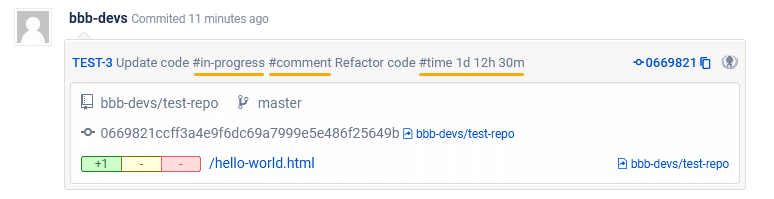
Above image example transitions the Jira issue to IN PROGRESS, adds
the comment “Refactor code” to the Comments tab and logs
1d 12h 30m as the total time worked on the task.
For example, if a user wants to log specified time with worklog comment, adds a comment, and resolve the issue TEST-100, enter the commit message as follows:

Enable/disable this feature via:
-
Integration level — Manage integrations page ➜
 Actions ➜ Edit integration ➜ Feature Settings ➜ Smart Commits
Actions ➜ Edit integration ➜ Feature Settings ➜ Smart Commits -
Repository level — Manage repositories page ➜
 Actions ➜ Edit repository ➜ Smart Commits
Actions ➜ Edit repository ➜ Smart Commits -
Application-settings — General settings (sidebar) ➜ Jira Development Information
See our Smart Commits Overview to learn further about syntax and structure; then follow the link at the bottom of that page to learn more information on advanced syntax.
