Last updated: June 2025
Forking allows you to create your own copy of a repository. You can use forks to propose changes, contribute to upstream projects, or maintain your own version of a project.
With the GitHub integration or GitHub Enterprise Server integration, you can fork repositories directly from GitKraken Desktop.
Fork a Repository
- Open the repository you want to fork.
- In the Left Panel, hover over
Remote and click the icon.
- Select the GitHub.com or GitHub Enterprise Server tab.

If no fork is currently linked, GitKraken Desktop offers to fork the repo and add it as a remote.
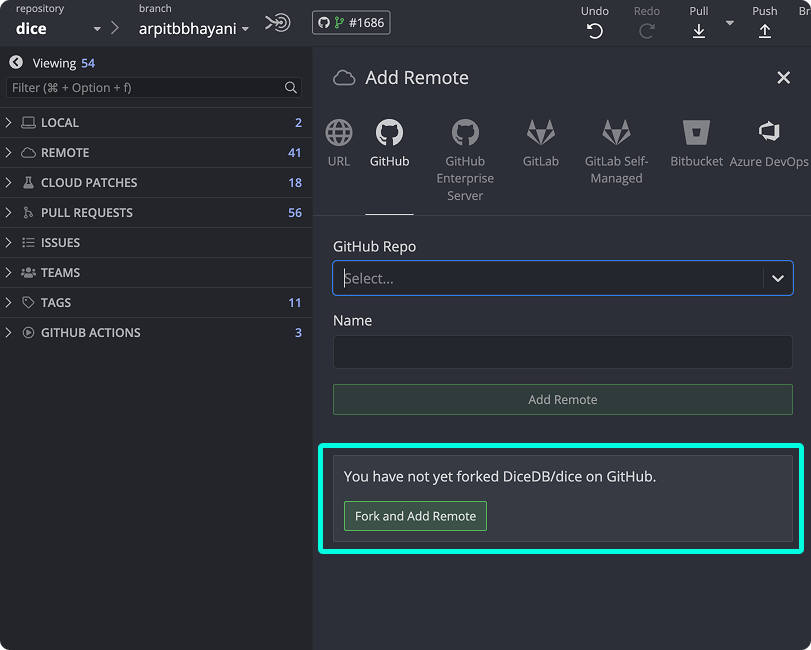
Click to fork the repository and link it.
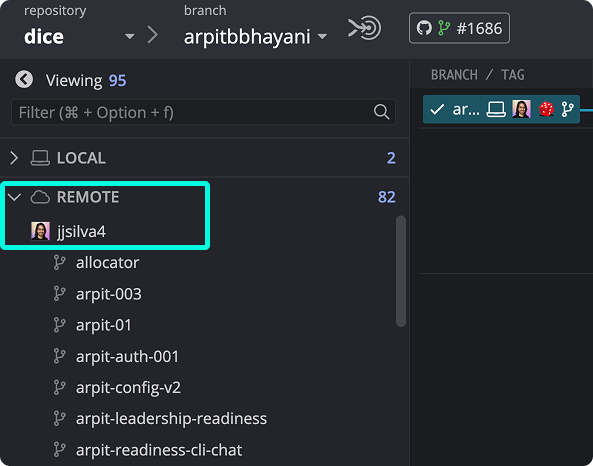
Add an Existing Fork
If you’ve already forked the repo on GitHub:
- Click the icon next to
Remote
- Select the GitHub.com or GitHub Enterprise Server tab
GitKraken Desktop will detect the existing fork and offer to add it.

Click to link your fork.
You can also add any remote manually using an HTTPS or SSH URL.
