JIRA CLOUD — AVAILABLE!
JIRA SERVER / DATA CENTER — AVAILABLE!
Jira automation allows teams and groups to control processes and workflows using rules to automate actions within Jira based on specific criteria.
Automation rules have three parts:
- Triggers – Listen for events and start executing a rule when a set condition is met.
- Conditions – Set the scope of a rule with specific events tailored for your team.
- Actions – Set automated tasks to perform when a condition is met.
Permissions
Any user with Browse Project permissions can create a rule.
Git Integration for Jira app supported triggers
Git Integration for Jira currently supports the following triggers:
- Branch created
- Commit created
- Pull request created
- Pull request merged
- Pull request declined
Additional triggers will be supported in future releases.
How to set up automation templates
Create a rule to configure triggers and actions for automating tasks. You can create rules at two levels:
Project level (projects)
-
Open a project, open the sidebar, click the (…) icon, then go to
 Space settings.
Space settings.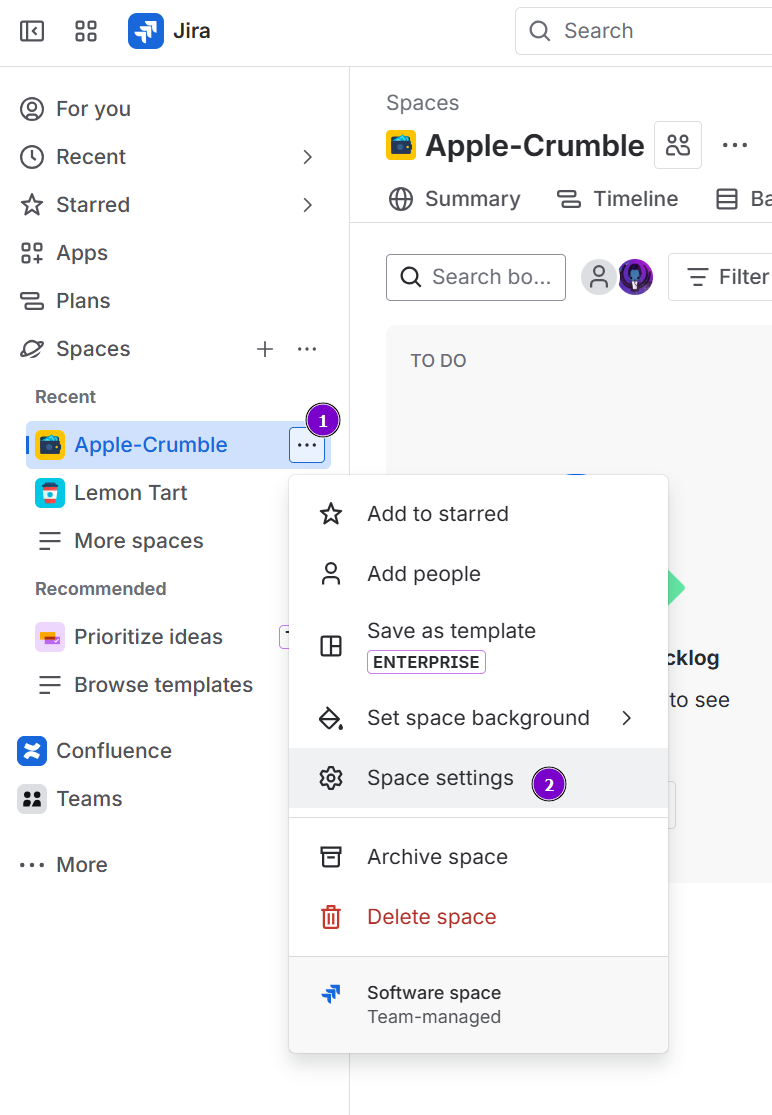
-
On the sidebar, click Automation.
-
Click the
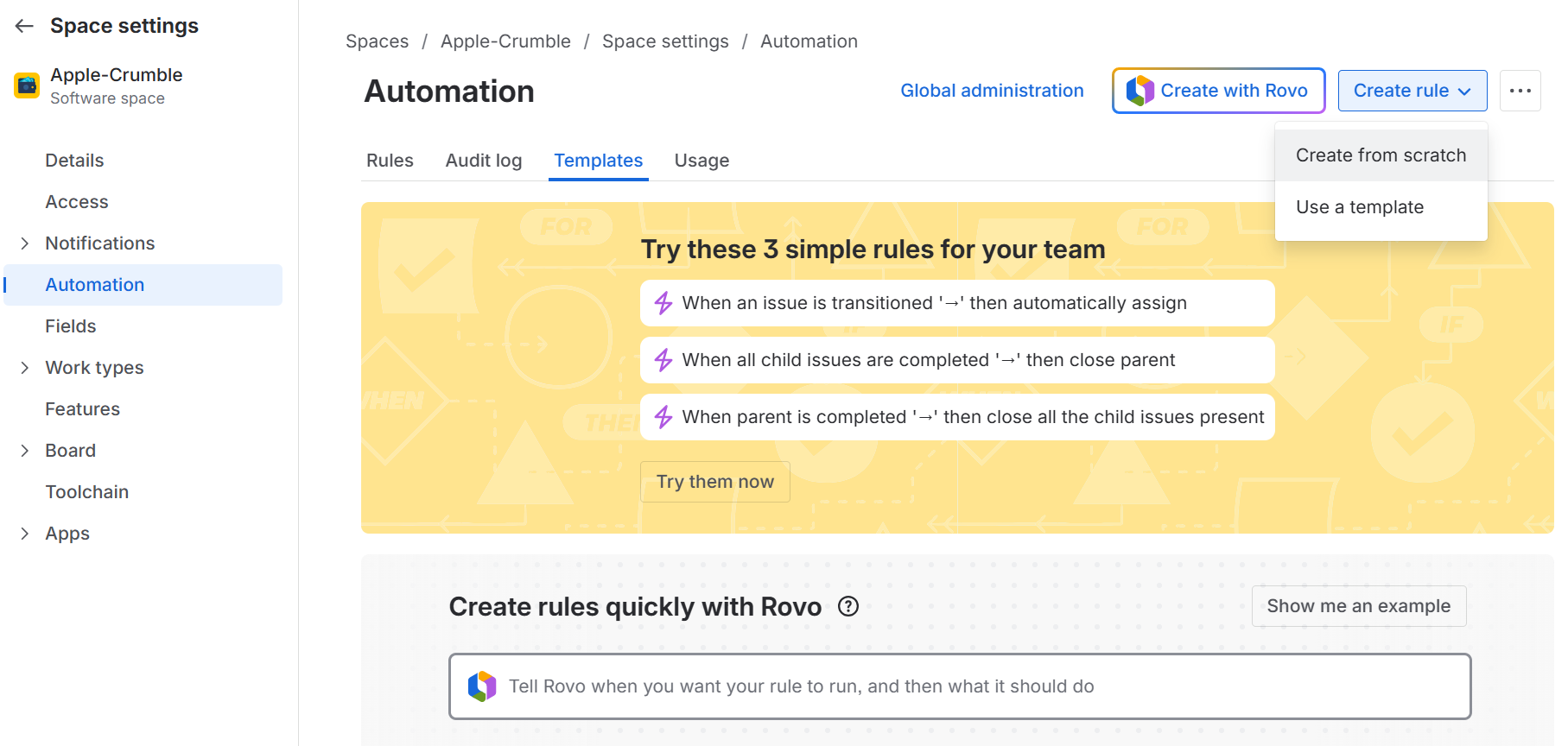 Create Rule button, then select Create from Scratch.
Create Rule button, then select Create from Scratch. -
The Automation creation wizard opens.
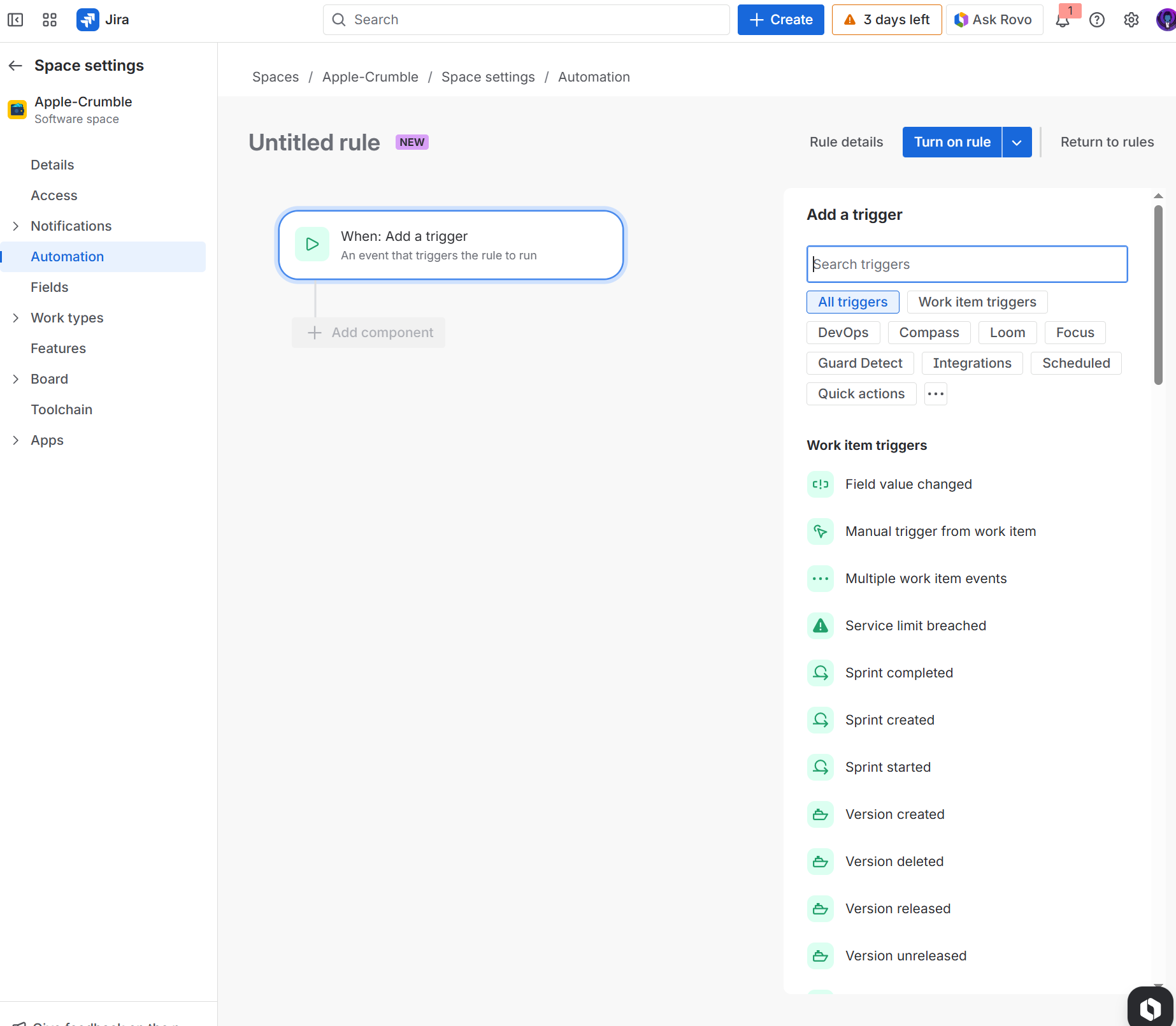
-
Click the DevOps category to display the Git Integration for Jira triggers. Use these triggers as the basis for your automations.
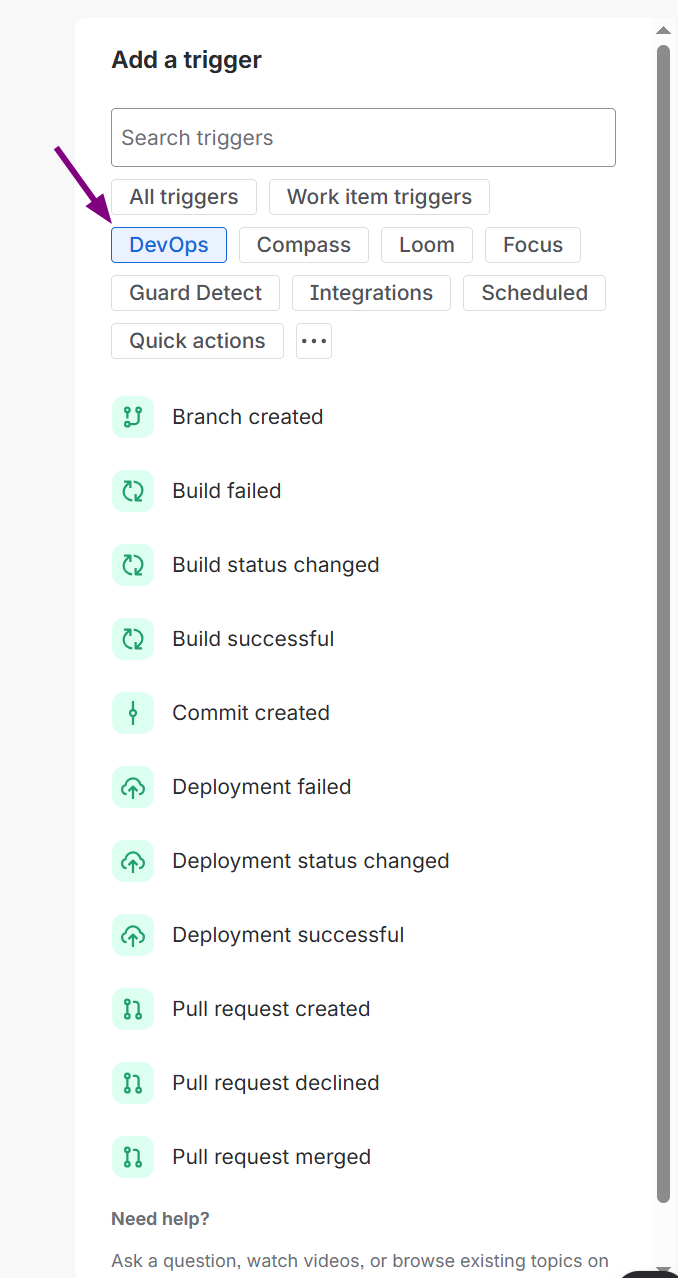
-
Configure triggers, conditions, and actions for this rule:
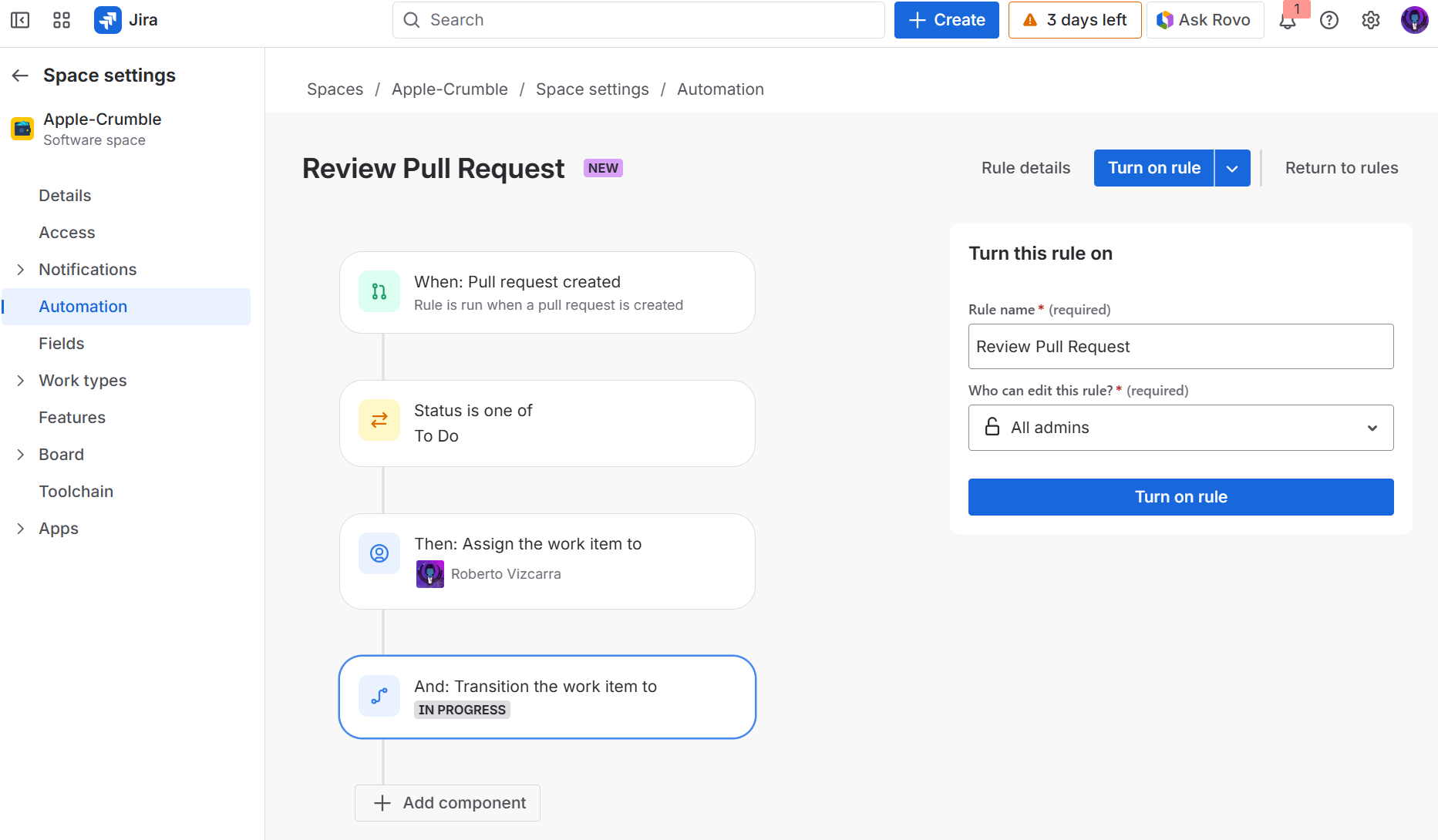
a. TRIGGER – This rule triggers when a pull request is created.
b. CONDITION – When the status of the Jira issue is To Do, the rule performs the actions below.
c. ACTIONS – If the conditions are met, the rule assigns the issue to a specific user and transitions the Jira issue to In Progress.
-
Enter a descriptive name for this rule in the provided box.
-
Click Turn it on to publish and activate the rule. The new rule appears in the automation list.
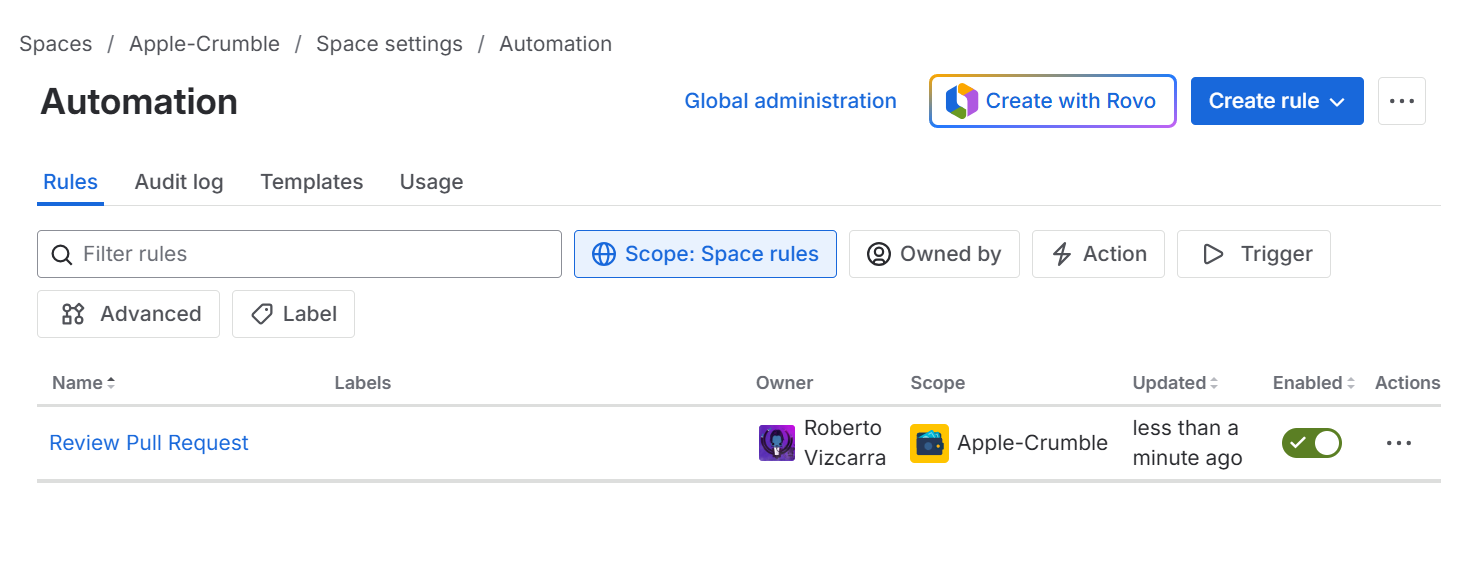
Global administration level (system)
-
On your Jira dashboard, go to menu Jira Settings ➜ System.
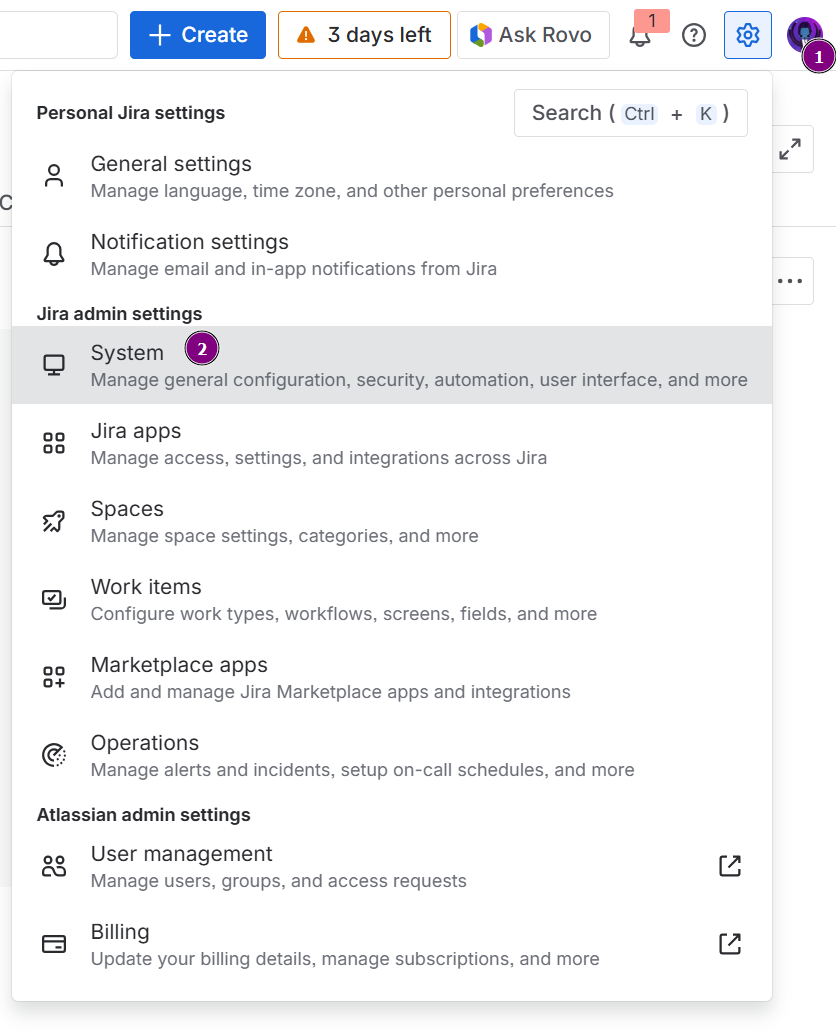
-
On the left sidebar, scroll to the bottom (Automation) and click Automation rules.
-
Click Create rule, then Create from Scratch to create a new automation rule.
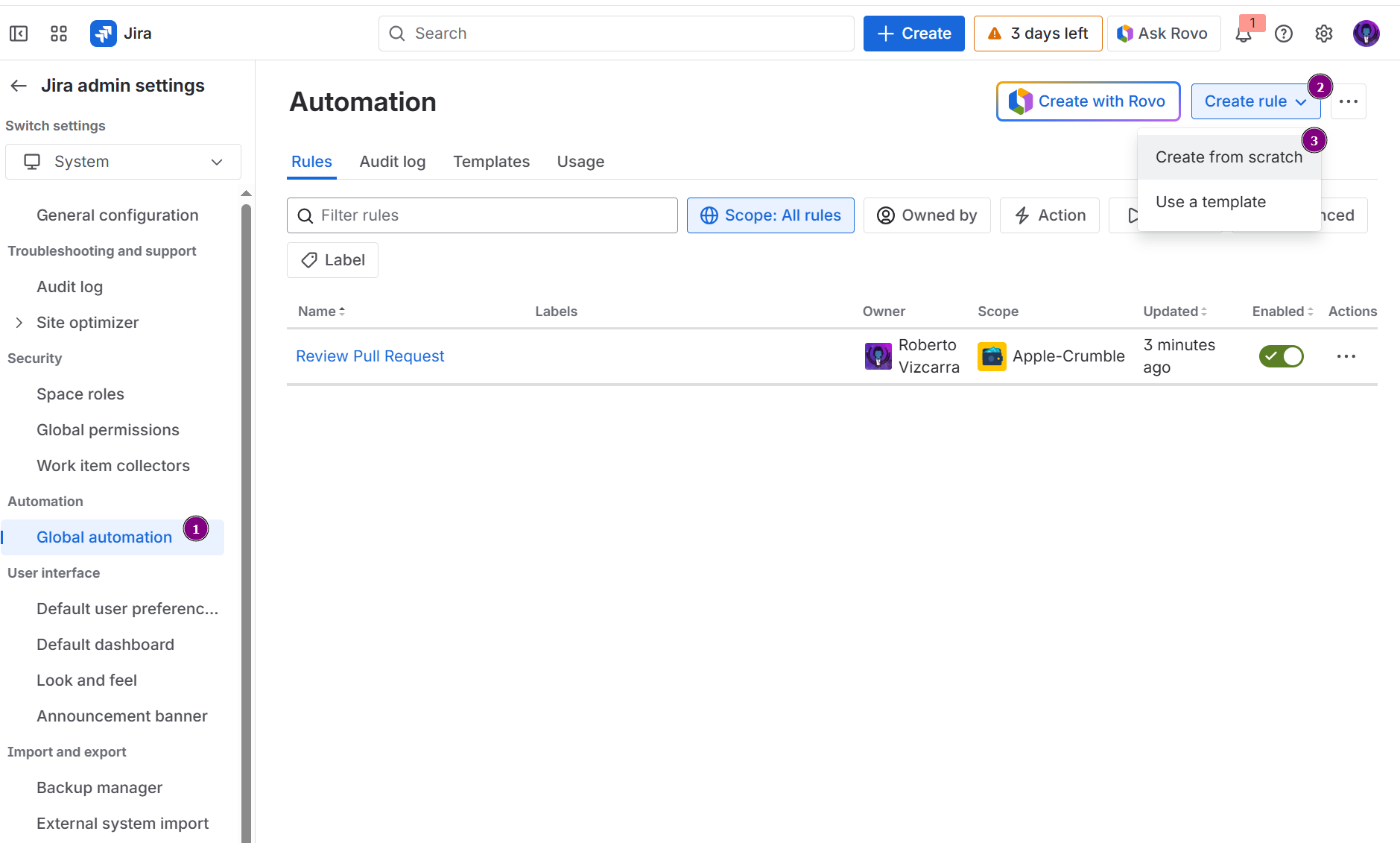
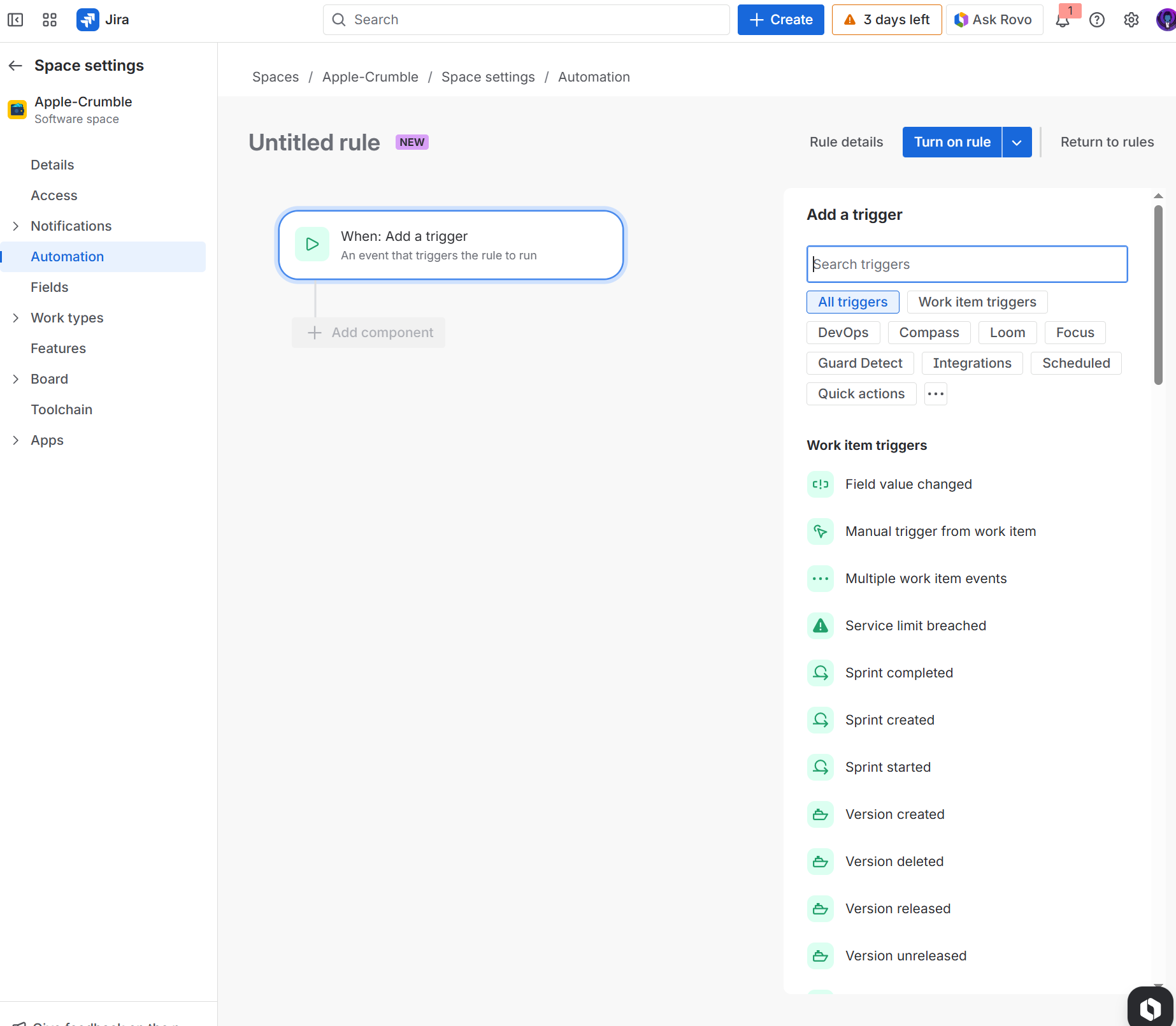
-
Click the DevOps category to display the Git Integration for Jira triggers. Use these triggers as the basis for your automations.
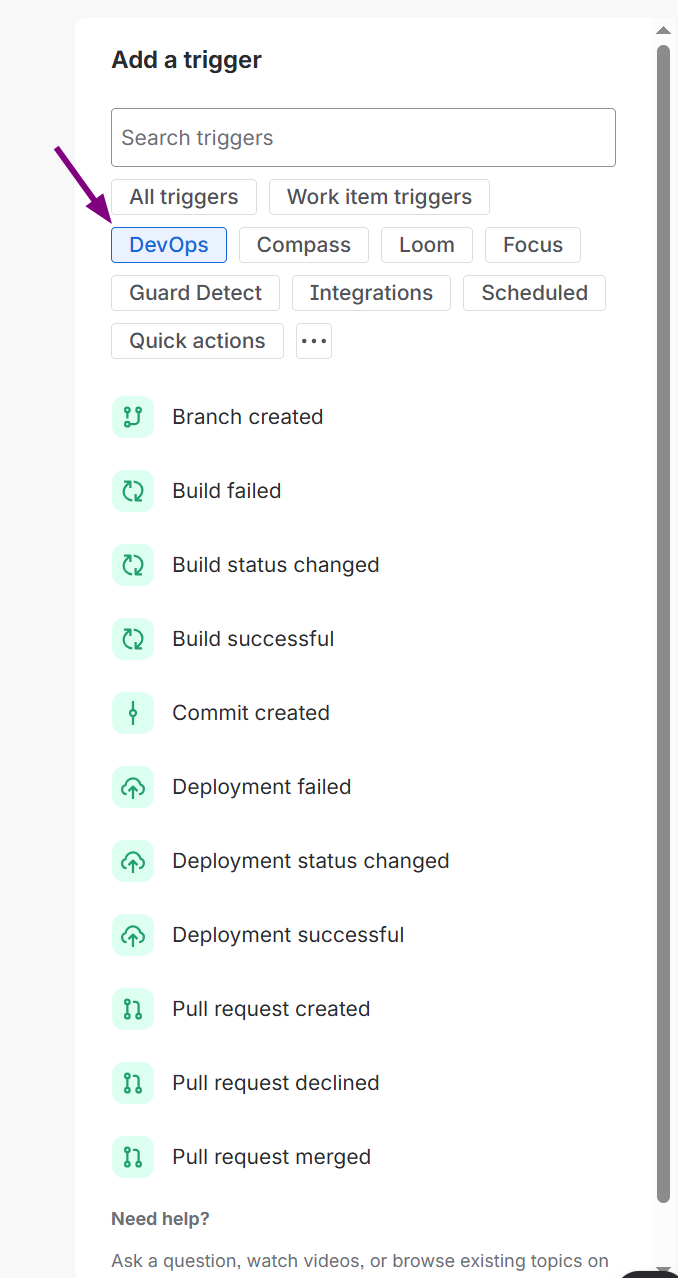
-
Configure triggers, conditions, and actions for this rule:
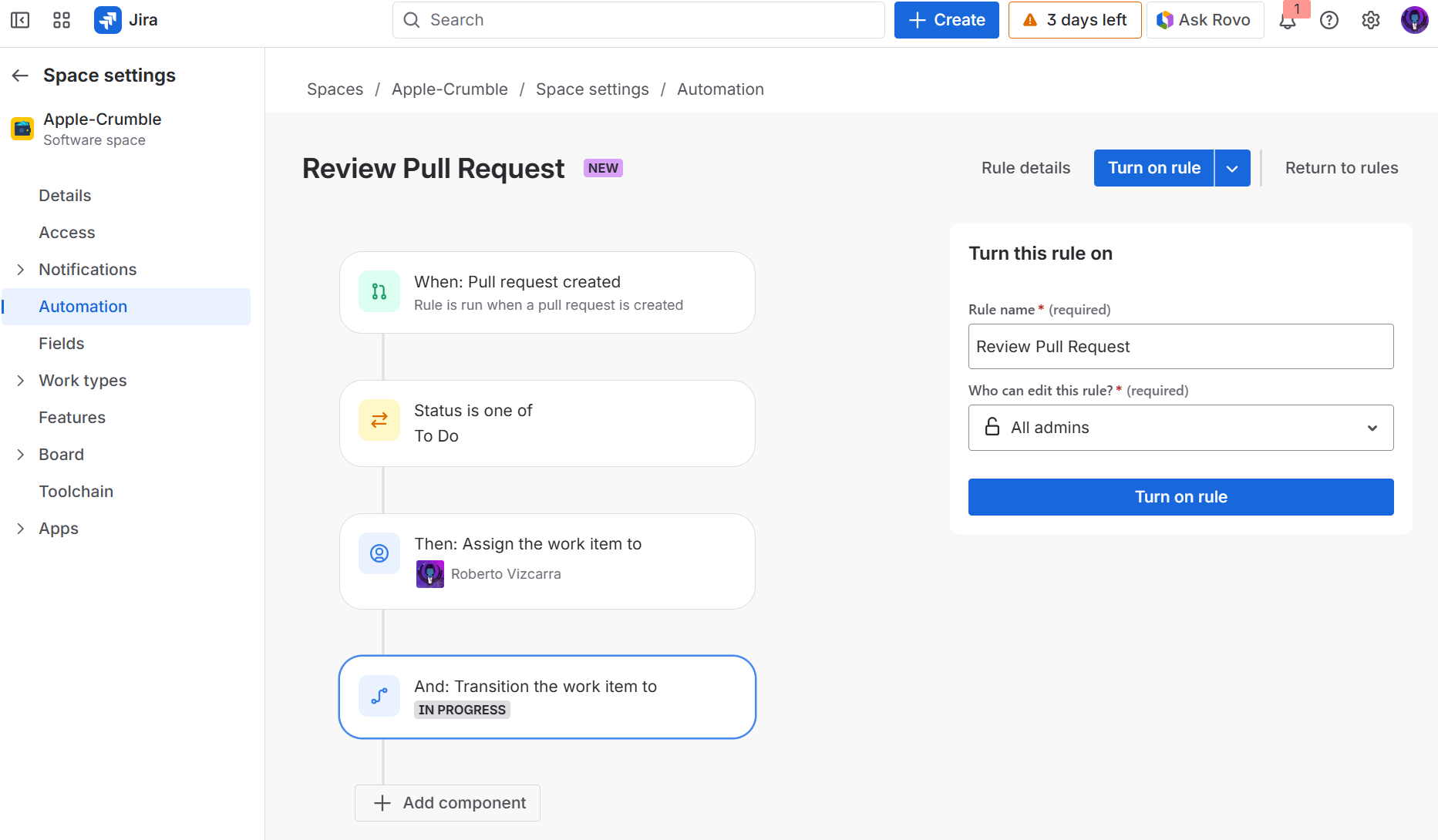
a. TRIGGER – This rule triggers when a pull request is created.
b. CONDITION – When the status of the Jira issue is To Do, the rule performs the actions below.
c. ACTIONS – If the conditions are met, the rule assigns the issue to a specific user and transitions the Jira issue to In Progress.
-
Enter a descriptive name for this rule in the provided box.
-
Click Turn it on to publish and activate the rule. The new rule appears in the automation list.

Advanced examples
| Examples | Examples |
|---|---|
 |
 |
 |
 |
 |
 |
Automation template library
Let automation handle repetitive tasks while your developers focus on what matters. Automation Templates for Git Integration for Jira help you get started quickly without creating rules from scratch. We’ve provided templates for common workflows.
All templates from Atlassian’s template library work with Git Integration for Jira.
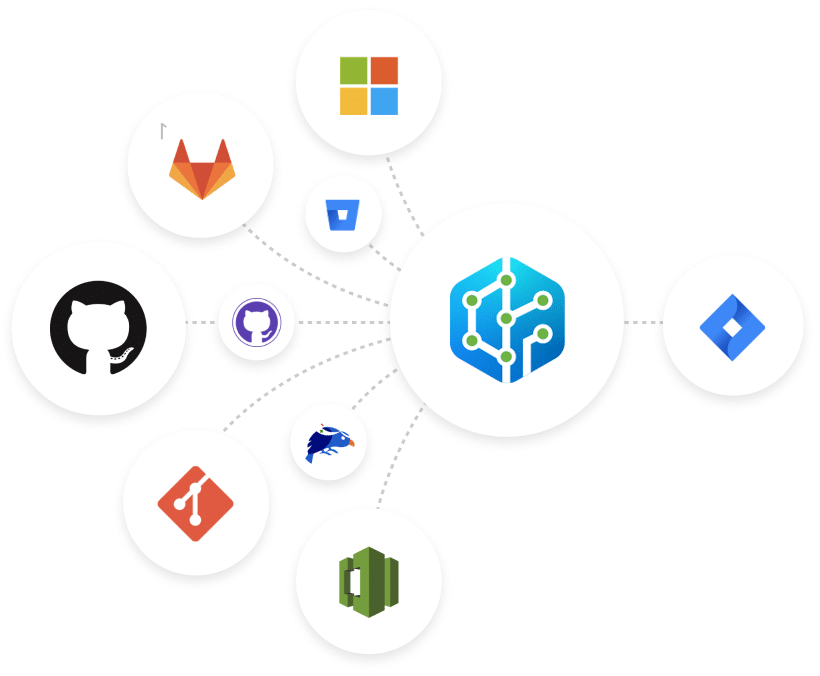
With Git Integration for Jira, you can integrate any Git repository with Jira and use any of these automation templates or create your own using Atlassian’s no-code Jira automation engine.
Available templates from Atlassian for Git Integration for Jira users
Use these templates from Atlassian as a guide for common use cases:
- When a commit is created, then transition the Jira issue
- When a PR is created, add a comment to the Jira issue
- When a commit is created, then send Slack message based on assignee
Common use cases for automation with Git Integration for Jira
- Transition issue state when a commit arrives.
- Transition issue state when a pull/merge request is merged (for example, from IN PROGRESS to DONE).
For more powerful conditions
Use Jira Automation Smart Values to extract data from your commits and branches for use in automation actions:
-
Take actions based on branch name. For example:
- Only transition branches that contain a specific keyword like “WIP” (Work In Progress).
- Add a comment to an issue when a branch contains a certain keyword.
-
Extract the pullRequest state (Open vs Merged vs Declined) from a pull request and use it in an advanced compare condition.
-
Verify commit messages contain required elements, like issue keys.
-
Filter by repository to ensure only certain repos trigger the automation.
-
See the full list of available smart values.
Supported triggers
Git Integration for Jira currently supports the five highlighted triggers shown below. Additional triggers will be supported in future releases.
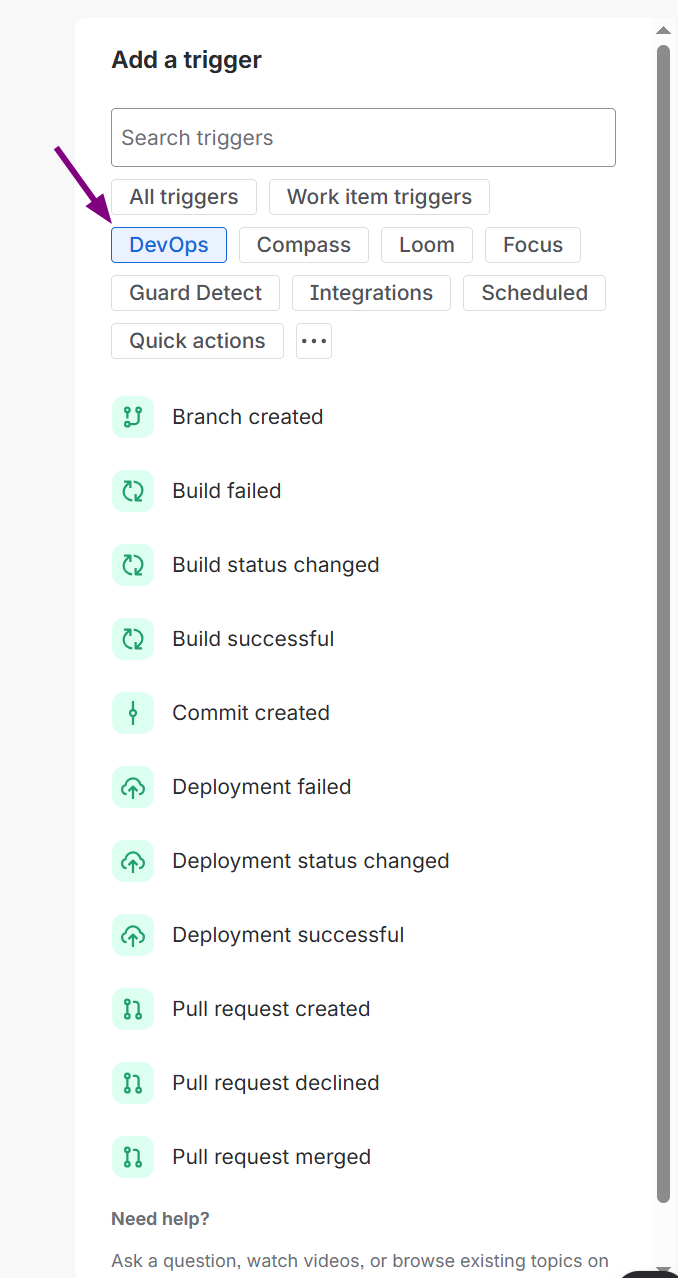
More Jira automation information
Last updated: December 2025
