NEW FEATURE
GitKraken Git Client is a multi-platform application which allows integration of Git repositories such as GitHub, GitLab, Bitbucket, Azure DevOps, Jira, and more. It provides a seamless approach to visualize Git, helping thousands of developers save time with their development workflow. It grants flexibility with switching between a GUI or a terminal. It also possesses robust team features which affords a seamless experience with Git — whether you work on Windows, Mac or Linux.
Video
Deep link access locations
The GitKraken deep links are accessible on the following locations:
Jira issue – Git commits tab
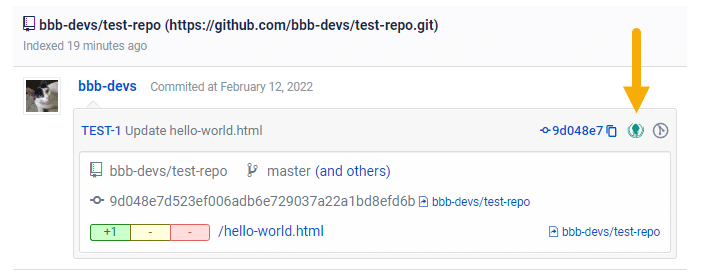
Jira issue Git developer panel – branches and tags lists
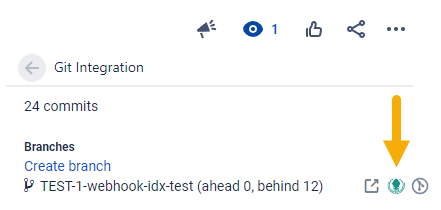
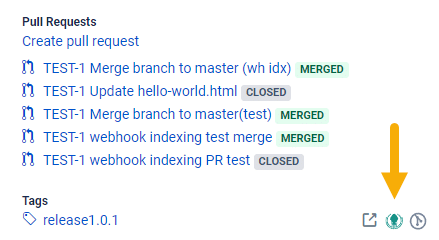
Repository browser – All repository table
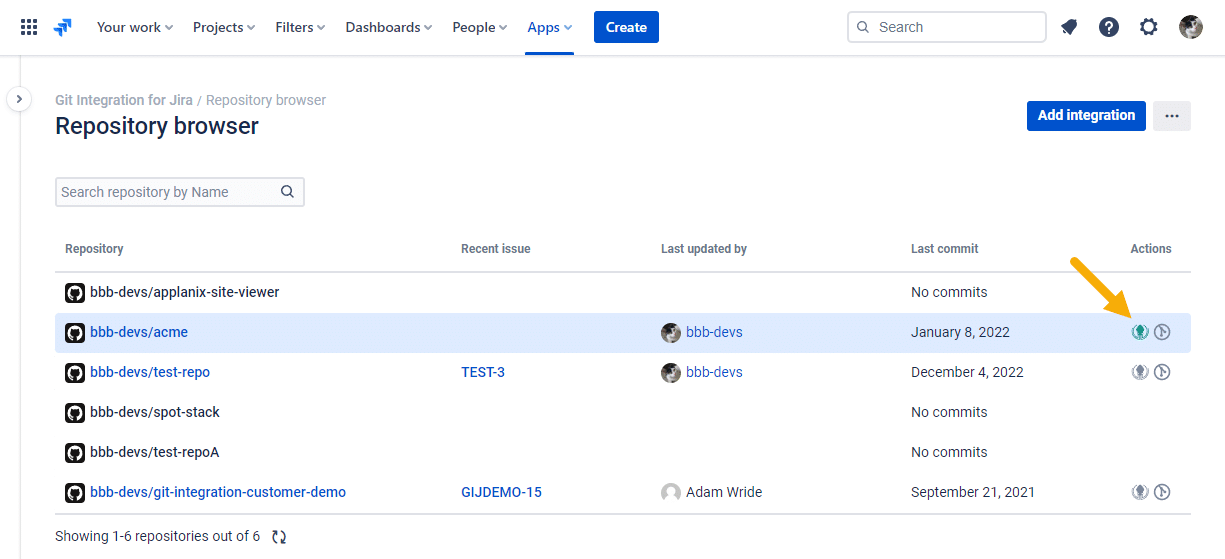
Repository browser – Commits page
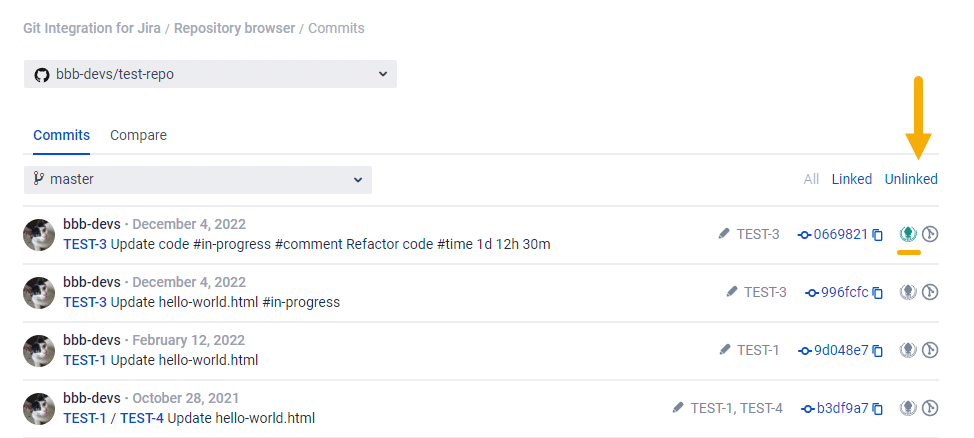
Repository browser – Compare page (commit view)
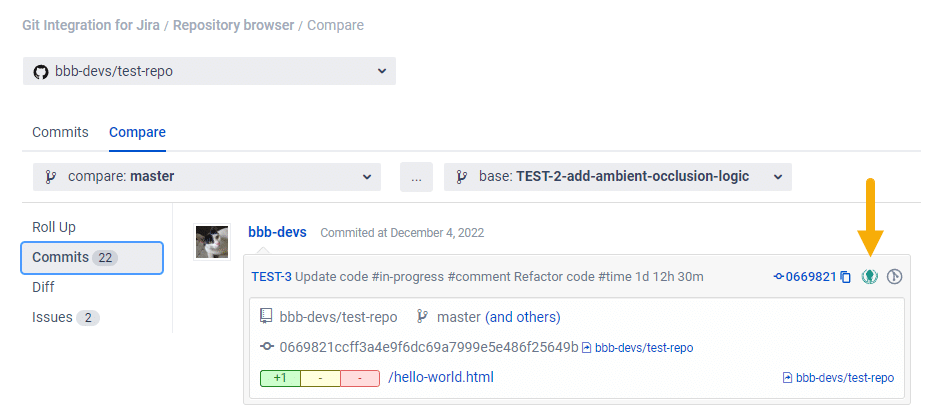
Jira issue Git Commits tab deeplinking panel
Use the deeplinking panel on the Jira issue Git Commits tab to download the GitKraken Git client.
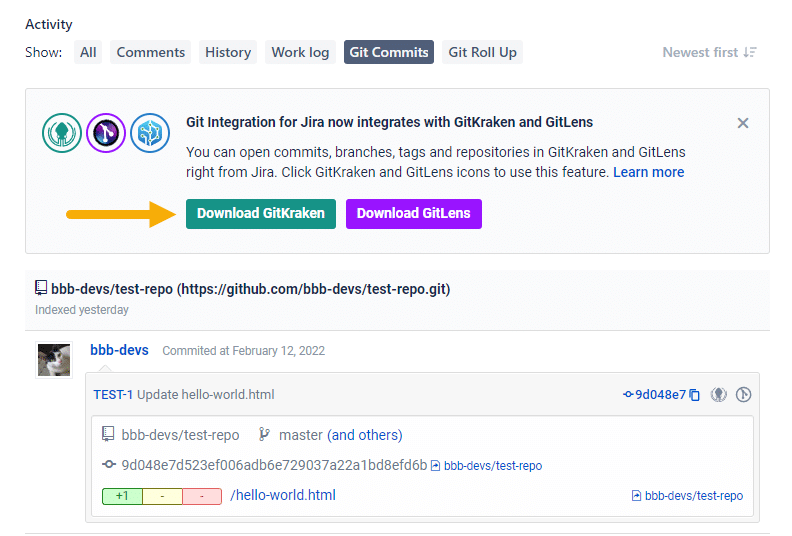
Jira issue Git development sidebar deeplinking panel
Use the deeplinking panel on the Jira issue Git development sidebar to download the GitKraken Git client.
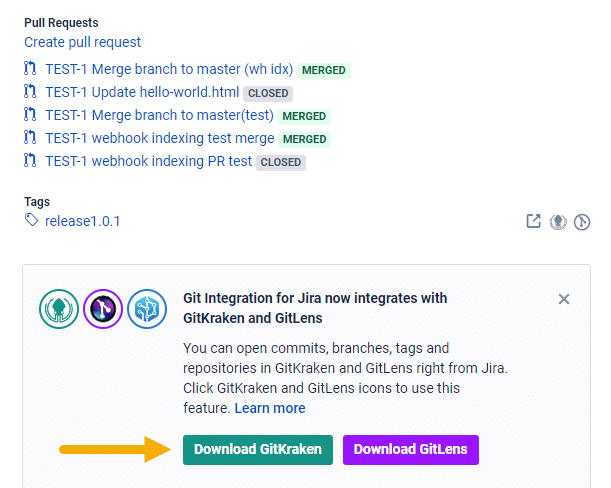
User settings
Individual Jira Cloud users can enable or disable the GitKraken integration with Git Integration for Jira Cloud by visiting the Git Integration: User settings page.
-
Go to Jira Profile menu.
-
Click Git Integration: User settings.
-
Enable/disable the setting under the Connected apps section.

Administrator settings
The GitKraken deeplinking feature is enabled by default in the General settings of Git Integration for Jira app.
Jira Data Center administrators can enable/disable this feature for all Jira users. All Jira Server users can enable the GitKraken integration separately (see User settings above).
-
Go to the Git Integration for Jira – General settings tab (sidebar).
-
Enable/disable this setting under Jira Issue View Options
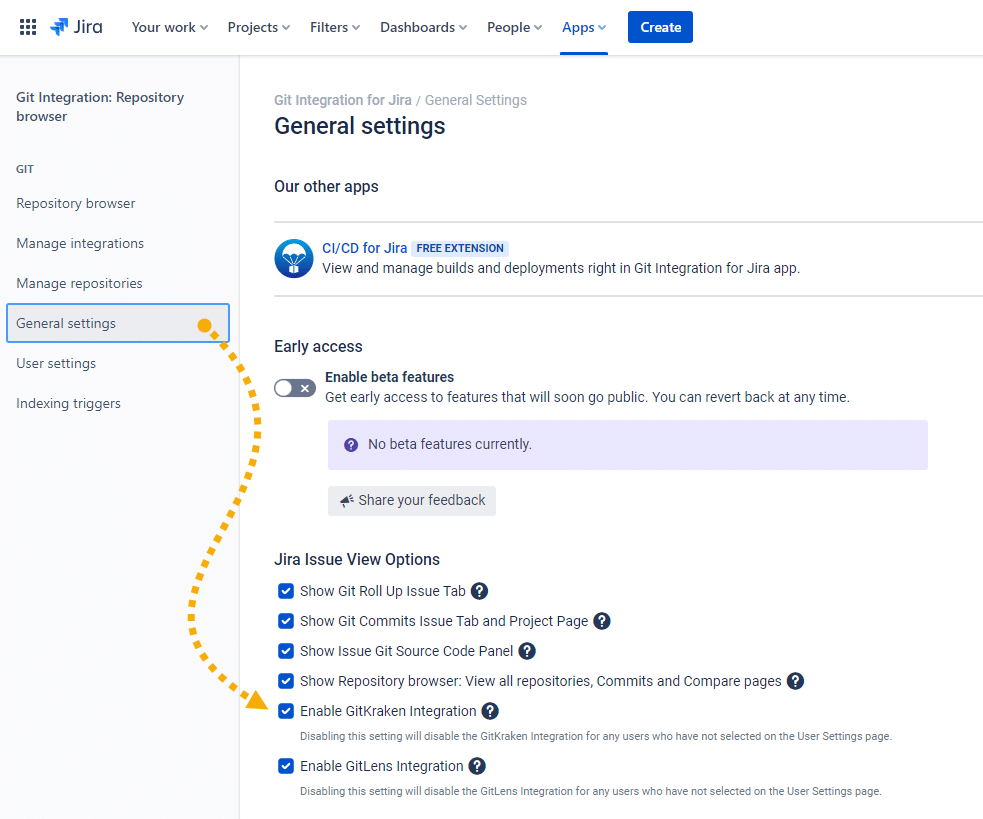
See more Git Integration for Jira app features
Deep Linking to the GitKraken Git Client (this page)
Deep Linking into GitLens (Git Integration for Jira Cloud)
CI/CD for Jira Cloud (Git Integration for Jira Cloud)
Git Integration + Jira Automation
Jira Development Information (Git Integration for Jira Cloud)
JQL Searching for Commits and Pull/Merge Requests
Jira Cloud Smart Commits and Workflow Triggers
Git Roll Up Issue Tab (Git Integration for Jira Cloud)
Git Commits Issue Tab and Project Pages (Git Integration for Jira Cloud)
Issue Git Source Code Panel (Git Integration for Jira Cloud)
Repository Browser: Viewing all repositories (Git Integration for Jira Cloud)
Create branch (Git Integration for Jira Cloud)
Create pull or merge request (Git Integration for Jira Cloud)
Classic Indexing Explainer (Git Integration for Jira Cloud)
Webhook Indexing Explainer (Git Integration for Jira Cloud)
Feature matrix of Git Integration for Jira Cloud (Git Integration for Jira Cloud)
Git Integration Server/Data Center vs Jira Cloud – Feature Comparison (Git Integration for Jira Cloud)
Migrating from Jira Server + Data Center to Jira Cloud (Git Integration for Jira Cloud)
User Settings (Git Integration for Jira Cloud)
General Settings (Git Integration for Jira Cloud)
