This setting is part of the General Settings configuration page for Git Integration for Jira Cloud.
These settings will take effect at integration level for projects with connected GitLab/GitHub git hosts. The default state for each setting is enabled.
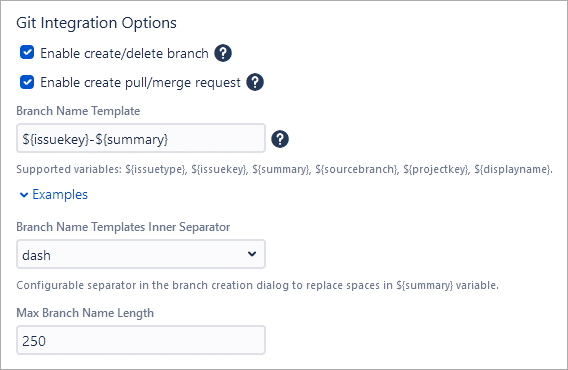
Enable create and delete branch
This setting shows or hides the function for creating/deleting of branches. The ability to create/delete selected branches from the Jira developer panel is dependent on this setting.
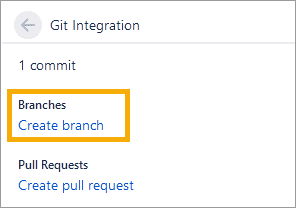
For detailed information on this feature, see Creating branches.
Enable create pull or merge request
This setting shows or hides the function for creating pull/merge requests from the Jira developer panel.
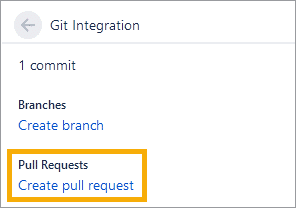
For detailed information on this feature, see Creating pull/merge requests.
Branch name template
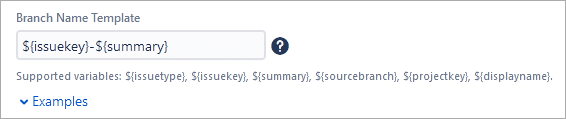
Set the Branch Name Template using the supported variables. Use the template to generate a default name for newly-created branches with the Create Branch dialog via the development panel of the Jira issue. Click/expand Examples to view template structure examples.
Use the following template variables:
${issuetype} – Issue Type. The Issue type is used to map a custom issue type as part of the template. The mapping pattern should look like this:
${issuetype:type0,subsitute0[,type1,substitute1,...,typeN,substituteN][,defaultsubstitute]}
-
typeN– is the nth issue type string to match. -
substituteN– is the substitution string to use for typeN. -
defaultsubstitute– is the substitution string to use if typeN‘s match is not found. If defaultsubstitute is blank, the lowercase version of the defined issue type is used.
${issuekey} – Issue Key. The Issue key is used in upper case.
${summary} – Issue Summary. The Summary is used from the current Jira issue your are on and will be in lowercase; spaces are substituted by “-” (dash).
${issuekey}-${summary}
PRJ-123 is the issue key followed by a hyphen then the summary text of the active issue page (in hyphenated lowercase form).${sourcebranch} – Source branch. The source branch from the Create Branch dialog is used and will be in lowercase; spaces are substituted by “-” (dash).
${projectkey} – Project Key. The Project key is used and will be in uppercase.
${displayname} — This is the displayed name of the current user.
Branch name templates inner separator

This setting applies which inner word separator to use for the branch name template. The default setting is "-" (dash).
Max branch name length

This setting allows administrators to specify the maximum character length for branch names. The default value is 250 chars.
Some examples
Example 1:
${issuetype}/${issuekey}-${summary}
This generates the string format like “newfeature/PRJ-123-add-more-logging” as a default value for the branch names. Where newfeature is the actual issue type of the active Jira issue; in lowercase and trimmed of whitespaces, PRJ-123 is the issue key followed by a hyphen then the summary text of the active issue page (in hyphenated lowercase form).
Example 2:
${issuetype:New Feature,feature,Bug Fix,bug}/${issuekey}-${summary}
This generates the string format like “feature/PRJ-123-add-more-logging” as a default value for the branch names. This example uses a Jira issue which has the New Feature issue type — where feature is the substituted to issuetype since type0 matches the active Jira issue type; PRJ-123 is the issue key followed by a hyphen then the summary text of the active issue page (in hyphenated lowercase form).
Example 3:
${issuetype:Old Issue,old,Bug Fix,bug,branch}/${issuekey}-${summary}
This generates the string format like “branch/PRJ-123-add-more-logging” as a default value for the branch names. This example uses a Jira issue which has the New Feature issue type — where branch is substituted to issuetype since type0..typeN does not match the active Jira issue type; PRJ-123 is the issue key followed by a hyphen then the summary text of the active issue page (in hyphenated lowercase form).
After all the settings have been configured according to your requirements, click Update to apply the changes.
More General settings options
Git commits issue tab and project page
Issue git source code panel setting
GitKraken integration settings
Git integration options (this page)
