GITHUB ENTERPRISE GITLAB CE/EE
When connecting to a private HTTPS git repository, a custom (self-signed) certificate may cause problems. Follow these steps to work around this issue:
-
Configure the repository to disable verification of the SSL certificate:
-
Run
git config http.sslVerify falsein the repository folder.Example:
cd project.git git config http.sslVerify false
-
-
On the Manage integrations page, click Add integration.
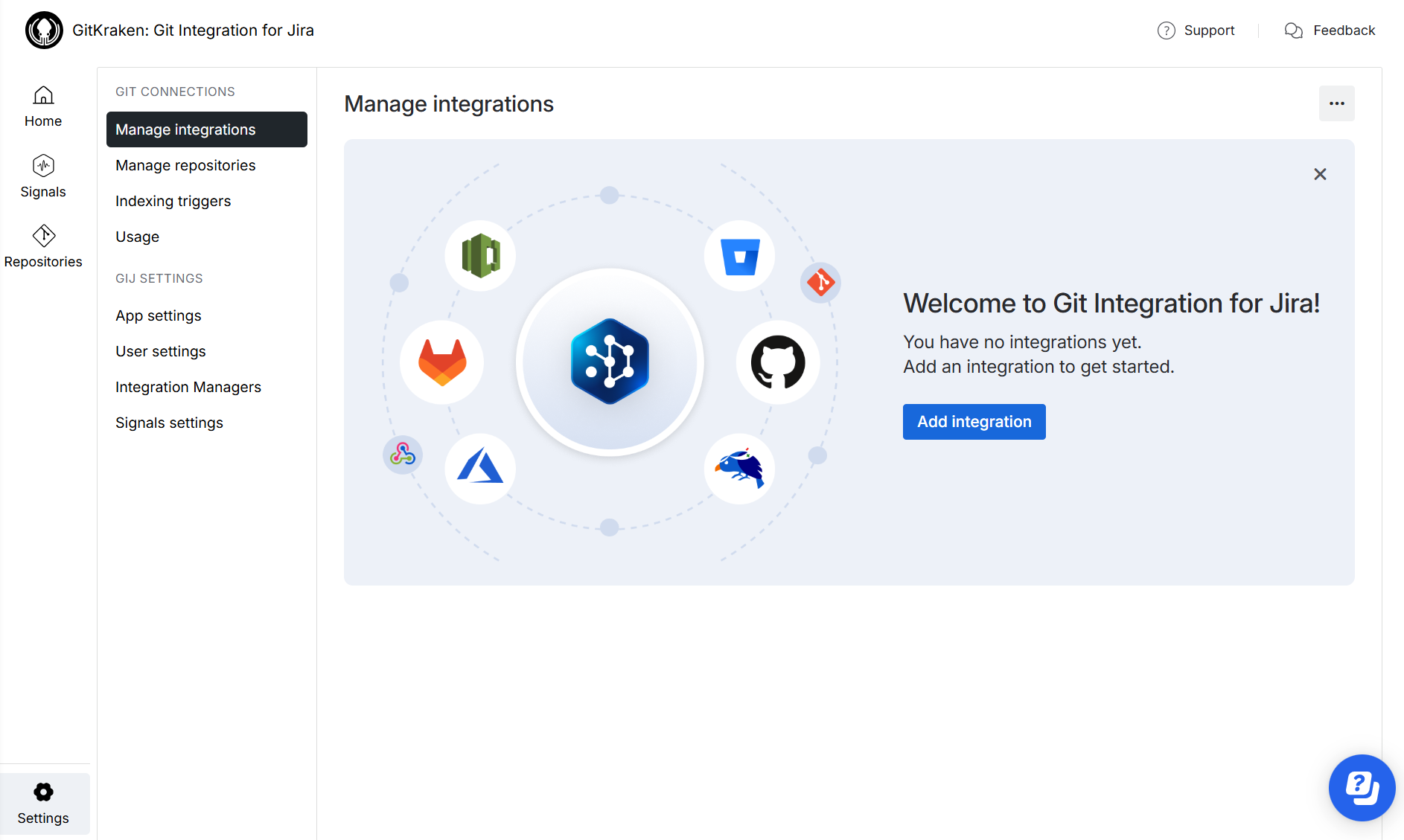
-
Add the repository via Plain Git integration or Quick start on the Add integration page.
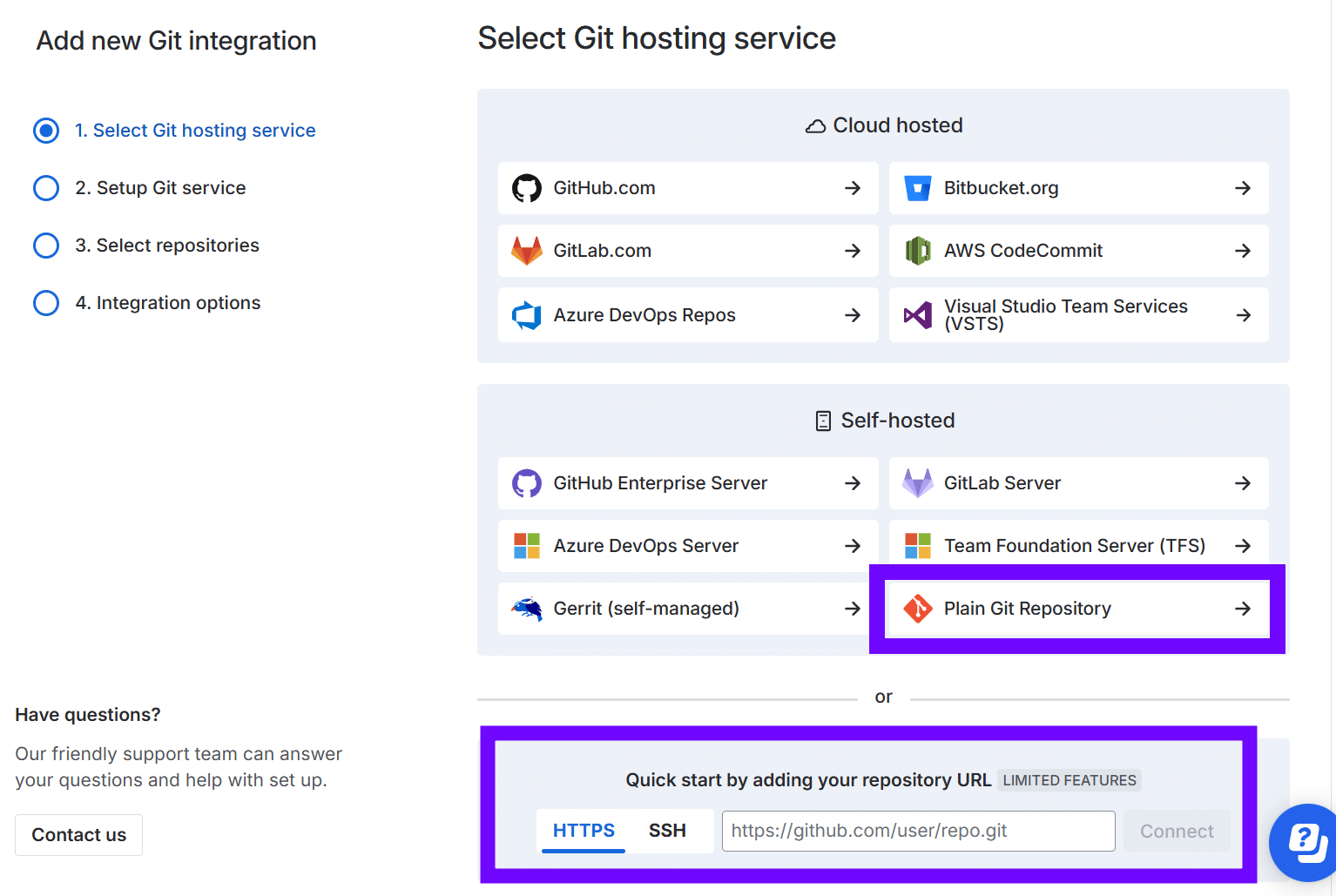
-
Enter Host URL and login credentials on the next screen. If 2FA is enabled on this account, enter PAT as the password.
-
Click Add integration and continue to completion.
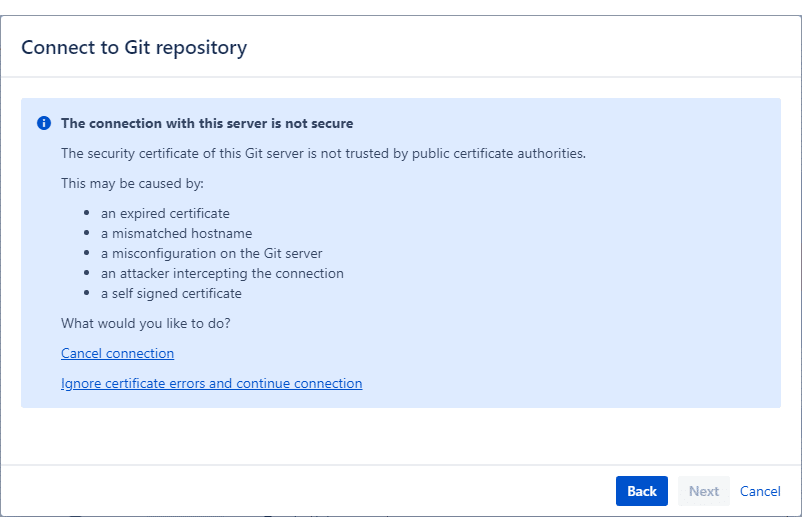
-
If there’s an SSL verification error, click Ignore certificate errors and continue connection to proceed.
Alternative solutions exist for making Java trust this certificate. Refer to these Atlassian articles about resolving SSL verification issues:
For related topics on connecting repositories from other git hosts, see Integration Guide.
Next: Managing repository or integration configuration
Last updated: December 2025
