The Pull Requests (GitHub or other connected git hosts) or Merge Requests (if GitLab is connected) section lists the merge/pull requests and their status. All merge/pull requests from all types of sources are shown here (for now, GitLab/GitHub/Azure/TFS/VSTS).
The displayed information depends on which supported git hosts are connected to Jira. For example:
-
GitLab integrations only – merge requests
-
Other integrations – pull requests
-
Both GitLab and GitHub integrations – separate sections for merge requests and pull requests
The source branch for the pull/merge request must have a commit. Fulfill this condition to create pull/merge request via Jira Git Integration panel without issues.
Getting started
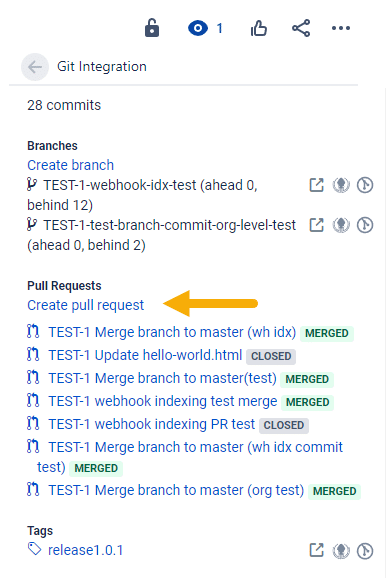
If a git host is connected to Jira, create a pull/merge request by clicking Create pull request or Create merge request label link on the Jira Git integration development panel. The following dialog is displayed.
-
Select Repository from the list.
GITHUB If there are several repositories with the same name, the listed GitHub repositories will have their names attached with a GitHub organization name.
For example,BigBrassBand/second-webhook-test-repo.GITLAB If there are several repositories with the same name, the listed GitLab repositories will have their names attached with a GitLab owner name.
For example,johnsmith/second-webhook-test-repo. -
Choose a branch as the Source branch. This branch will be merged to the target branch.
-
Set master as the Target branch.
-
Enter a descriptive Title or leave it as is (recommended).
Jira users can provide their own PATS even if they are not required/mandated by the Jira admin. Click on the Provide a personal access token label. A dialog for setting up personal access tokens is displayed (see below).
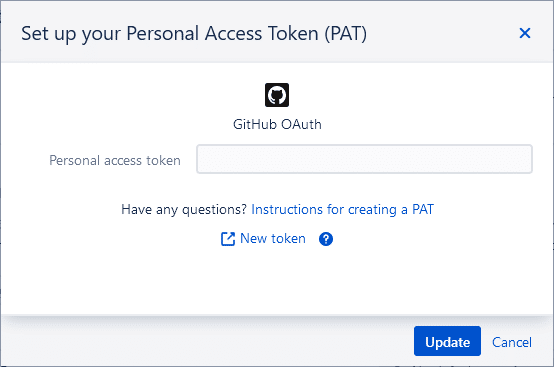
-
Paste a valid PAT of the current user to proceed. Invalid PATs will fail the branch creation process.
-
Click on New token to generate a new PAT via your remote git host service.
-
Click Update to use this PAT and save it to the current user profile. Otherwise, click Cancel to discard setting up PAT.
Click Create pull request on the Create pull request dialog. The newly-created pull request is now listed in the developer panel under Pull requests.
This feature is available on connected GitLab, GitHub, Microsoft TFS/VSTS and AWS CodeCommit git hosts for Jira Cloud.
GitLab merge request
If you want to create a merge request for GitLab, click Create merge request. It has the same process described in the pull request creation steps above.
The merge request is displayed on the developer panel and will also be associated to the mentioned Jira issue by fulfilling the following condition:
- Merge request Title contains the issue key. For example,
TEST-1-Fix-binaries.
This will also allow a service user to associate a Merge/Pull Request with multiple Jira issues regardless of commit associations.
The Pull/merge request list provides status information about the pull/merge request if it is opened or merged. For example:
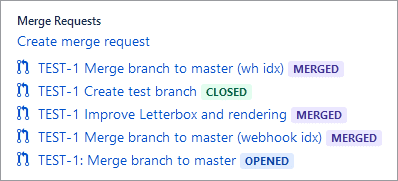
Hover the mouse pointer on the pull/merge request label to see information of the repository and branch where it belongs.
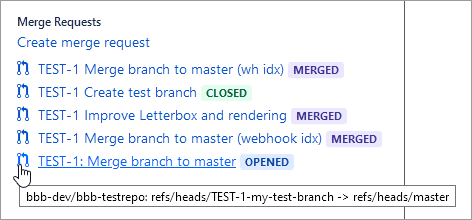
Video Guide
UPDATED VIDEO COMING SOON
Associating pull/merge request to Jira issue
A git service user can create a PR/MR via the Git host service portal and adding/inserting a Jira issue key in the PR/MR title. This is automatically added to the Pull/Merge request list in the Jira issue Git developer panel.
| Git service portal |
|---|
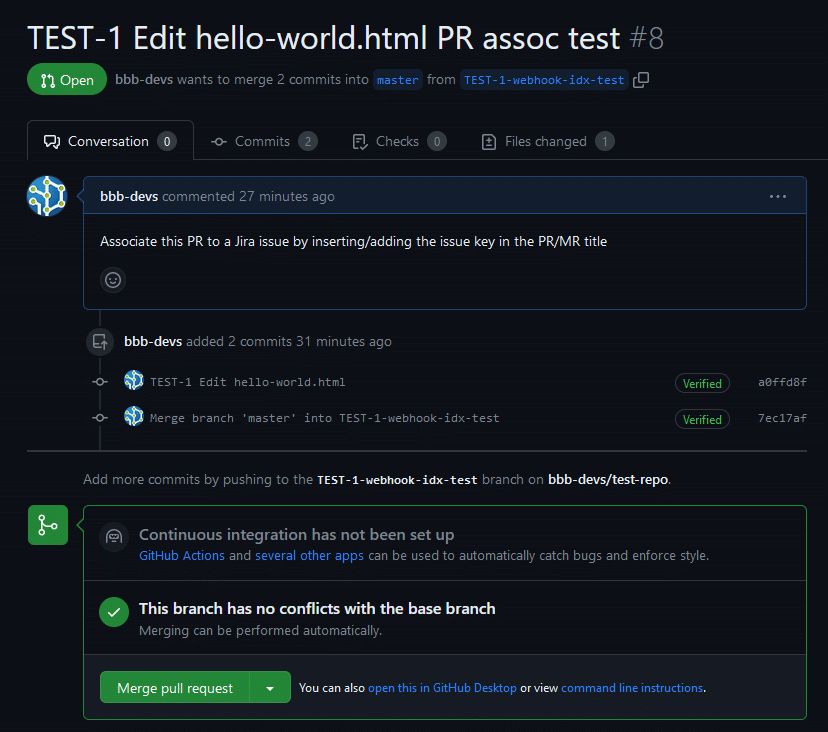 |
| Jira issue PR/MR list view |
|---|
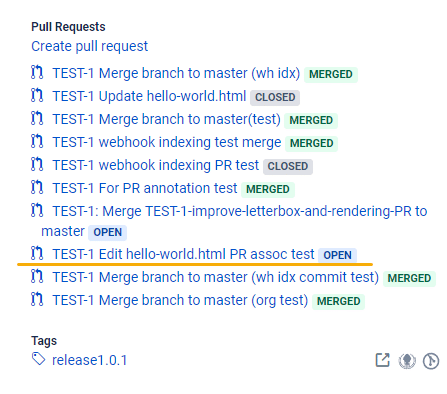 |
Additionally, creating PR/MR via the Git developer panel automatically associates the PR/MR to a Jira issue.
Prev: Branches (Developer panel)
More related topics about Jira Git integration development panel
Jira Git integration development panel (Git Integration for Jira Cloud)
Development panel locations (Git Integration for Jira Cloud)
Branches (Development panel) (Git Integration for Jira Cloud)
Pull or merge requests (Development panel) (this page)
Git tags (Git Integration for Jira Cloud)
