The Branches section lists the branches names, linking the selected branch to view via the Repository browser.
The branch is displayed on the developer panel and is also associated to the mentioned Jira issue by fulfilling one of the following conditions:
-
The branch name contains the issue key. For example,
TEST-1-fix-binaries. -
The branch has associated unmerged commits with the issue key in the comments. For example,
TEST-1 fixed-binaries.
The branch panel will show a summary of all the unmerged branches (regardless of the number of commits and the number of repositories) — that either contain the name of the issue or have unmerged commits that reference the issue. This also gives users a view into the behind/ ahead status and provide links to the Repository browser for those branch names.
TST-1-new-branch branch will be visible on the developer panel of the **TST-1** issue page even if the TST-1-new-branch branch has just been forked from master and does not have any new commit.
Create branch
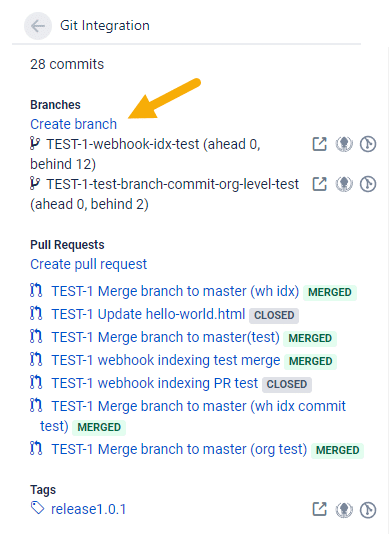
Click Create branch on the Jira Git integration development panel to create a branch for the selected repository. The following dialog is displayed:
-
Select a Repository. (Optional – click Make default to set this repository as default for branch and PR/MR creation dialogs).
GITHUB If there are several repositories with the same name, the listed GitHub repositories will have their names attached with a GitHub organization name. For example,bbb-devs/test-repo.
GITLAB If there are several repositories with the same name, the listed GitLab repositories will have their names attached with a GitLab owner name. For example,johnsmith/webhook-test-repo. -
Set Source branch. (Optional – click Make default to set this branch as default for Source branch when working with branch and PR/MR creation dialogs).
-
The Git Integration for Jira app will populate the Branch name field according to the Branch Name Template declared in the Git Integration Options via General Settings. Enter a descriptive name or leave it as is (recommended).
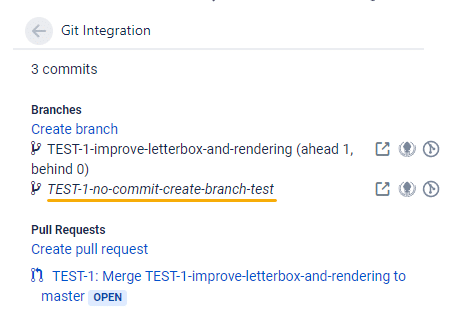
Jira users can provide their own PATS even if they are not required/mandated by the Jira admin.
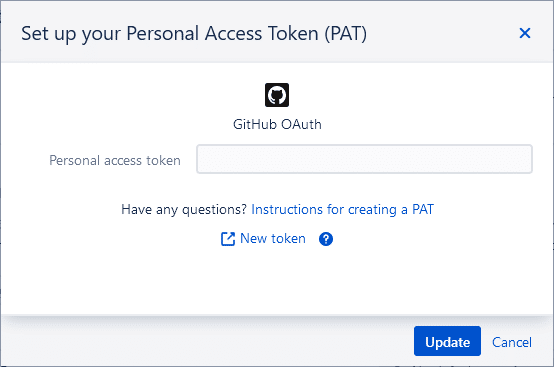
-
Click on the Provide a personal access token label. The above dialog appears.
-
Paste a valid PAT of the current user to proceed. Invalid PATs will fail the branch creation process.
-
Click on New token to generate a new PAT via your remote git host service.
-
Click Update to use this PAT and save it to the current user profile. Otherwise, click Cancel to discard setting up PAT.
-
Click Create branch. The newly-created branch is now listed in the developer panel under Branches.
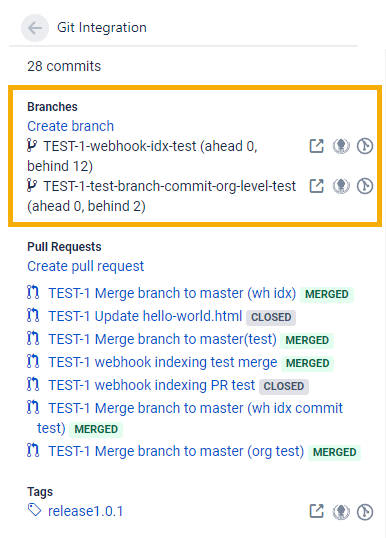
Clicking the icons adjacent to the right of the branch name will open this branch in your remote git host portal or open this branch in GitKraken git client app.
Commits ahead and behind
The numbers ahead and behind represent the number of commits that are ahead/behind the main branch:
-
Ahead – number of commits in the branch which are not merged to the main branch.
-
Behind – number of commits in the main branch which are not merged to the branch.
Prev: Development panel locations
Next: Pull or merge requests (Development panel)
More related topics about Jira Git integration development panel
Jira Git integration development panel (Git Integration for Jira Cloud)
Development panel locations (Git Integration for Jira Cloud)
Branches (Development panel) (this page)
Pull or merge requests (Development panel) (Git Integration for Jira Cloud)
Git tags (Git Integration for Jira Cloud)
