- By default, Git Integration for Jira ) has the Repository Browser enabled. (How to disable)
- By default, Dev Info for Jira has the Repository Browser disabled. (How to enable)
Introduction
The Repository Browser is a feature that offers a view into your connected repositories into Jira Cloud. From the Repository browser page you can see summaries of the following:
-
Repository
-
Most recent issue associated by a commit
-
Last updated by commit author
-
Last commit date/time
Repository browser
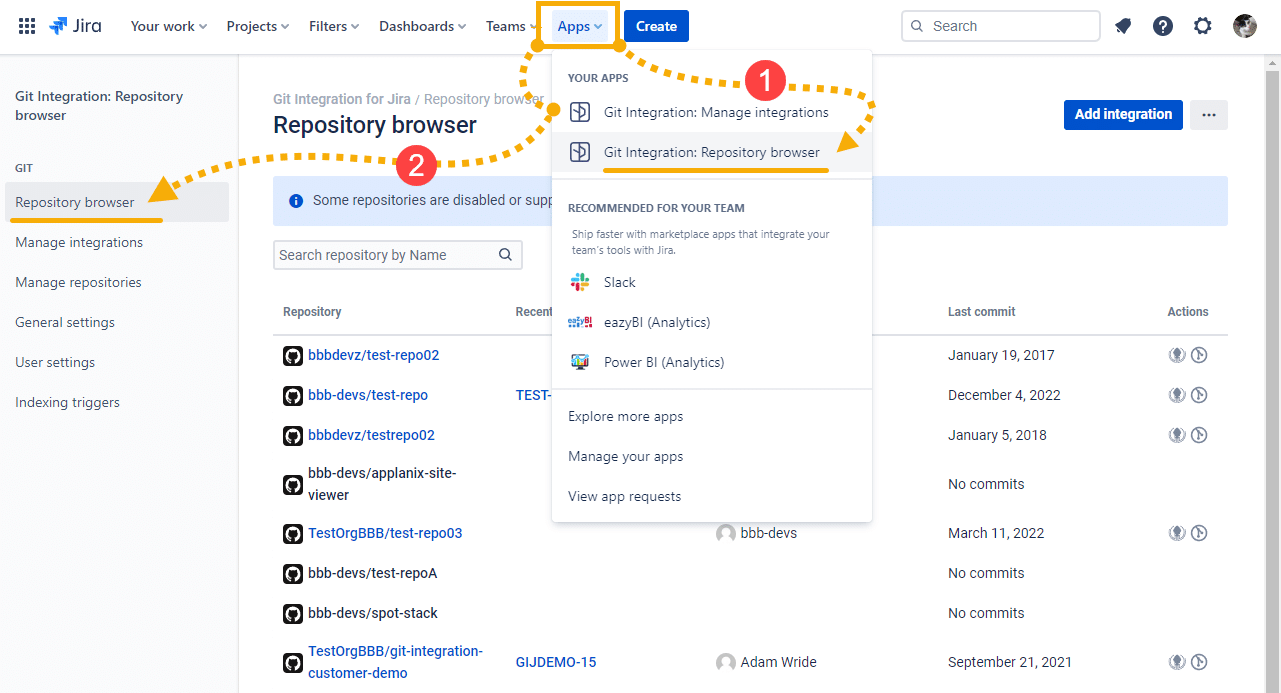
To access the Repository browser:
-
On your Jira Cloud dashboard, go to menu Apps ➜ Git Integration: Repository browser; or
-
On your Jira Cloud dashboard, go to menu Apps ➜ Git Integration: Manage Git repositories ➜ Repository browser (sidebar).
While on the Repository browser page:
-
Use the search function to search for one or more repository containing the specified name
-
Click on a repository to view Commits and Compare tabs.
-
Click on Go to User Settings: Git integration to access the User settings page for setting up connected apps, default repositories, default branches and personal access tokens configuration.
-
Click on Manage Git repositories to go to the Git integration repositories configuration page.
Personal access column
Jira administrators can configure git integrations (example: GitHub, GitLab) to require that Jira users create and provide their own Personal Access Token to enable features like creating branches, pull request or merge request via Jira Git integration development panel inside Jira.
How can a Jira administrator enable or disable the Repository browser?
-
Install the Git Integration for Jira or the Dev Info for Jira app.
-
Navigate to the General settings page of the application.
-
Enable or disable the setting – Show Repository browser: View all repositories, Commits and Compare pages.
-
Click Update button.
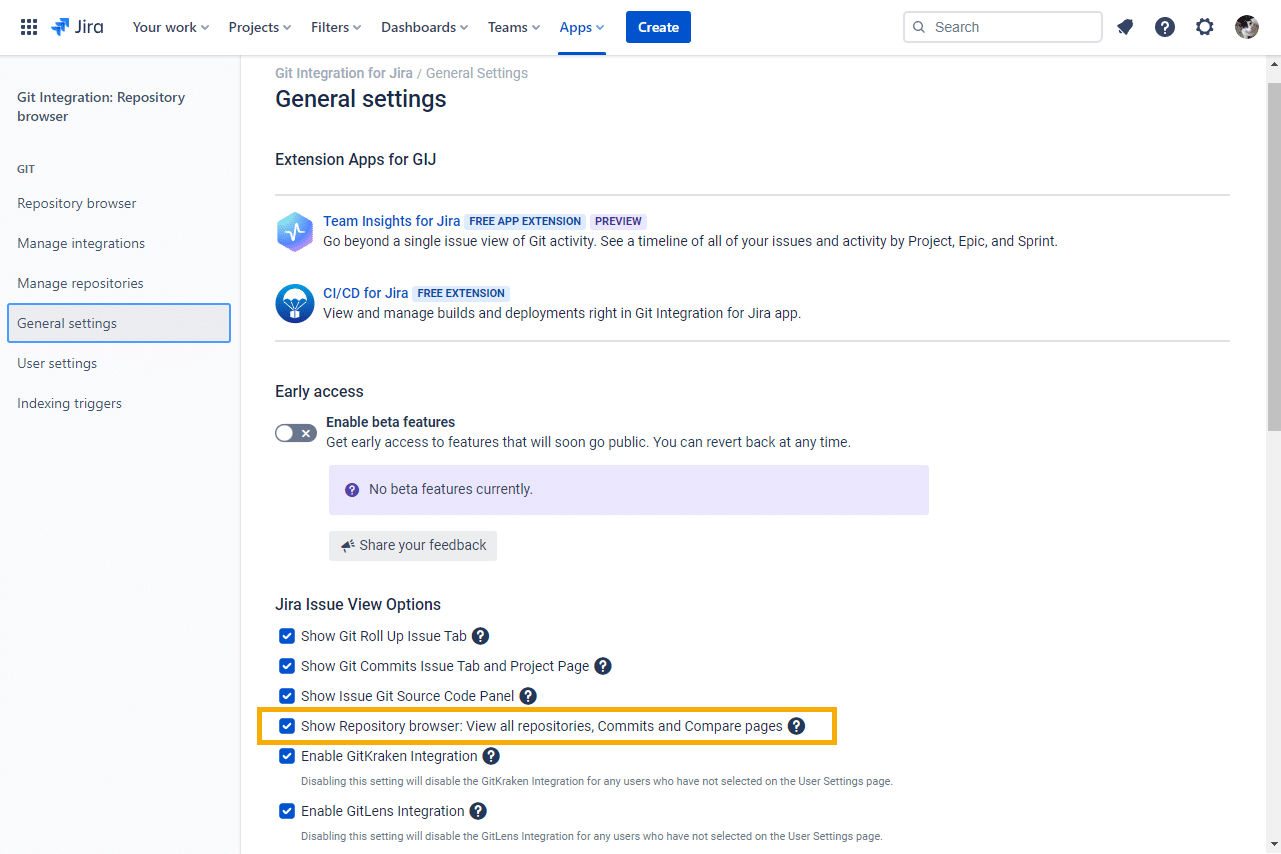
For detailed information about this feature, see Documentation: Repository browser.
If you still have a question – reach out to our Support Desk or email us at [email protected].
