Perform auto-connect integration with HTTPS git repositories that have self-signed SSL certificates or other SSL issues. For this guide, we will use GitLab as an example:
-
On your Jira dashboard, go to menu Git ➜ Manage repositories.
-
On the Add new integration panel, click GitLab.
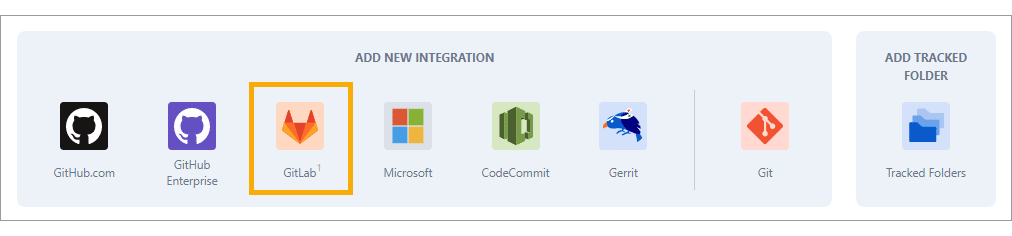
-
For External service, select GitLab Server (CE/EE) v4. Support for v3 is deprecated.
-
Enter the remote URL of the private git server.
-
Enter Personal access token for this server.
-
Click Connect to continue. If there is an indication of an SSL error, the following screen is displayed.
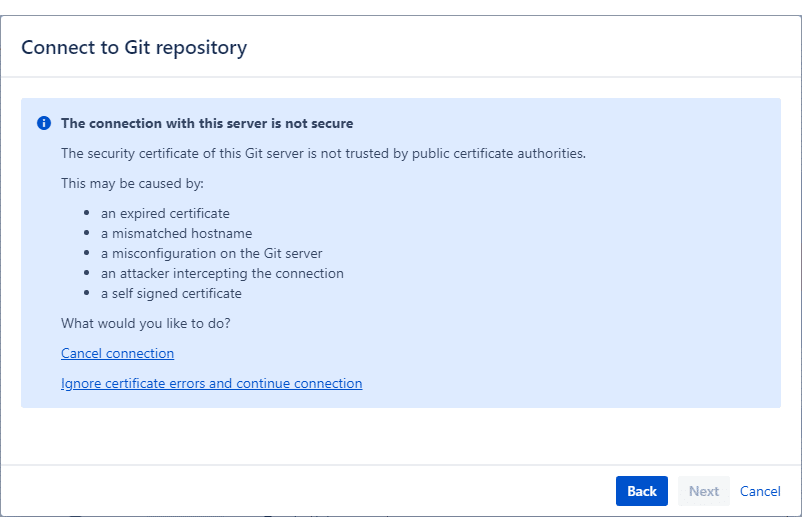
-
Click Ignore certificate errors and continue connection. This will ignore SSL verification if it’s self-signed or expired.
-
Import the detected repositories and then click Finish to complete the setup.
