HAR (HTTP Archive) is basically a JSON file which is exported from a captured data used by several HTTP session tools. We use this file to analyze report data and debugging errors. This way, we may be able to reproduce your issue from our side. We ensure that all the data sent to us will only be used within our scope.
This guide covers related issue such as the unknown error example below:
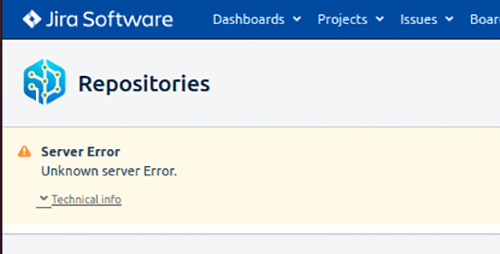
How to create a HAR file?
For generating the HAR file, we recommend to use Google Chrome. Make sure Chrome is updated to the latest version.
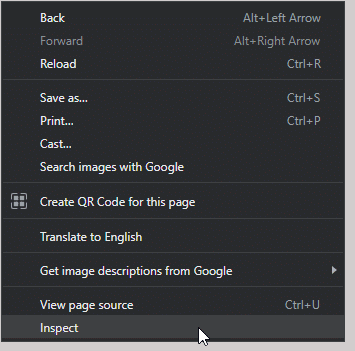
-
Right click on the blank area of the page with the error then click Inspect on the context menu. This will open the browser web tools.
-
On the web tools UI, click on the Network tab.
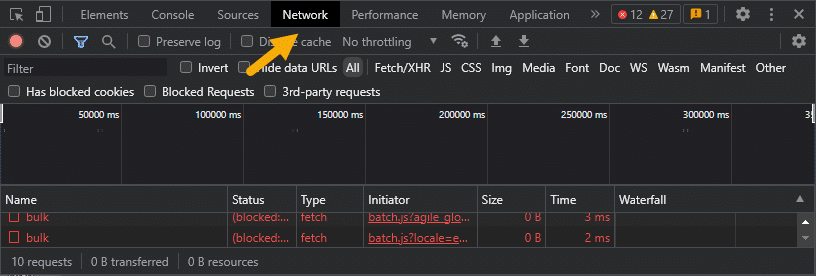
-
Reload the page to ensure that debug data is gathered from the very beginning.
-
If the error screen persist, click on the Export HAR icon then save the file to an easily-accessible location. Alternatively, right click on the results list then click Save all as HAR with content on the context menu.
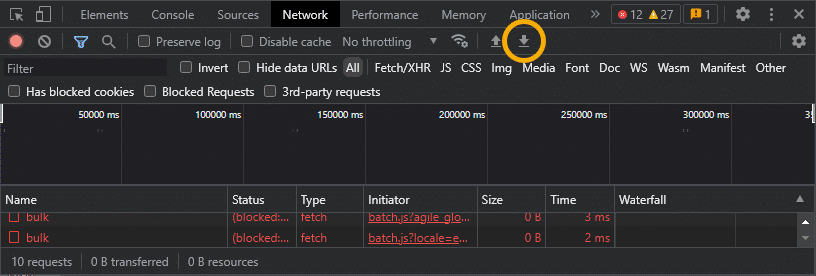
-
Send this file to [email protected] for analysis. If the file is larger than the email service attachment limit, you can use free Cloud storage services such as Google Drive, Dropbox etc. and share this link with our support team.
