Manage connected repositories or integration via the ![]() Actions commands on the git configuration page.
Actions commands on the git configuration page.
Introduction
After successfully connecting your git repositories or integrating your git host via Git Integration for Jira app, you can change repository settings depending on the connection protocol of the repository or integration.
Getting started
On the git repository configuration page, you can manage connected repositories and integration such as enabling/disabling repository connection/integration (Jira Server only), edit/update repository/integration settings or disconnect repositories/integrations.
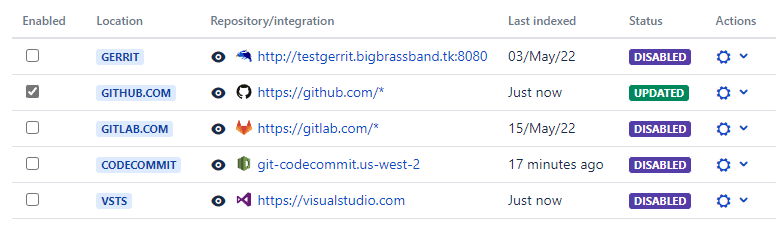
Repository/integration list
For the repository/integration list, utilize the following references for the column items:
| Column | Description | Platform |
|---|---|---|
| Enabled | Enables/disables an integration for use in Jira. For disabled integrations, repository information and function such as commits, pull/merge request, git viewer and etc. are not available. | JIRA SERVER DATA CENTER |
| Location | Displays a short identifier where the integration is located. For example, Some supported git host integration are also displayed here. | JIRA SERVER DATA CENTER |
| Repository / Integration |
Displays the repository name, integration name or integration URL.
While you can change the name displayed for this column, some integration names does not allow to be changed.
|
JIRA SERVER DATA CENTER JIRA CLOUD |
| Last indexed | Shows how long the time the integration was last indexed. | JIRA SERVER DATA CENTER |
| Last indexer check |
Shows the date and time the indexing service has checked if the repository should be examined for changes.
For more information on Jira Cloud indexer, see Jira Cloud: Indexing Explainer. |
JIRA CLOUD |
| Status |
Shows the index status of the integration.
|
JIRA SERVER DATA CENTER JIRA CLOUD |
| Actions |
To the right of the Status column are actions that can be performed for the selected connected repository/integration.
Clicking the Actions For more information, see Managing Integration via Actions for your specific platform: |
JIRA SERVER DATA CENTER JIRA CLOUD |
Prev: Self-signed HTTPS integration
Next: Managing integration via Actions
More related topics on setting up repositories
Git integration configuration page
Using the Add new integration wizard
Using the Connect Repository wizard
Connecting a repository via Advanced setup
Adding a repository hosted on Windows Server or Windows Network Share
Setup repository root not located in Jira HOME directory
Managing repository or integration configuration (this page)
