
⇩
> Check if Git Integration for Jira app is installed, licensed and active
Follow the link to install from the Atlassian Marketplace. You can verify that the Git Integration for Jira Data Center app is installed by visiting:
Jira Administration ➜ Manage apps.
Verify that the license is valid and that the application is active (installed, subscription is active).
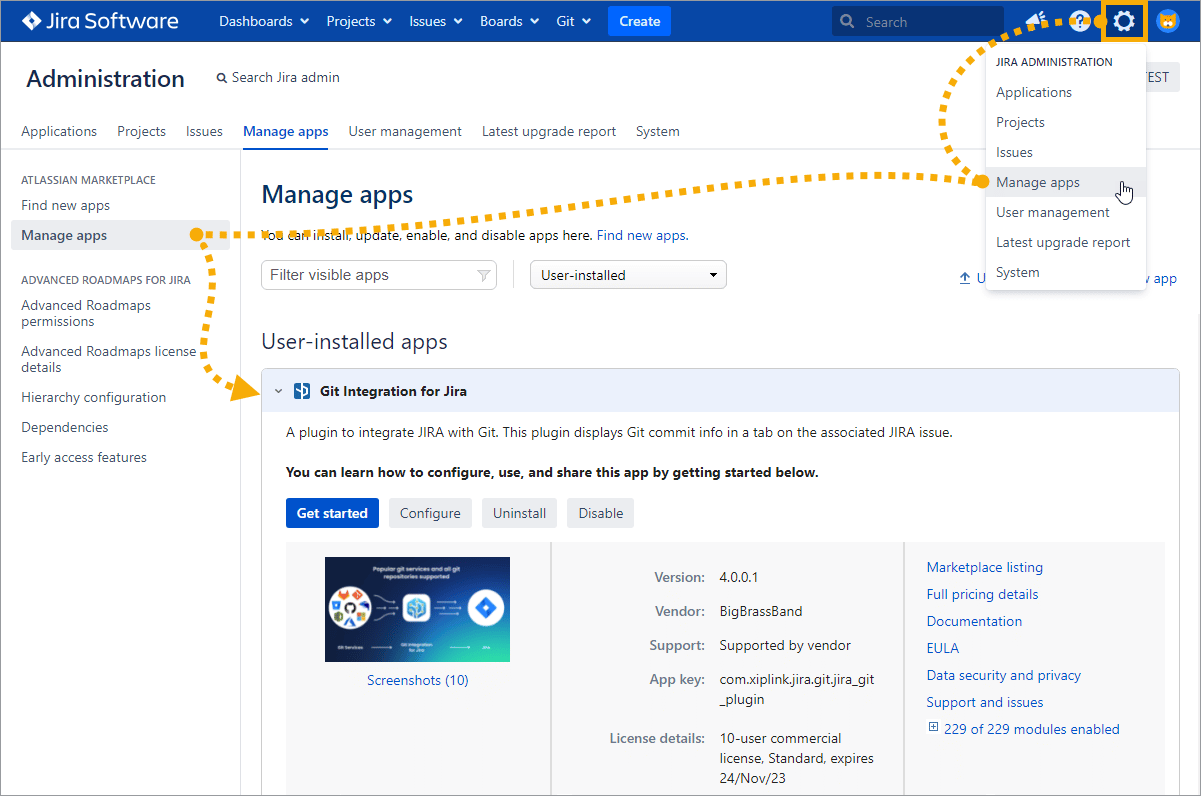
⇩
Git Integration for Jira Data Center is installed, licensed and active
⇩
> Is Integration/repository enabled?
JIRA ADMIN
Repo or integration level:
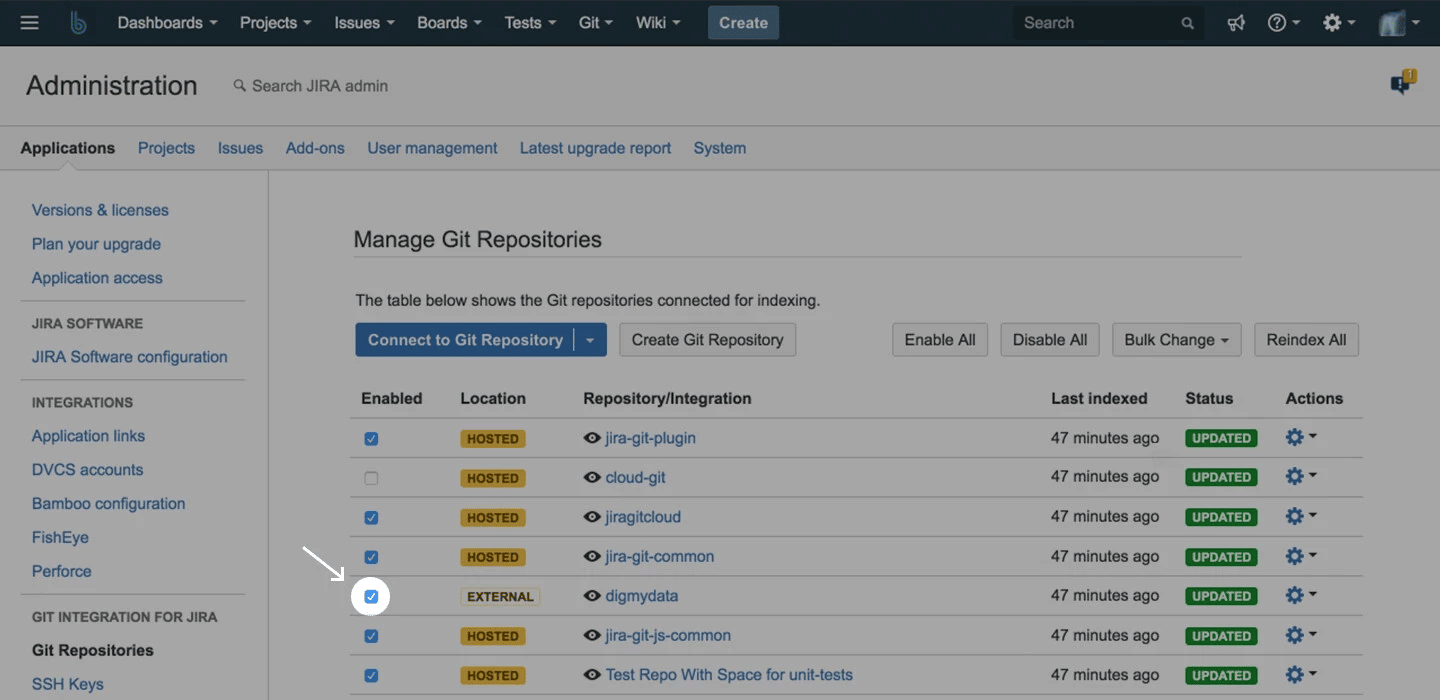
Repo within integration:
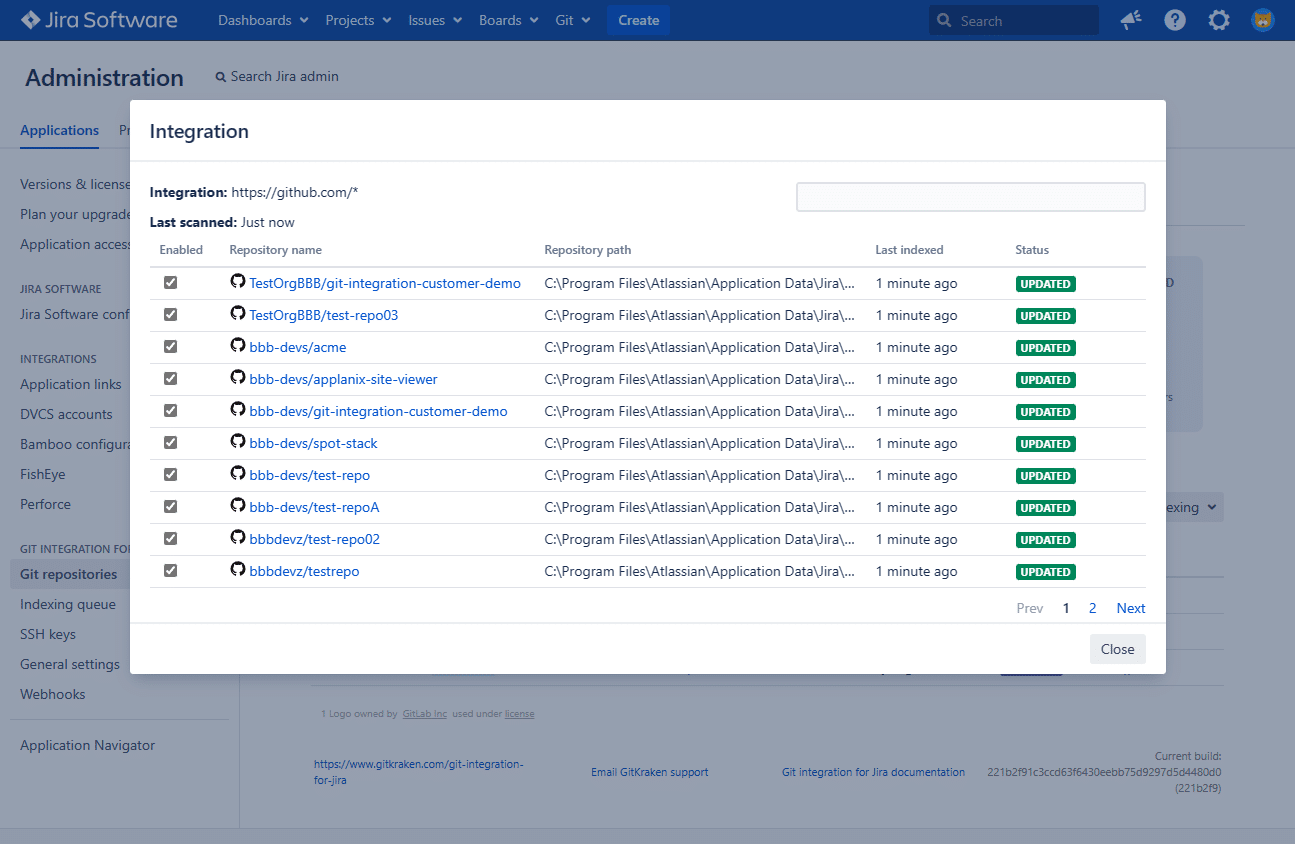
⇩
Integration/repository is enabled
⇩
> Is the Git commits issue tab enabled by the Jira administrator in General Settings?
JIRA ADMIN
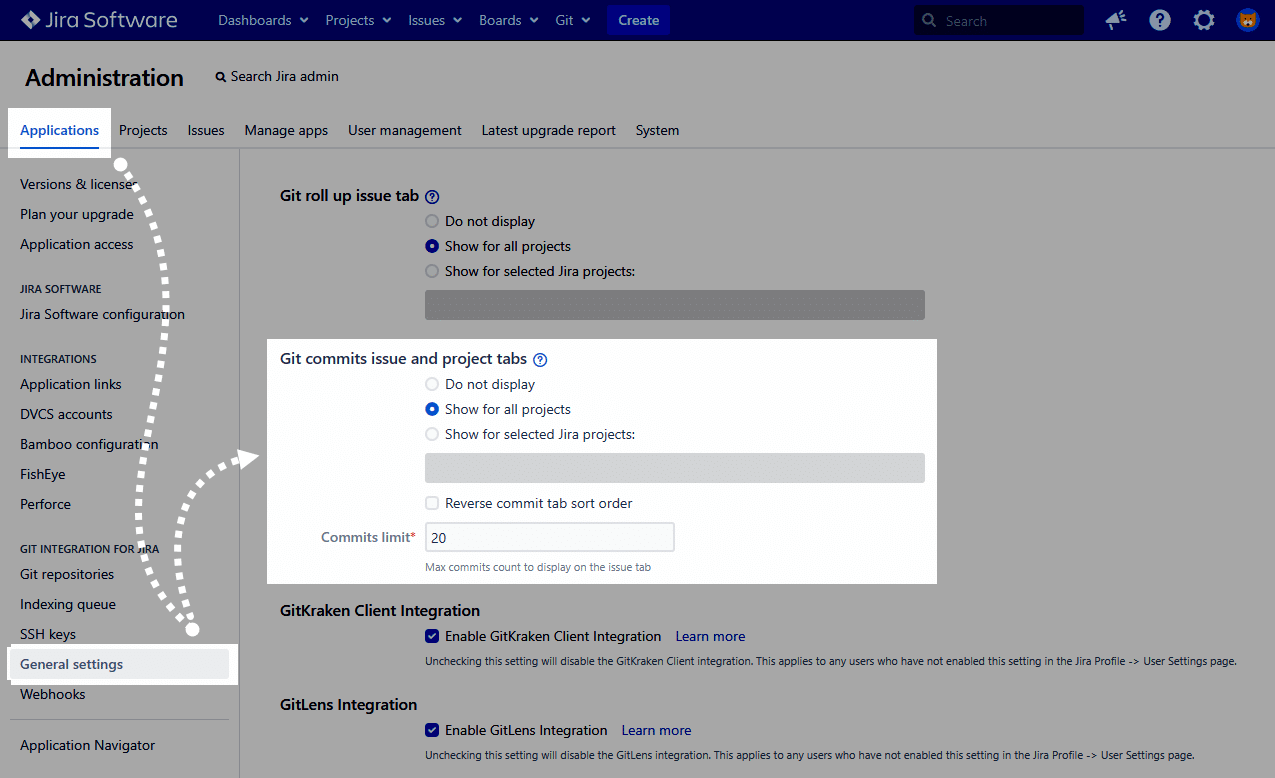
⇩
Git commits issue tab is enabled
⇩
> Check if repository has been reindexed since commit
JIRA ADMIN
Reindexing integrations (or repositories) manually. Note: all repositories are updated regularly without any manual updating required.
Approximately every 8-15 minutes.
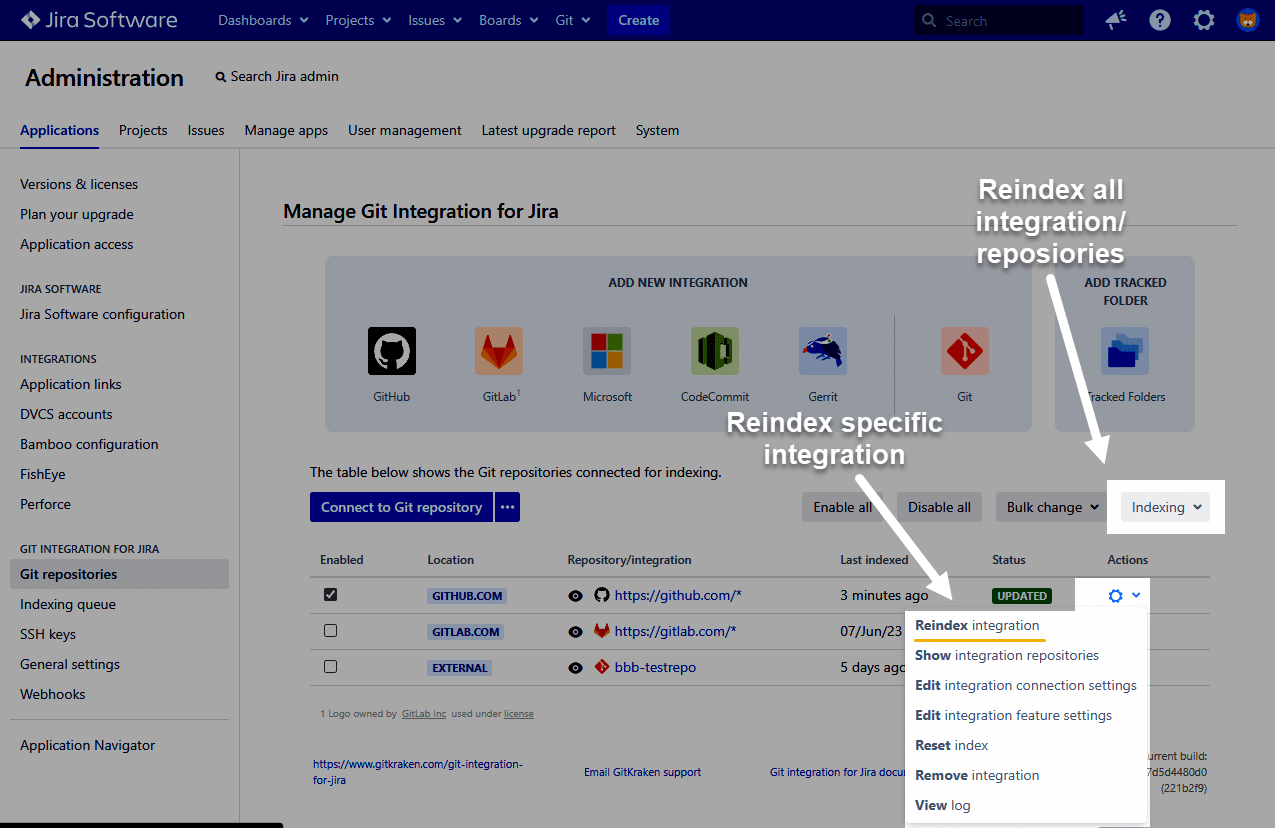
Admins can setup webhooks to index commits immediately
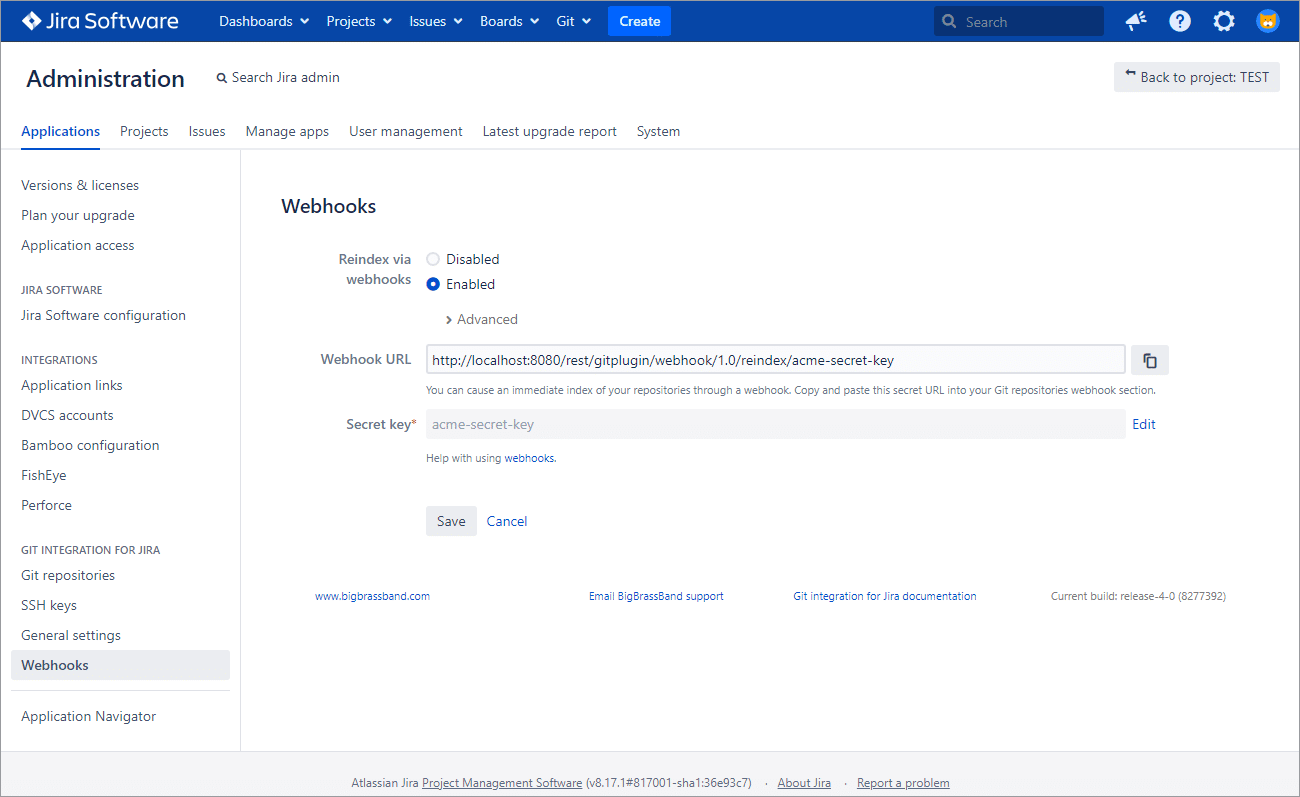
⇩
The repository has indexed since the commit was pushed
⇩
> Reset the index in Manage Git repositories
JIRA ADMIN
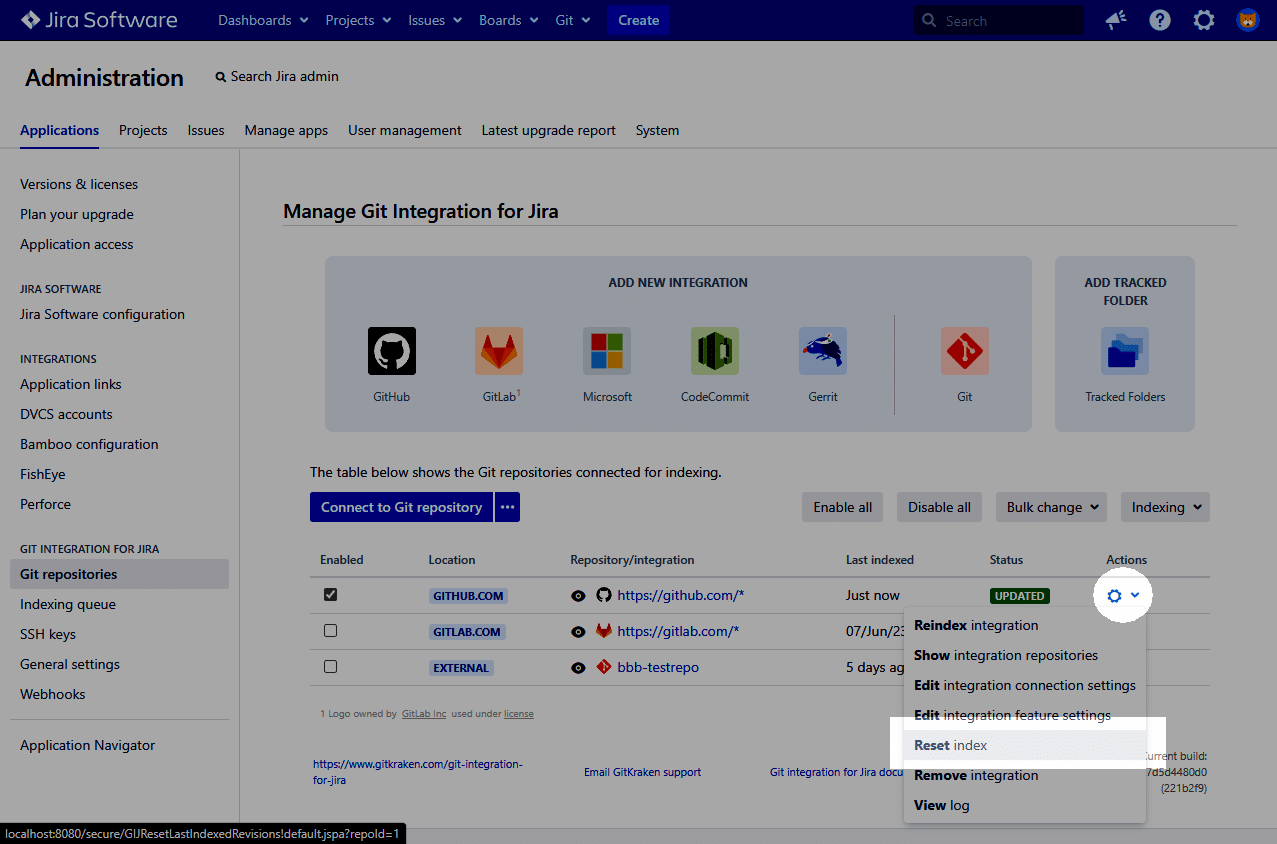
⇩
It didn’t help
⇩
> Check if repository with commit is connected to Jira
JIRA ADMIN
A couple ways to do this:
-
Via integration in Manage Git Repositories
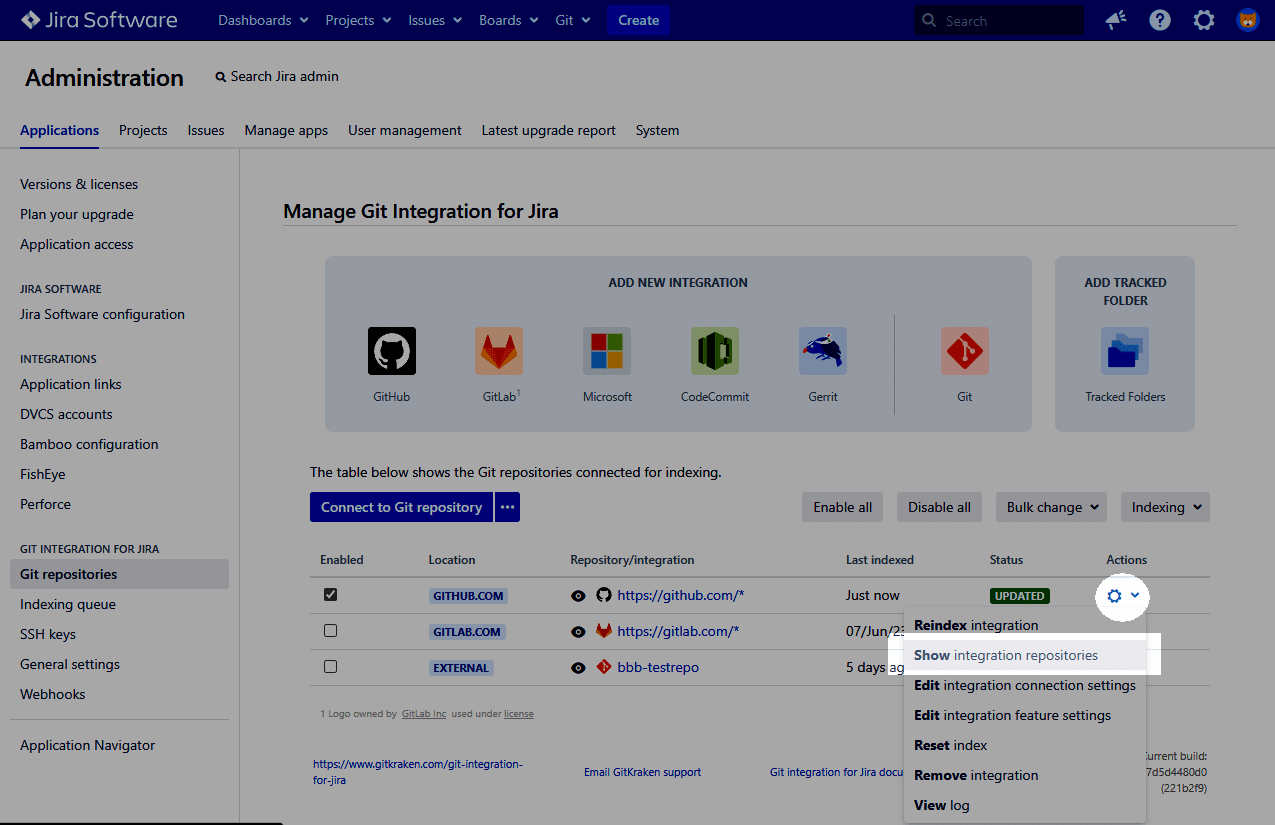
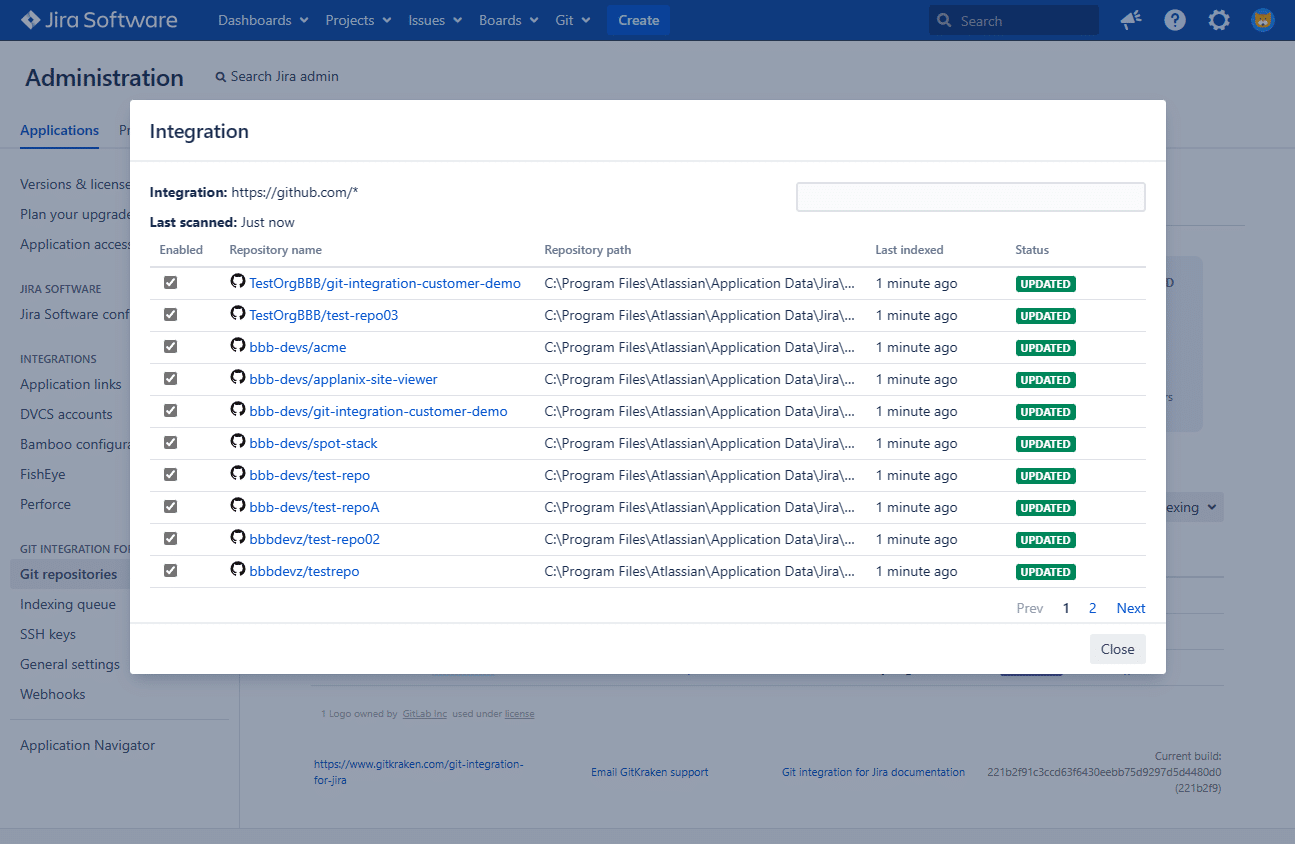
-
Via Repository Browser (shows the list of all the repositories that are connected in one list):
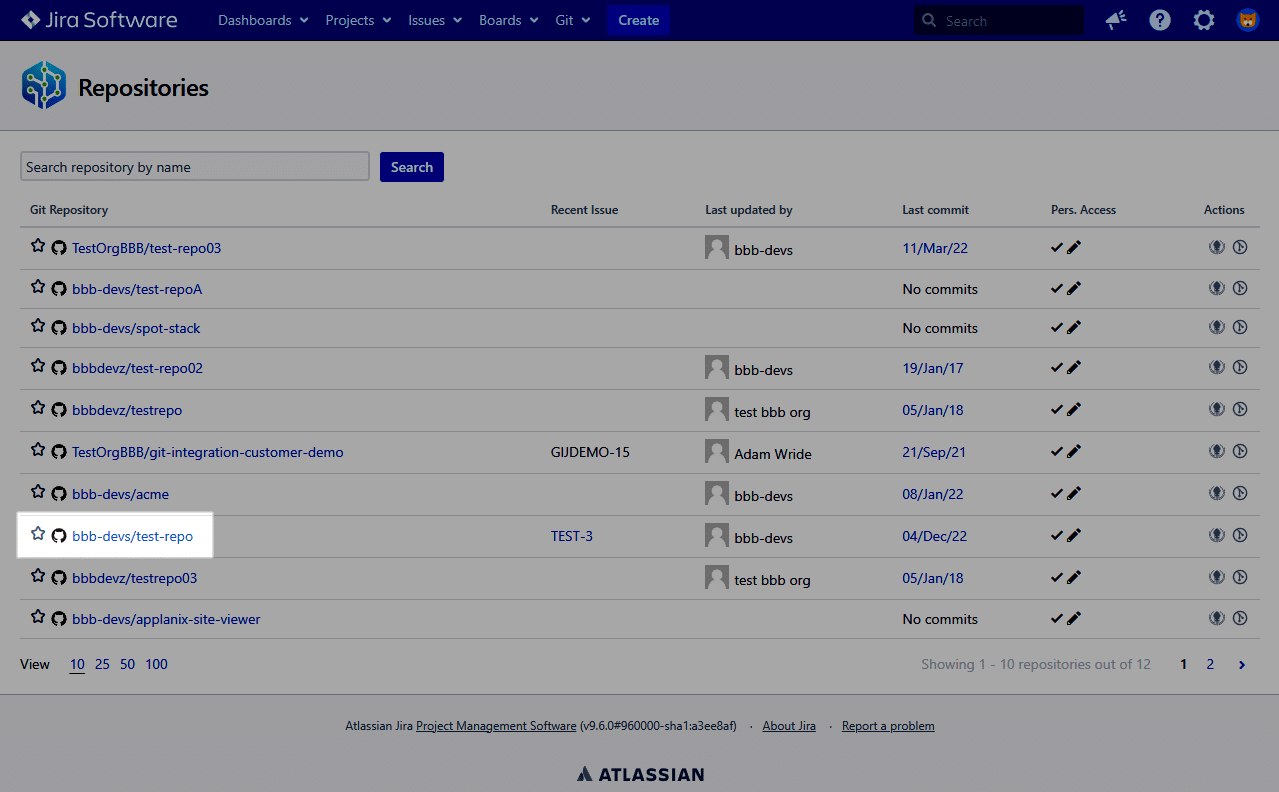
⇩
The repository with the missing commit is connected
⇩
> Check if repository is associated with Jira project
JIRA ADMIN
It allows an admin to associate an integration (and all the repositories) or just a single repository to a set of Jira projects (one, many, or all).
- Go to Manage Git Repositories.
- On proposed integration/repository, go to
 Actions ➜ Edit integration feature settings.
Actions ➜ Edit integration feature settings. - Scroll down to Project Permissions and assign specific integration/repository associations on the provided box.
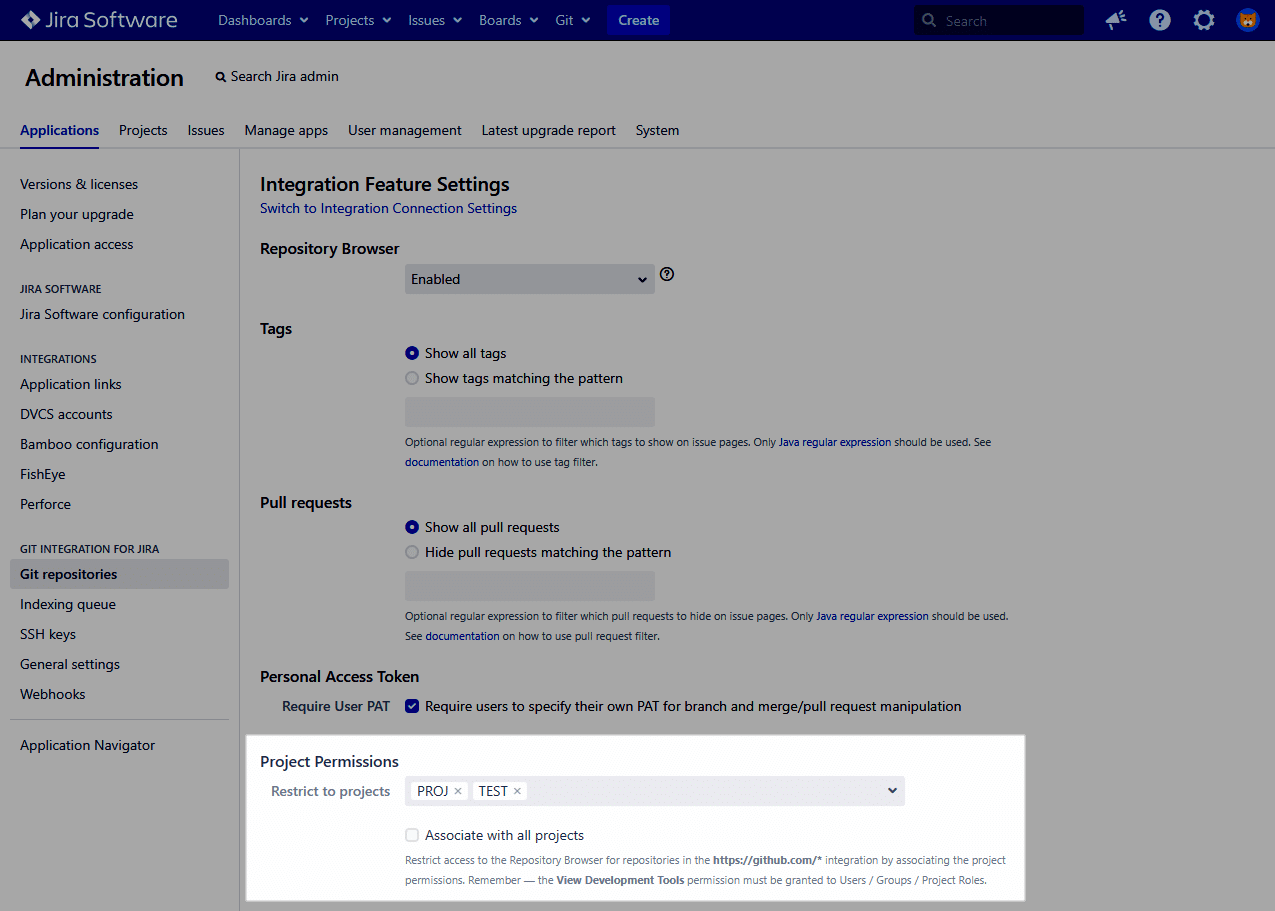
Check the Associate all projects setting if you want the repository to be associated with all Jira projects.
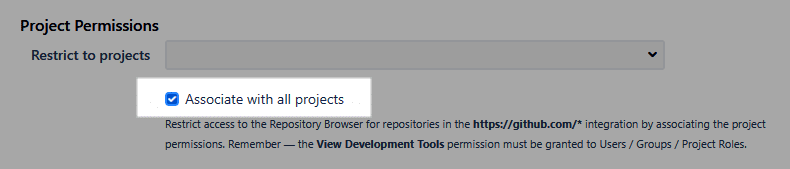
⇩
The Jira project is associated with the repository
⇩
> Check if commit has a valid Jira issue key
Valid commit Jira issue key looks like ABC-123 added a bug fix or MAIN-345 adding important new feature.
The key is that the Jira issue key is in the commit message. The valid Jira issue key example is shown on the screenshot:
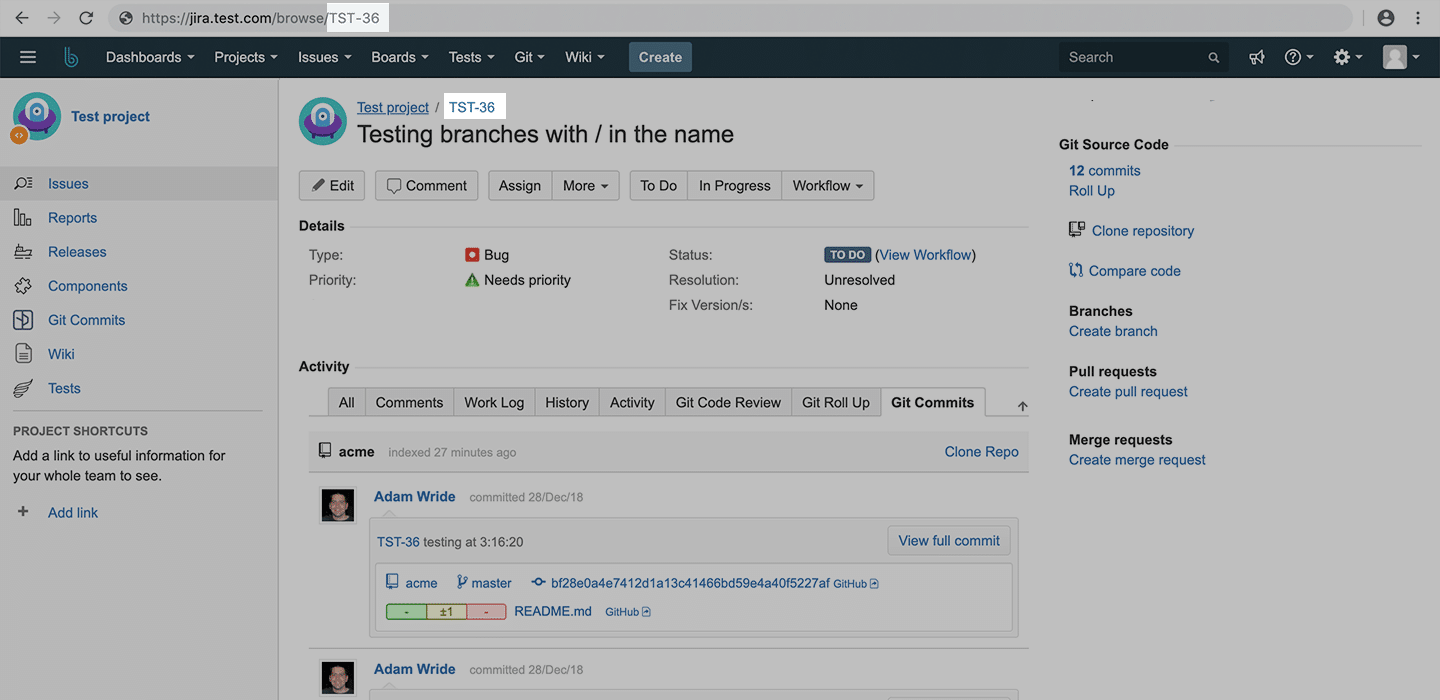
GitLab showing an actual commit and the commit message:

Check the video for more instructions:
⇩
Commit has a valid Jira issue key
⇩
> Check if user has “Development Tools” permission
JIRA ADMIN
Using the Permission Helper within Jira Server – verify that the user in question has the Development Tools permission.
The Permission Helper is available to Jira admins: Jira Administration ➜ System ➜ Permission Helper.
⇩
Permissions are correct
⇩
> Check if commit is showing now
Where you can see commits:
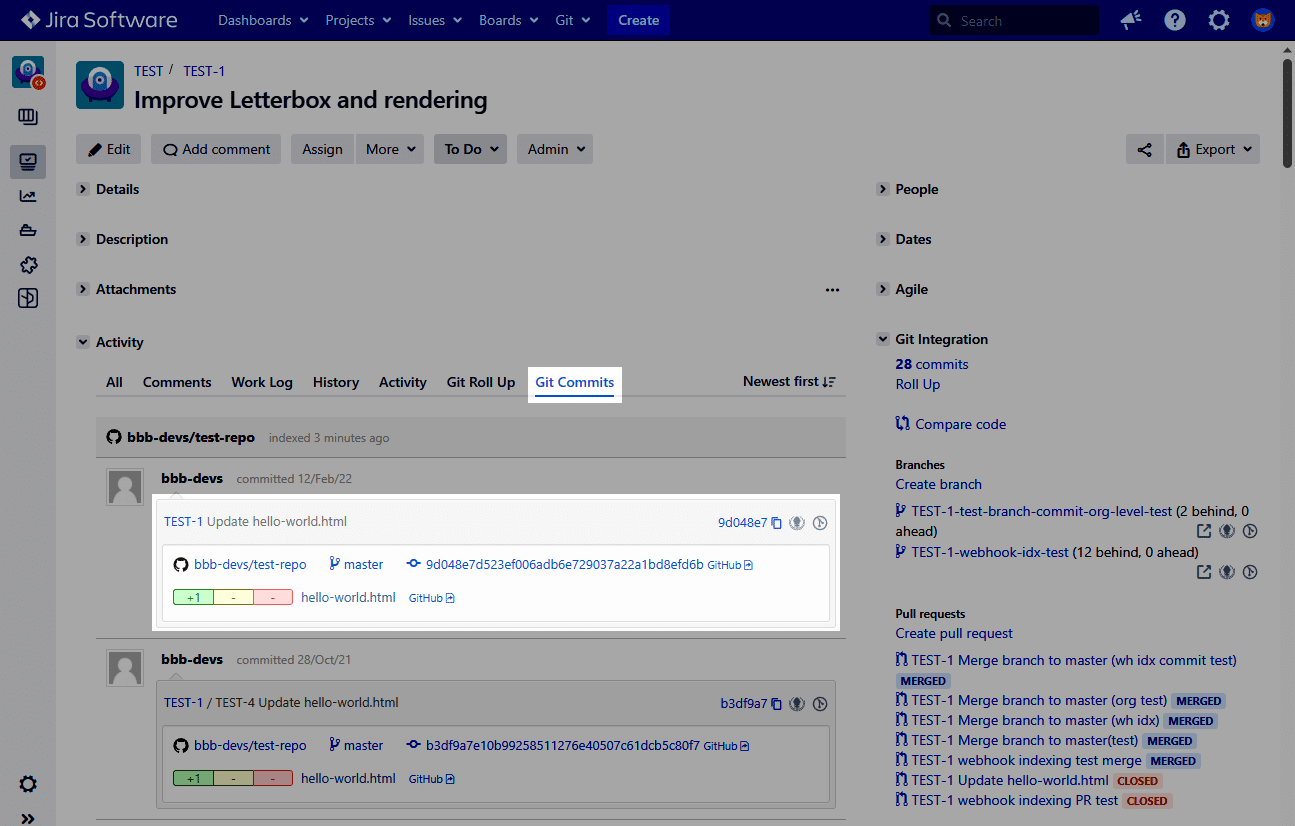
⇩
Commit still isn’t showing up
