The Repository Browser allows users to view git repositories of configured projects via the Git menu on the Jira dashboard or on the Applications sidebar.
Getting started
Users must have the View Development Tools project permission in order to gain access to the Repository Browser. For more information on assigning Jira permissions, see Managing Permissions in Jira.
After installing the Git Integration for Jira app, the Git dropdown menu is added to the dashboard.
The Git header is hidden for all users if there are no repositories with Repository Browser enabled for that user. The Git Integration for Jira app will always show the Git header to Jira administrators.
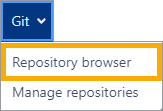
Repository list
Available git repositories of configured projects are displayed.
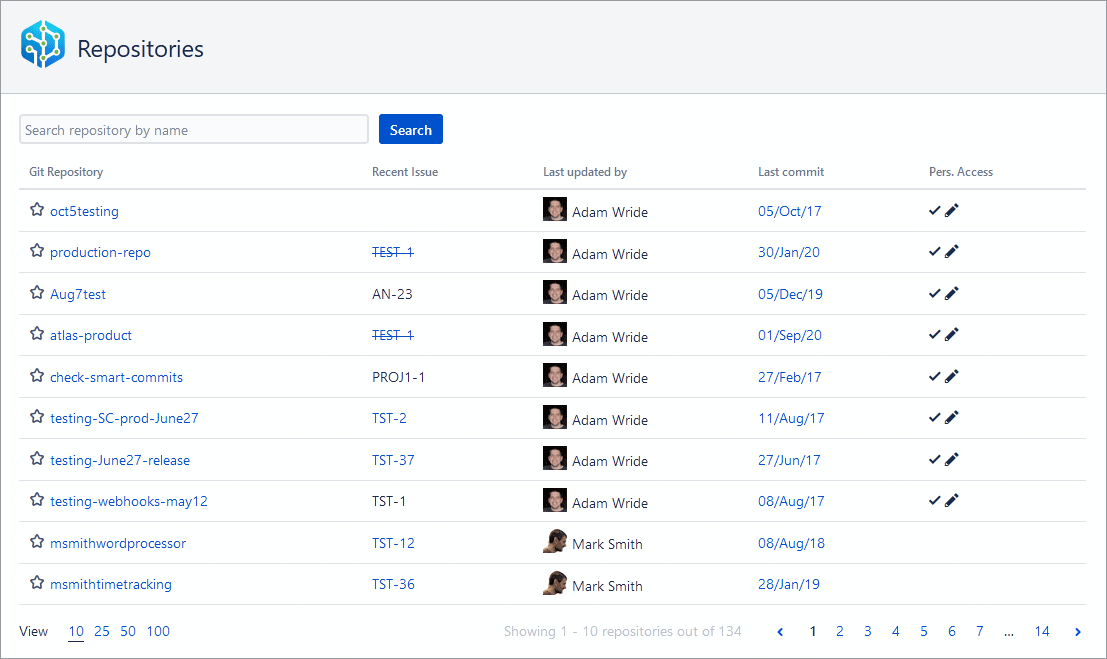
-
Use the search bar to search and filter the Repositories list.
-
On the list table, you will see git repositories, recent issues updated by the user, and the last commits made.
-
The personal access token configuration column (Pers. Access) displays the PAT setup option (if require user pat setting is enabled). Click the
 edit icon to setup PAT to allow branch and PR/MR creation functions via Jira Git integration development panel. The adjacent checkmark indicates a PAT has already been configured.
edit icon to setup PAT to allow branch and PR/MR creation functions via Jira Git integration development panel. The adjacent checkmark indicates a PAT has already been configured. -
On the bottom left of the list, the view options control how many rows the list will display. The default view is 10 rows. Larger row view affects page loading time.
-
On the right of the view options are the pagination options. Use the controls to navigate through the page list.
Repository view
Click a git repository under Git repository column to browse its contents and switch to repository view. For example:
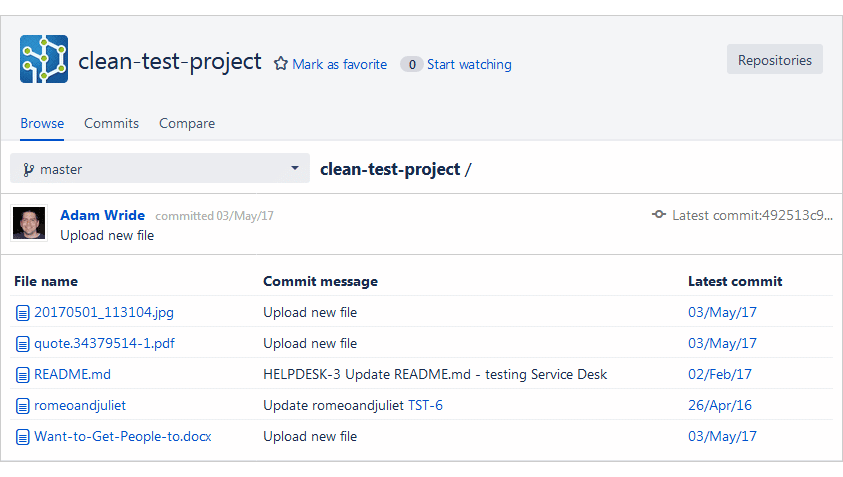
-
Clicking Repositories at the top right of the screen will open the git app repositories page.
-
Select a branch from the dropdown list to browse repository contents for that branch (default view is master branch).
-
Click a folder to view its contents. Click a file to view its code diff.
-
Click on an issue link under Commit message to view that ticket.
-
Click on the Latest commit: UUID link to view code diff for that commit.
-
Click on an item link under Latest commit column to view code diff for that particular commit.
-
Clicking on the Repositories button at the top right of the page returns the view to the Repository Browser.
The revisions of the commits are displayed on the Repository Browser in addition to branches and tags. See Repository Browser – Git Commits tab for detailed information.
Administrators can turn off the Repository Browser via
The displayed repositories can be sorted by clicking the corresponding list header. The Git Integration for Jira app will remember the sorting choice per user.
Next: Viewing list of commits via Repository Browser
More articles on Repository browser
Viewing list of commits in Repository Browser
Comparing branches/tags in Repository browser
Enable/disable Repository Browser via git repository configuration page
