
This process requires an existing git host repository. Obtain the HTTPS or SSH git clone URL from the repository home of your git host service.
To connect a git repository to Jira via the Git Integration for Jira app:
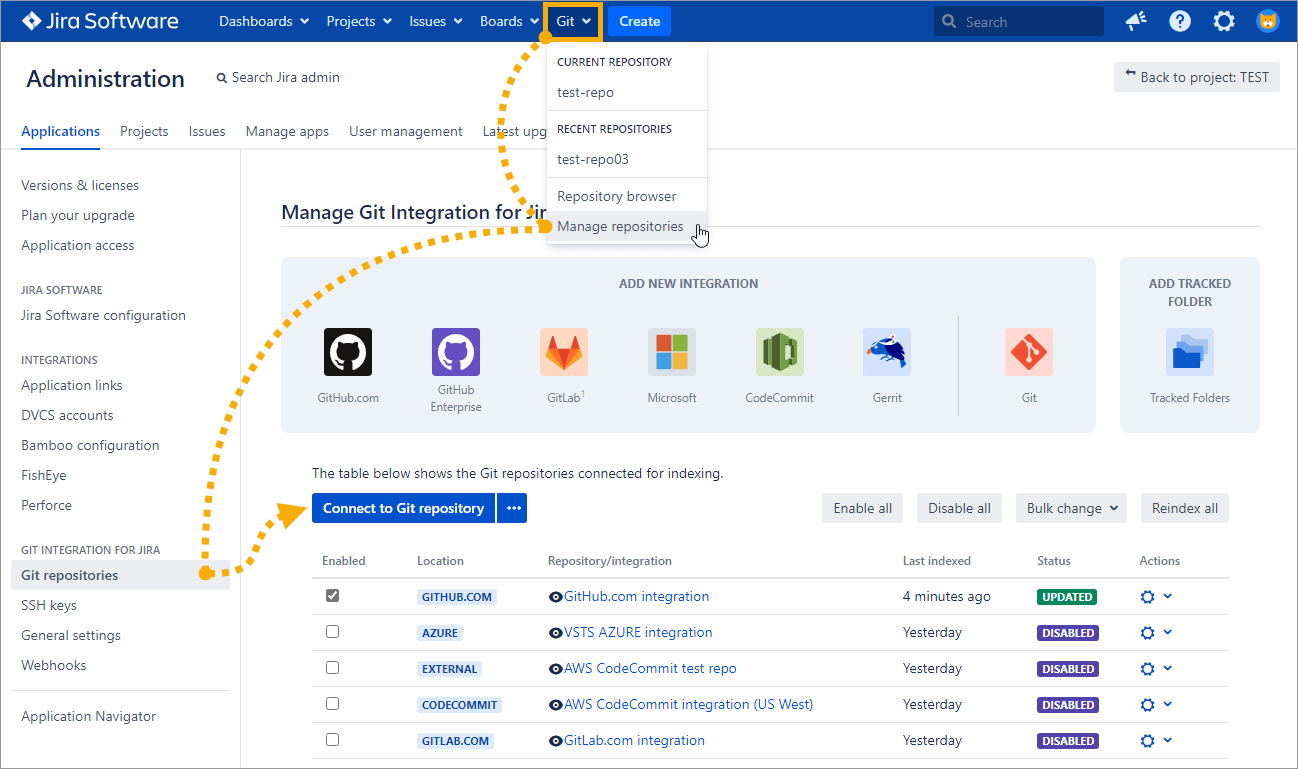
-
Go to dashboard menu Git ➜ Manage repositories.
-
Click Connect to Git Repository or click the Git icon on the Add new integration panel. The Connect Wizard is displayed.
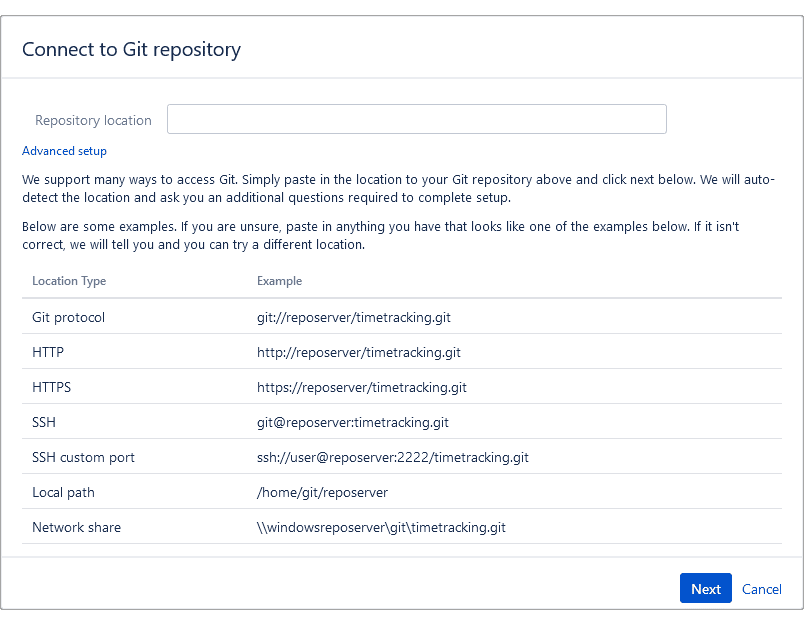
-
Enter the repository clone URL on the provided box. Initially, the repository URL can be obtained from the repository’s project page.
-
If you want to control the repository connection options, click the Advanced setup label.
-
-
Click Next if you want to skip advanced setup and proceed with the standard setup. The Authentication screen is displayed.
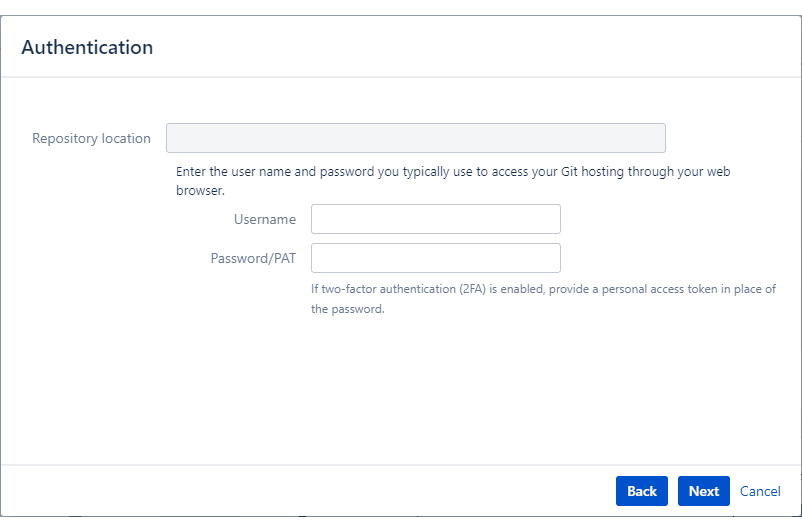
-
For HTTPS/HTTP connections, enter login credentials. If two-factor authentication is enabled for your git host, enter the personal access token as the password instead.
-
If your repository clone URL is an SSH connection, upload or paste the private key in the respective input box and enter other required fields.
-
-
Click Next. The Settings screen is displayed.
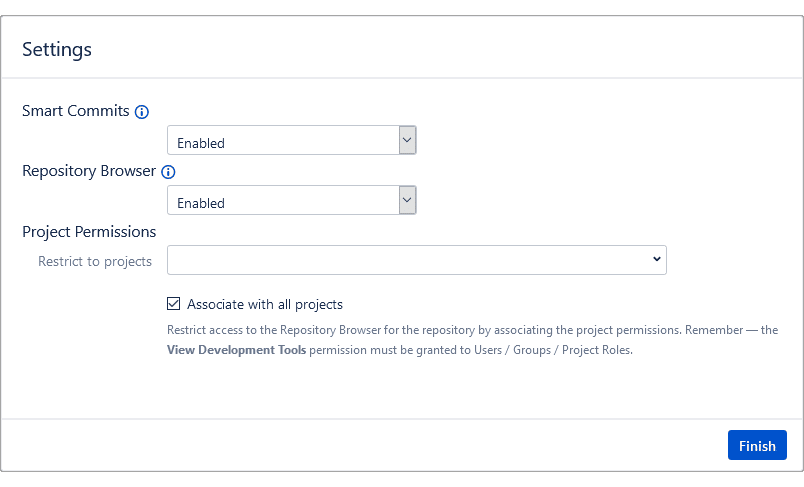
-
Change settings for Smart Commits and Repository Browser as required or leave the default settings as it is.
-
For Project Permissions settings, see this article for more information.
-
-
Click Finish to complete this setup.
The repository is now connected for use with Jira.
More related articles on integration basics
Connecting to a git host account via Add new integration panel
Connecting to a single git repository (HTTPS | SSH) (this page)
