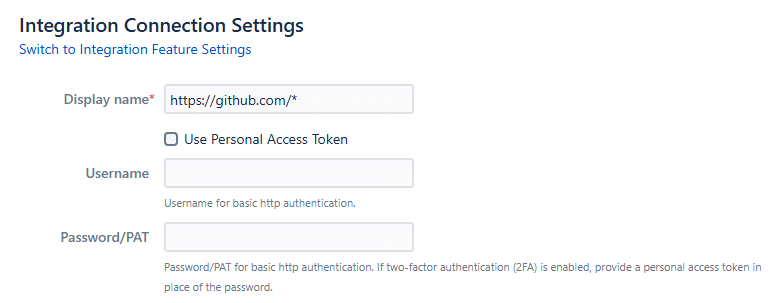The Edit integration connection settings page allows admins and managers to configure git settings such as displayed name, folder scanning and repository filter options.
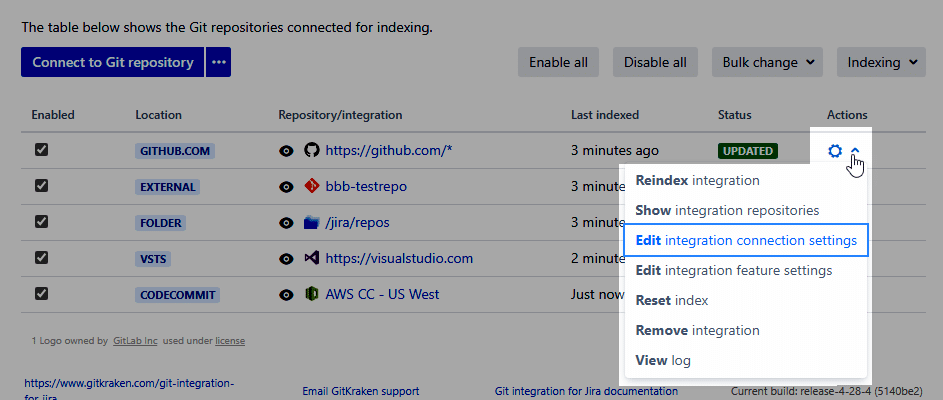
Click the Switch to… label link to switch to the Integration Feature Settings page and vice versa.
Clicking ![]() Actions ➜ Edit integration connection settings opens the configuration page for integration connection. The displayed settings depends on which type of integration you are currently working on.
Actions ➜ Edit integration connection settings opens the configuration page for integration connection. The displayed settings depends on which type of integration you are currently working on.
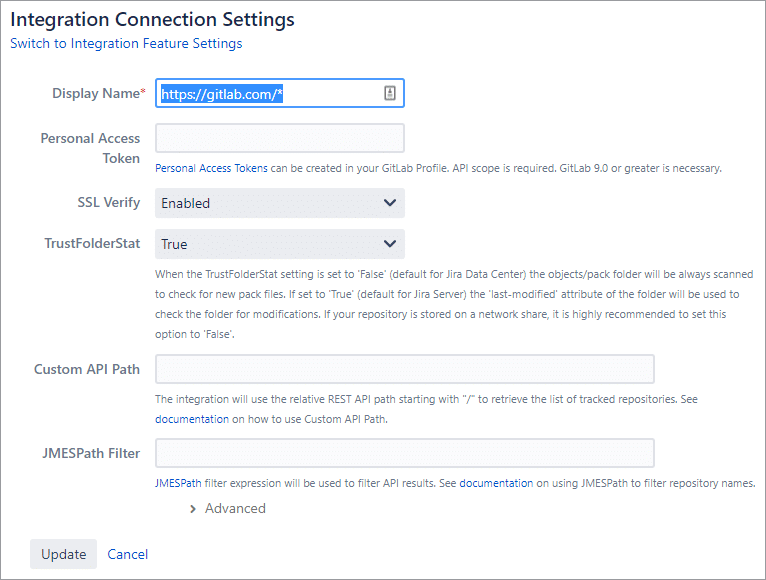
Utilize the following options to configure the selected integration:
| Option | Description |
|---|---|
| Display Name | This is the name that will appear on the Repository/Integration column. |
| Personal Access Token | If the PAT has expired or changed, enter the new PAT on the provided box.
When the checkbox is unticked, the Username field is displayed. Providing data to both fields (username and password/PAT) and clicking Update will save and update the integration according to the restriction for a new account on the next reindex. |
| SSL Verify | The Git Integration for Jira app will enforce/ignore verification of SSL certificated when connecting to a git server. For more information, see SSL verify. |
| TrustFolderStat | When this setting is set to False, the objects/pack folder will always be scanned to check for new pack files. If set to True, the last-modified attribute of the folder will be used instead to check the folder for modifications.
The default value for Jira Server is
True. For Jira Data Center, it’s False.If your repository is stored on a network share, it is highly recommended to set this option to
False. |
| Custom API Path | The Git Integration for Jira app supports this feature for GitHub and GitLab integrations. For more details, see Working with Custom API Path. |
| JMESPath Filters | JMESPath is a query language for JSON used to filter API results and to limit which repositories are integrated. For more information, see Working with JMESPath Filters. |