Access the Repository Browser via Jira dashboard menu Git ➜ Repository browser or alternatively, go to Jira Administration ➜ Apps ➜ Git Integration for Jira (sidebar) ➜ Repository browser.
Repository Browser settings
On the git repository configuration page, click ![]() Actions ➜ Edit integration/repository settings to modify required repository settings. The Advanced setup screen for configuring repositories is displayed.
Actions ➜ Edit integration/repository settings to modify required repository settings. The Advanced setup screen for configuring repositories is displayed.
Scroll down to the Repository Browser section.
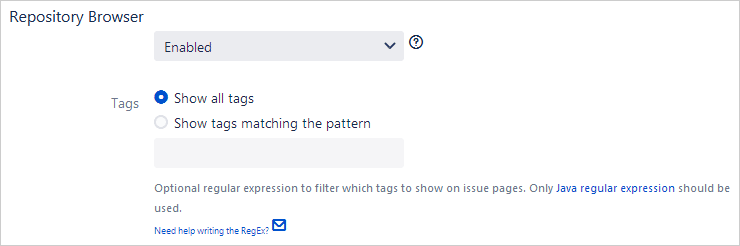
Repository Browser
Select Enabled to activate this feature for this repository. Otherwise, set to Disabled to deactivate this feature for this repository.
Tags
Show all tags – This will display all the tags for the specific issue.
Show tags matching the pattern – This will display tags on issue pages that match the specified regular expression pattern.
For example:
release2[.](7|8)[.][0-9]+This example is a filtering regexp for a range of releases from 2.7.x to 2.8.x. The sidebar will display git tags for release versions 2.7.0 to 2.8.x in descending order.
Click Update to save configuration changes for this repository.
