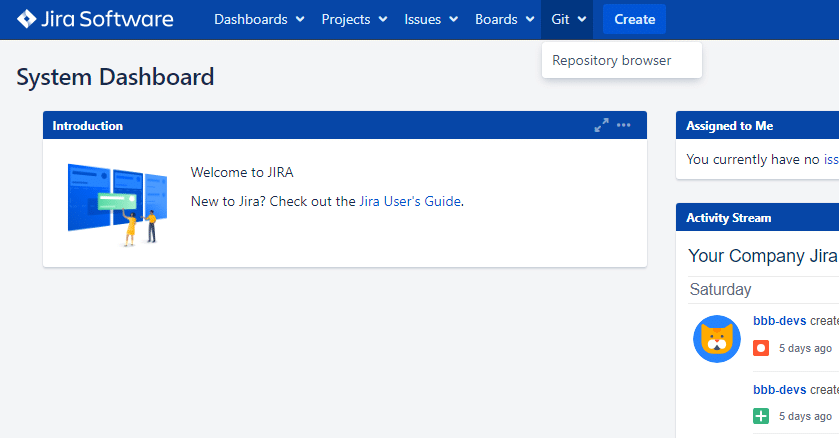This functionality is designed for Jira administrators as it reduces their workload. It enables assigned users to manage the Git Integration for Jira app without granting them full Jira admin privileges.
Before, only Jira admins could manage the Git Integration for Jira app. With this new feature, Jira admins can now select other Jira users (who are not administrators) and grant them permissions to manage integrations, add/remove/update, and manage apps.
With Manager permissions:
-
Share Git Integration for Jira app control with other (non-admin) Jira users
-
Change app settings, add/update integrations
-
Manage user roles through Jira Global Permissions
Getting started
The Git Integration for Jira sidebar menu now includes a new item called 88.
-
On your Jira dashboard menu, go to Apps ➜ Git Integration: Manage integrations ➜ Manager permissions. (As an admin)
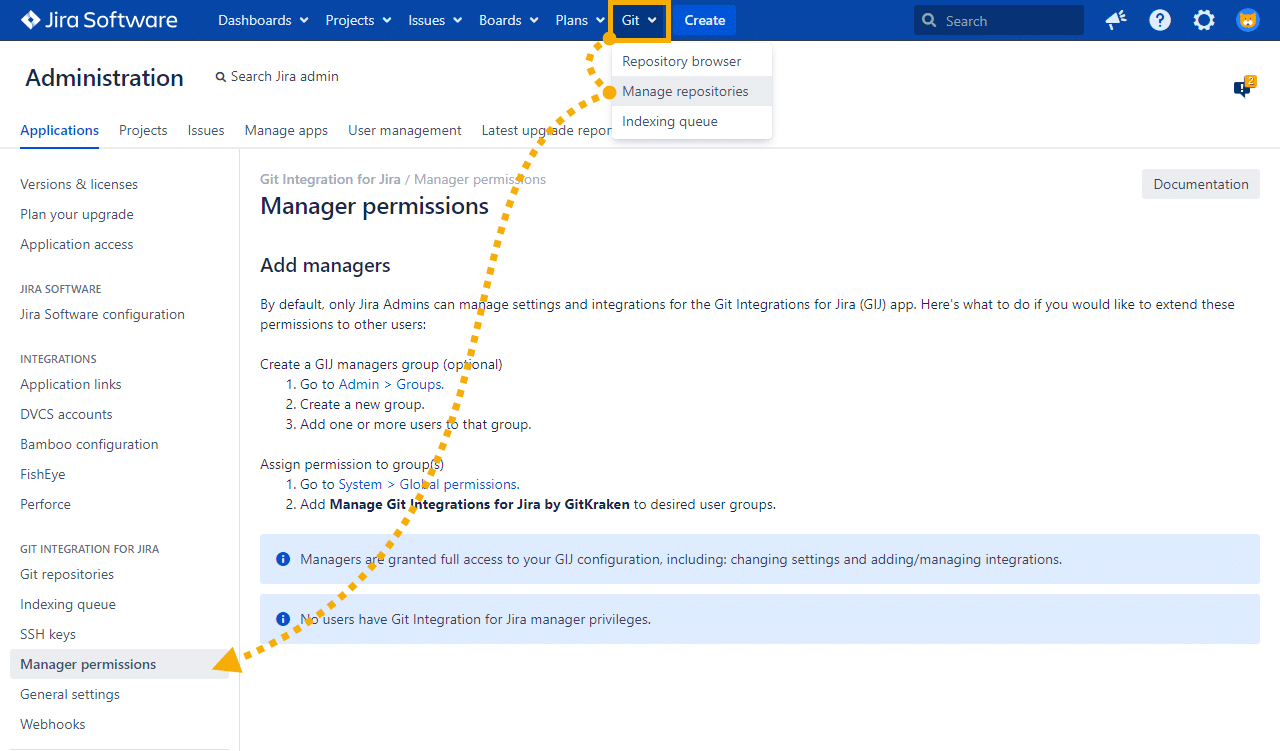
The first time you access the Manager permissions page, no active managers will be displayed. However, as you add more users, you will begin to see this list populate.
-
Click on the Admin > Groups label link on the Manager permissions page to take you to the Groups page.
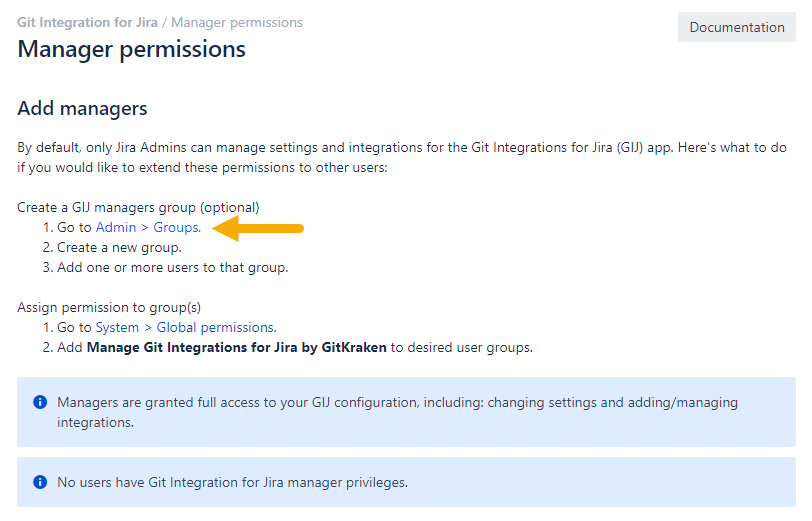
-
You can create a new group or use an existing group on the Groups page. Enter the group Name under the Add group section as required. For this guide, enter “GIJ Managers”.
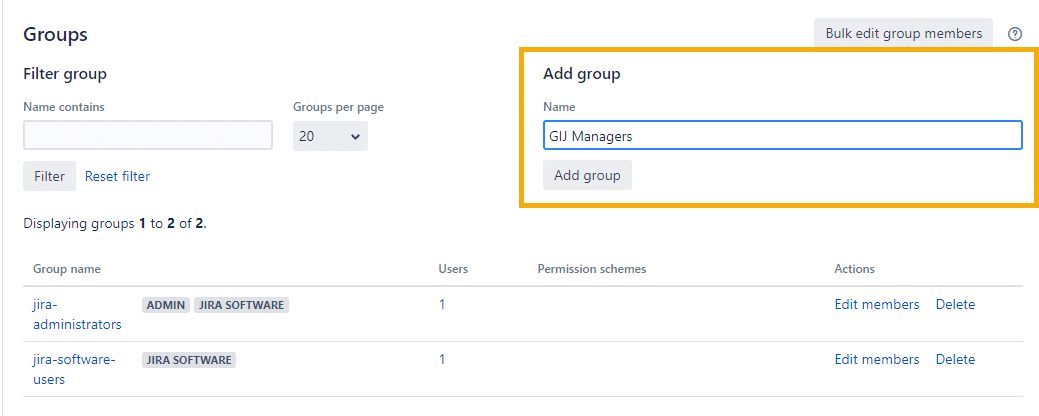
- Enter Group’s name as required. For this guide, enter “GIJ Managers”.
This creates the specified group and displays it in the Groups list.
-
To add members for the GIJ managers group, click Edit members.
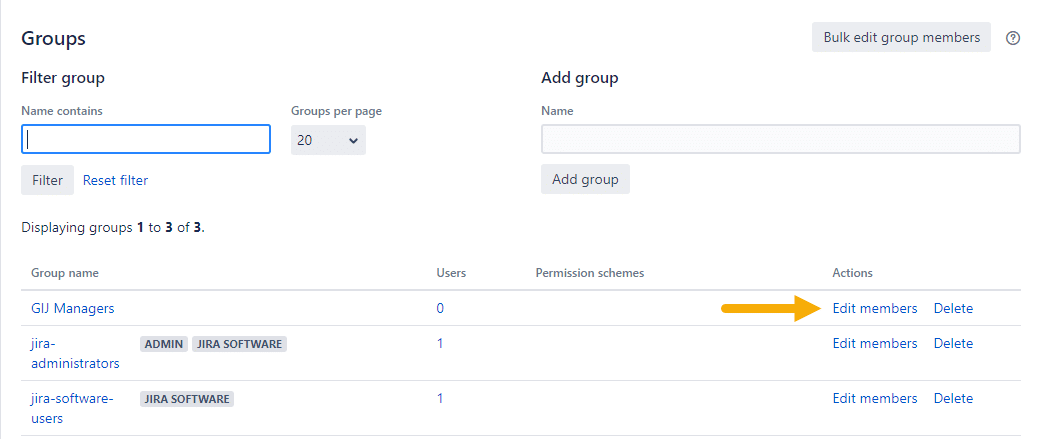
Add qualified members to this group in order to as sist with managing GIJ features, in addition to the administrator. Do note that Jira administrators retain complete control over the system.
-
Switch to the Manager permissions page (browser tab) then click System > Global permissions.
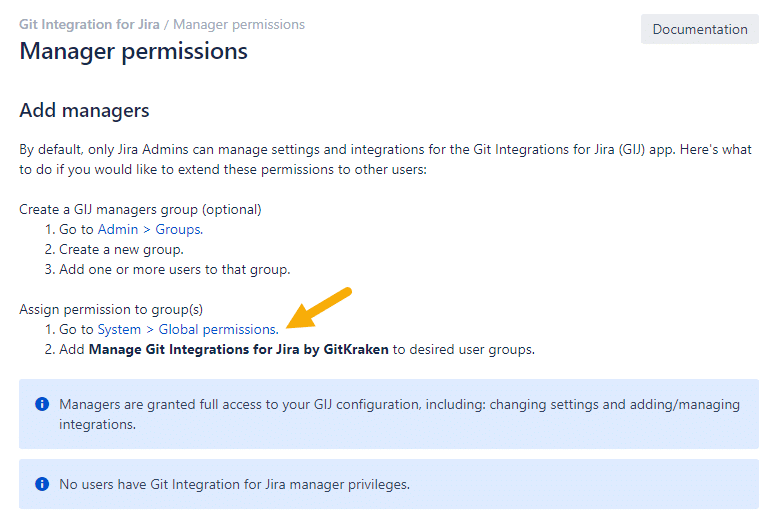
-
On the Global permissions screen, the page is automatically scrolled to the Grant Permission section.
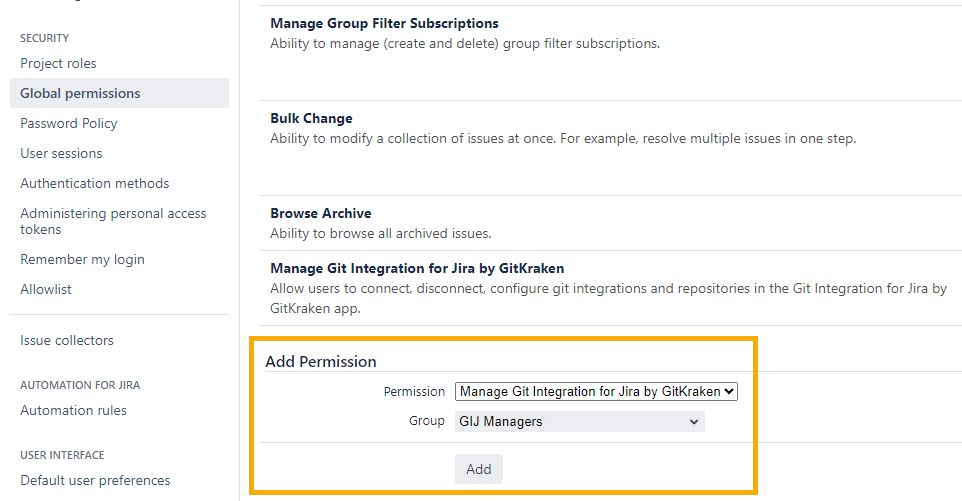
On the Add permission section:
- Select a Permission from the list. For this guide, choose Manage Git Integration for Jira by GitKraken.
Select a Group from the list. For this case, choose the group that you created previously (GIJ Managers).
-
Click Add to continue.
-
Examine the Manage Git Integration for Jira by GitKraken global permission to see the roles that have been assigned to it:
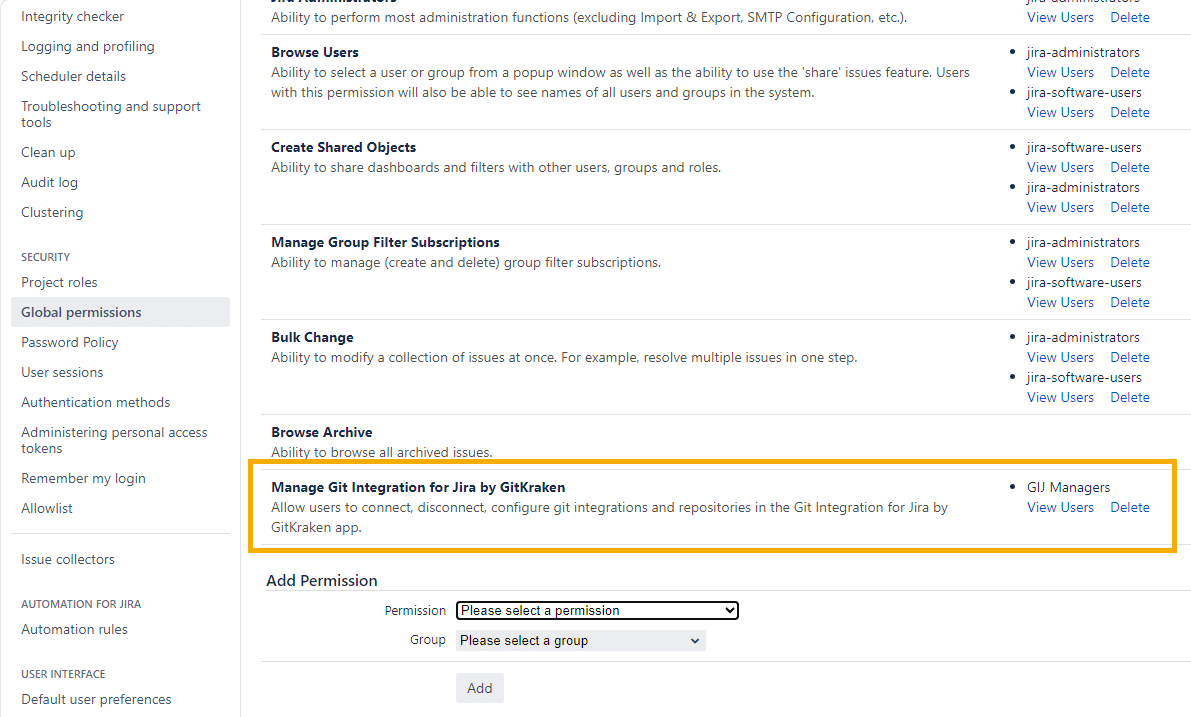
- Switch back to the Manager permission page to see the recently active managers list.
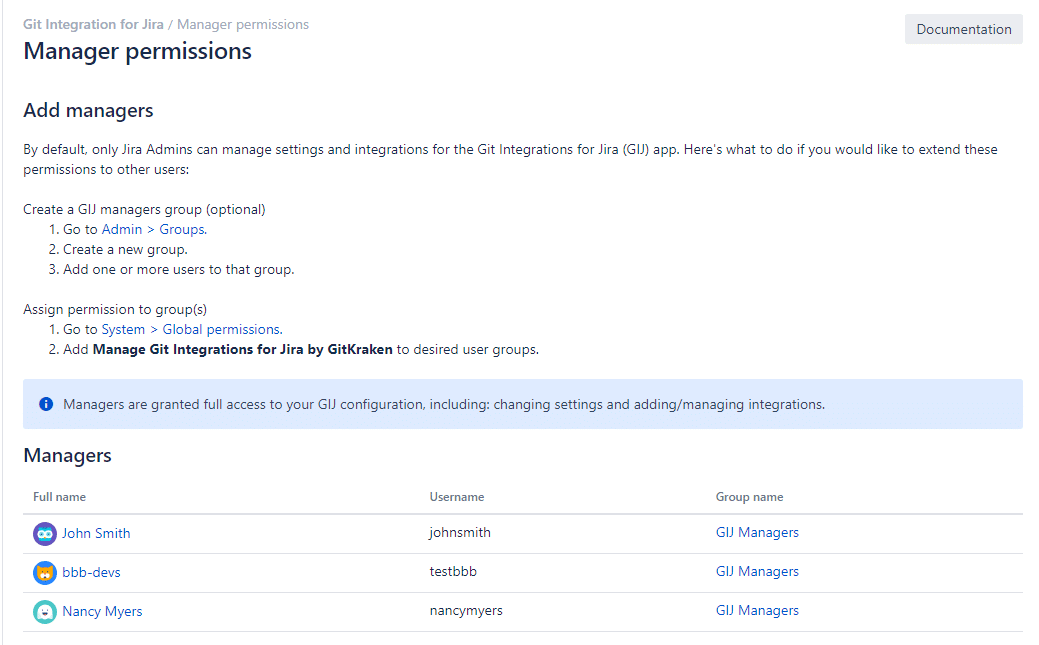
What do users with the manager role have access to?
very user you add to the GIJ Managers group will have complete access to the Git Integration for Jira app configuration, which includes the ability to modify settings and add/manage integrations.
GIJ Managers does not have the ability to change permissions or access the Manager permissions page. This level of access is exclusively reserved for Jira admins.

What will the non-admin users see when trying to access Git Integration for Jira app?
Non-admin users will not be able to see or access the Git Integration for Jira app configuration or the Manger permissions pages.