The Pull Requests (GitHub or other connected git hosts) or Merge Requests (if GitLab is connected) section lists the merge/pull requests and their status. All merge/pull requests from all types of sources are shown here (for now, GitLab/GitHub/Azure/TFS/VSTS).
The displayed information depends on which supported git hosts are connected to Jira. For example:
-
GitLab integrations only – merge requests
-
Other integrations – pull requests
-
Both GitLab and GitHub integrations – separate sections for merge requests and pull requests
Getting started
If a git host is connected to Jira, create a pull/merge request by clicking Create pull request or Create merge request label link on the Git integration panel. The following dialog is displayed:
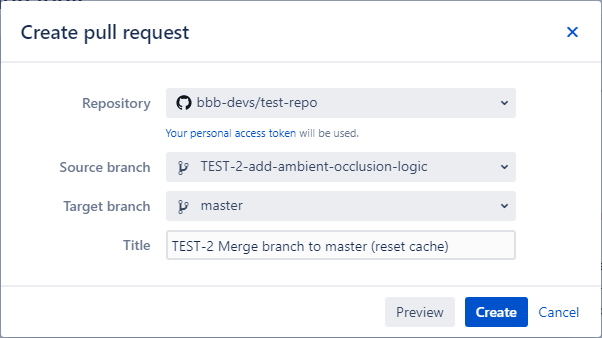
-
Select Repository from the list.
GITHUB If there are several repositories with the same name, the listed GitHub repositories will have their names attached with a GitHub organization name. For example,
BigBrassBand/second-webhook-test-repo.GITLAB If there are several repositories with the same name, the listed GitLab repositories will have their names attached with a GitLab owner name. For example,
johnsmith/second-webhook-test-repo. -
Choose a branch as the Source branch. This branch will be merged to the Target branch.
-
Set master as the Target branch.
-
Enter a descriptive Title for this pull/merge request or leave it as is (recommended).
-
Click Create to finish this process.
If the Require User PAT option is enabled in Integration Settings and a user PAT isn’t configured yet for the selected repository via Repository Browser, the dialog below is displayed instead:
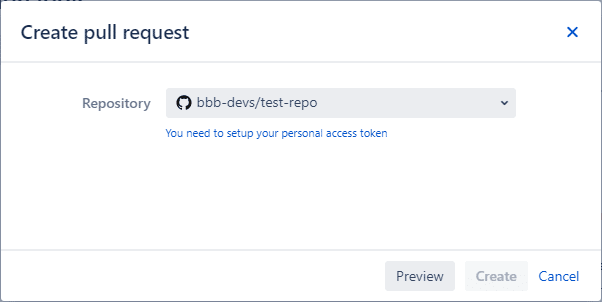
GitLab merge request
If you want to create a merge request for GitLab, click Create merge request. It has the same process described in the pull request creation steps above.
The merge request is displayed on the developer panel and will also be associated to the mentioned Jira issue by fulfilling the following condition:
- A merge request Title must contain the issue key. For example,
TEST-1-Fix-binaries.
This will also allow a service user to associate a Merge/Pull Request with multiple Jira issues regardless of commit associations.
The Pull/merge request list provides status information about the pull/merge request if it is opened or merged. Hover the mouse pointer on the pull/merge request label to see information of the repository and branch where it belongs.
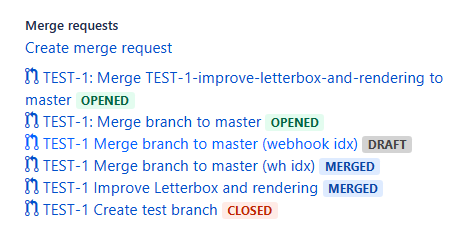
For detailed information on this feature, see Creating pull/merge requests.
Video Guide
(UPDATED VIDEO COMING SOON)
Associating pull or merge request to Jira issue
A git service user can create a PR/MR via the Git host service portal and adding/inserting a Jira issue key in the PR/MR title. This is automatically added to the Pull/Merge request list in the Jira issue Git developer panel.
| Git service portal |
|---|
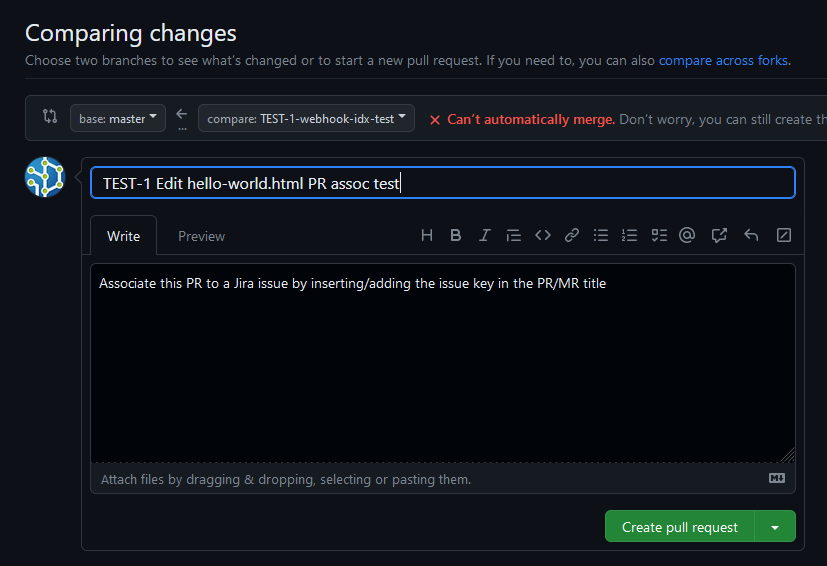 |
| Jira issue PR/MR list view |
|---|
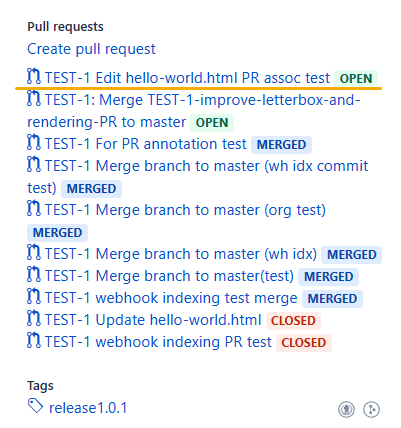 |
Additionally, creating PR/MR via the Git Integration developer panel automatically associates the PR/MR to a Jira issue. This also adds a description in the PR/MR to the git host service portal containing the link to the Jira issue.
Pull or merge requests indexing
As of GIJ v4.27.1+, the pull/merge request reindex can be manually cancelled via Indexing queue viewer. To manually stop indexing for pull/merge requests, go to … (Actions) then click Cancel.
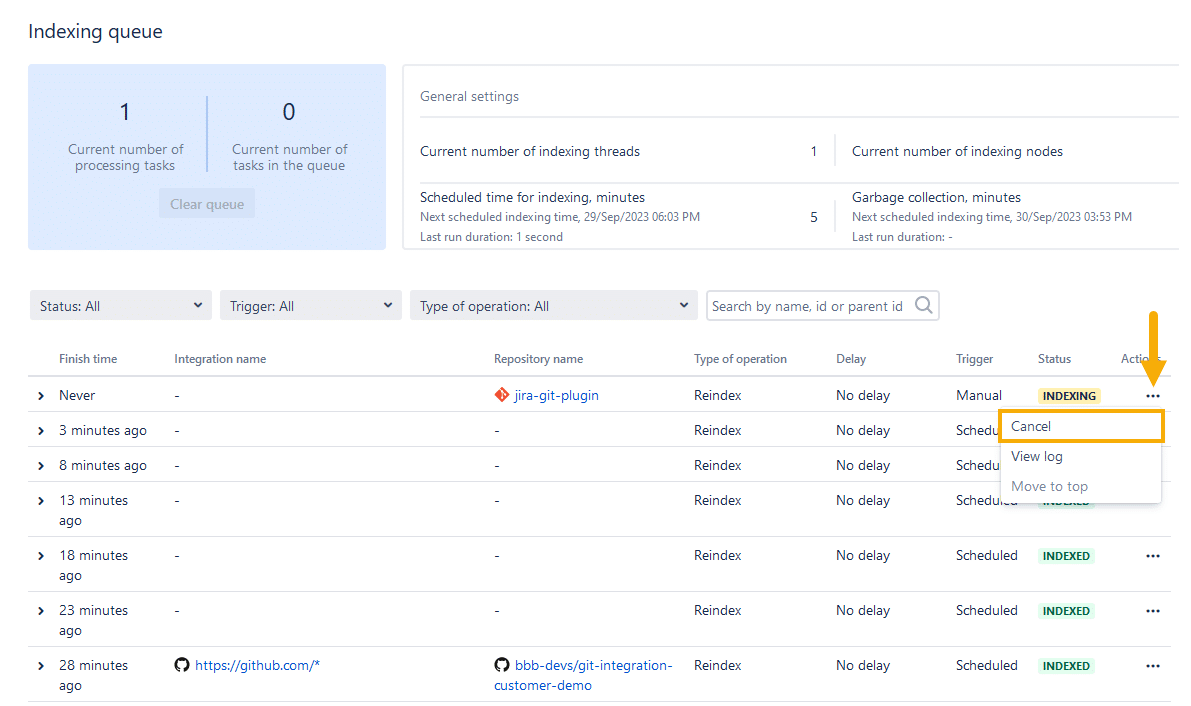
For a more detailed information about this feature, see Cancel indexing.
