- Jira users can be required to provide their own Personal Access Token when creating a branch or pull request. See Require Personal Access Tokens for user actions (create branch/pull request) for instructions on how to configure this feature.
- The View developer tools permission is required to view the Git integration development panel (see more in Jira Issue Git integration development panel). Jira users must also have the Browse Project permissions to a project associated with a repository to view.
- Creating pull/merge request feature can be disabled for all Jira users (regardless of permissions) in General settings.
GitLab uses the term Merge Request rather than Pull Request (used by the other major git services). In the following article, Pull Request and Merge Request can be used interchangeably.
This feature is not available for single or plain git repository connections.
Introduction
The Create pull/merge request feature offers Jira users the ability to create a git pull request directly from the Jira issue.
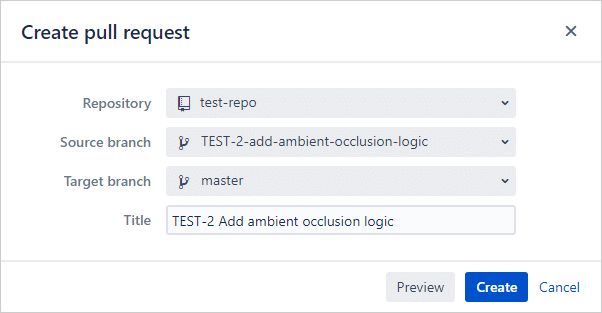
For information about creating a branch from a Jira issue, see Creating branches.
Advantages
When creating a pull request from within Jira:
-
Automatically populates the pull request title with issue key (necessary for pull request ⇿ Jira issue association) and issue summary.
-
Require each Jira user to provide their Personal Access Token for creating pull requests. This option adds some friction to creating pull requests/branches but enabling this setting will enforce the git server user permissions as well as give better attribution for the actions. See Require Personal Access Tokens for user actions (create branch/pull request) for more information.
Supported platforms
-
Full feature (Auto-connect) integrations:
-
GitHub
-
GitLab
-
AWS CodeCommit
-
Azure DevOps
-
Microsoft Visual Studio Team Services (VSTS)
-
Microsoft Team Foundation Server (TFS)
-
Steps to creating a git pull request in Jira
-
Prerequisite: Jira administrator configures a full feature (auto-connect) integration in the Git Integration for Jira Data Center app. See Integration guides for more information.
-
To access the Create pull request action, do one of the following:
-
Open/expand the Jira issue Git development panel.
-
If not visible or displayed, enable in General settings.
-
-
Click Create pull request in one of the panels from step 2.
-
Select git repository. Use the search box to look for the specific name of the repository that will be used.
-
If a personal access token is required (and not yet provided) – follow on screen instructions to provide a personal access token with correct permissions for selected repository.
-
Select source branch.
-
Select target branch.
-
Verify pull request title is correct. Edit as desired.
Note: the Jira issue key must remain in the pull request name to create the pull request ⇿ Jira issue association. -
Click Create.
Video: Creating pull/merge request from Git integration development panel ( UPDATED VIDEO COMING SOON )
The video shows Git Integration for Jira Cloud process but is also applicable to the Jira Server version.
If you still have a question – reach out to our Support Desk or email us at [email protected].
Associating pull/merge request to Jira issue
A git service user can create a PR/MR via the Git host service portal and adding/inserting a Jira issue key in the PR/MR title. This is automatically added to the Pull/Merge request list in the Jira issue Git developer panel.
| Git service portal |
|---|
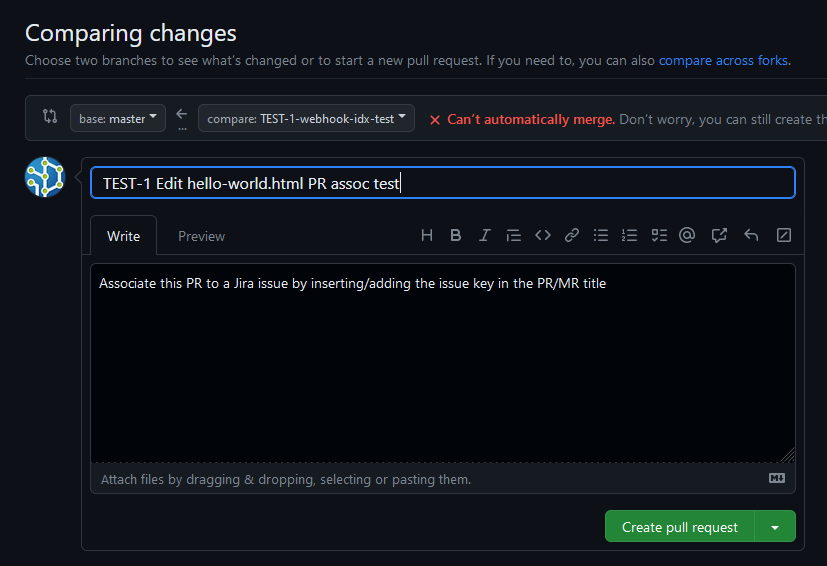 |
| Jira issue PR/MR list view |
|---|
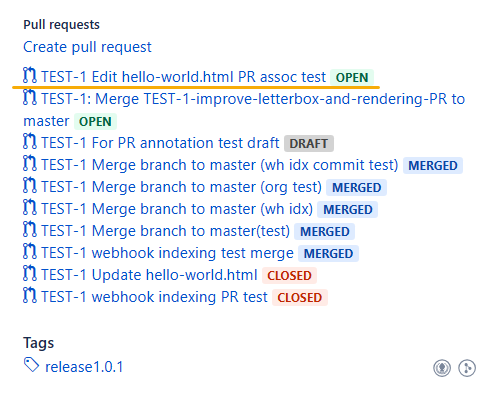 |
| Git service portal draft example |
|---|
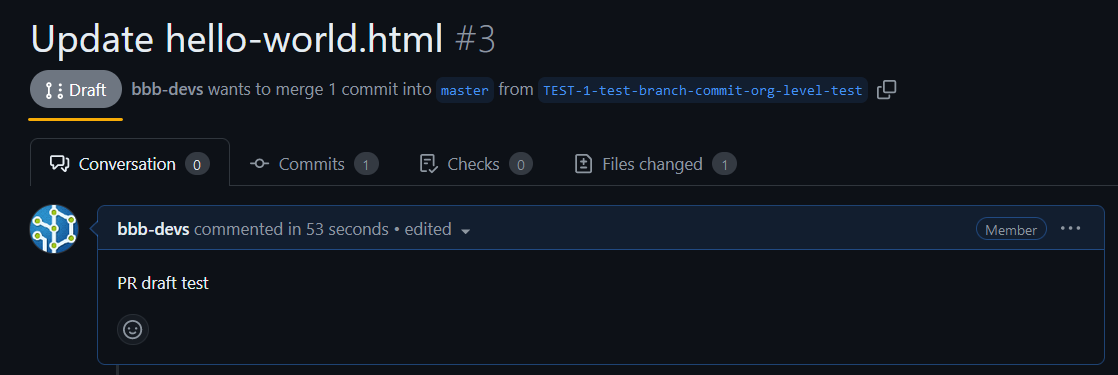
GIJ will be supporting the draft PRs for GitHub, GitLab and Azure in the future versions. For example, you can create GitHub draft PRs with a GitHub Org repository. For other supported git services, please see their respective requirements. Please note that the draft pull/merge requests cannot be merged until their state is changed for merging. |
Additionally, creating PR/MR via the Git developer panel automatically associates the PR/MR to a Jira issue. This also adds a description in the PR/MR to the git host service portal containing the link to the Jira issue.
Administrators
For users without access to a git repository (like GitHub or GitLab), the “Create Pull/Merge Request” action in the Git Integration panel of a Jira issue will be restricted, preventing the creation of a pull/merge request from Jira. Although users can still click on these integration actions, an error message will appear on the Create PR/MR dialog, preventing any changes.
See more Git Integration for Jira app features
Manager permissions (Git Integration for Jira Data Center)
Cancel indexing (Git Integration for Jira Data Center)
Pull request filters (Git Integration for Jira Data Center)
Tag filters (Git Integration for Jira Data Center)
Indexing queue viewer (Git Integration for Jira Data Center)
Deep linking feature (Git Integration for Jira Data Center)
GitHub App integration (Git Integration for Jira Data Center)
Git Integration + ScriptRunner (Git Integration for Jira Data Center)
Git Integration + Jira Automation (Git Integration for Jira Data Center)
Enforced git permissions for Jira users – Features (Git Integration for Jira Data Center)
Shared reindex queue between DC nodes (Git Integration for Jira Data Center)
Smart commits overview (Git Integration for Jira Data Center)
Associate Pull/Merge Requests to Issues Based on Commits (Git Integration for Jira Data Center)
Creating branches (Git Integration for Jira Data Center)
Creating pull/merge requests (this page)
Issue Git integration panel – Features (Git Integration for Jira Data Center)
